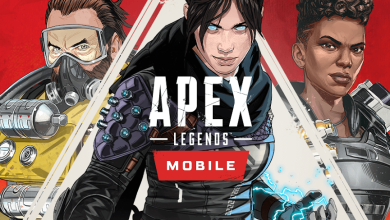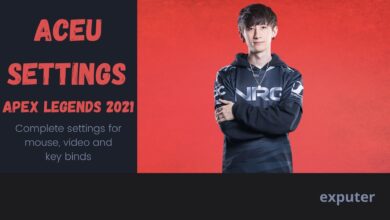Despite achieving success, Apex Legends faces a persistent issue known as the “infinite loading screen.” This error occurs when the game becomes stuck loading indefinitely or freezes during startup. While this problem was addressed early on, it resurfaced after the game’s release on Steam.
Figuring out why it happens can be tricky—it might be due to loading problems, conflicts in your system, outdated drivers, or hardware issues. Players are frustrated because finding the exact cause remains challenging, causing a hiccup in EA’s attempts to solve it.
Potential Fixes For Infinite Loading Screen:
- Repair Easy Anti-Cheat.
- Change DNS Settings.
- Remove the USB Flash Drive.
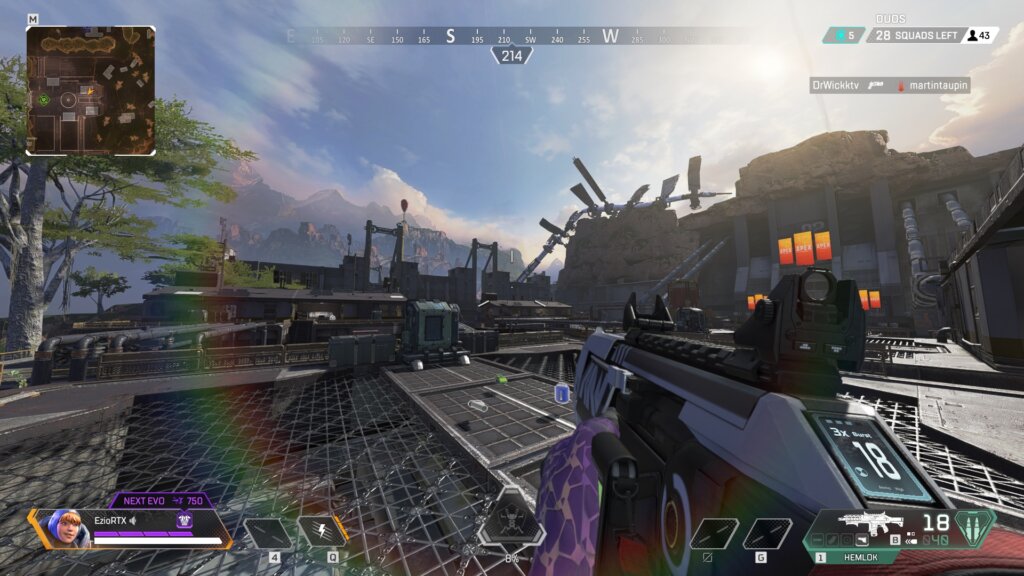
Repair Easy Anti-Cheat
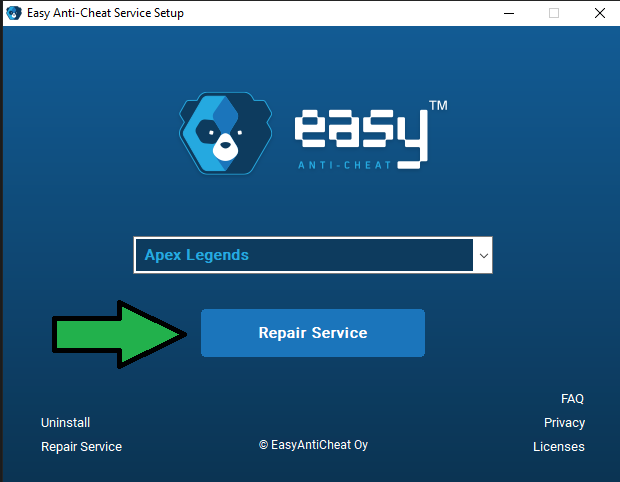
Here are the steps to repair anti-cheat:
- Open Easy Anti-Cheat Service Setup.
- Make Sure Apex Legends is selected > click on Repair Service.
After the repairing process, verify whether Apex Legends launches as intended. If it fails to do so, try out the other methods.
Change DNS Settings
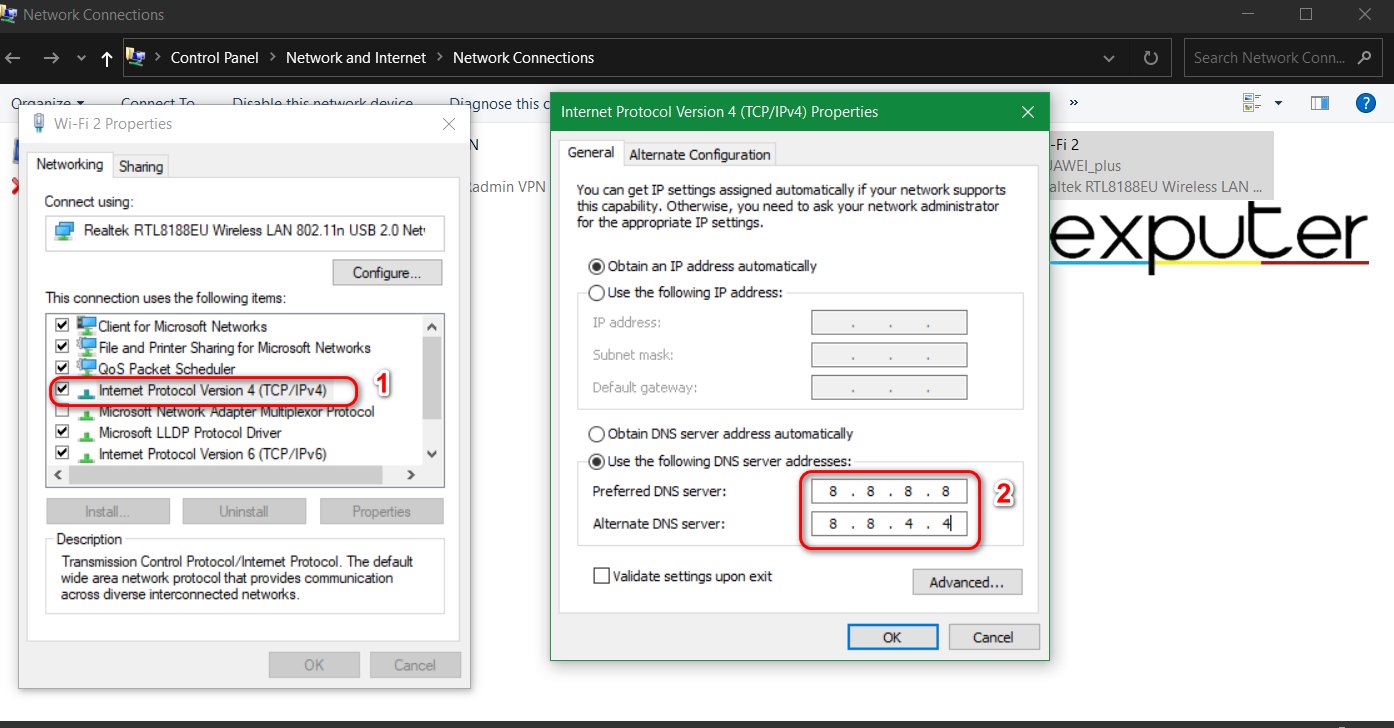
Changing your computer’s DNS settings to use Google’s public DNS servers can potentially fix the Infinite Loading Screen error in Apex Legends for you as it’s a popular solution around players. DNS servers act as internet address books, translating web addresses into IP addresses.
Sometimes, issues with your default DNS settings from your internet provider can cause connectivity problems, leading to the Infinite Loading Screen in the game. By switching to Google’s DNS servers (8.8.8.8 and 8.8.4.4), you opt for a more stable and faster connection, addressing potential connectivity issues and allowing smoother access to Apex Legends servers.
Remove the USB Flash Drive
I discovered a fix for the loading screen issue in Apex Legends that worked for me by removing a USB Flash Drive. After removing the drive, the game worked fine. Reinserting the USB recreated the problem. Many players have confirmed this fix also solved the issue for them.
Removing any extra storage devices, USB drives, or mobile adapters, and only connecting essentials, has been effective. While there’s no specific time frame, most players suggest closing the game before removing and reinserting the USB to launch it again.
Last Words
The “infinite loading screen” glitch has become widespread as proven by these forums (Steam, Reddit & EA) causing frustration among players, myself included, due to the lack of an easy fix. Twitter discussions reveal varied experiences, with some finding success in suggested remedies while others continue to struggle.
Is anyone else getting this infinite loading screen…? #ApexLegends pic.twitter.com/mZ82a7BcM4
— Up miiskaii (@miiskaii) November 9, 2023
The official acknowledgment of the issue via Twitter lacks concrete action from the developers. Company reports touch on player complaints but lack a comprehensive solution.
https://twitter.com/_ApexStatus/status/1654192158142877717
It’s unclear if the problem is specific to certain platforms or countries. While recent patches might be implicated, evidence is scarce. Players remain hopeful for a prompt resolution to ensure a smooth gaming experience.
More Apex Legends Error Guides by eXputer:
Thanks! Do share your feedback with us. ⚡
How can we make this post better? Your help would be appreciated. ✍
Removing my flashdrive helped, thanks a lot)
USB worked
none of it worked