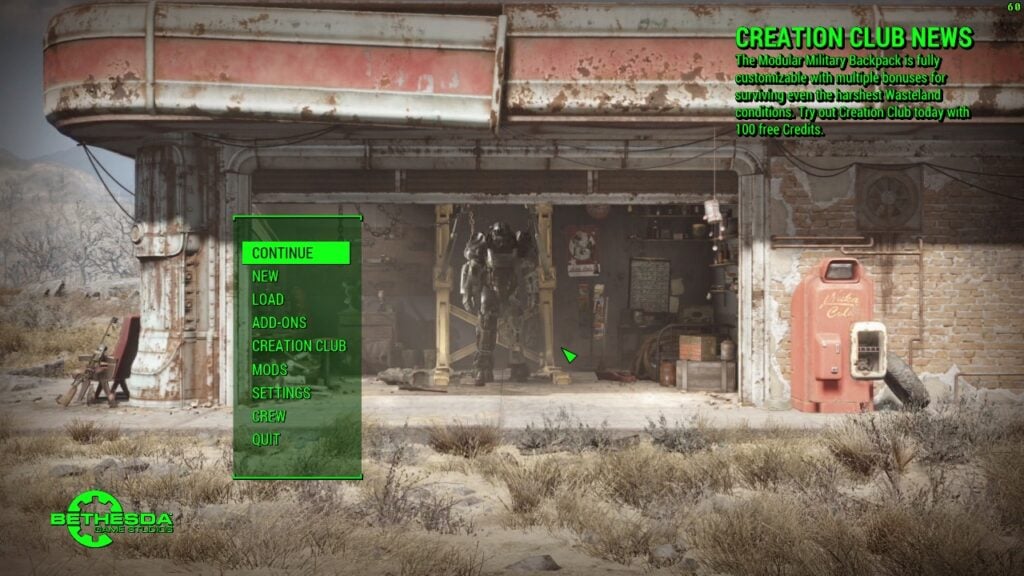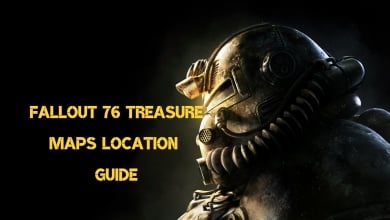A lot of players have reported having the Fallout 4 black screen issue. The screen will turn black after launch, and the cursor will show the loading icon. This issue might occur due to outdated drivers, corrupted files, or Mods causing a conflict. In any case, however, I have gathered a couple of fixes to get you going again.
- Basic Troubleshooting: Before moving on with the guide, I recommend you update your GPU drivers and validate your Fallout 4 game files to avoid potential future head-scratching.
Use these methods to fix the black screen:
- Edit Configuration files of Fallout 4.
- Remove Mods.
- Disable third-party Antivirus software.
- Make sure Fallout 4 is using your Primary GPU.
- Install Fallout 4 and Steam on the same drive.
Edit Configuration Files
Running games in Full-Screen is always the safest bet, but not on Fallout 4. The display mode in question has been known to be bugged since launch. It sometimes works flawlessly and sometimes breaks the game. So, a popular fix has been to run Fallout 4 in Borderless Mode to fix the Black Screen issue.
Don’t worry, however, as the game will visually look the same, and you might even get a few more frames. But while this can be done through the launcher, I recommend forcing the mode through the configuration files.
Here’s what you have to do:
- Navigate to this Location: C:\Users\username\Documents\mygames\fallout4.
- Locate and click on fallout4prefs.ini.
- Replace the following entries as follows:
- bTopMostWindow=1
- bMaximizeWindow=0
- bBorderless=1
- bFull Screen=0
- iPresentInterval=0
- Save the changes by pressing Ctrl+S > Relaunch Fallout 4.
Remove Mods
An excessive number of mods can clutter your game and cause it to crash or show a black screen. Even if you don’t have a lot, all it takes is a single corrupted one to cause problems. This can happen due to the mod demanding too much processing power, causing a conflict or, more commonly, a memory leak.
Now, I know how crucial mods can be to enjoy a Bethesda game. After all, the mod community is who completes the game for them. So, I recommend you disable the mods iteratively and then remove the culprit.
To disable or remove your mods:
- Launch Fallout 4 > Select Mods from the Main Menu.

Fallout 4 Main Menu (Image by eXputer) - Select a Mod > Use the Disable option.
- Repeat till you find the culprit.
Install Fallout 4 And Steam On The Same Drive
A fix from Bethesda itself is to install both the game and Steam on the same drive. The exact reasoning for this is up for speculation but I believe it is probably a requirement or a bug originating from the original engine. Other than this, it could also be related to the way the game is ported to PC.
While a bit inconvenient, I recommend you give it a go, if only to rule it out as a potential culprit.
Force Use Your Primary GPU
If you have more than a single GPU in your system, it is possible that Fallout 4 is not using the correct one. This is especially true for laptop users or people using APUs. This can be a problem because if Fallout 4 is not using your primary GPU, you will likely run into more than just performance issues.
iGPUs are generally built for basic display without any advanced instruction sets. This can easily cause performance, black screen, and various other issues. To fix this, I recommend you force your PC to use the dedicated GPU for Fallout 4.
Whitelist Fallout 4 In Antivirus Software
Occasionally, antivirus software can mistake applications on your PC for viruses or malware. When this happens, the application gets blocked completely, or the flagged files get deleted for good. So, something I recommend in cases such as this is to whitelist the game directory in your antivirus software. Doing this will make the antivirus software not bother the directory anymore, potentially fixing the problem we have on our hands.
My Thoughts On The Issue
The black screen issue in Fallout 4 has been prevalent in the community since the game launched. With reports spanning NexusMods, TomsHardware, and GameFaqs, even Bethesda had to set up an official article acknowledging the issue.
While it is common for developers to put out official troubleshooting guides, I feel that’s still a lot from a company like Bethesda. I don’t think anyone would disagree, considering the performance in multiple areas in Fallout 4 is still garbage, even today.
With reports of the issue still being made on forums, it’s easy to see it was never fixed. But where the developers failed, the community didn’t. There is an unofficial patch available on NexusMods that fixes almost every major and even minor bug in the game, something I recommend checking out.
Lastly, if you are still experiencing a black screen despite trying everything mentioned in this guide, I recommend contacting Bethesda Support and submitting a ticket.
Thanks! Do share your feedback with us. ⚡
How can we make this post better? Your help would be appreciated. ✍
Sadly nothing helped...In 2018 i ran Fallout4 smoothly,now in 2022 on the same PC only black screen after start...thanks anyway for your help
i completed every one of these steps and the issue persisted. Unfortunately Bethesda\'s password recovery email was never sent to me, so i cannot contact them through that route.
I just installed Fallout 4 cracked and I need to fix it and maybe I failed, can you please improve it for easier? I can\'t install AMD Controls while I have AMD and It crashed for my laptop, Thanks!
good helped a lot
Config file editing helped man. No more black screen for me now. Thanks