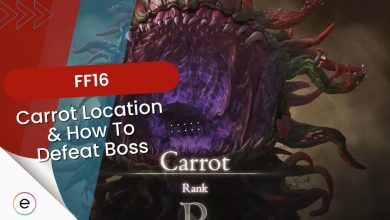Final Fantasy 16 features a photo mode to allow its players to savor and capture their in-game moments. FF16 Photo Mode is decent compared to some games but it is still far from perfect. However, the biggest problem is that it has been hidden in a small corner out of sight making it to where players might not know that it exists.
- Final Fantasy 16 photo mode is located in the pause menu’s attributes page at the bottom left corner.
- You can access it by pressing the touchpad.
- You can use the right and left sticks to navigate in the photo mode along with R2 and L2.
- In order to save photos you will have to make use of the PS5 screen capture which can be done by holding down the create or share button.
- Also, you can use the depth of field and camera settings to adjust and change certain things in your photos.
Where Is Photo Mode Menu In Final Fantasy 16?
The photo mode in Final Fantasy 16 can only be accessed through the pause menu. Once FF16 has been paused you will have to head to the attributes page where you can glance at the stats, Eikons, and equipment of Clive. Further, the photo mode can be accessed on this page by pressing the touchpad as stated in the bottom left corner of the screen. Just like the image above.
How To Use Photo Mode In Final Fantasy 16
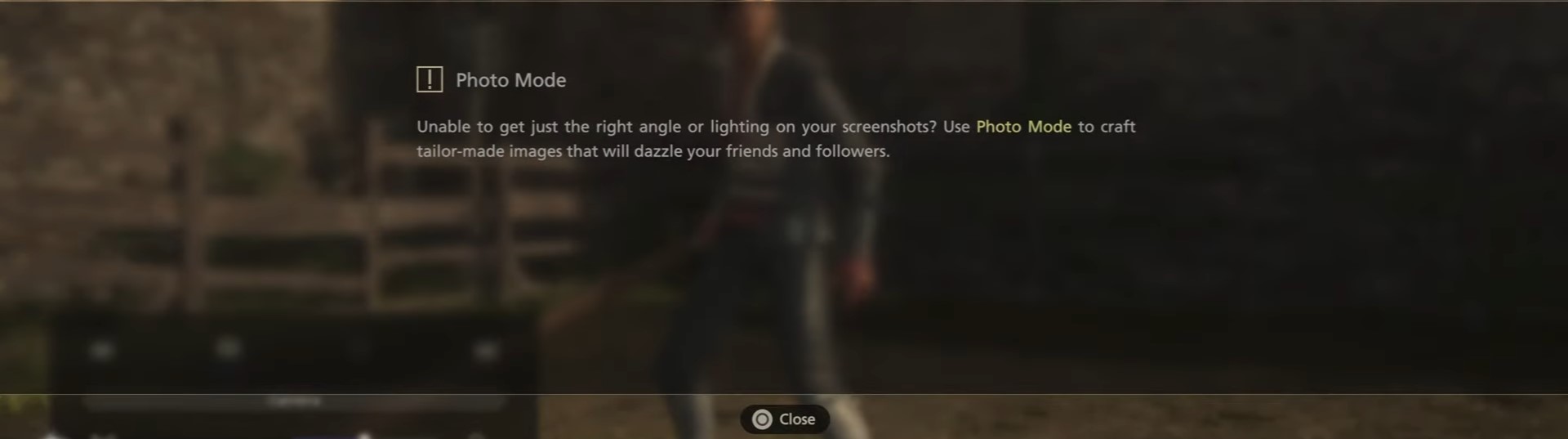
- Left Stick: Moves the camera around.
- Right Stick: Changes the angle of the camera.
- R2 & L2: Raise or lower the camera.
- R1 & L1: Used to cycle through the camera menu and other menus.
Saving Photos
Unfortunately, the Final Fantasy 16 photo mode does not have a way to capture or save a photo. However, players can make use of the PS5 screen capture in order to take and save photos. Furthermore, do not forget to press the triangle to get rid of the HUD in order to get a clean screenshot. Now, all you have to do is hold down the create or share button in order to take a screenshot.
Depth Of Field Settings
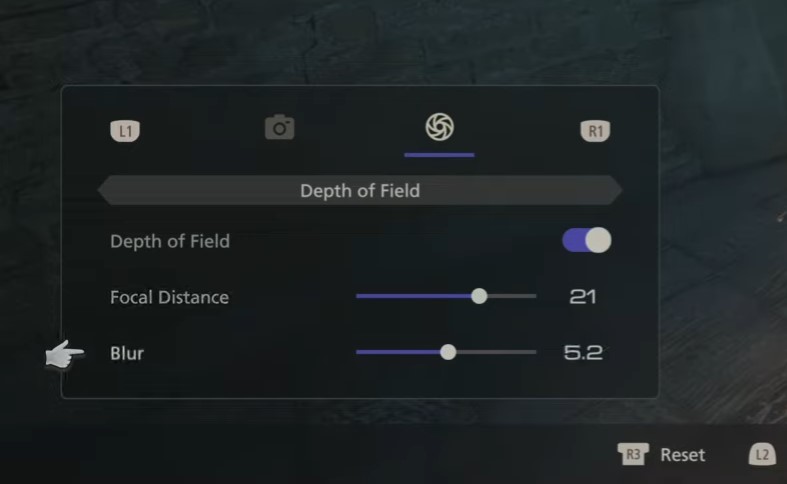
- Turn the depth of field on or off
- Change focal distance
- Change how much blur is applied.
Camera Settings
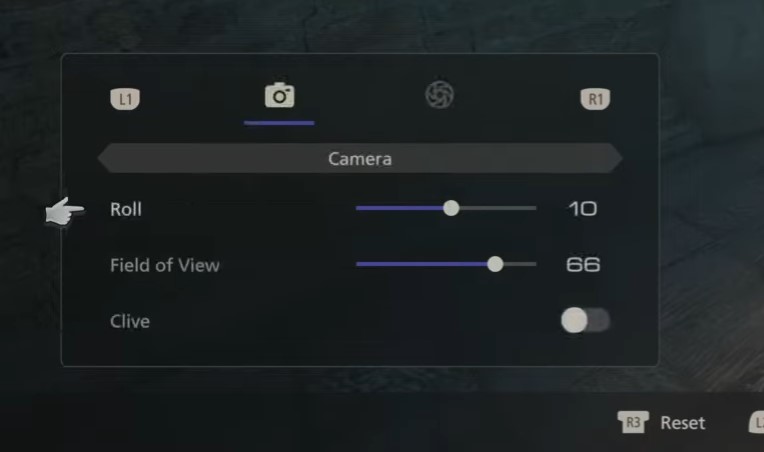
- Delete Clive from the photo.
- Roll the camera 180 degrees in both directions.
- Change the photo’s field of view.
And with that, the Final Fantasy 16 Photo Mode guide comes to an end. Where you were informed all about the settings and other various aspects of the new photo mode that will be featured in Final Fantasy 16. Also, if you would like to see gamer’s reactions to the new photo mode then check out this Reddit Page.
Up Next
- Final Fantasy 16 Trophy list
- Final Fantasy 16 Characters
- Final Fantasy 16: How To Beat Benedikta
- Final Fantasy 16: How Battle System Works
Thanks! Do share your feedback with us. ⚡
How can we make this post better? Your help would be appreciated. ✍