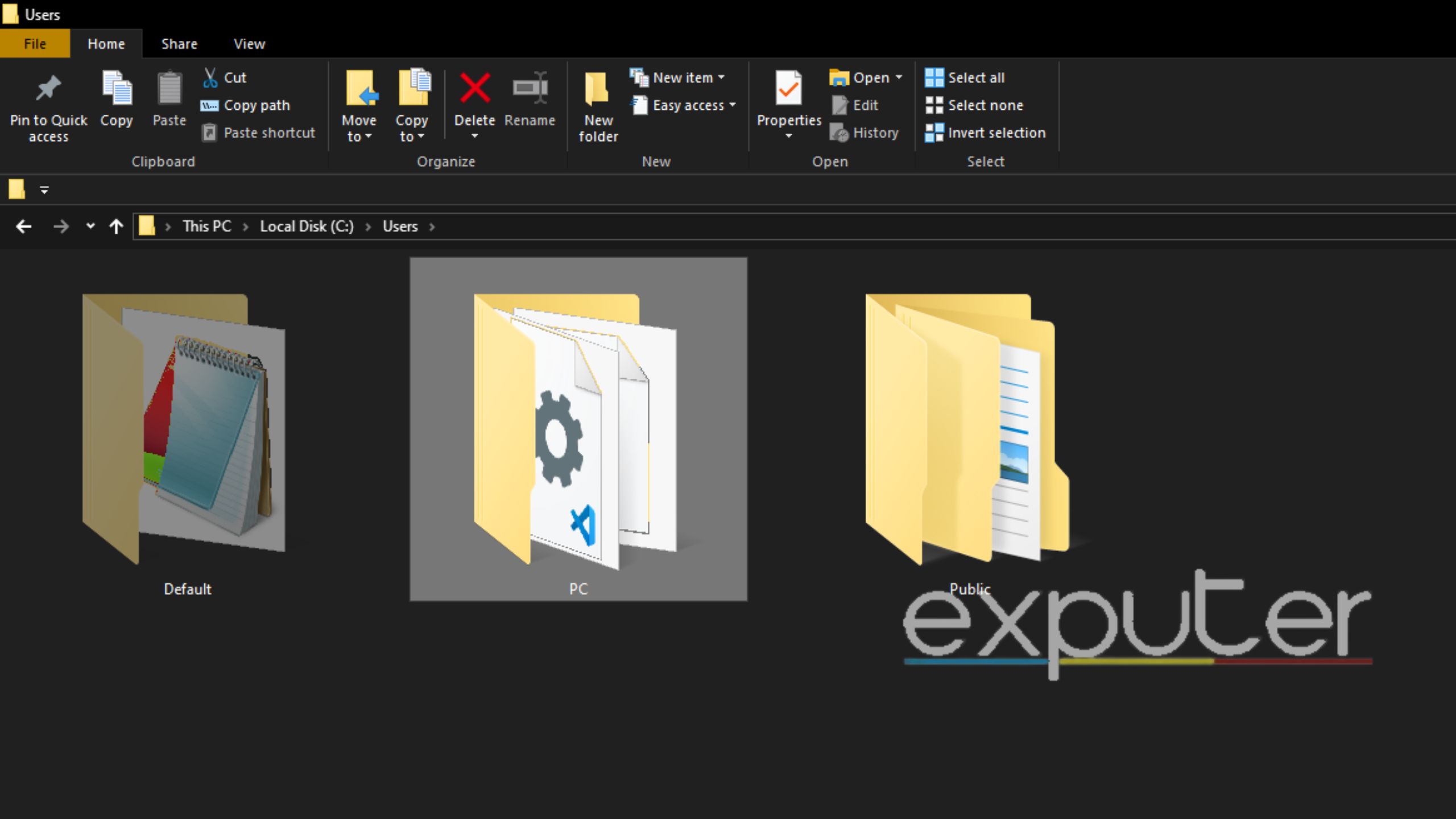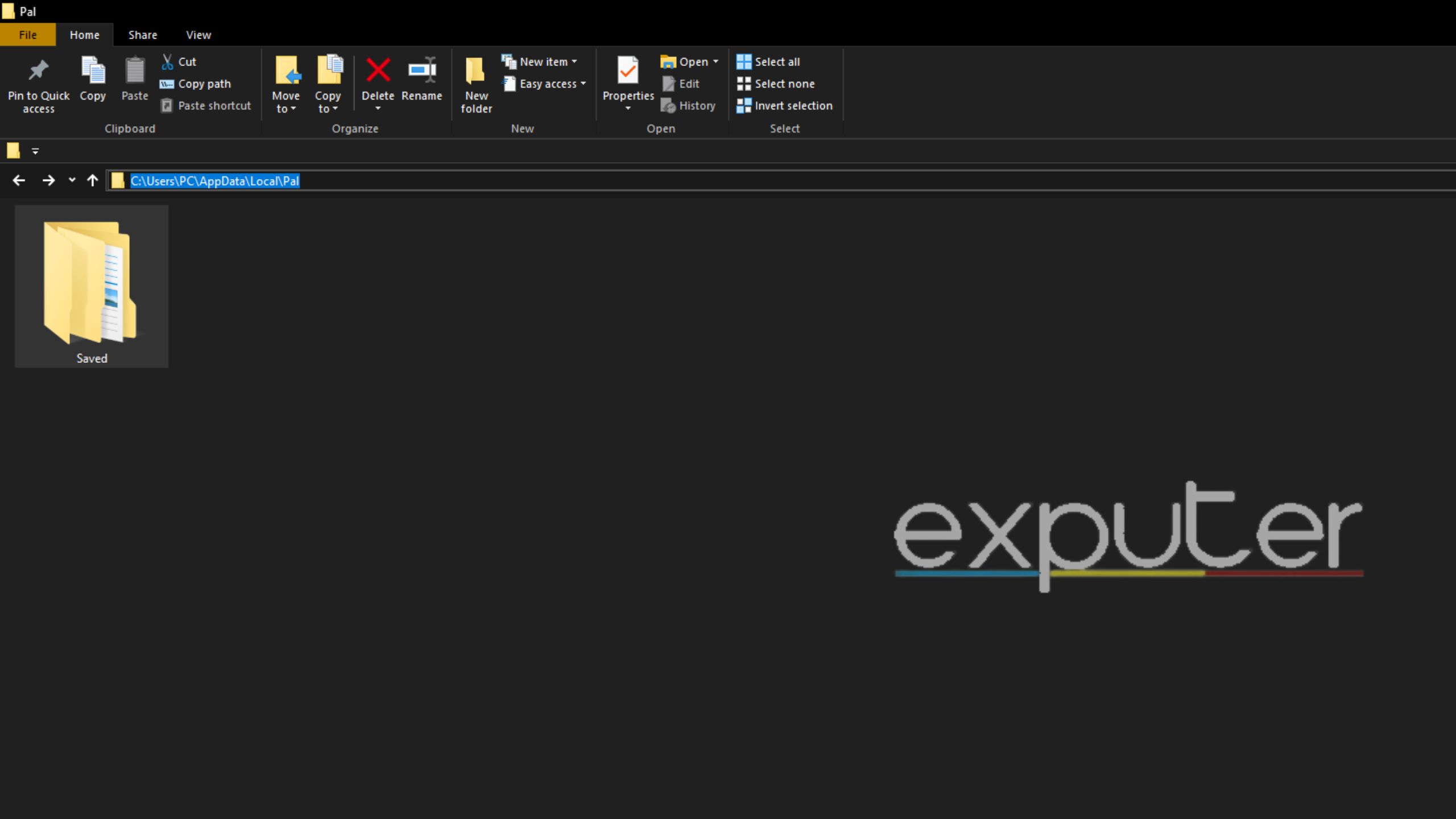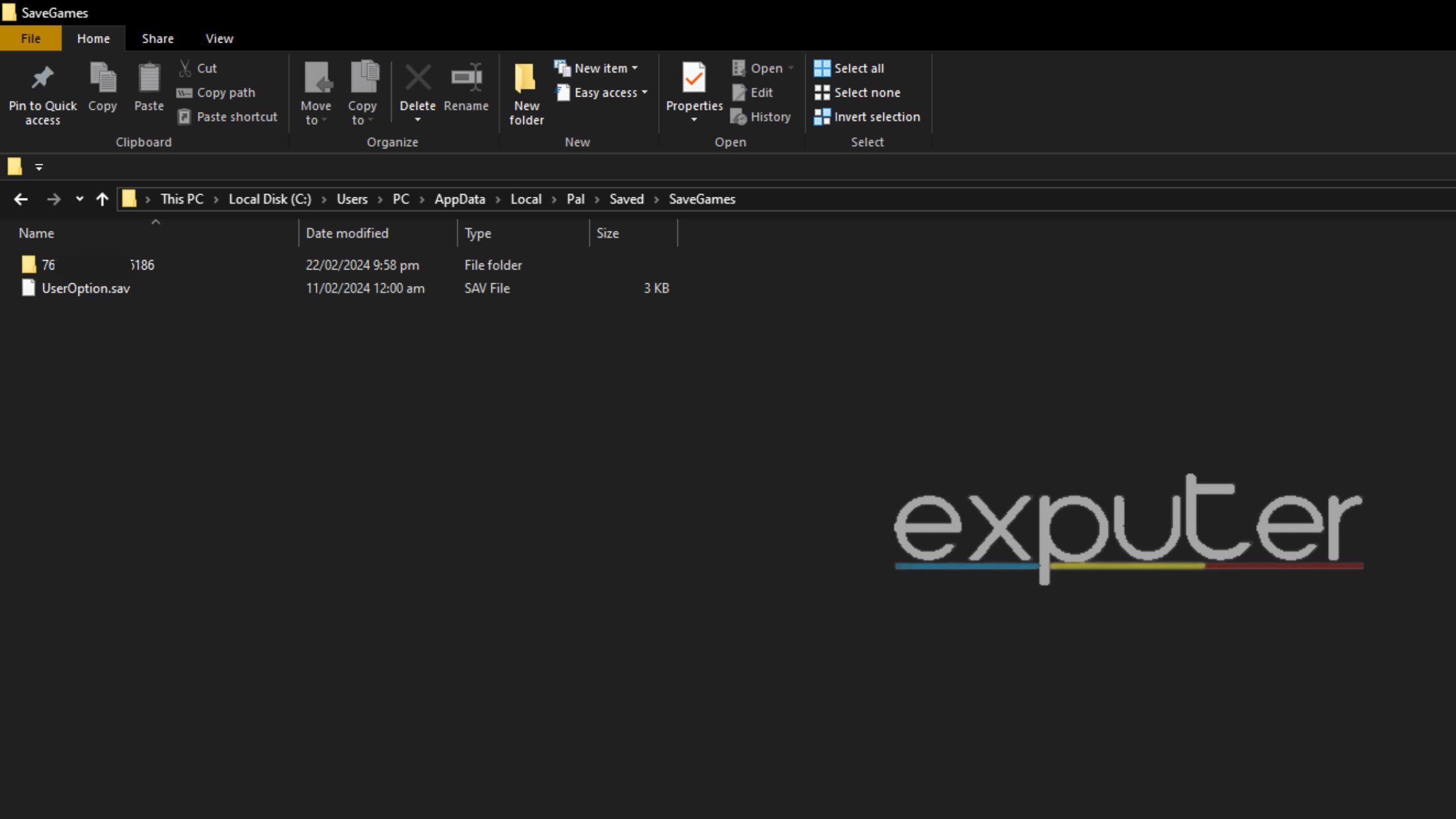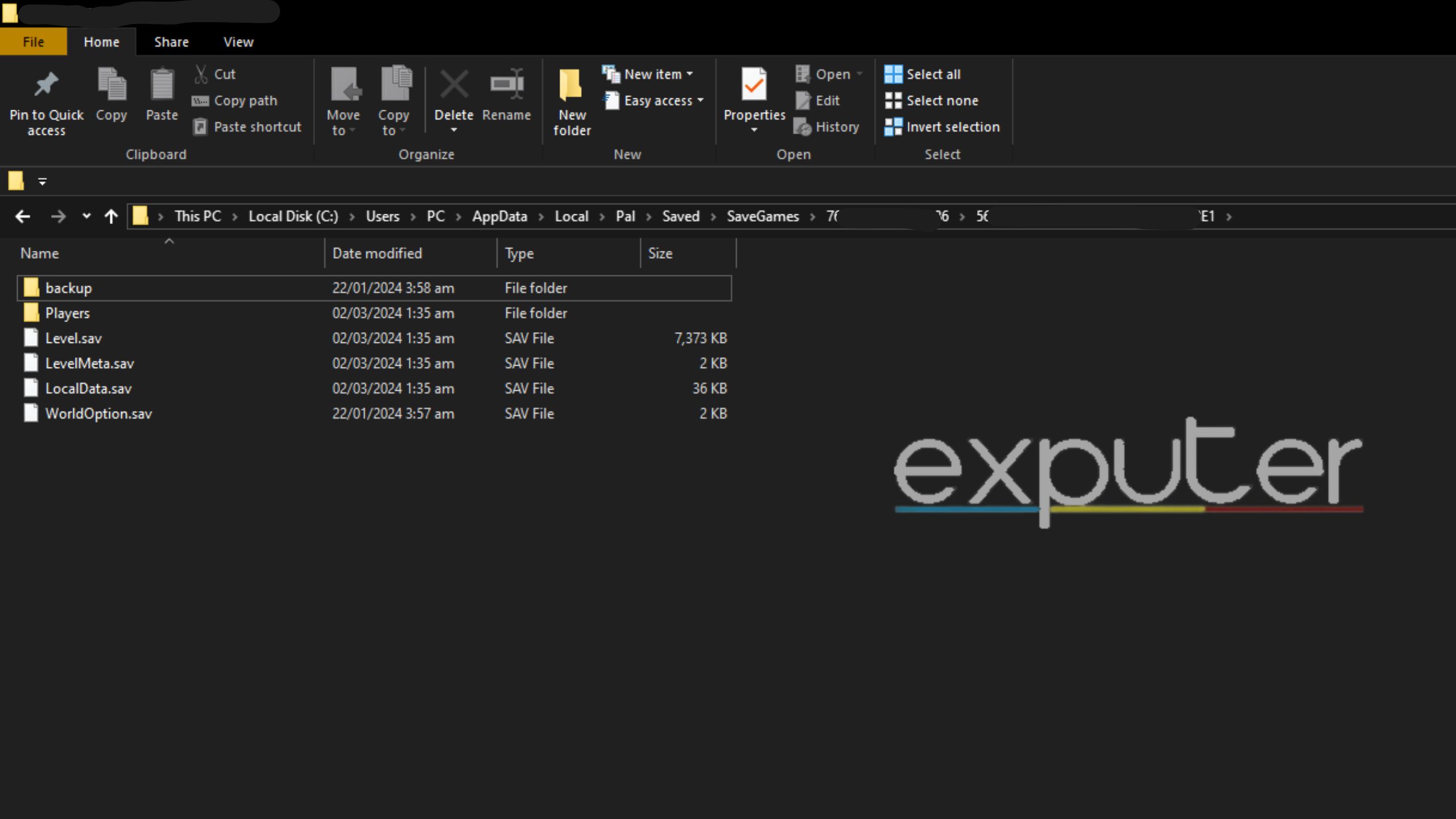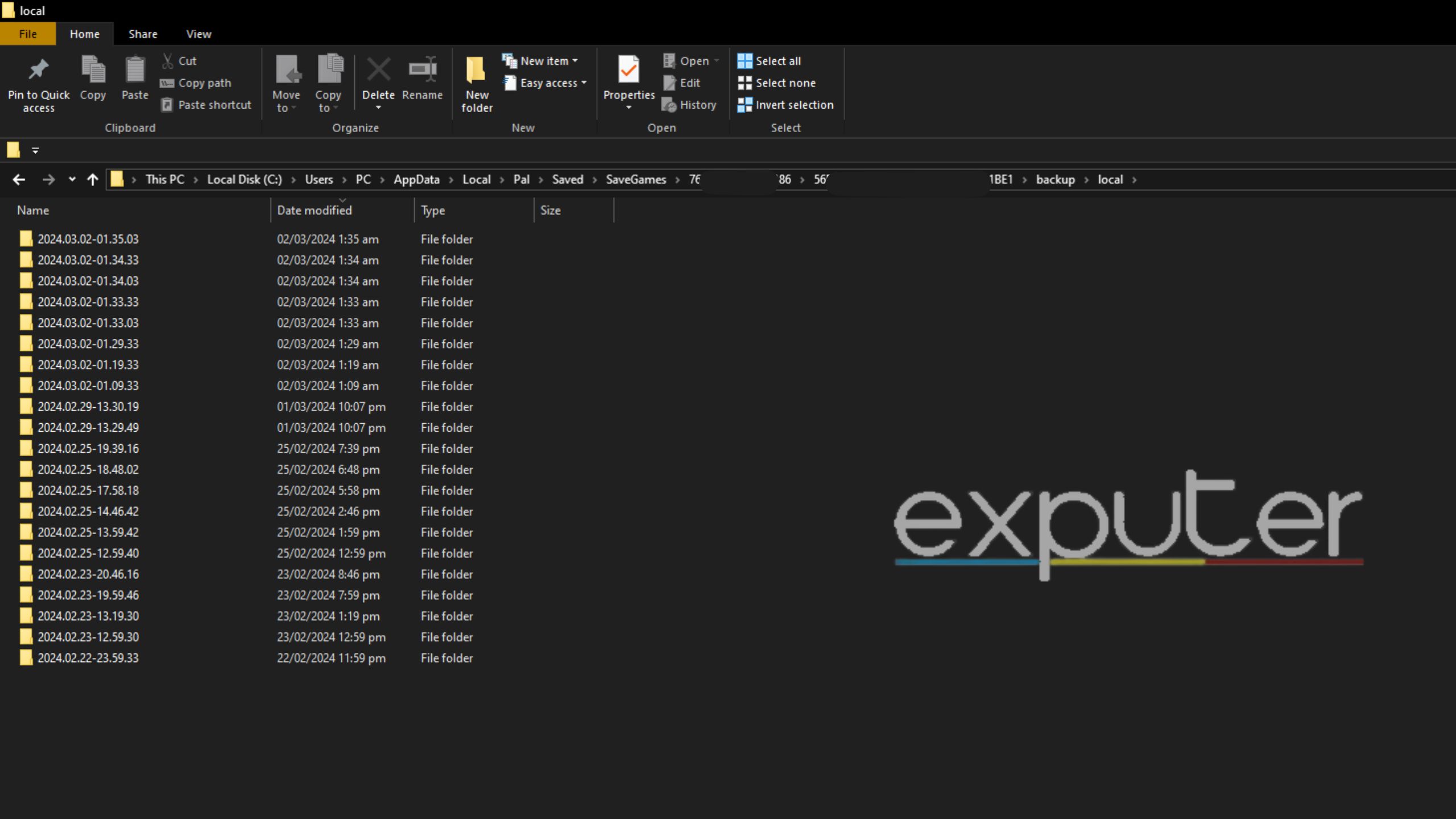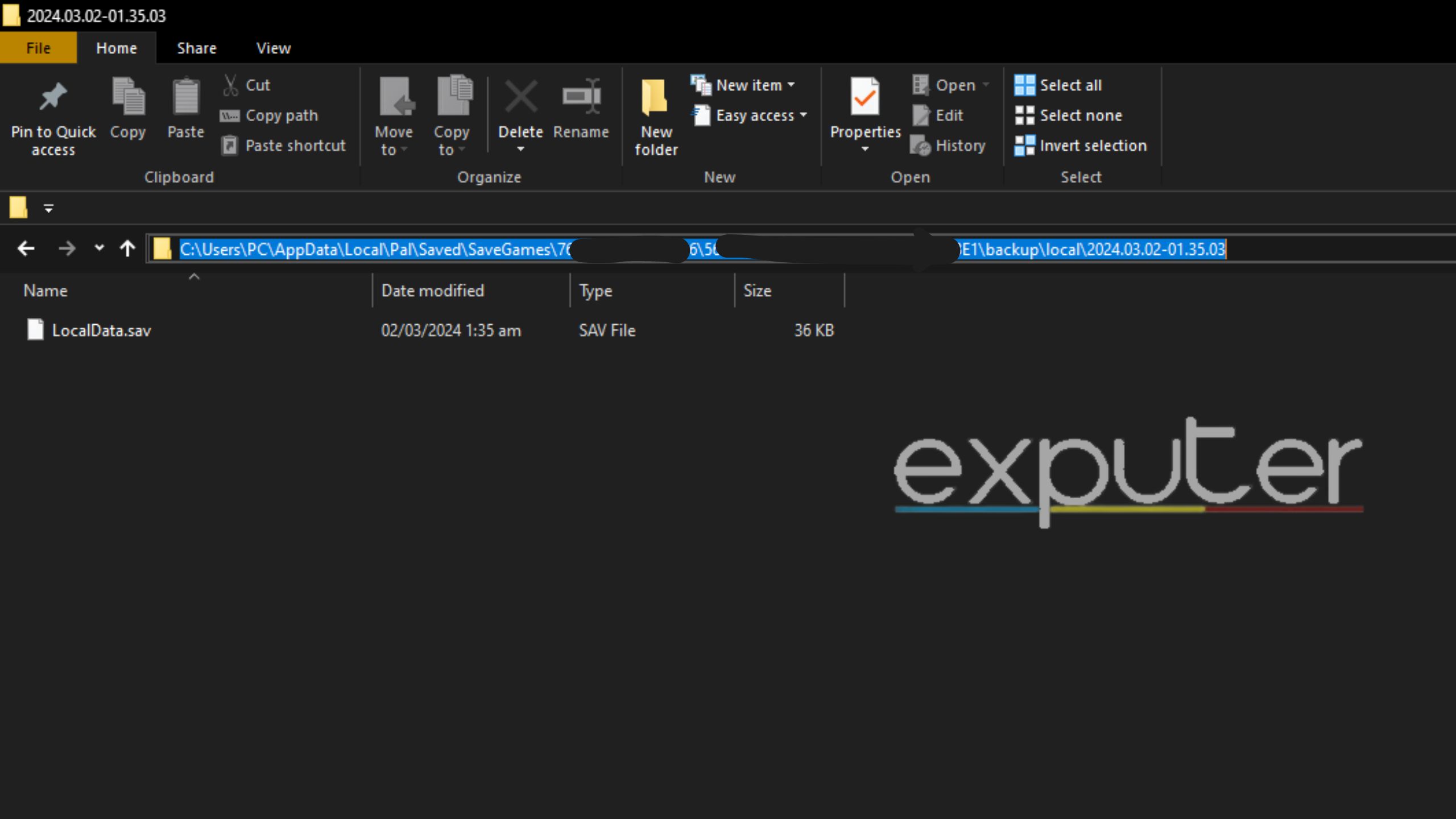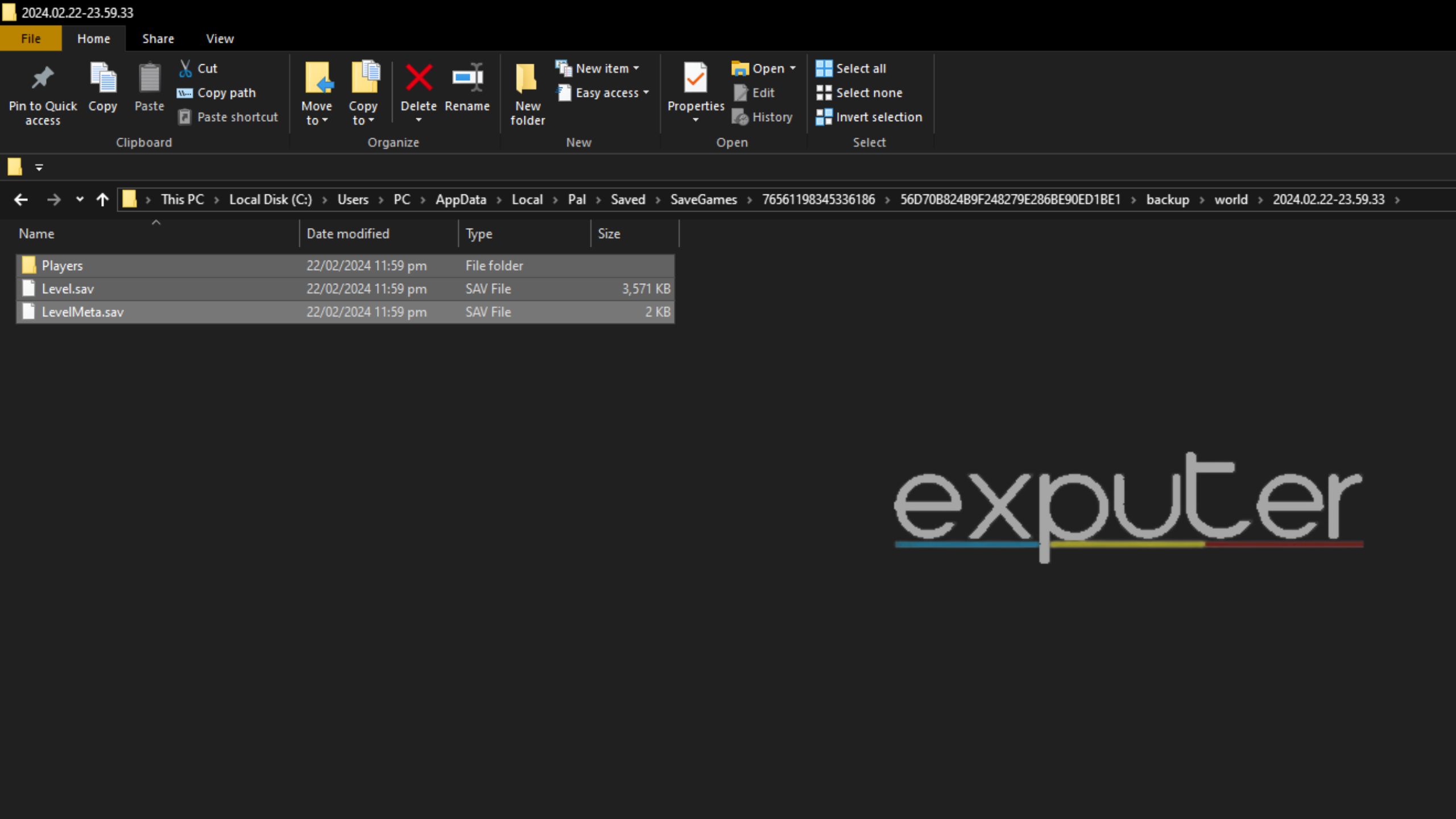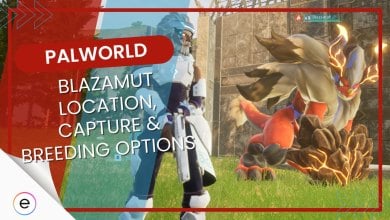Despite being an extremely popular video game, Palworld has one pretty disappointing bug that makes you lose your saved data. If you are one of the unlucky ones, don’t worry, as I explain how to recover lost save data in Palworld in my guide.
- Author’s Note: With over 50 hours spent tinkering with saved files, you can count on me to recover your lost saved data.
- There is a bug in Palworld that can sometimes corrupt your world files.
- It has been patched recently but is still quite a common bug.
- There is a chance you can restore your world by making some changes to your game files.
- You can use some safety precautions, like regularly letting Steam Cloud sync to ensure your data stays safe.
- Your World Count in Palworld will dictate how tedious the restoration process will be.
Recovering Lost Save Data In Palworld
Recovering your “Save Data” is tedious because you will have to mess around in your game’s local files a lot. Unfortunately, this doesn’t guarantee that the saved data will be recovered, but it is your only option. I will try to make it as simple as possible by breaking it into multiple steps, and hopefully, it will be easy to keep up with.
Follow these steps to locate the Palworld local game files:
- Go to your primary drive (C:\ in most cases).
- Please navigate to the default User in your C:\Users folder (in my case, PC).

All User Folders (Image Credit: eXputer) - Then go into the folder named “AppData,” then “Local,” and then find the folder named “Pal.”
- If you can’t see the AppData folder, ensure you can view hidden files from the “View” tab in the toolbar.
- You should see a folder named “Saved,” which contains all your Palworld Local Game States.

The Pal Folder (Image Credit Copyright: eXputer) - In my case, the final path to the Saved folder was (C:\Users\PC\AppData\Local\Pal).
What Files To Change
Now comes the tedious part of this process. You should see multiple directories once inside the Local Game Files folder (named “Palworld” by default). An important thing to note here is the more worlds you have in your Palworld profile, the more directories you will have to navigate.
Follow the listed steps to recover your lost Saved Data:
- Firstly, start by going into the ” SaveGames ” folder in the “Saved” folder.

Your Palworld Worlds (Image Credit: eXputer) - You will see a UserOption.sav and one or multiple folders here.
- Each folder corresponds to a world you have on your account.
- The only way to match the world to the saved folder is by checking the world time stamps with the folder time stamps.
- You can check the world time stamp on the Palworld menu, but if you can’t see the world there, you must guess which one is right based on the most recent time stamp on the folders.
- Once you have figured out which one, go through the folder until you see this screen.

Backup Folder Location (Image Credit Copyright: eXputer) - The next step is to click on “Backup” then “Local” until you see a long list of folders with multiple dates and times as their names.
- All of these folders contain the multiple “Save States” you have of the world.

All World State Instances (Image Credit: eXputer) - Sort them by date modified to have the most recent file at the top.
- Go into the folder and copy the LocalData.sav file.

The LocalData.sav File (Image Captured by eXputer) - You will have to go back to the folder that had the backup folder and paste it there (make sure you replace the already existing LocalData.sav file).
Next, follow these steps to recover the world files synced with the player:
- Click through the backup folder until you see a ” world ” folder.
- Once inside “world,” you will see the same type of folder with the time and data as their names.
- Similarly, make sure you select the same folder you did in steps 8-10 above.
- Copy that folder’s contents (Player folder, Level. sav, LevelMeta.sav).

All key World Files Image Captured by eXputer) - Replace them with the files in the backup folder, as in step 11.
This should restore the world, and you should see it again in the Palworld menu. However, if it does not work, you can try loading an older version of the world by copying the contents of the second most recent folder than the most recent ones.
How To Avoid Losing Save Files
I have already gone through the despair of losing my world so many times that I have grown immune. However, along my painful journey of losing worlds, I picked up some tricks to avoid repeating this mistake, and thankfully, so far, they have worked.
A few things to note for keeping your world away from the void:
- Try to close the game properly using its menu, and don’t Alt+F4 out of it.
- Ensure you exit the game to title every hour or so in longer sessions.
- If you are using Steam Cloud, ensure it has enough time to sync and save files.
- In the case of local save data, always keep a copy of the latest world file on another drive for safekeeping.
That concludes my guide on how to recover lost save data in Palworld. However, while you are here, consider checking out Rabiya’s review on Palworld to get a better idea of Palworld’s in-game bugs and overall performance.
Up Next:
- Palworld: How To Catch A Cryolinx?
- Palworld: How To Get All Legendary Schematics
- Palworld: How To Cure Overfull Status
- Palworld: Best Combat Passive Skills
Thanks! Do share your feedback with us. ⚡
How can we make this post better? Your help would be appreciated. ✍