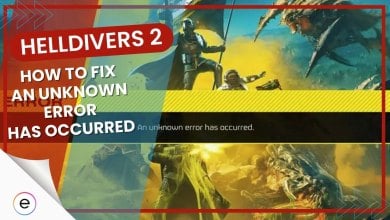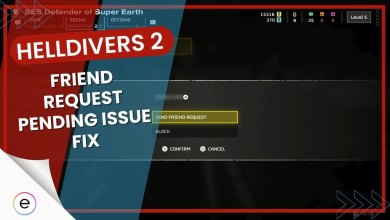I noticed while playing Alan Wake 2 that it keeps crashing. Upon further research, I realized I wasn’t alone in this problem. The crashing issue is partly due to the extremely high system requirements needed to run Alan Wake 2. However, the game still crashes on PCs that meet these requirements. Some players notice that Alan Wake 2 crashes explicitly on startup, while others can play the game for a few minutes before it eventually stops working.
Follow these solutions to fix the crashing in Alan Wake 2:
- Disable RTSS and other overlays that display your system’s stats.
- Temporarily disable your antivirus software to see if that stops the crashing issue. If it does, whitelist Alan Wake 2 in the software.
- Verify Alan Wake 2’s game files from the Epic Games Store.
I’ve also compiled a list of major errors and glitches that most players encounter in Alan Wake 2:
- Audio and lip sync glitch that causes the sound to become inconsistent.
- Micro stuttering caused by NVIDIA Real-Time Denoisers.
- Pre-order bonuses are disappearing due to a backend issue.
- A mouse stutter glitch.
System Requirements For Alan Wake 2
Before you try to fix anything yourself, I recommend ensuring your PC meets the hardware requirements needed to run Alan Wake 2. These requirements are quite high, so I always suggest double-checking to make sure that no piece of hardware is lacking.
- CPU: Intel Core i5-7600K or AMD Ryzen 5 1600
- GPU: NVIDIA GeForce RTX 2060 (6 GB) or AMD Radeon RX 6600 (6 GB)
- RAM: 16 GB
- Pixel Shader: 5.1
- Operating System: Windows 10 or 11 (64-bit versions)
- Storage Space: 90 GB
How To Fix Alan Wake 2 Crashing Issues
If you’ve verified that you meet the minimum hardware requirements but still face crashing issues, I recommend trying all the methods mentioned below until the crashing is fixed.
Disable RTSS And Other Application Overlays
Disabling Afterburner and RTSS fixed Alan Wake 2’s crashing problem for me. I believe this is likely because applications that display your FPS and other stats directly hook into your GPU.
Normally, this isn’t an issue. However, Alan Wake 2 might have some conflict with overlays that display system stats. I also recommend that you disable any other 3rd-party application overlay. This is because these overlays consume much processing power, which you must save for Alan Wake 2.
If you’re unsure how to disable these overlays, you can read this guide by eXputer’s tech expert, Ayyoun Ali.
Here’s a tweet by the communications director of Remedy, Thomas Puha, also suggesting players turn off any in-game overlays to avoid errors.
If you get an error message when launching Alan Wake 2 on PC (something about accounts), turn off third party software like MSI AfterBurner or those types of things temporarily.
— Thomas Puha (@RiotRMD) October 27, 2023
Whitelist Alan Wake 2 In Antivirus Software
This is another highly common reason I’ve seen causing crash issues in various games. In my case, it occurred when my Windows Defender antivirus software flagged Alan Wake 2 files as a threat.
Therefore, the antivirus didn’t allow the application to start up, which caused it to crash.
To fix this, simply whitelist the Alan Wake 2 installation directory in your antivirus settings. But before that, you need to confirm whether you’re facing the same issue as me or not.
So first, simply try disabling Windows Defender shields by following the method below:
Here’s how to disable Windows Defender:
- Open Windows Search > Type Windows Security > Click On First Result.
- From here, go to the Virus & Threat Protection tab > Manage settings.
- Simply toggle off Real-Time Protection in this window.
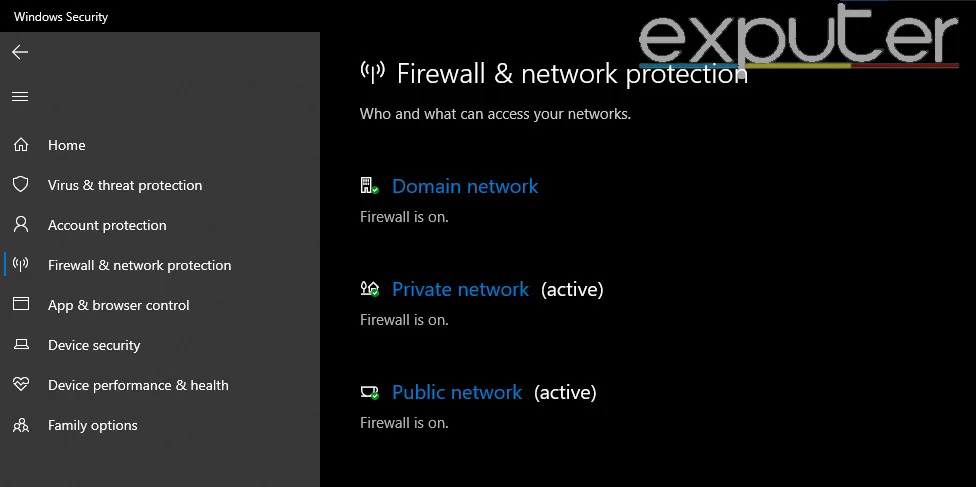
If the crashing in Alan Wake 2 has been fixed, you must Whitelist Alan Wake 2’s game directory in your antivirus software.
If you are wondering how to whitelist the Alan Wake 2 folder in your antivirus, follow Ayyoun’s detailed guide.
Verify Game Files
Occasionally, some important files required to run your game can get corrupted or lost entirely. This might happen because a 3rd-party application interfered with or accidentally deleted them. Fortunately, you can easily fix this by verifying these game files. The Epic Games Store offers a convenient built-in tool to do this job.
If you want step-by-step instructions on verifying game files for all major clients, check out this detailed guide on the matter by our tech writer.
Alan Wake 2 Errors & How To Fix Them
Besides crashing, players face many other errors in Alan Wake 2 as well. I’ve researched all of these errors and compiled them in a brief but comprehensive way. If you face any other errors, you can go through this list and fix them.
Audio & Lip Sync Glitch
Many players have been reporting a glitch where the audio completely cuts out after the first cutscene in Alan Wake 2. Sometimes, the sound may return but go away again. Some players also encounter choppy audio that lasts throughout the game.
Right now, the only fix I’m aware of is to completely restart Alan Wake 2 every time you encounter this glitch. Besides that, you can try updating your audio drivers if you are on a PC. If you still can’t fix it, you must wait until an official patch is released.
Micro Stuttering When Transitioning From Cutscenes To Gameplay
Some players have encountered micro stuttering in Alan Wake 2, specifically when switching to gameplay after finishing a cutscene. This likely happens because of NVIDIA Real-Time Denoisers (NRD.)
The fix is easy in this case. You can simply try disabling Ray Tracing to fix the Micro Stuttering. If you want to continue playing with Ray Tracing enabled, you must wait for an official patch that addresses this issue.
Pre-Order Bonuses Missing
Some players reported that their weapons and cosmetic bonuses included in their pre-orders were not showing up. This problem specifically happens in the Epic Games store. This is more of a backend glitch, and there is not much you can do except wait for the developers to resolve this problem.
Mouse Stuttering
I’ve noticed that many players are seeing a strange mouse stutter glitch if they try to play Alan Wake 2 above 60 FPS. Locking the FPS to 60 somehow fixes the stutter, but locking it to any number above 60 will cause it to return.
I believe this is likely due to an extremely high mouse polling rate that Alan Wake 2 is not optimized for. If you want to enjoy high FPS without a mouse stutter, I recommend setting the polling rate to 1000. You can mess around with this number until the stutter is fixed.
My Thoughts On Alan Wake 2 Crashing Problem
In my opinion, the majority of Alan Wake 2’s crashing can be blamed because it requires high-end hardware that most players simply don’t have. In my case, it was the RTSS overlay that was causing Alan Wake 2 to crash.
I’ve personally done thorough testing and research on various solutions to find the most effective ones. I’m confident you will solve the Alan Wake 2 crashing issue with these methods.
If you want to optimize Alan Wake 2 and take your visual experience to the next level, read Alan Wake 2 Best Settings.
FAQs
Alan Wake 2 can crash due to high system requirements, conflicts with certain applications, or corrupted game files.
If you meet the hardware requirements but still experience crashes, try disabling in-game overlays and whitelisting Alan Wake 2 in your antivirus software.
While you can’t physically output more graphical power than your GPU is capable of, you can still try optimizing the graphic settings to increase the FPS.
Next:
I’ll be updating this guide with new fixes as I come across them through testing or research
Thanks! Do share your feedback with us. ⚡
How can we make this post better? Your help would be appreciated. ✍