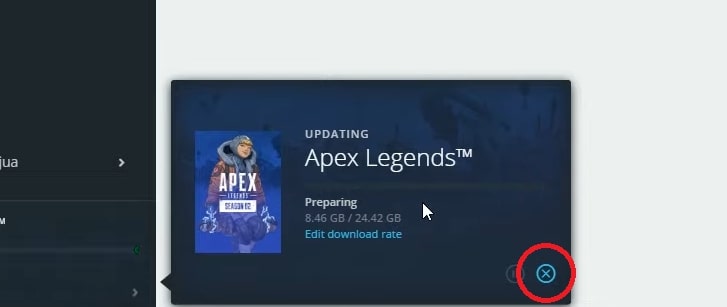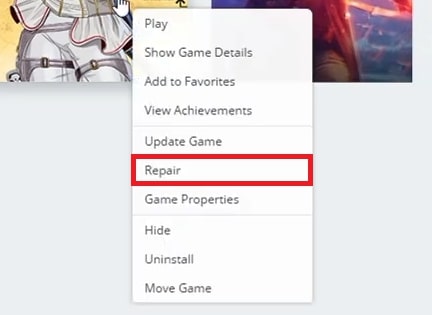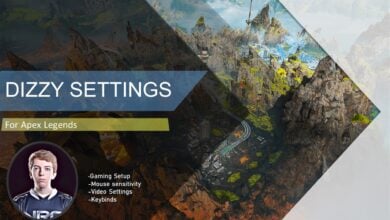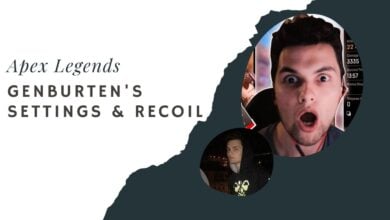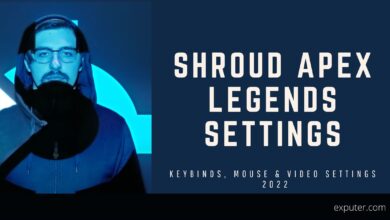Apex Legends is notorious for its share of bugs and glitches, and a common one is an issue where a new update will get stuck on the “Preparing” state within the Origin client. Sometimes, you might notice that the update size becomes abnormally large. This can happen because of corrupted game files, blocked ports, or your antivirus software.
Follow these methods to fix the “Apex Legends update stuck on preparing” error:
- Repair Apex Legends from the Origin Client.
- Open the network ports required by the Origin Client in your router’s configuration.
- Whitelist the Origin Client in your antivirus software.
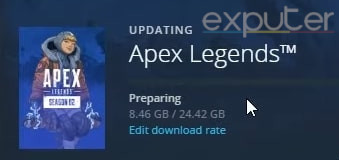
Repair Apex Legends
According to EA Answers, this method has been the primary solution for countless players. The Origin client offers a handy tool that can quickly scan for corrupted game files and repair them. During the process, the tool will automatically download the latest updates as well. This will allow you to bypass the “preparing” screen.
Follow the steps below:
- Click on the small cross sign in the bottom-right of the update window to stop the ongoing update from the Origin client.

Cancel the update - Now, click on the Origin menu > Application Settings.
- Scroll down to the Client Update section > disable Automatic game updates.
- This will prevent your updates from starting by themselves.
- Your next step is to exit your Origin client. To do this, click on the Origin menu > Exit.
- Now, relaunch your Origin client.
- Go to your Game Library > Right-click Apex Legends > Select the Repair option.

Select the ‘Repair’ option
Open Network Ports
Network ports are unique numbers assigned to every server or IP address. By guiding data packets, these numbers make communication between 2 different networks possible. If some of these ports are blocked on your network, you will not be able to communicate with other servers. This can cause the “Update stuck on preparing” issue in the Origin client because you are unable to download any data.
The solution is to manually open the Origin Client’s network ports in your router’s configuration.
Caution: Only open specific network ports you need. If you recklessly open ports, your connection will be vulnerable to attacks.
Here’s the list of the ports you need to open for the Origin Client:
- TCP: 80, 443, 9960 – 9969, 1024 – 1124, 3216, 18000, 18120, 18060, 27900, 28910, and 29900.
- UDP: 18000, 29900, and 1024 – 1124.
Follow these steps to learn how to open network ports:
- Note down your router’s IP address, username, and password.
- You can find this info at the back of your device.
- Open a browser > enter the router’s IP address in the search bar > press enter.
- Enter your router’s username and password to log in.
- Find the setting that allows you to open network ports.
- Typically, this setting is called Port Forwarding, DMZ, or Virtual Servers.
- Once found, enter the port numbers provided earlier.
- Save the entries > Restart your router.
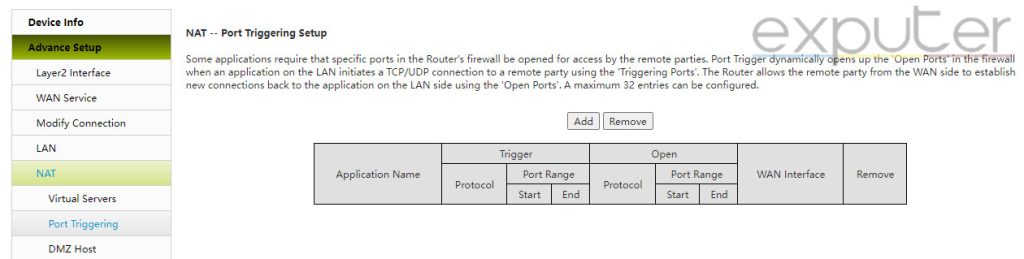
Whitelist The Origin Client In Your Antivirus
Occasionally, your antivirus software can mistake trusted applications on your PC as threats. When this happens, that application will face many restrictions. This can also lead to the “Update stuck on preparing” issue. You cannot keep your antivirus software disabled, as it will leave you vulnerable to all sorts of threats.
So, the solution is to Whitelist the Origin Client in your antivirus software. This will let the software know that this application is safe, allowing the application to operate normally again.
My Thoughts
Several players have encountered the “Apex Legends update stuck on preparing” error. There has been no word from the developers regarding this issue. I believe this might be a problem with the Origin client and Apex Legends’ game files, which is why repairing the game fixes the issue for most players. Fortunately, this fix is very easy and has solved the issue for the majority of the players.
If it does not work for you, the remaining culprits are likely your antivirus software and closed network ports. Both of which are also easy solutions.
To further improve your Apex game, take a look at our in-depth guide on Lifeline! And if you want to hit those higher ranks, go through the game settings for the renowned esports player ACEU!
Thanks! Do share your feedback with us. ⚡
How can we make this post better? Your help would be appreciated. ✍