In Apex Legends, changing the settings according to your comfort is always a good idea. It’s an even better idea to take little queues from existing pro players. That is why we have curated Dizzy settings for the Apex Legends guide so that you can learn the custom settings this pro player uses to dominate fights in the game.
- Dizzy plays Apex Legends at 800 DPI and 1.0 ADS Mouse Sensitivity.
- He uses default settings for the movement for the most part.
- His arsenal consists of a Logitech G Pro X Superlight mouse, a Ducky One 2 Mini keyboard, a Rode Procaster microphone, and HyperX Cloud II Red headsets.
- Dizzy’s system GPU is a Palit GeForce RTX 3070 GamingPro GPU combined with an Intel i9-9900K CPU.
Here is the list of setup and control settings that Dizzy uses in Apex Legends to dominate the fights.
Mouse Settings
Here are the mouse settings of Dizzy for Apex Legends that will surely help you customize yours.
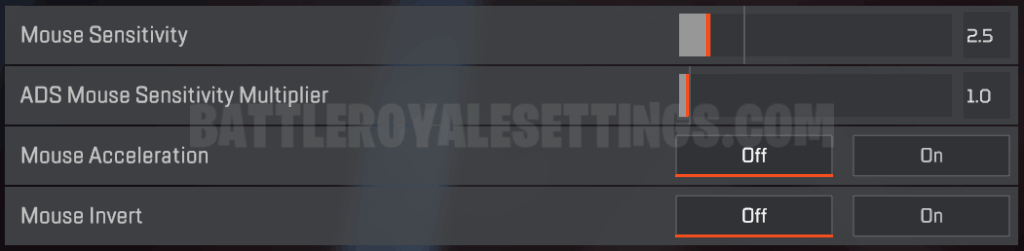
| DPI | 800 |
| ADS Mouse Sensitivity | 1.0 |
| Window Sensitivity | 6 |
| Mouse Acceleration | Disabled |
| Mouse Invert | Off |
| Pooling Rate | 1000 H |
| ADS Multiplier | 1.0 |
| Lighting Effect | Enabled |
Video Settings
Display settings are also crucial while gaming as high resolutions give a better view with more details that come in handy in spotting players and tracing movements.
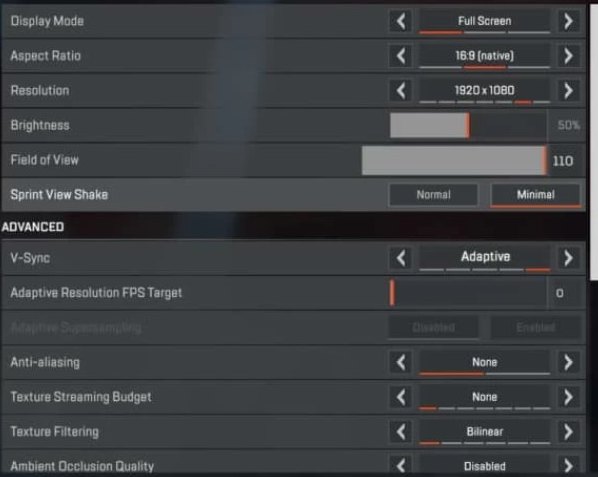
| Display Mode | Fullscreen |
| Brightness | 50% |
| Aspect Ratio | 16:9 |
| Resolution | 1920 x 1080 |
| Field of View | 110 |
| Sprint View Shake | Minimal |
| VSync | Adaptive |
| Adaptive Resolution FPS | 0 |
| Anti-Aliasing | Disabled |
| Texture Quality | Low |
| Texture Streaming Budget | Disabled |
| Texture Filtering | Bilinear |
| Ambient Occlusion Quality | Off |
| Adaptive Supersampling | Disabled |
| Sun Shadow Coverage | Low |
| Sun Shadow Detail | Low |
| Spot Shadow Detail | Off |
| Volumetric Lighting | Disabled |
| Dynamic Spot Shadows | Disabled |
| Model Detail | Low |
| Effects Detail | Low |
| Impact Marks | Disabled |
| Ragdolls | Low |
Dizzy Apex Keybinds @
Apex Legends comes with default controls, but most players customize it according to their comfort and playing style. Here are the Keybinds that Dizzy uses.
| Movements | W (Forward) / S (Back) / A (Left) / D (Right) / L + Shift (Sprint) |
| Crouch | C & L + CTRL |
| Jump | Space |
| Toggle Fire Mode | B |
| Aim Hold | Right Click |
| Reload | R |
| Weapon Equip | 1 (Primary) / 2 (Secondary) / 3 (Holster) / G (Grenades) |
| Melee | V |
| Inventory | Tab + I |
| Interact & Pickup | E |
| Tactical Ability | Q |
| Ultimate Ability | Z |
| Map | M |
| Health Items | 4 |
About Dizzy
Coby Meadows, famously known as Dizzy, is a reputed player in the Apex Legends community. He is a 21-year-old rising E-sports player who represents NRG Esports. Dizzy, like Genburten, is a young talent pursuing his career in the gaming community progressively due to his exceptional skills, playing style, and enthusiasm toward first-person shooter video games.
Before Apex Legends, Dizzy was famously known for other competitive FPS games like CS: GO, COD: Modern Warfare, Valorant, and others. He is a favorite pro player to aspiring E-sports players who love to follow his playstyle and the tips he gives during live streams. On the subject of pro players, also check out Imperialhal’s Settings.
Dizzy’s Gaming Setup
| Monitor | BenQ Zowie XL2546 |
| Keyboard | Apex Pro TKL SteelSeries Mechanical Gaming Keyboard |
| Mouse | Ultra-light 2 Cape Town Gaming Mouse |
| Mouse Pad | ZOWIE G-SR-SE Divina Version |
| Mic | Audio-Technica AT2020USB |
| Headset | Apple Ear Pods |
If you are a pro player, confident in your gaming skills, but you have an average setup that gives no more than 30 frames per second, then the chances are pretty high that a player with fewer skills but a better setup will beat you in the game.
Apex Legends requires a moderate-to-heavy gaming system to run smoothly, so we recommend you to have an appropriate setup if you want to enjoy the gaming experience to its fullest. Here is a list of gaming gear used by Dizzy himself.
Dizzy Gaming Gear
- Monitor: Dizzy uses a BenQ Zowie XL2546 model.
- Keyboard: He is currently using the Apex Pro TKL SteelSeries Mechanical gaming keyboard as he likes it due to its highly responsive keys.
- Mouse: He likes the Ultra-light 2 Cape Town gaming mouse due to its high DPI response as well as its attractive appearance.
- Mouse pad: Dizzy often changes his mouse pads according to his slot is currently using ZOWIE G-SR-SE Divina Version Mouse Pad.
- Microphone: He uses an Audio-Technica AT2020USB microphone for a smooth and clear voice.
- Headset: He generally uses The Apple Ear Pods with Lightning Connector as its headsets.
If you have a decent setup and still the system struggles to deliver steady FPS, then here is how to improve Apex Legends’ performance.
Dizzy plays Apex Legends with a customized gaming setup and settings. Copying your favorite player’s settings does help you in improving your gaming skills.
Still, it is essential to understand that having similar settings as Dizzy does not mean that you will play exactly like him and win every battle as skills are crucial. So, take an idea from your favorite player’s setting, test it, and make any changes if required to get the best results.
Next Apex Article: High FPS In Apex Legends Guide
Thanks! Do share your feedback with us. ⚡
How can we make this post better? Your help would be appreciated. ✍



