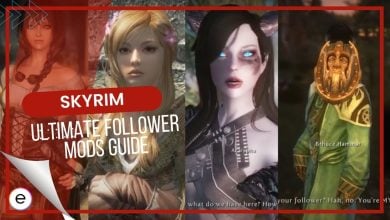Recently, many players have encountered ESO error 307. It kicks you out of the servers of Elder Scrolls Online and most commonly occurs when players try to join a server. However, it can also appear in the middle of your session and kick you out. Server issues, a strict NAT type, a slow internet connection, excessive server traffic, and inactivity cause ESO Error.
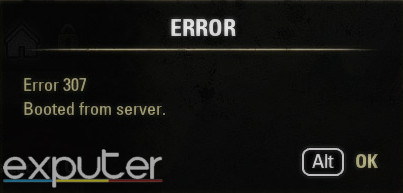
Follow these solutions to fix ESO 307:
- Try to remove all of your AddOns, as they can cause many problems besides error 307.
- Check your NAT type. If it’s Strict (Type 3), you need to change it to Moderate (Type 2) or Open (Type 1).
- Ensure you have at least 30 MBPS download and upload speed. Optimize your connection by switching to an ethernet cable if on WiFi, pausing downloads and streaming, and limiting other devices’ bandwidth.
- Check ESO’s server status. If the servers are down from the backend, wait for the developers to fix the problem.
- Precaution: I suggest you back up any essential add-ons or data before attempting these solutions.
Remove Your ESO Add-ons
When I play Elder Scrolls Online with add-ons, there’s always that one add-on that causes the game to bug out. However, you can’t exactly pinpoint that single addon without the process of elimination. This is why removing your add-ons is recommended for a quick resolution.
I’ve read through many forums and noticed most players solved their problem by deleting Addons. So, if you want to keep most of your AddOns, try going through the process of elimination and see which one is causing the problem. You can do this by individually deleting one addon at a time and then launching Elder Scrolls Online to see if error 307 is fixed.
This is how you can delete your AddOns:
- Find the Elder Scrolls Online game folder from your PC. It will likely be located in the “My Documents” folder.

- Here, Double-click the Live folder.
- If you are in the Europe mega server, the folder will be called Liveeu.
- Now, enter the AddOns folder and delete your desired AddOn.
- Additionally, delete the AddOnSettings.txt file from your Live folder.
Check Your Network’s NAT Type
Your NAT type is one of the biggest driving forces that ensures you can connect to other IP addresses and servers. The small data packets can communicate with other network endpoints through this NAT. If there is any restriction on your NAT type, the data packets will also be blocked from communication. This will lead to ESO error and many other issues when playing games online.
NAT exists in three different types. These are NAT Type 1 (Open), NAT Type 2 (Moderate), and NAT Type 3 (Strict).
The most optimal NAT type is 1 (open), as it allows for a highly smooth online experience. A moderate NAT will also adequately do its job and have little restrictions. However, a type 3 (strict) NAT will block nearly all data packets from traveling to their intended destination, giving rise to problems such as error 307. This is the NAT type you must avoid at all costs.
Let’s first verify whether your NAT type is strict. Here’s how you can do it on the PlayStation 4 & 5:
- Access the PlayStation’s system settings.
- In settings, enter the Network section.
- Here, click Test Internet Connection.
- The console will run an overall test of your internet connection, which includes its exact NAT type.

This is how you check NAT type on a PC:
- Enter Windows system settings > gaming section.
- Find Xbox Networking on the left side of your screen and click it.
- Windows will now test your network connection and also display your NAT type.
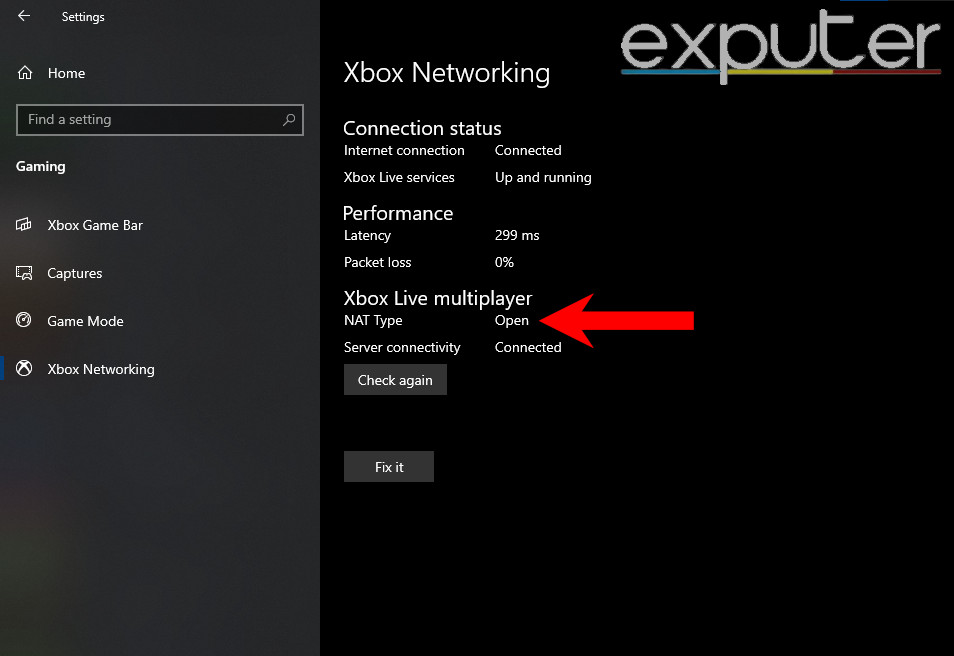
Follow these steps to check your NAT type on the Xbox One and Series X/S
- Go to your Xbox console’s system settings > general settings > Network Settings.
- You will notice the Test NAT Type option on the left side of the screen. Click it.
- You will now see your internet’s NAT type on your Xbox console.
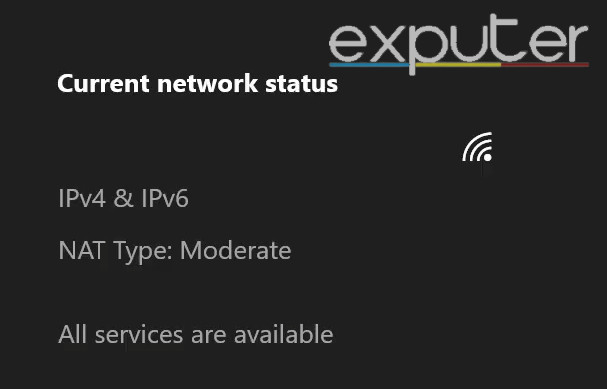
If you notice that your NAT type is Strict (Type 3), you need to change this to either Moderate or Open. Players with a non-strict NAT type should proceed directly to the next step since NAT is not the root cause of your issue.
While there are many ways you can use to change your NAT type, the easiest one is by enabling UPnP in your router’s configuration. Here’s how you can change your NAT type from Strict to Moderate or Open:
- Look at the back of your Router/Modem. You will notice the device’s IP address, username, and password.
- Launch a web browser. Type your router’s IP address in the search bar and press enter.
- Once in, enter your username and password to log in.
- Now, you have to find a setting called UPnP.
- Most popular routers will typically have the UPnP settings in their advanced section.
- After finding UPnP, simply enable it and reboot your router.
- Now, you can recheck your NAT type to verify the change.
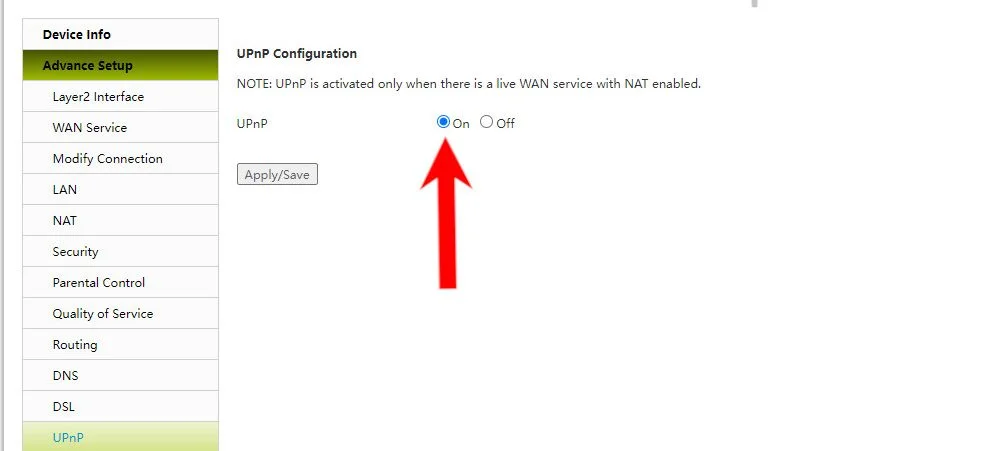
Whenever I have issues joining online lobbies or accessing network features, I ensure my NAT is open instead of strict. If it is Strict, I change my NAT type to open or moderate, which always fixes the issue.
Optimize Your Internet Connection

Your internet connection experiencing packet loss or being too slow can also lead to error. For an average of 3-4 devices, 30 MBPS is the recommended bandwidth.
You can go to Speedtest.net to test your internet connection’s speed. If you are getting sufficient bandwidth, there might be something wrong with your fiber cable. In this case, contact your internet service provider.
You can still try some things out to improve your overall internet connection. Give these a shot:
- If you are on WiFi, switch to an ethernet cable.
- Restart your router, as it will reset the network traffic and assign a new IP address to dynamic IP users.
- Players on a VPN, check if there is a contrast in your bandwidth and latency with the VPN turned off. If there is a significant difference, replace the VPN.
- Pause any downloads or video streaming services whenever you get to play online.
- Access your router’s configuration and limit the other device’s bandwidth to 10% of your total bandwidth.
I used to have a bad internet connection that resulted in errors. Simply optimizing my connection and later upgrading it fixed most of the issues for me.
Check ESO’s Server Status
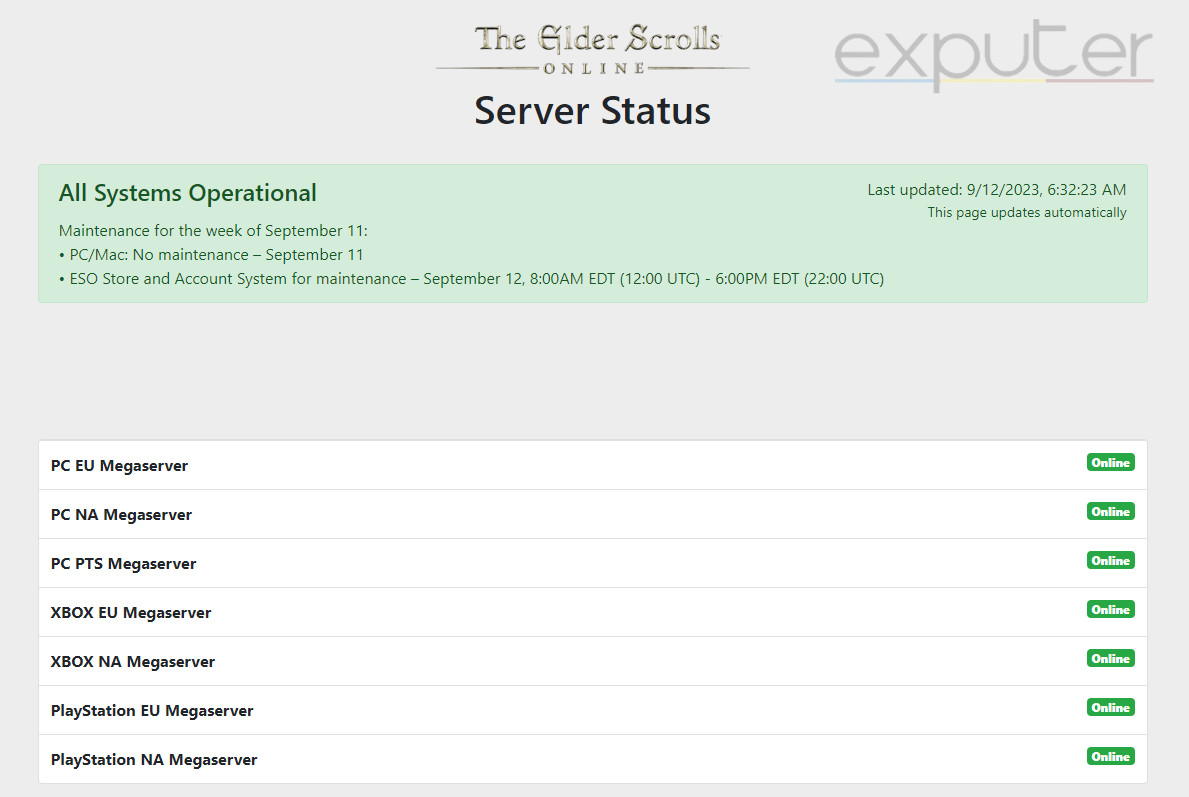
The reason behind the issue might not always be on your end. The official mega server can occasionally go down for various reasons, including admin maintenance and excessive user traffic. You can check the server status of ESO. Another way to verify this is to see if other players besides you are also experiencing server issues simultaneously.
I always make sure to check the server status whenever I get a network-related error, and I recommend you do the same.
ESO error 307 can be attributed to several things. This makes it very hard to create a single solution for this error. However, you can rest assured I’ve thoroughly researched every cause behind error 307 and found the most effective solutions. I am confident that you will solve the error with these methods.
Next:
Thanks! Do share your feedback with us. ⚡
How can we make this post better? Your help would be appreciated. ✍