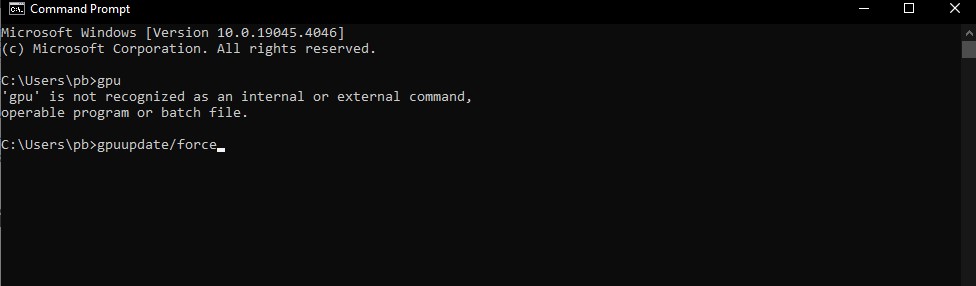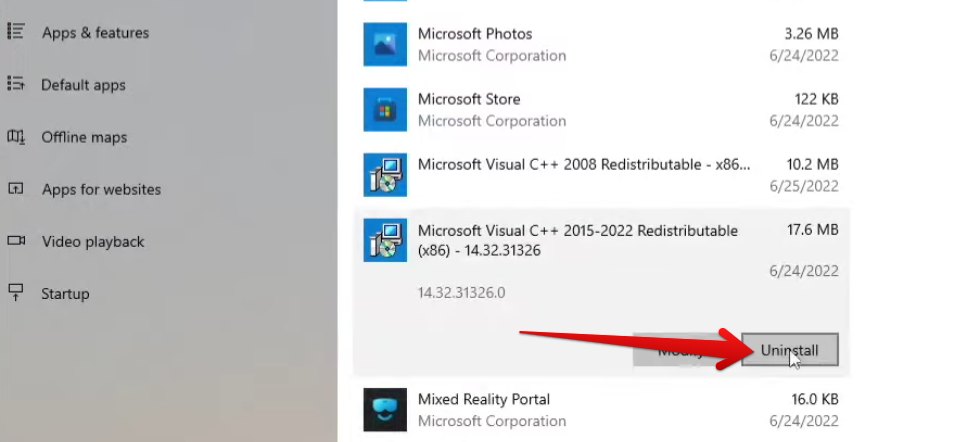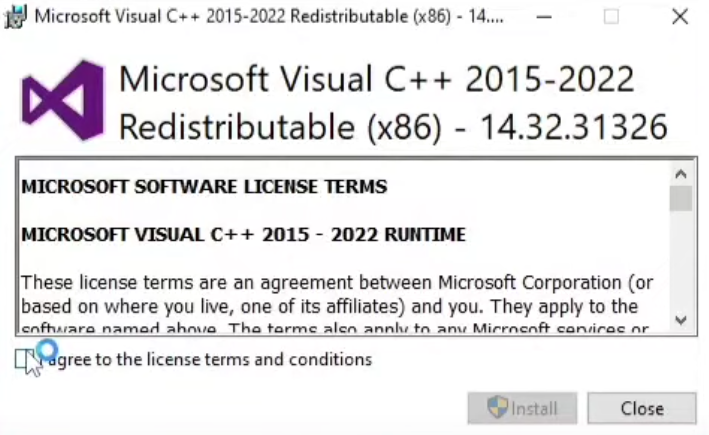Encountering the Failed to Login error in Fall Guys obstructs the game’s multiplayer functionality, preventing access to the vibrant gameplay. This issue manifests when players attempt to sign in, prompting an error message.
Causes for this issue span network inconsistencies, potential server congestion, outdated game versions, or conflicting applications running in the background, contributing to recurrent login failures. But, worry not, I have a few ways to get you back into the game.
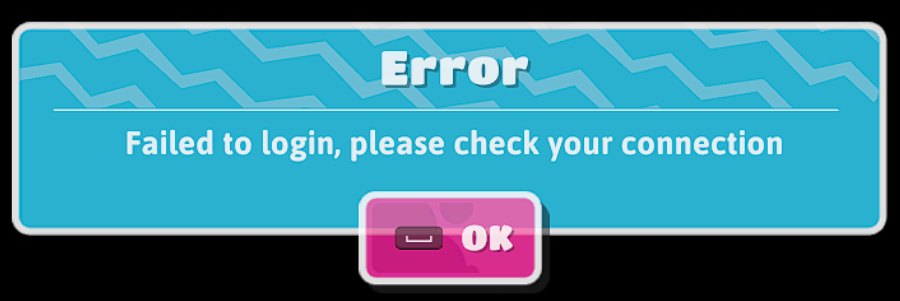
Before diving into the specific methods, I suggest giving these basic fixes a go first:
To resolve the Failed to Login Error, try these methods:
- Check for Server Status.
- Update Group Policies in Windows.
- Verify Game Files via Epic Games Launcher.
- Whitelist Fall Guys in your Antivirus Software.
- Reinstall Microsoft Visual C++.
- Sync Nintendo Switch time.
Check Around For Server Downtime
Firstly, I recommend checking the server status before troubleshooting the Failed Login error in Fall Guys. If the servers are down, you won’t be able to get into the game. So, it’s best to rule this out as a possibility first.
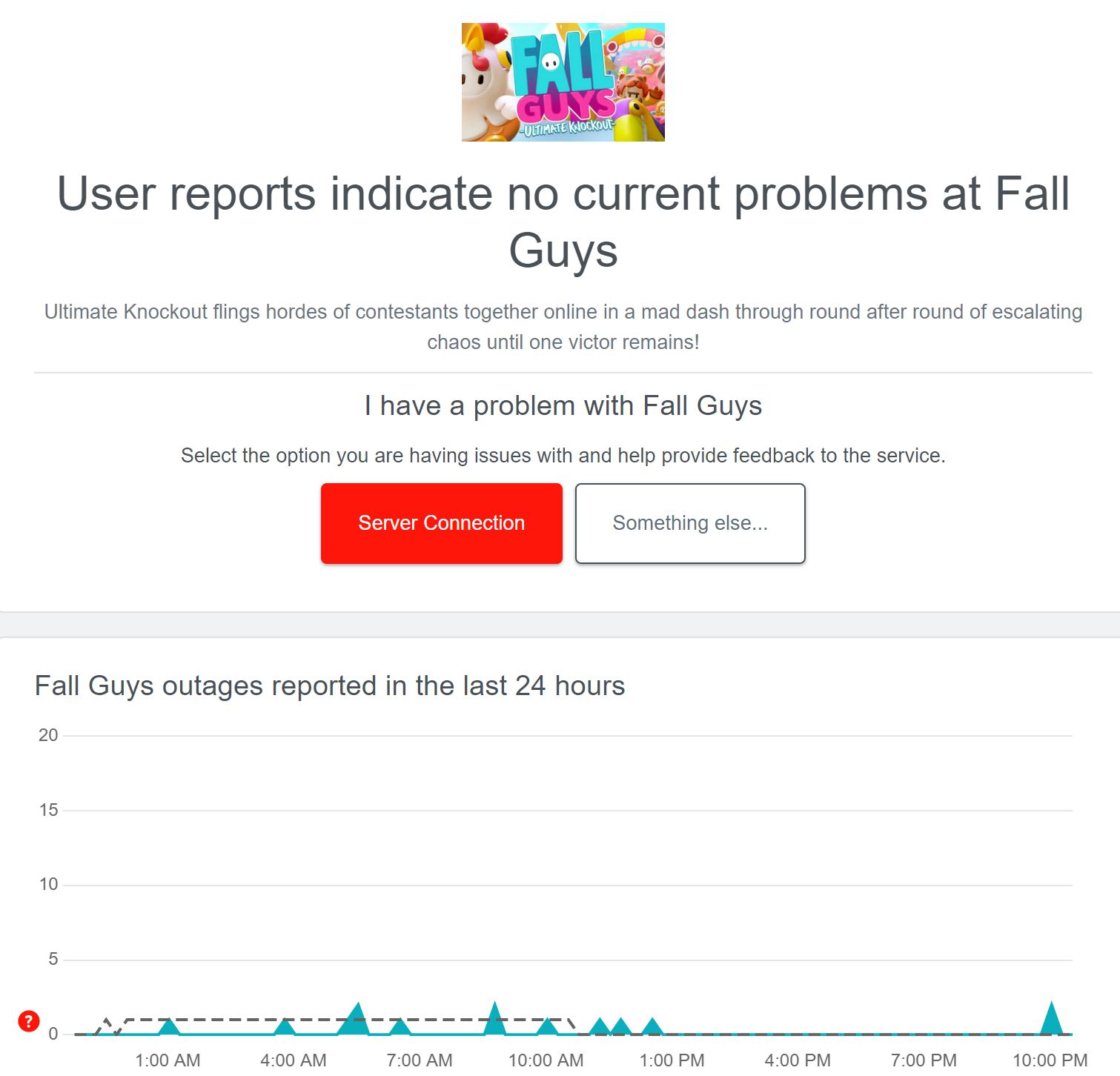
To do this, visit the Downdetector Page for Fall Guys for real-time problem statistics. If you see many outage reports, then it’s a server problem. In this scenario, wait for maintenance to finish. If not, follow our solutions to fix the issue and return to playing.
Update Group Policies
All systems come equipped with some policies, depending on whether they are personal or corporate. However, sometimes these policies are not applied system-wide. This can be a problem as some can prevent a proper network connection from establishing.
As these policies are managed by administrators, forcing an update could fix any inconsistencies. Further, as this has also been a reputable fix among the players, I highly suggest trying it.
Here’s how you can do so:
- Click on the Start Button > Type CMD > Click on Run as Administrator.

GPU update using CMD (Image by eXputer) - Type gpudate/force > Press Enter.
Once done, restart your computer before checking if the issue persists.
Reinstall Microsoft Visual C++ Redistributables
Another reason for the Failed Login error could be corrupted C++ redistributables. These are libraries, essential for running various games and applications as they rely on them for proper functioning. However, sometimes, they can become corrupted.
So, I suggest reinstalling them. This will resolve any issues stemming from outdated or corrupted components, preventing you from logging in.
Follow the outlined instructions for a swift resolution:
- Uninstall C++ Redistributables:
- Search for Add or Remove Programs in the Windows Search Bar > Scroll through to find C++ Packages.
- Click on the Uninstall Button > Repeat for all Packages.

Uninstalling All Microsoft Visual C++ Releases (Image Copyrighted by eXputer)
- Install C++ Redistributables:
- Download the Redistributables from the Official Microsoft Site > Open the Installer.
- Agree to the Terms > Click on Install > Repeat for both.

Running the Setup of Microsoft Visual Studio C++ (Image by eXputer)
Once done, launch Fall Guys and see if the issue persists.
Sync Time With The Internet
If you are facing the problem on Nintendo Switch, it could be linked to your date/time settings. This is because the servers sync the servers to your local device times. If it isn’t right, it could lead to problems
So, if you are facing the Failed Login Error on the Switch, I suggest syncing your local time.
To resolve this, follow these steps:
- Close Fall Guys > Go to the Settings Menu > System Tab.

Syncing Time on Switch (Image by eXputer) - Sync the Time with the Internet > Let the Process finish.
This should resolve the issue on the Nintendo Switch. If the problem persists, consider reinstalling Fall Guys on your Switch.
Whitelist Fall Guys In Your Antivirus
If you have gone through the above methods with no success, the problem might be related to your Antivirus. They are notorious for falsely flagging legitimate applications as malware. At this point, the possibility is high. So, I suggest whitelisting Fall Guys in your Antivirus Software.
This will mark the game as safe in your AV, potentially resolving the problem. Once done, simply launch Fall Guys to see if the issue persists. If it does, you have found the culprit.
Verify Fall Guys On The Epic Games Launcher
If simply whitelisting doesn’t work, there is a chance some files were already quarantined. Further, they could have also become corrupted due to a bad update. For this, game clients, like Epic Games, already offer built-in tools to verify the integrity of game files.
So, go through the process and revalidate your game files for Fall Guys. This will automatically redownload any corrupted or missing files, potentially resolving the problem.
My Thoughts
The Failed to Login error in Fall Guys disrupts multiplayer access due to network inconsistencies or server congestion. Adding salt to misery, it affects players globally across platforms and prompts varied success with community-provided solutions.
Reports on forums such as Steam and Reddit reflect user frustration and seek help, highlighting the error’s widespread impact across various platforms and regions. However, it is more frequent than widespread because of server-side problems.
The show must go on!
Log-in issues have been resolved and players should be able to hop back in and matchmake :) https://t.co/Wol49EfNww pic.twitter.com/tb2E1gLXOq
— Fall Guys Server Owl (@FallGuysOwl) December 22, 2023
The silver lining, however, is that the Official Fall Guys Server Owl Twitter handle quickly notifies the players. Subsequently, the problem is generally patched from their side. But, this is not to say the issue doesn’t happen from user-end.
However, I am confident this guide will prove sufficient to eliminate those causes. But if all else fails, contacting Epic Games Support could be a viable option to seek personalized assistance.
More Error Guides for Fall Guys covered on eXputer:
Thanks! Do share your feedback with us. ⚡
How can we make this post better? Your help would be appreciated. ✍