The FFXIV “World Data could not be obtained” error has plagued every Final Fantasy XIV player since the game was released. Until now, the error code has not gotten any official resolution from Square Enix. It indicates that you failed to communicate with the FFXIV servers. In this case, there can only be two primary suspects: the FFXIV servers or your internet connection. You are most likely to encounter the error when trying to join a Final Fantasy 14 server.
Try the following fixes to resolve the FFXIV “World Data could not be obtained” error:
- Change your DNS from default to the public DNS servers provided by Google.
- If that does not work, open the network ports required by the FFXIV servers from your Router settings.
- Ultimately, check your internet’s NAT type. If you have a strict NAT (Type 3), change it to moderate or open by enabling UPnP in your router.
Tip: Before anything else, restart your network router. It’s quick and can be very helpful in improving your internet connection.
Check Server Status
First, I recommend eliminating the possibility of the servers experiencing downtime. It’s common for FFXIV servers to go down, as you can tell from this Steam Forum post. I’ve also experienced a lot of server downtime while playing FFXIV.
You can easily confirm this by starting the FFXIV launcher and looking at the icons next to each server.
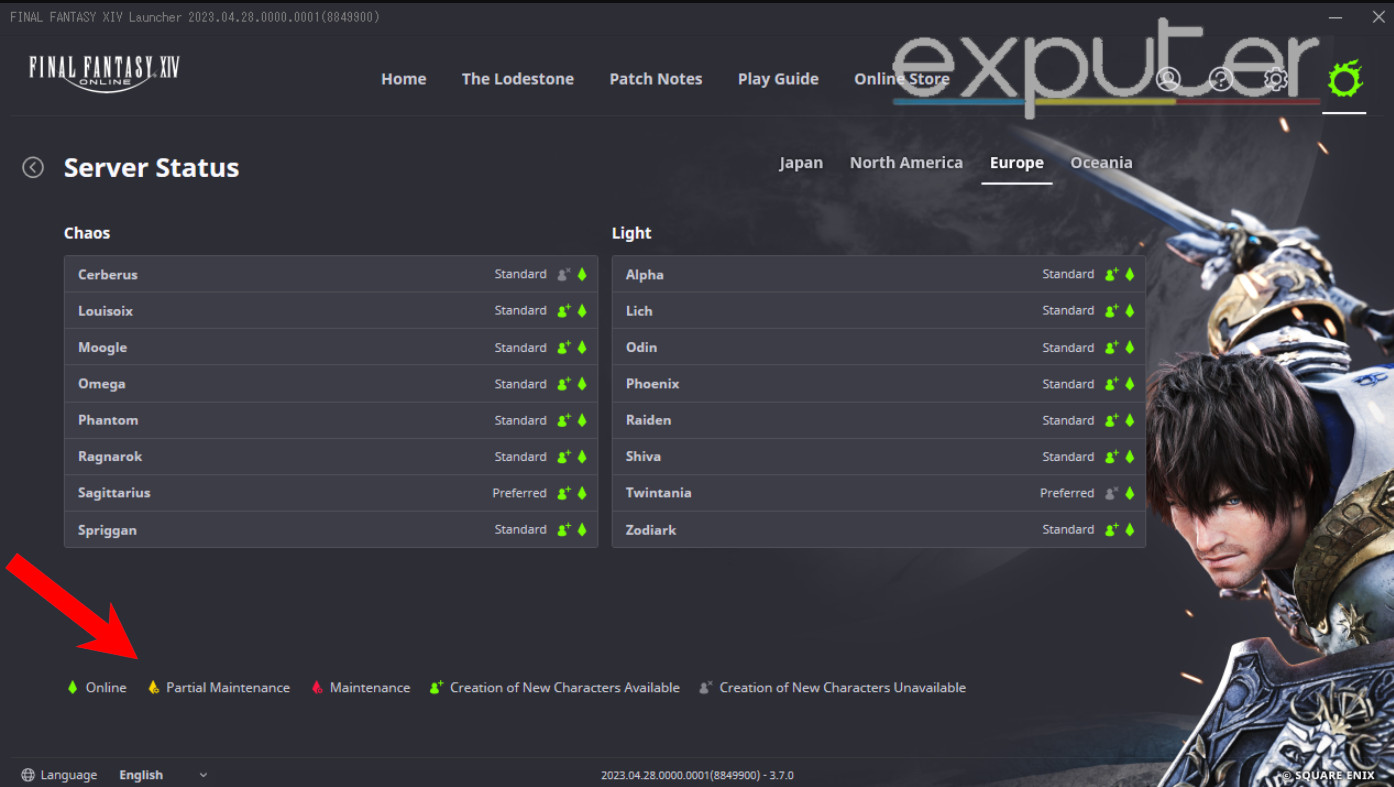
If the server (referred to as “World”) you’re using is highlighted green, then the “World Data could not be obtained” error is not caused by any issues on the server’s side. If the icon is yellow or red, you should wait until the servers are up and running again.
Change Default DNS Server
The default DNS server provided by your internet service provider may not be optimal. It might have slow communication speeds or experience frequent downtime for specific IP addresses. These default DNS servers often lead to FFXIV errors like these.
Therefore, you should switch to the foolproof public DNS server provided by Google.
You can check out how to change your PC’s DNS server through this eXputer guide.
Open Ports
Closed ports are often the leading cause of most network-related errors. Ports are unique numbers that help in the communication between two network endpoints. If you’re wondering what these open and closed port terms mean, here’s a Cpanel’s support article explaining them.
When a crucial Port of a network endpoint you’re trying to reach gets blocked, it stops the flow of data packets. This will likely lead to the world data communication error in FFXIV. To fix this, you can manually open the ports required by the FFXIV servers.
Do note that you should avoid opening ports that you don’t need. For example, PC players do not need to open ports for other platforms. With that in mind, here is the list of all the port ranges you need for FFXIV.
Steam:
- TCP: 27015-27030, 27036-27037, 54992, 54993, 54994, 55006-55007, & 55021-55040
- UDP: 4380, 27000-27031, & 2703
PlayStation 4 & 5
- TCP: 1935, 3478, 3479, 3480, 8080, & 55296-55551
- UDP: 3074, 3478-3479, & 55296-55551
Follow these steps to open ports on your network router:
- Look at the back of your router and note down its IP address along with the login information.
- Open a browser, enter your Router’s IP address in the search bar, and log in to access the Router configuration.
- Once in, find the port forwarding settings.
- You will typically find them in the advanced section.
- Some Routers may assign alternative names to the port settings, such as NAT, Port Forwarding, or Virtual Servers.
- When found, add the port range that applies to your platform and save.
- You might have to enter a name. If so, type Final Fantasy XIV.
- Reboot your router to apply the changes.
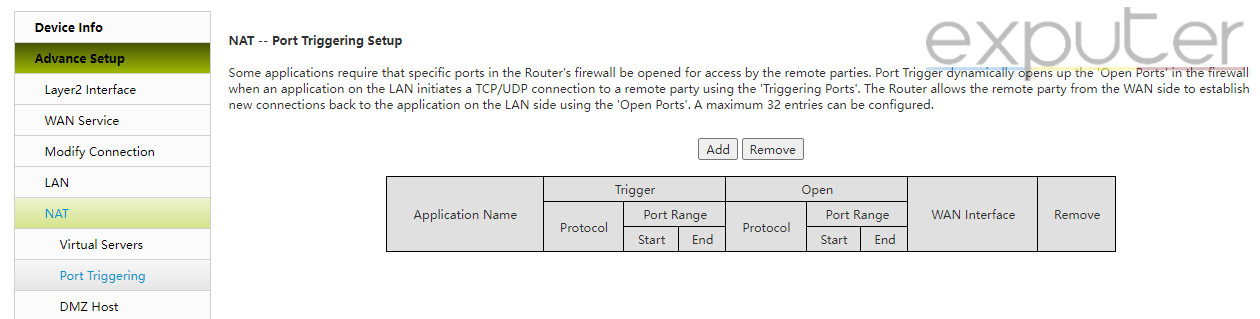
Check Your NAT Type
Your NAT Type is another crucial factor in ensuring smooth network communication. Your NAT is what pushes data packets forward to reach their destination. If a NAT restriction exists, the data packets cannot travel even if they know the intended destination. There are three different NAT types: NAT Type 1 (Open), NAT Type 2 (Moderate), and NAT Type 3 (Strict).
The best-case scenario is an Open NAT type. It ensures seamless communication with no interruptions. A Moderate NAT type is also acceptable and effectively fulfills its purpose. Finally, a Strict NAT type is what causes all the problems. If your NAT type is strict, it is likely the culprit behind almost all the communication errors you might be experiencing.
Before modifying your NAT type, you must verify if it’s strict.
Here’s how you can check your NAT type on your PC:
- Access Windows settings > Gaming section.
- Here, switch to the Xbox Networking tab.
- Windows will automatically carry out the network test and display your NAT type.
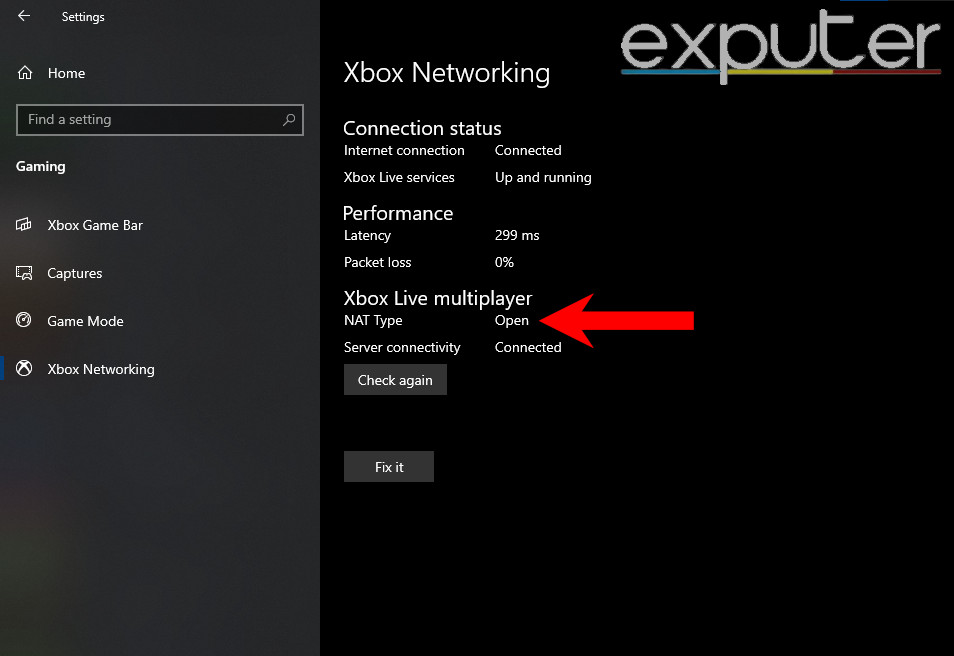
This is how you can verify your NAT type on a PlayStation 4 & 5:
- Navigate to your console’s settings > Network section.
- Now click Test Internet Connection.
- Your PlayStation 4/5 will automatically run the test and display your NAT type.

Players with a Strict NAT type should now move on to changing it. The easiest way is to enable UPnP in your Router settings.
Caution: Enabling UPnP can potentially be risky for your network. In my opinion, it’s negligible. However, some players might not be comfortable with it, so weighing the risk and reward is up to you.
This is how you can do it:
- Similar to before, log into your router’s configuration.
- Now locate the UPnP settings. You will typically find it in the advanced section.
- When found, enable UPnP and restart your Router. This will change your NAT type.
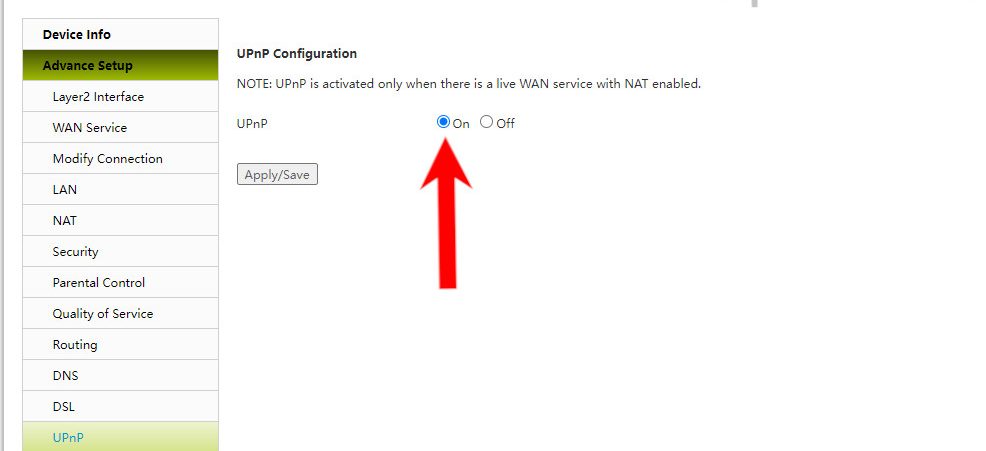
I used to have a strict NAT type, which prevented me from joining a lot of online lobbies in several other games. I changed it to moderate (type 2), which fixed all the connectivity issues.
Now that you have fixed the error, check out the FFXIV Leveling Guide 1-90. Also, learn about the best ways to get company seals and reach greater heights in FFXIV.
FAQs
If the fault is not on your end, you must wait until the devs address the server issue.
Switching to Google’s default DNS server can resolve potential conflicts in certain DNS servers. It will also optimize your route and get you faster network communication speeds.
If UPnP is ineffective, your Internet Service Provider likely restricts the NAT from their end. In this case, you must contact your ISP to discuss these NAT issues.
Next:
- FFXIV Best Grand Company: How To Rank & Change
- FFXIV BEST Retainer Class: Unlock & Materials
- FFXIV Best In Slot: End-Game Gear Full Guide
Thanks! Do share your feedback with us. ⚡
How can we make this post better? Your help would be appreciated. ✍



