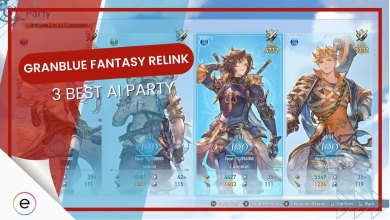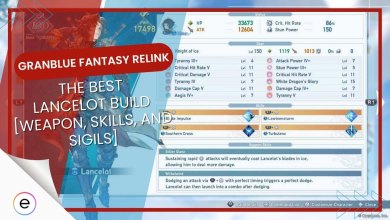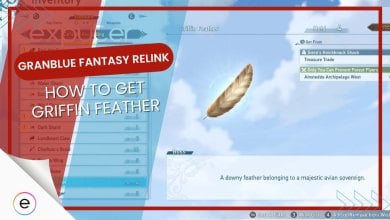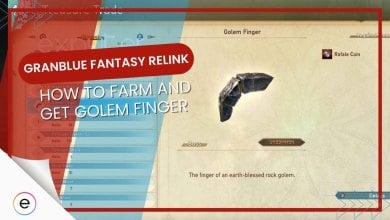Granblue Fantasy: Relink hasn’t been released without problems, as players continue to face issues such as the Network Error. This, alongside the consistent crashing in Granblue Fantasy: Relink, has been disappointing for many players, including myself. The major causes of this problem are server-side issues, software conflicts, or game file corruption.
It is also particularly annoying, preventing players from creating group sessions with friends. However, network errors are common in games and are mostly due to issues on the players’ end. Don’t worry though: I have prepared a comprehensive list of fixes to help you solve the error and get back to your gaming.
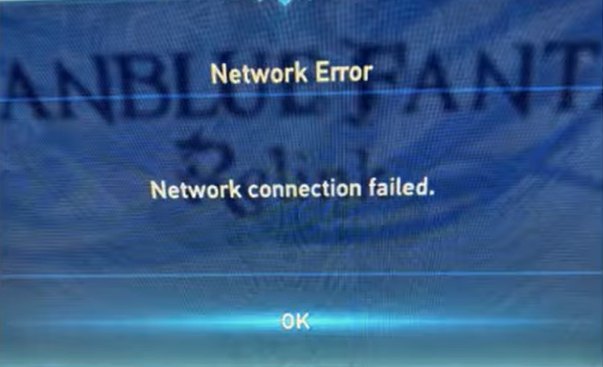
Following are the fixes you can try to potentially solve the Granblue Fantasy: Relink Network Error:
- Checking Server Status.
- Checking Game Files Integrity.
- Whitelisting The Game In Antivirus/Firewall.
- Closing Background Applications.
- Changing Steam Download Server.
Since this is a Network issue, I recommend first trying out all the potential basic troubleshooting options available to you including:
Check Server Status
A lot of times a network error is assumed to be due to issues on the player’s end. In reality, it can be a server-side issue causing the error. This can be due to developers scheduling server maintenance without notifying players. It could also just be an irregular server outage.
Regardless of the reason, it’s best to always check whether the servers are up and running properly, this can be done by checking for any updates on the official Twitter/X page for the game.
If the servers are indeed down, then simply wait a few hours for the servers to come online again before attempting to play the game.
Check Game Files Integrity
Another common reason for games throwing out errors is due to missing or corrupted game files that are inaccessible and are necessary for running the game. If your game files aren’t present or are corrupted, then in the case of live-service games such as Granblue Fantasy: Relink, this can also cause Network errors to be displayed despite nothing being wrong with your network connection.
The fix for this is simple however as most game launchers such as Steam provide a built-in tool for checking the integrity of game files to make sure they aren’t missing and are working as intended. So, I recommend you try this method out for yourself.
Whitelist The Game In Antivirus/Firewall
Oftentimes, your system’s Antivirus or Windows Defender Firewall can incorrectly flag certain files of your game as harmful to the system and quarantine them. Quarantined files can then no longer be accessed by the game and this leads to a multitude of errors including Network connection errors for online games.
I wouldn’t recommend you turn off this protection software entirely. This will leave your PC open to actual threats so instead my advice is to whitelist Granblue Fantasy: Relink in the Antivirus/Defender directories. This will allow the game files to skip being scanned for threats by both these softwares and no files will be restricted.
- Important: Before carrying out this fix, you should first check the Quarantine sections of both the Antivirus and Windows Defender. Make sure to restore any game files that might’ve been flagged before you whitelisted the game.
Close Any Background Applications
Background apps are known to take up important system resources but aside from that, many of them also use up your internet, leading to a weaker connection when playing online games. The same could potentially be the case for the Granblue Fantasy: Relinked Network error as your background applications might be hogging your internet network’s speed.
The simple fix for this issue is to close down any applications that might be running in the background by using the Task Manager and other tools. Afterward, start up the game again and see whether the Network error persists.
Change The Steam Download Server
The Granblue Fantasy: Relink Network error mostly occurs when attempting to attempt to create a co-op session with friends. Due to some errors in the game code, trying to do this gives out the Network error message.
This is because at least one of the people trying to play together has their Steam Download Server set to something different than the others.
To fix this issue, everyone playing together needs to set their Steam Download Server to the same region. This should fix the error, as it also did for players online.
You can change your Steam Download Server by following the steps below:
- Open the Steam client on your computer.
- Click on Steam in the top left corner and select Settings.
- In the Settings window, click on Downloads on the left side.
- Under Download Region, you’ll see a drop-down menu. Click on it and select the region closest to your physical location. It’s generally recommended to stick to the closest region for optimal download speeds.
- Click OK to save the changes.
- Restart Steam for the changes to take effect.
My Thoughts On Granblue Fantasy: Relink Network Error
I’ve personally been enjoying my time playing Granblue Fantasy: Relink and just as the reviews say, it’s a well-made game. However, the network error has certainly caused me and many players a lot of stress as most of the time I couldn’t figure out whether it was a problem on my end or the game’s. I do recommend checking out all the online gaming forums discussing this topic such as Reddit, Steam Community, and others.
If the above fixes didn’t work for you, then I recommend contacting the official Granblue Fantasy: Relink support team. This is the final option available to you. Make sure to explain the error in detail, then just wait a bit for a response. Hopefully, the support staff can help you resolve the error for good.
The developers have yet to comment on the Network error. Still, I’d recommend staying on the lookout for any tweets about updates containing patch notes such as this one:
A new update is now available. Visit the official Relink website for more details about what's in the update. https://t.co/ksHWjZShpb#Relink
— GRANBLUE FANTASY: Relink (@gbf_relink_jp) February 3, 2024
I hope this error gets resolved soon and the game is playable for everyone again. In the meantime, hopefully, you found this guide useful and managed to solve the error yourself.
More Error Guides on Granblue Fantasy: Relink covered on eXputer:
Thanks! Do share your feedback with us. ⚡
How can we make this post better? Your help would be appreciated. ✍
FIXED IT!!!! My antivirus was the main problem. Thank youuuuuuuu