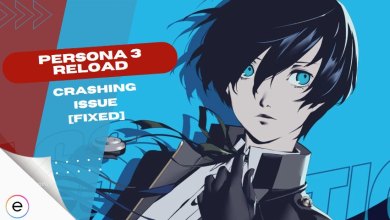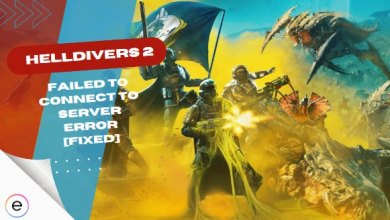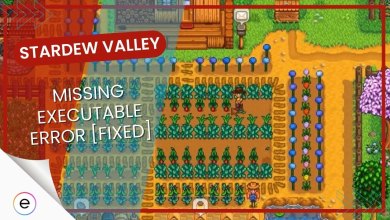While Immortals of Aveum is visually stunning, it can be demanding on your computer hardware. If you’re getting the out-of-memory error when launching the game, your computer likely doesn’t have enough memory.
This issue can be caused by various factors, including your computer not meeting the recommended system requirements, running the game with high graphics settings, having several background programs running simultaneously, corrupted game files, or potential hardware problems.
However, there’s nothing to worry about. I have compiled some of the best working solutions in this comprehensive guide. Follow the guide as instructed, and you can return to your game quickly!
Here are the 5 most effective fixes for Immortals of Aveum out-of-memory error:
Increase Your Virtual Memory
Immortals of Aveum is a demanding game, and you might be getting an out-of-memory error due to a lack of paged or virtual memory.
Your Windows system may not allocate enough virtual memory, which could cause an out-of-memory error. Fortunately, this error has a simple fix. You can increase your system’s virtual memory pool to resolve this issue.
I have enumerated below the steps to increase your system’s virtual memory pool:
- Firstly, open Windows settings and then click on About.
- Next, go to Advanced System Settings > Click on settings underneath the Advanced tab.

Selecting Settings (Image by eXputer) - Click Change under virtual memory.

Changing Virtual Memory (Image by eXputer) - “Automatically manage paging file size for all drives” should be unchecked.
- Select a drive that has space available > Check the custom size.
Make sure to restart your PC after making changes and then launch Immortals Of Aveum to check whether the error has been fixed.
Lower Your Graphic Settings
The out-of-memory error when running the game can also be fixed by lowering the graphics settings. Chances are that your system does not have enough graphic memory, so you are facing an out-of-memory error.
Immortals of Aveum is a game that can put a lot of load on your computer’s GPU, especially when it’s rendering complex particle effects and magical explosions. This heavy load can lead to overheating issues, which can cause the game to freeze, stutter, or even crash. Even crash.
So, to avoid this, I would recommend reducing the following graphic settings:
- Use DLSS or FSR 2 upscale.
- Switch Global Illumination Quality to Low.
- Reflection Quality should be Low.
- Set Anisotropic Filtering to Off.
- You should set the Shadow Mesh Quality and Resolution to Low.
- Switch Render Target Pool Size from 1000 to 200.
Not only will these changes significantly improve your performance, but they will also reduce tremendous stress on your GPU. This will keep your GPU temperatures within normal operating range and prevent crashes, stuttering, or memory errors.
Force the Game to Rebuild The Shader Cache
After some research and testing, I discovered that a method to improve game performance involves using the older DirectX 11 version briefly. This allows the game to rebuild its shader cache, which helps it run more smoothly by storing pre-rendered graphical elements.
Switching from DirectX 12 to 11 and then back to DirectX 12 in Immortals of Aveum somehow forced the game to redo the shaders cache, which resolved their error. This was also effective for other players in the community.
After the cache is rebuilt, switching back to DirectX 12 lets you take advantage of its performance enhancements while benefiting from the updated shaders. I would recommend giving this fix a shot, too.
Terminate Unnecessary Programs & Processes
Too many simultaneous applications can cause difficulties loading the game, resulting in the Immortals of Aveum out-of-memory error. So, I suggest you terminate all the unnecessary applications and processes running in the background from Task Manager that might clash with the game.
This fix has always been my go-to fix and helped me get back into my favorite games. I bet that it will help you resolve your issues as well.
My Thoughts On Immortals Of Aveum Out Of Memory Error
Many players of Immortals of Aveum are experiencing the “Out of Memory” error. To my surprise, even some players with high-end systems face this issue.
Unfortunately, there is no one-size-fits-all solution to this problem. Social media and forums buzz with discussions, with players sharing experiences and potential solutions.
There haven’t been any updates regarding this error on their official Twitter account. However, you can keep tabs latest error updates on the EA support forums.
However, if none of these fixes work out for you, I suggest you contact the official support team for further guidance and assistance.
Thanks! Do share your feedback with us. ⚡
How can we make this post better? Your help would be appreciated. ✍