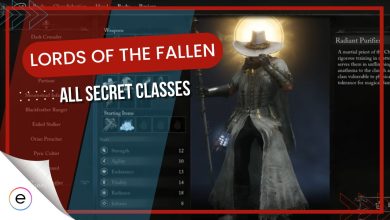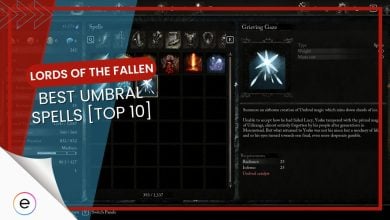The multiplayer of Lords of the Fallen has not been working for several players. You might try to log in but be greeted by different kinds of errors. Some players might get kicked out while in the middle of a multiplayer session, especially when trying to summon other players.
The cause of this issue is likely the broken and unpolished online of Lords of the Fallen. However, these issues can sometimes also arise from your end. But don’t worry, my guide will help resolve all of your problems.
Before trying advanced methods, give these quick fixes a try:
To fix the multiplayer of Lords of the Fallen, follow these steps:
- Check the server status.
- Allow access through the Firewall.
- Change your NAT Type.
- Play Lords of the Fallen outside peak hours.
- Disable mods.
Check The Lords Of The Fallen Server Status
Trying to fix a backend problem from your system will only make things worse. Therefore, you must first check the server status of Lords of the Fallen. There’s no official web page that shows the server status, but you can use this third-party website instead.
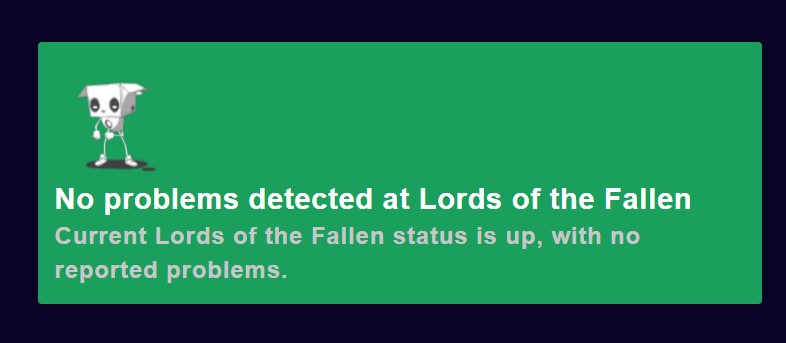
Allow Access Through Firewall
Your Firewall may be blocking all inbound and outbound traffic to Lords of the Fallen. This happens when the Firewall mistakes trusted applications on your PC as viruses. This will naturally mean that the multiplayer in Lords of the Fallen will not work.
To fix this, you must allow Lords of the Fallen access through the Firewall. Doing so will exclude it from the list of applications your Firewall restricts.
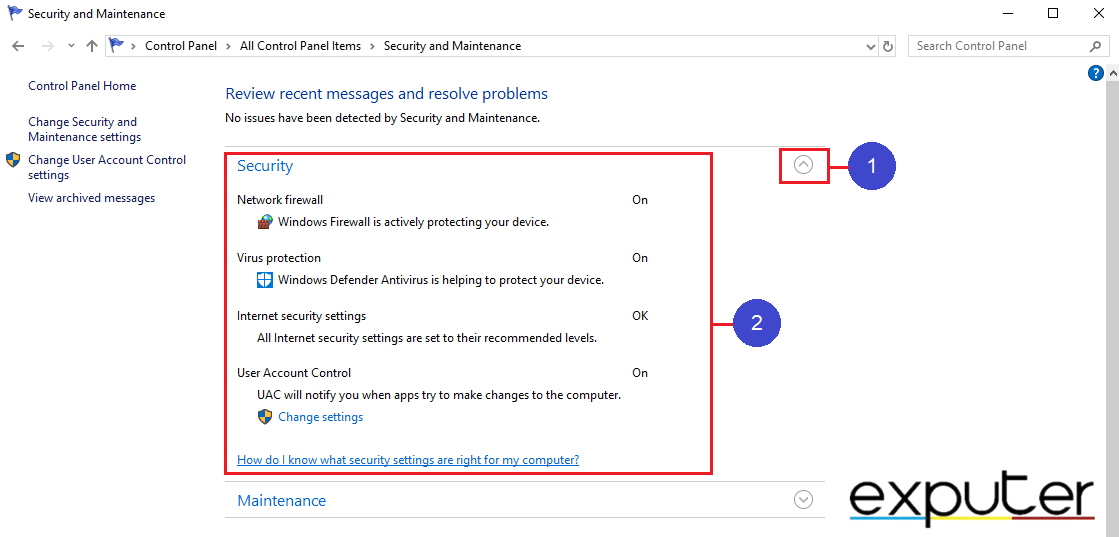
Check Your NAT
Lords of the Fallen does not have any dedicated servers that host player sessions. Players have to directly connect through a peer-to-peer connection. This means that your NAT type plays a major role in your online experience, especially if you face disconnections when joining/summoning players.
Your NAT type decides who you can connect to. There are 3 types of NAT: Type 1 (Open), Type 2 (Moderate), and Type 3 (Strict). If your NAT type is moderate, you can connect to other Moderate and Open NAT types. An Open NAT can connect to anyone, but a strict NAT can only connect to Open.
This means that a Strict NAT will lead to disconnections nearly every time you try to connect with someone, as most players are on a Moderate NAT type. As such, you must change your NAT type to either moderate or open to fix the “Lords of the Fallen multiplayer not working” issue.
Here’s how you can check your NAT type on the PS5:
- Navigate to system settings > Network > Test Internet Connection.
- Your NAT type will be displayed here along with other information.
Test NAT Type on Xbox One and Series X/S:
- Go to the system settings > General > Network Settings.
- Select “NAT Type” to view it.
NAT Type on PC:
- Access Windows settings > Gaming > Xbox Networking.
- You will now see your NAT type.
If your NAT is type 3 (Strict), you must proceed to change it. The fastest way to do this is to enable UPnP. Follow these steps to enable it:
- Get your router’s login information and IP address, typically located at its back.
- Log in through a web browser by entering the router’s IP address in its search bar.
- Find the UPnP settings. from the advanced section.
- Enable UPnP and restart your router.
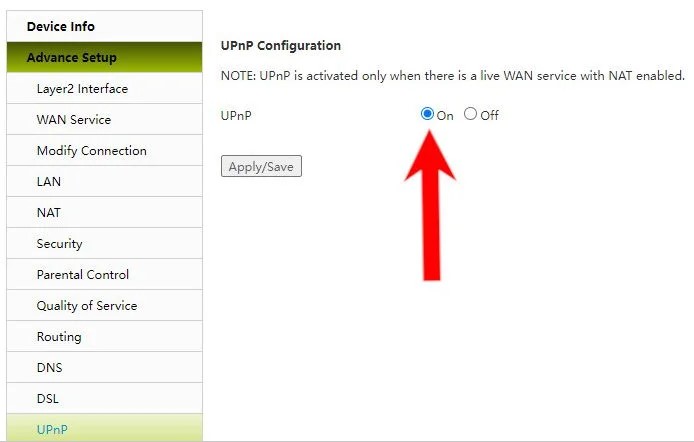
Try Playing the Game Outside Peak Hours
If you’re still experiencing issues, consider playing Lords of the Fallen during off-peak hours. Multiplayer issues can arise due to high network congestion, so trying the game at a different time may help resolve the problem. Give it a try and see if the issue is resolved.
Disable Mods
Lords of the Fallen uses easy anti-cheat, which can make it difficult to use mods and play online at the same time. If you’re trying to go online with mods, the easy anti-cheat is likely not allowing you to play the multiplayer. Mods can also cause many other problems with your game files.
Mods causing issues is a common problem that happens in countless other games. So, I recommend disabling the mods and then seeing if that fixes the multiplayer of Lords of the Fallen. Here’s how to do it:
For Steam Platform
- Go to your Steam library > find Lords of the Fallen.
- Right-click the game > Properties > Local Files > Browse Local Files.
- Look for the “Mods” folder or any folders containing mod files.
- Delete the folder or move it to a separate location.
For the GOG Galaxy Platform
- Locate “Lords of the Fallen” in your game library list.
- Click the More > Manage Installation.
- Look for any mod files or folders within the installation directory.
- Move or delete the mod files.
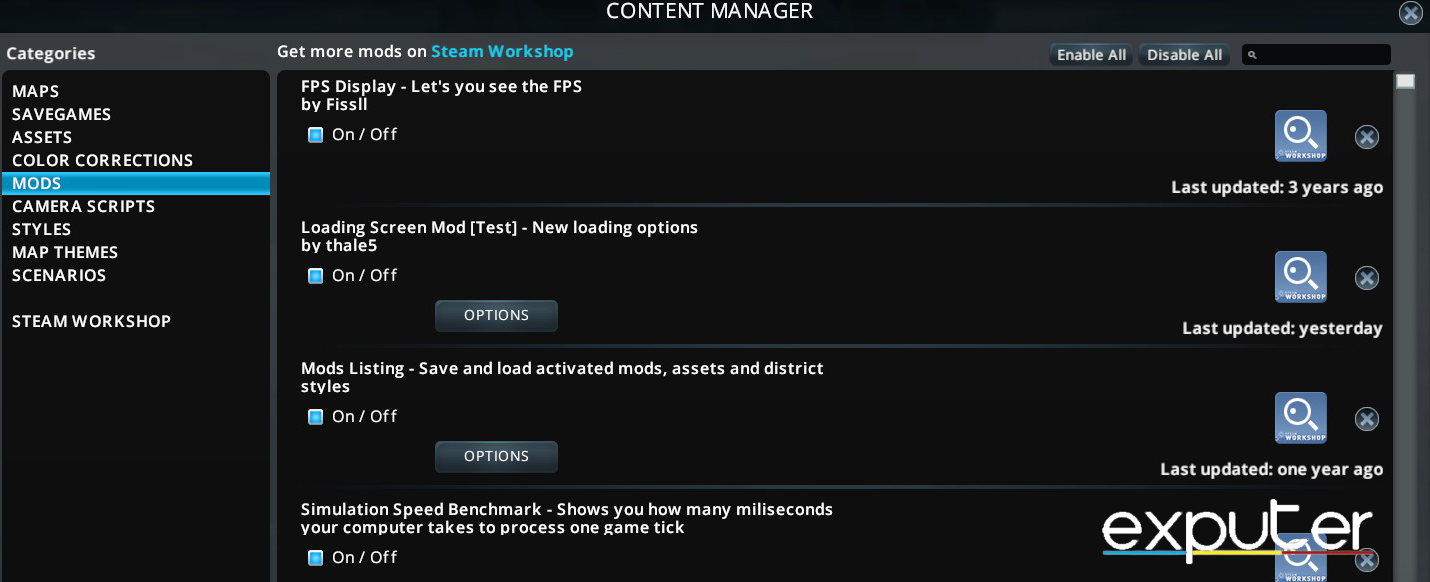
My Analysis
The issue of Lords of the Fallen “multiplayer not working” has been prominent since the game’s release. While the offline content of the game is nearly flawless, the developers likely rushed the release of the multiplayer.
This resulted in a broken and unpolished online. However, they have released several updates addressing issues since the release, slowly improving the online aspect of the game
Update v.1.1.580 is now live on all platforms, focused on further optimising the player experience.
Read the full update here: https://t.co/8KDrS3L5oR pic.twitter.com/yDe8noH0Vm
— LORDS OF THE FALLEN (@lotfgame) March 7, 2024
The online right now has been greatly improved, at least when playing with friends. However, some issues still persist, especially when trying to use the online matchmaking.
Multiplayer Crashes If i am longer than 10sek in Lobby of the hoste please fix that
— sus (@sus34234) February 21, 2024
As of March 2024, the concurrent player peak of Lords of the Fallen is around 1400 players on Steam charts. This is a very low number that is likely the cause behind why some players are unable to find matches. If you want to just play with friends, there seem to be little to no issues at the point.
If you do encounter problems, you can refer to my guide and get rid of them. Additionally, you can also contact the official customer support team of Lords of the Fallen.
Next:
- Lords of The Fallen Crashing
Thanks! Do share your feedback with us. ⚡
How can we make this post better? Your help would be appreciated. ✍