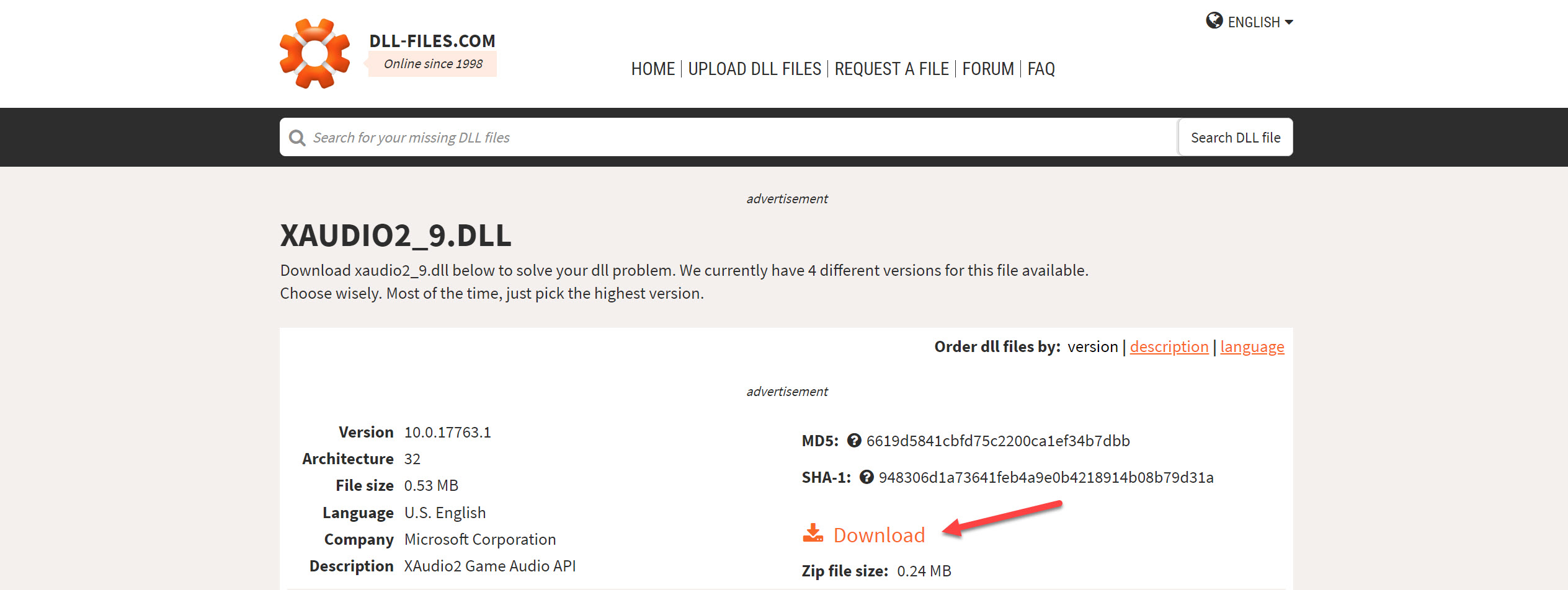Metal Gear Solid: Master Collection, a collection of three classic Metal Gear Solid games, was released on October 25, 2023, to much anticipation. However, the launch has been anything but smooth, with many players reporting a variety of issues.
This is extremely disappointing for the fans of the Metal Gear Solid series since they have been waiting for a long time to revisit these classic games on newer platforms. Even though Konami has acknowledged the problems and promised to release a patch as soon as possible, it is a shame since Konami is a publisher with a history of high-quality games.
Players from around the globe are truly disappointed since the game is riddled with errors. Konami is known to publish high-quality games, so the fans are confused about what went wrong this time.
Here are some reasons behind the MGS Master Collection not working:
- Rushed release.
- Poor emulation process.
- Errors in the original code.
I’ve put together some fixes to help resolve the MGS not working issue:
- Download and place XAUDIO2_9.DLL into the installation directory.
- Restart your PC.
- Verify the integrity of game files.
- update your graphics drivers.
- reinstall the game.
If the game still does not work, then all you can do is wait until a patch is released to fix these errors.
What are the Errors/Bugs Players Are Facing?
As we said, players are facing a variety of problems; from performance issues to syntax and much more.
Subtitle Typos
The experience quality of the game is not only dependent on the game’s performance. The little bits and pieces, like cutscenes, complete the game.
Audio Issues
This is also an important factor when playing the game since it can make the storyline of each game difficult to understand.
Performance Issues
This is especially common with recently released games, as the servers get overloaded. These issues can make the game difficult or unplayable.
Problems With Saving and Loading Games
In some cases, the game may not save progress at all, or it may overwrite saved files. In other cases, the game may refuse to load saved games. This can be due to internal problems within the game but also due to the following reasons:
- Bugs in the game code
- Problems with the player’s hardware or software
- Corruption of saved files
How to Fix Metal Gear Solid: Master Collection Not Working Error
Konami has acknowledged these issues and promised to release a patch to fix them as soon as possible. However, there is no given timeline for when this patch will be released, leaving players confused and rattled.
To counter this, we came up with a few solutions that are known to solve most game errors, so applying them might get you back to gaming. So, it’s worth a try.
Download XAUDIO2_9.DLL And Place It In Directory
I heard there was a missing DLL you could download and place into the Metal Gear Solid Master Collection directory to get the game to work. So, I decided to try this fix to get the game to run.
Here’s what you need to do:
- Download the XAUDIO2_9.DLL from DLL-Files.com.

Download XAUDIO2_9.DLL file (Image by eXputer) - Once you download the file, browse to the game directory through Steam and paste the file here.
- After you’re done, reopen Steam, right-click on the MGS Master Collection and access properties.
- In the launch options section, enter the following command:
WINDLLOVERRIDES=“xaudio2_9=n” %command%
- After you’re done pasting this command, close Steam and launch the game.
This will surely fix your problem because it did fix mine on both PC and Steam Deck.
Verify The Integrity Of The Game Files
Verifying the integrity of game files is a process that ensures that the existing game files are not corrupt or missing. When this process is run, the game client, i.e. Steam, checks the game’s files against the official files on the game’s server.
If any issues are found, the game client will automatically replace or repair the corrupt/missing files. This can help in solving many errors, including the ones faced by users of this game.
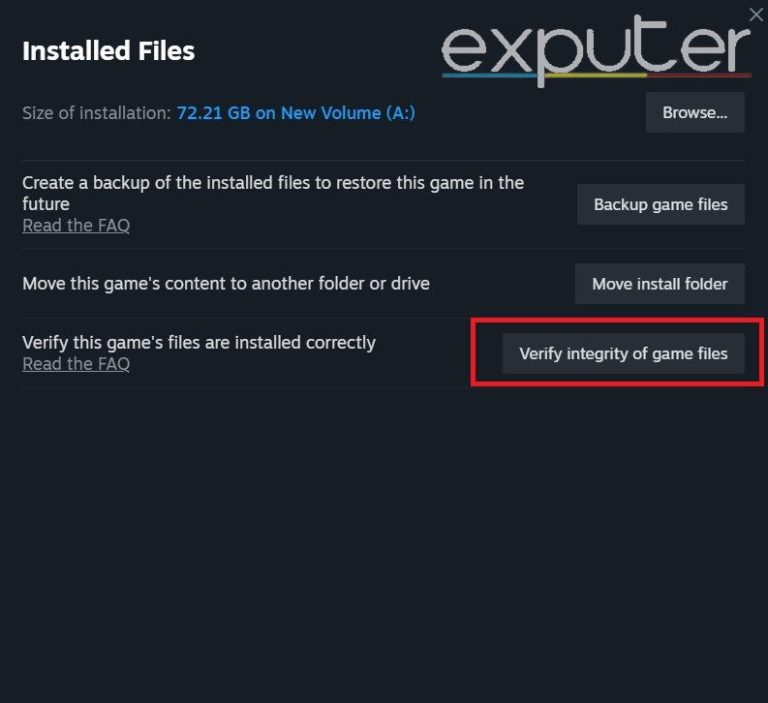
Update Your Graphics Card Drivers
Updating your graphics drivers not only removes potential errors and bugs it also improves the performance of the system dramatically. This is an important step in solving the Metal Gear Solid: Master Collection not working error since players also experience slower frame rates.
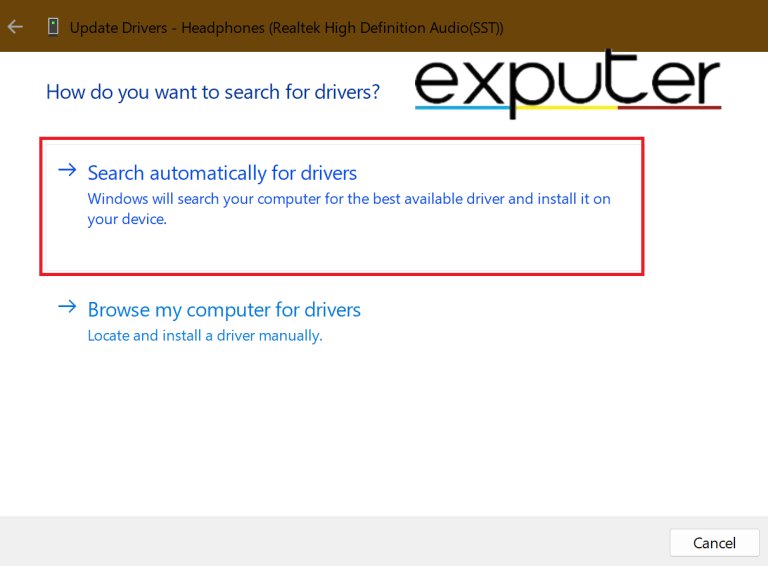
Restart Your PC
Yes, I know. But believe it or not, restarting a PC has proven to solve more errors than any other existing fix. This is due to the fact that restarting your PC clears the RAM (Random Access Memory), which can give way to solving temporary glitches.
Reinstall The Game
This is the last viable solution to solve any error. If other troubleshooting methods do not work, it is essential you try reinstalling the game. Since other solutions did not work, the system can face configuration issues or an incomplete installation. Reinstalling the game helps with that.
My Take On Metal Gear Solid: Master Collection Not Working
There are various reasons why Metal Gear Solid: Master Collection is not working properly. The most significant possibility is that Konami rushed to release the game.
This collection was announced back in June 2023. This gives Konami almost 4 months to put the games on new platforms and fix potential bugs.
Another reason could be that the developers used an outdated or poorly written game emulation engine. Emulation is not a simple process; if it is not executed properly, it will lead to bugs and errors, as players face today.
One last possibility is the obvious. Metal Gear Solid 2 and 3 are over 20 years old and were developed for very different hardware. It is possible that there were uncovered bugs in the code of the original games.
If nothing works, all you can do is wait till the patch responsible for fixing these errors is released. In the meantime, you can improve your gaming experience by reading our guide for the best Windows settings for gaming.
Thanks! Do share your feedback with us. ⚡
How can we make this post better? Your help would be appreciated. ✍