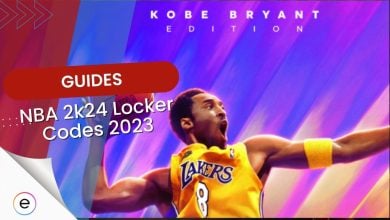Many players have been experiencing constant crashing in NBA 2K24. While this majorly happens in the middle of the game, it can sometimes also happen right at launch. The causes of this are usually corrupted game files or interference from your antivirus software. But whatever the case may be, I have a few solutions to get you going again.
- Basic Troubleshooting: Before diving into the guide, I recommend you update NBA 2K24 to the latest version. Additionally, update your GPU drivers to root out some common causes.
To fix the crashing issue, you must follow these steps:
- Close Background Applications.
- Check for Overheating.
- Verify the Integrity of Game Files.
- Whitelist NBA 2K24’s directory.
- Lower the Graphics Settings.
Close Background Applications
NBA 2K24 can be a demanding game, especially at higher settings. If you are on a lower-end system, you can’t expect the game to run properly while having background processes running wild. So, I highly recommend terminating all background applications that aren’t necessary.
Doing so will free up resources the system can dedicate to the game, potentially fixing the crashing problem in NBA 2K24.
Whitelist NBA 2K24 In Your Antivirus
While antiviruses are generally for your benefit, they often make mistakes and flag legitimate applications. When this happens, the application is quarantined and restricted from the Internet. This is actually what many players found to be causing their crashing issues.
Luckily, you just have to whitelist NBA 2K24 in your antivirus software. Doing so will make the AV leave the game well and alone, preventing the problem.
Verify The Integrity Of Files
Sometimes game files can become corrupted or go missing due to several factors. This can be a wrong antivirus deletion or an update that went wrong. When this happens, your game will not operate as intended, experiencing crashing or freezing. Thankfully, most game clients offer great tools to verify your game files’ integrity.
So, I recommend following through with the process. It might take a few minutes, but it will automatically restore and repair any game files, resolving the crashing problem in NBA 2K24.
Check For Overheating
Overheating is also a big reason behind the game crashing on you. If your PC or console overheats, it can cause applications to crash and even a thermal shutdown. To fix this, make sure your system has adequate cooling. Additionally, if on a PC, ensure good airflow inside the case and reapply the thermal paste if it has gone dry.
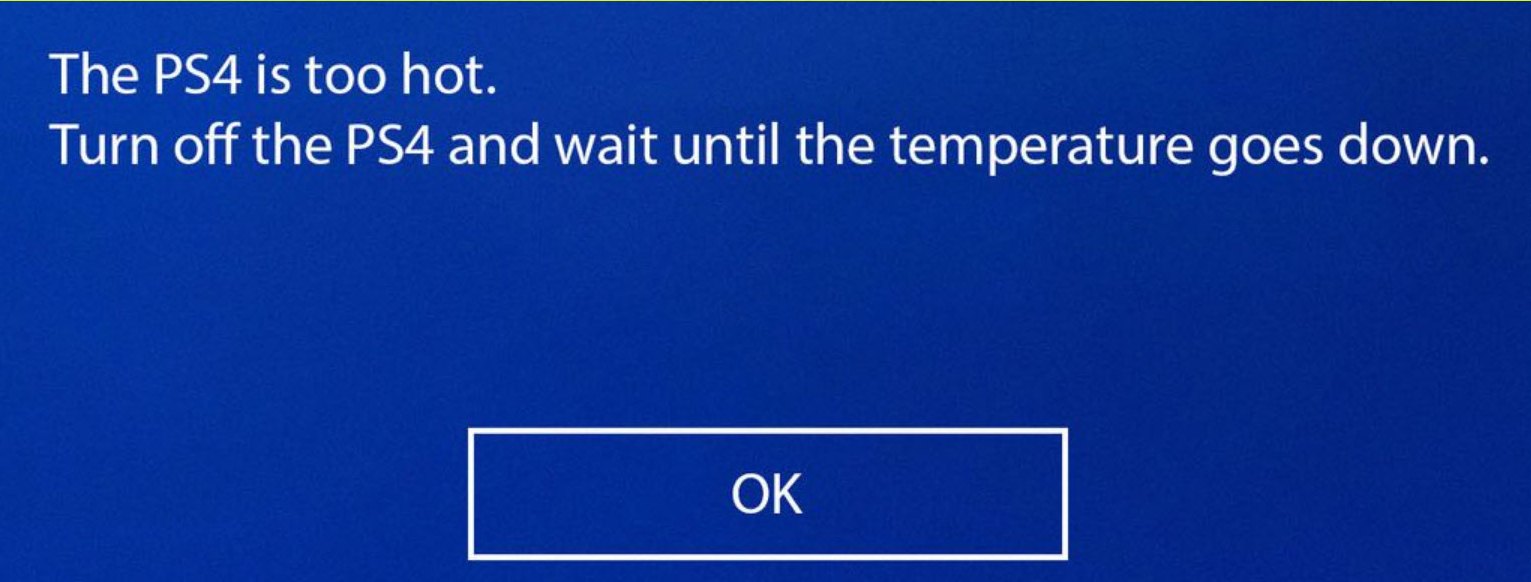
Furthermore, I suggest cleaning your PC or console if you haven’t done so in a while. Doing so will clear the intakes for any possible blockages causing an airflow problem.
Try Lowering The Graphics Settings
In the end, if nothing else worked for you, I recommend lowering the graphics settings of NBA 2K24. Now, I know that this may sound like it won’t work. But running on an overhead can induce crashing issues, specifically when dealing with games this buggy. This is especially true if you are hovering just above the minimum requirements.
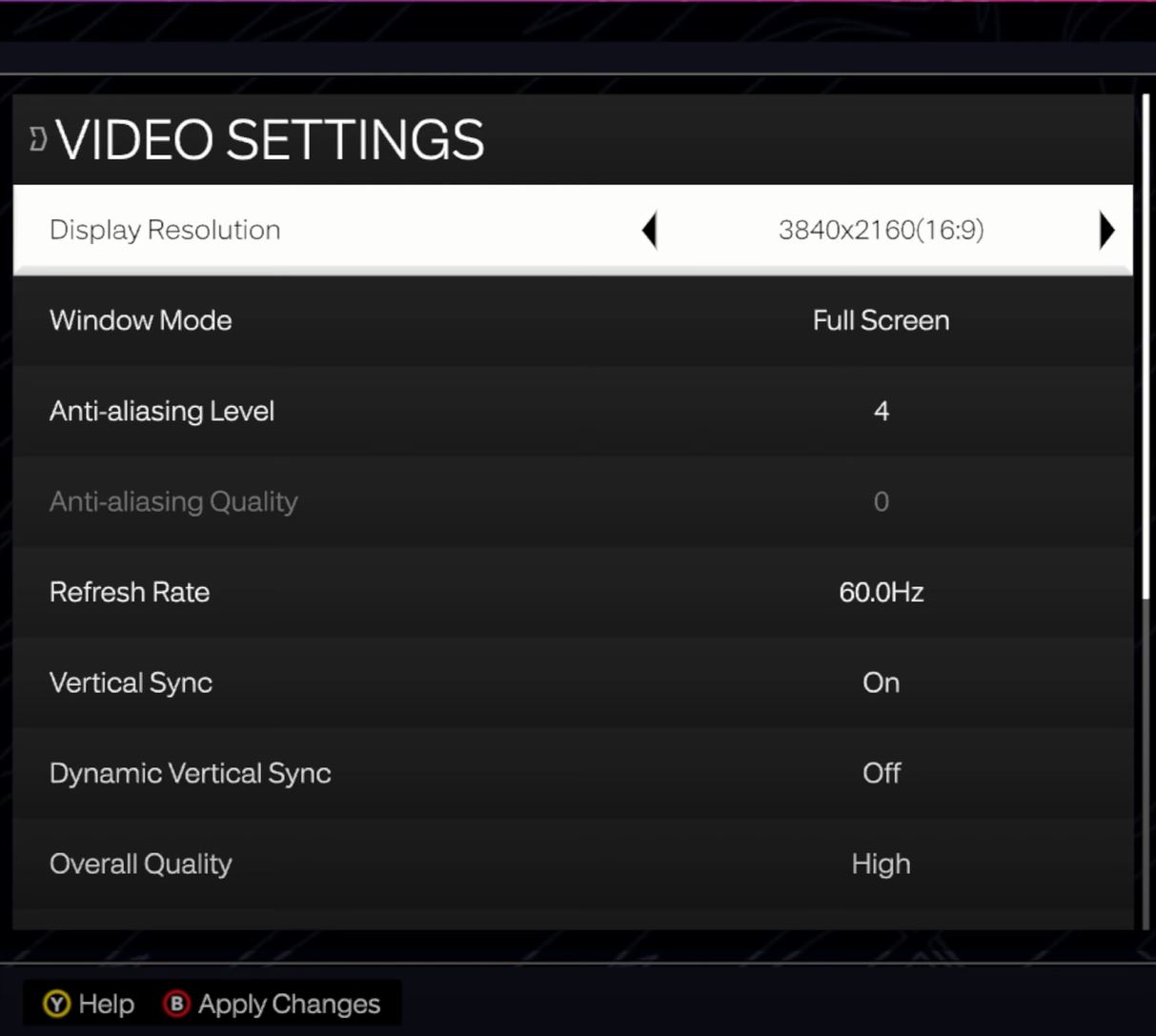
Following through will not only improve the performance but can also resolve the crashing problem. Yes, the graphics will not look as good, but at least the game will function.
My Verdict
While crashing problems have always been prevalent in the series, it’s a different kind of demon for NBA 2K24. I found threads on Microsoft Forums, Reddit, and Steam detailing the issue for different platforms. But I believe Xbox is the most affected by far. As a result, players have been frustrated, voicing their cases on Twitter.
I CANT EVEN PLAY NBA 2k24 WITHOUT THE GAME CRASHING @XboxSupport @Ronnie2K @NBA2K @2KSupport NOBODY IS DOING ANYTHING TO FIX SMFH
— Paeśano♨️ (@JAYLIIT3) September 12, 2023
However, they have been left unanswered for the most part. Further adding insult to injury, the Official NBA 2K24 Twitter account also hasn’t acknowledged the problems. But the thing making this a bit more irritating is that this issue isn’t even new. The previous installment also had similar problems, mostly due to weird reasons.
Even though I am not a fan of developers not publishing proper patch notes. I can’t deny that various crashes and freezing issues have been getting patched with time. This is further evident from the steep decline in reports over the past few months.
Today’s NBA 2K24 patch update for PS5 & Xbox Series X|S includes the following changes:
– Various stability fixes
– Increased the attribute boosts unlocked at Veteran 2, Veteran 3, and Top 10 City REP levels— NBA 2K (@NBA2K) September 9, 2023
But, if you are still a part of the minority, I’m confident the methods in this guide will prove effective. The problem is not very complicated to solve, especially if you meet the hardware requirements.
Lastly, I suggest contacting 2K Support if you are still experiencing crashes despite following through with the guide.
Check out this other error-fix article for NBA 2K24 next:
Thanks! Do share your feedback with us. ⚡
How can we make this post better? Your help would be appreciated. ✍
 Fact Checked By
Fact Checked By