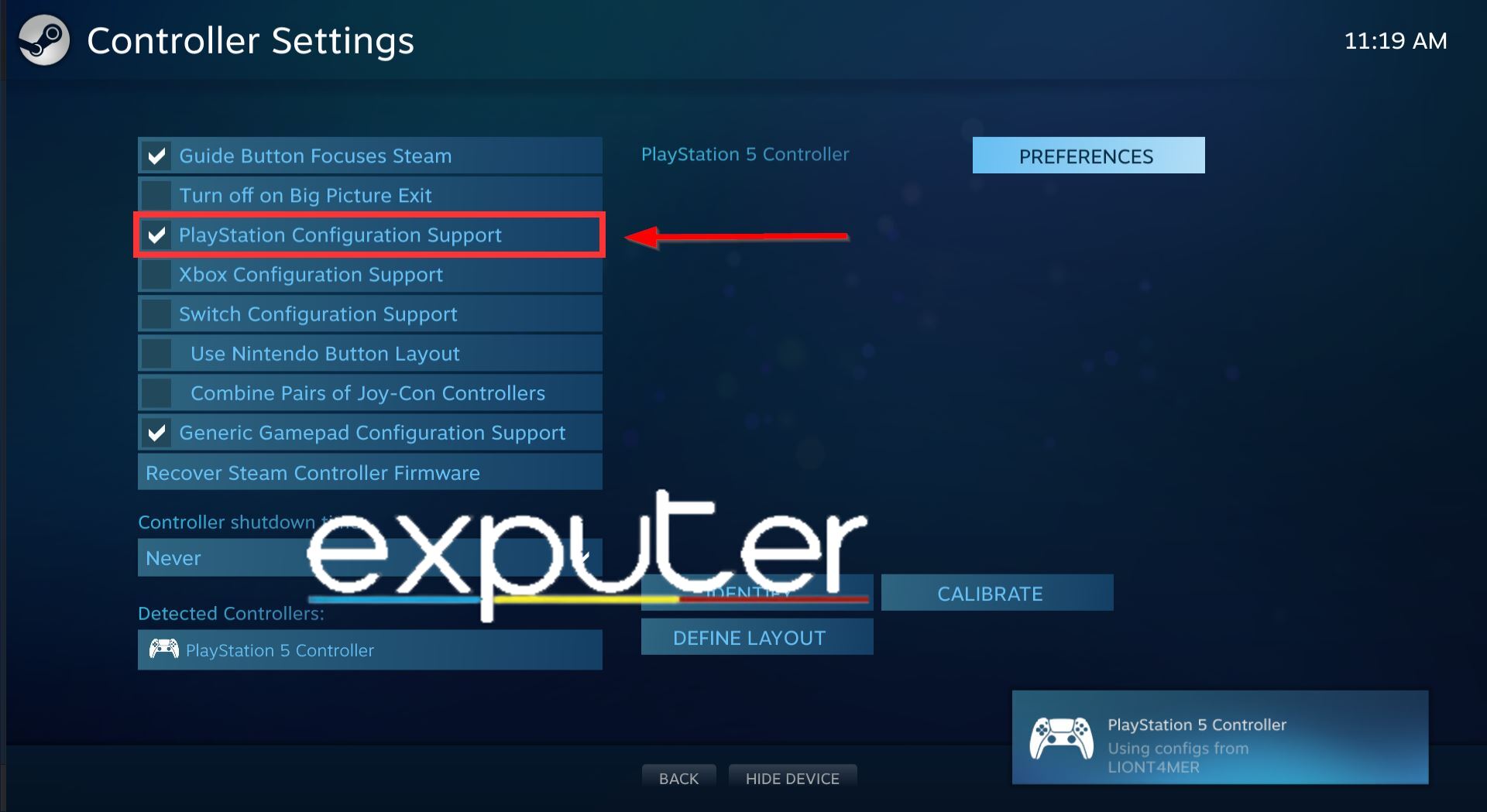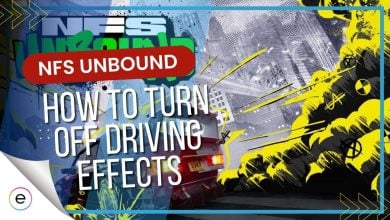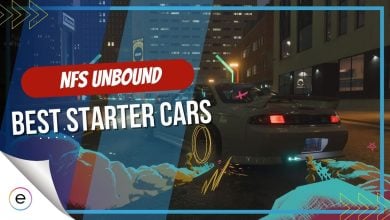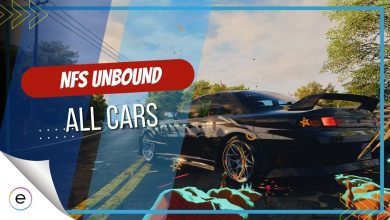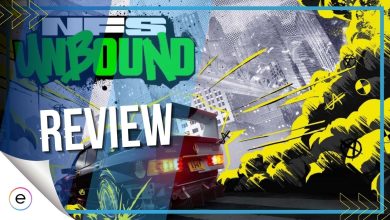Need For Speed Unbound has various accessibility options and controller settings for you to try, but sometimes, the controller will not work properly on the PC version. To better describe it, the game will randomly fail to detect the controller as you are playing or attending to other tasks while the game is minimized. It may also disrupt gameplay by switching to a different control scheme entirely.
This may occur due to a weak controller connection or not being updated with the game, etc. Thankfully, several ways exist to counteract the problem and make it work again.
The error message displays the text “controller stopped working“.
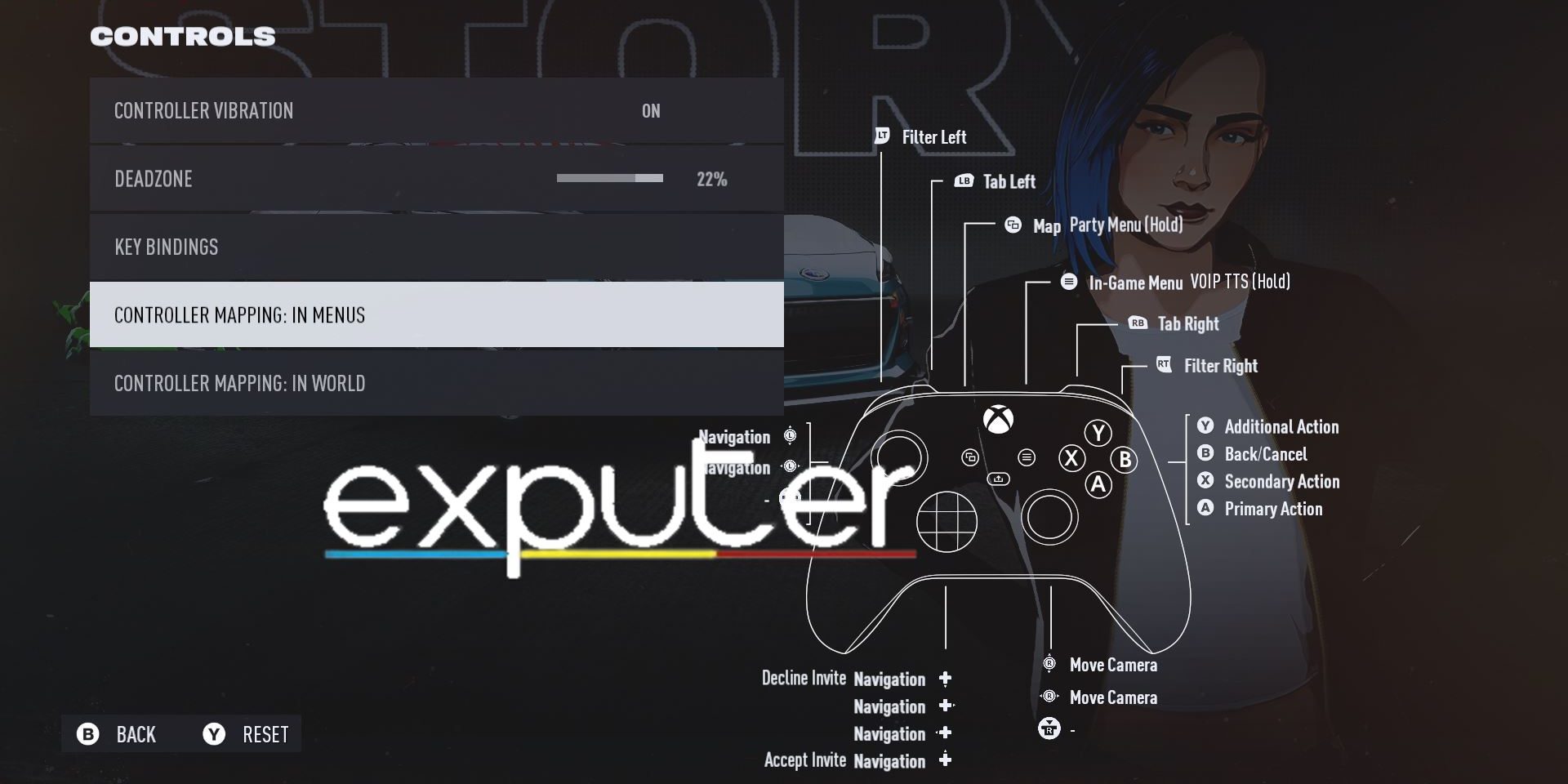
- Basic Fixes: Make sure to reboot your PC once, update all your PC drivers, and launch NFS Unbound as an admin before jumping into fixes ahead.
Here are the best 3 fixes for the NFS Unbound controller not working issue:
- Re-enable controller configuration on Steam.
- Use Steam’s forced On/Off controller application option.
- Add the EA launcher & NFS Unbound to Steam.
Re-Enable Controller Configuration On Steam
The following method is for game players who are playing it on Steam. Often, the launcher will accidentally misconfigure the controller settings whenever you play different games.
So, to alleviate yourself of that slight issue, I recommend reconfiguring the Steam Controller settings, with the most important thing to note here being to properly verify and apply settings for the controller you’re currently using.
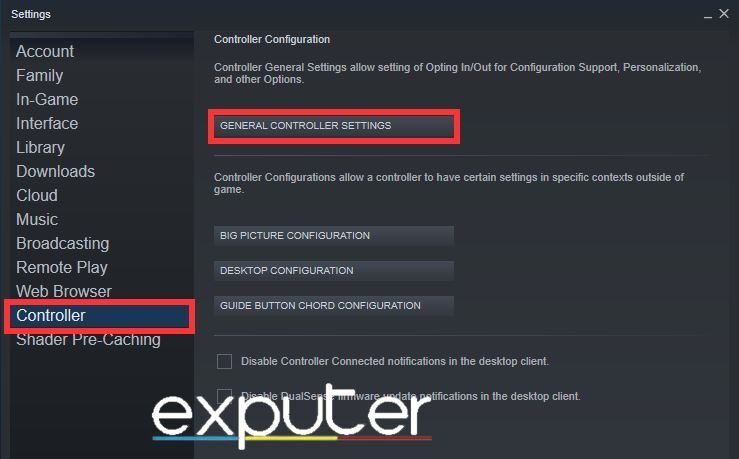
- Open the main settings page of the launcher from the top-left corner by clicking on Steam > Click on the Settings option.
- In this menu, head into the Controller section.
- Select the General Controller Settings option to open up the Steam controller configuration menu.

Controller reconfiguration (Image by eXputer) - Here, you can tweak whichever controller preference you like. However, since you will most likely be using either the Xbox, PlayStation 4, or 5 Controller, checkmark any boxes corresponding to the controller name.
- Also, checkmark the box that says the “Guide Button Focuses Steam” option.
After you’re done, make sure you restart NFS Unbound once you reconfigure the controller settings.
Use Steam’s Forced On/Off Controller Application Options
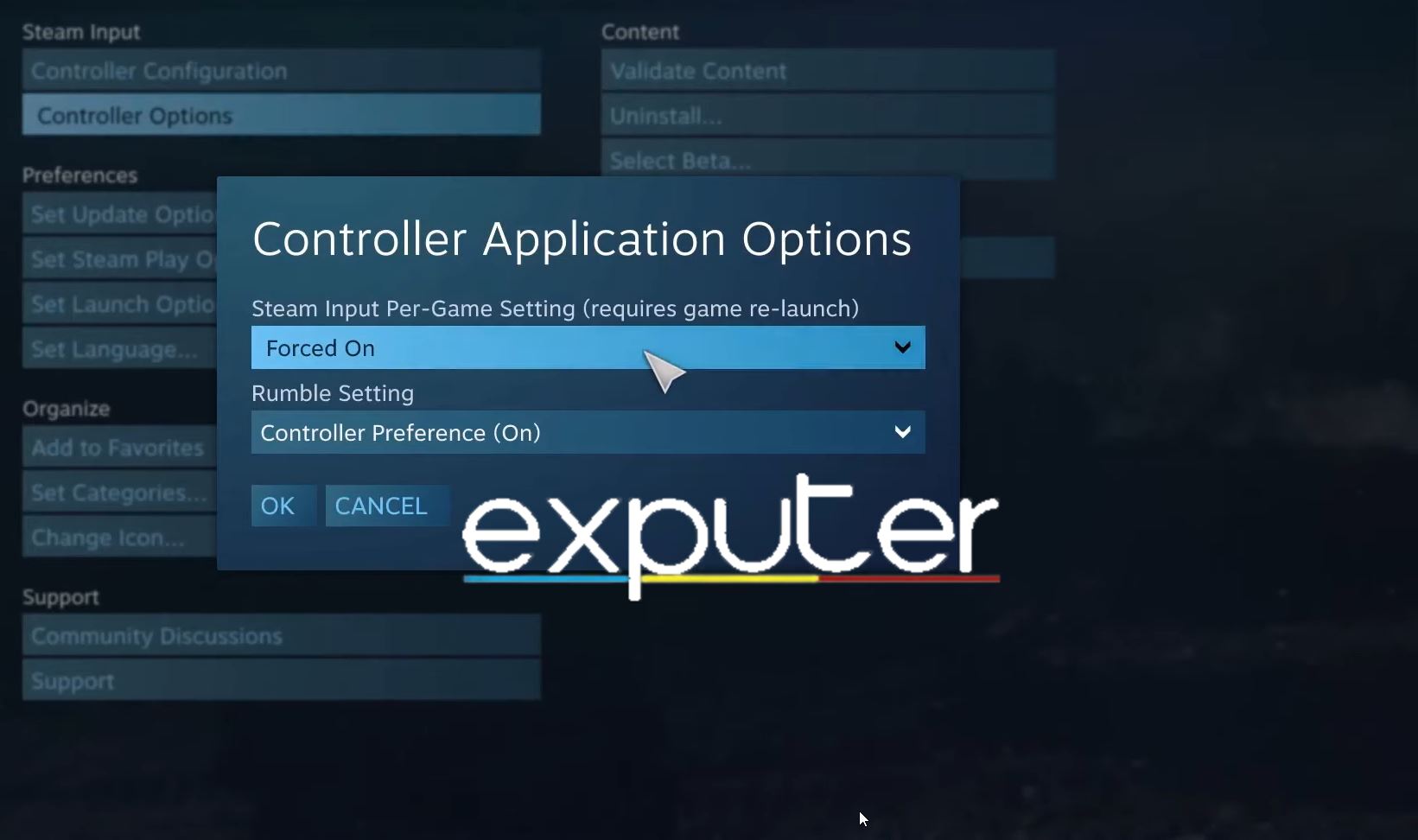
The other known method users have discussed on the Steam Community Discussions of NFS Unbound pertains to forcing the Steam Input Game setting option. It will allow the controller Configurator to force the setting you selected into the game.
Follow the steps below to enable or disable it to verify whether it helps resolve the issue:
- Open up the Steam Launcher in Big Picture Mode.
- Browse games > Locate NFS Unbound.
- Click on the Manage Game option on the sidebar.
- Here, click > View the Controller Options.
- Just enable the Steam Input Per-Game Settings to Forced On > Select OK to save the settings.
- Restart the Steam launcher just in case > Head Into Need for Speed Unbound to check if it fixed the controller from not working on your PC.
Add The EA Launcher & NFS Unbound Into Steam
Another helpful method is to launch the EA launcher to the Steam Library so that you can launch the game via the Steam launcher and use its controller settings.
Here’s how you can do this:
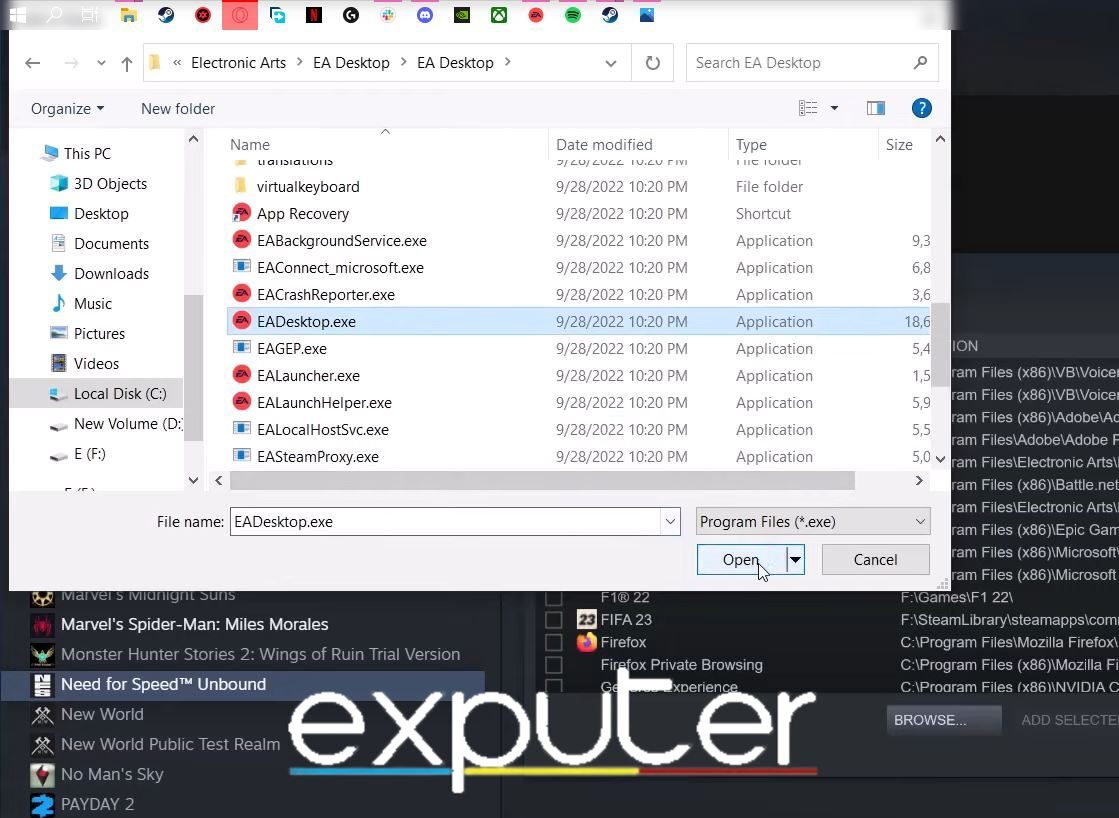
- Add the EA launcher to Steam through the “add a non-Steam game” option.
- Browse and navigate to the executable file of the Electronic Arts Launcher. The default location of the EA Desktop.Exe should be listed as > C:\Program Files\Electronic Arts\EA Desktop\EA Desktop.
- Now launch the EA platform through here and the game, too, and verify if this helped you fix the issue of the controller not working.
An alternative method is adding the NFS Unbound executable file here, so be sure to try both of these solutions to see which one helps you out the most.
Final Thoughts
There are a majority of players online who’ve reported the controller issues in NFS Unbounded. I’ve seen reports on Steam, EA Forums, Microsoft forums, and Nexus forums. The reports are too numerous as users face issues from mis-inputs to undetected controllers.
Although it might seem dire, EA’s official support Twitter account has acknowledged the issue, especially for people with Dualsense controllers.
If you're playing Need for Speed Unbound and having issues with your DualSense controller, head over to our Known Issues page for more info: https://t.co/ot2S4EJxxK
— EA Help (@EAHelp) November 29, 2022
So until an official patch drops, these fixes will work for almost everyone who tried without causing any loss in the game’s progress.
Thanks! Do share your feedback with us. ⚡
How can we make this post better? Your help would be appreciated. ✍
Adding the EADesktop.exe helped me, thank you!