The latest installment in the PGA series by 2K games heavily relies on a stable internet connection. Hence, people have run into the error code HB RS 1702 since the game’s launch. This error code refers to a problem with the connection of the game to the official 2k games servers that mainly occurs due to the PGA 2k23 server being down or a problematic internet connection being unable to connect to the PGA tour servers.
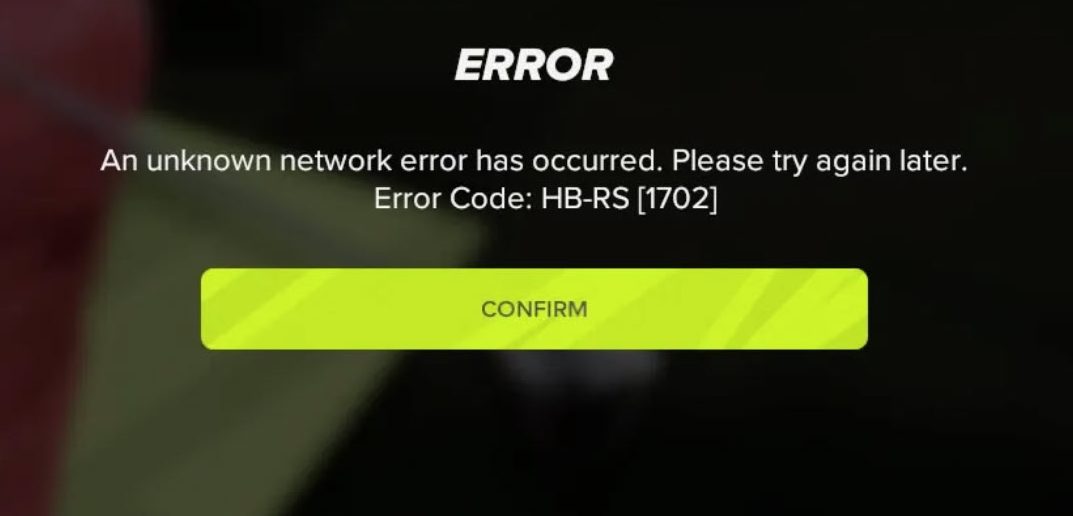
Here are the methods you can use to fix the issue.
- Check if the PGA 2K23 servers are online.
- Allow PGA through Windows firewall.
- Remove all the cache files in the Temp Cache folder.
- Change your DNS server to the more efficient pathway.
Check PGA 2K23 Server Status
One of the biggest reasons why you can’t connect to the servers is that the PGA 2k23 servers may be down at the moment.
Unlike 2k’s other games, PGA 2k23 does not have a dedicated server page to check the server status. However, you can check PGA 2k23’s official Twitter for any server updates.
Allow Game Through Firewall
One of the most essential blockades can be set up by your own system’s security applications like anti-virus and Firewall. Anti-virus applications like Windows Defender and any third-party security applications like Norton and Avast may potentially interfere with the connection of the game to the servers.
As far as the firewall is concerned, you simply need to allow the game through the firewall. The whitelisting part you may have already done in the basic troubleshooting part.
Change Your DNS Server
DNS servers provided by your ISP might not be the most optimal pathway for your connection and even go as far as to block connections to a few servers. However, you can easily change your DNS server to a much better one, like the official Google (8.8.8.8 and 8.8.4.4) and Cloud Flare (1.1.1.1 and 1.0.0.1).
Even an official support article from 2K suggests that you change your DNS server to diagnose network problems.
Turn Off The VPN Connection
If you often have a VPN activated while playing PGA 2k23, that might be a big part of the reason why you can’t connect to the game servers. So, you must ensure that any instance of a VPN working in the background is turned off. Also, try turning off any VPN application if it’s running in the background.
Delete Cache Folder
The temporary cache folder holds brief information that is necessary for the efficient functioning of various applications.
However, sometimes, your computer might generate files that interfere with other applications, like games. However, you can easily clear the cache files so that new files will generate and fix the issue.
Change DNS Server
Another reason why you’re game cannot properly communicate with the servers is due to your DNS. Due to an IP conflict, your default device DNS might be routing your connection through multiple servers causing a timeout at the server’s end and displaying this error.
You can try using Google DNS or Cloudfalre’s DNS to let your network travel through an optimal path and connect to the PGA 2K23 servers without issues.
My Thoughts
Although PGA covers a popular sport with its amazing graphics and functions, it still suffers from such little connectivity issues that cause greater problems.
I’m sure the developers are working on fixing PGA 2k23 Error Code HB RS 1702, as the patches are released time after time. You can visit the official PGA site to explore the changes and fixes made in the patches.
This issue most prominently is caused by the server undergoing maintenance. So look for tweets like these on the official 2K Support Twitter:
Players have been reporting this bug on several forums including Steam, Reddit, and TCG Tours Proboards. So, stay up to date on the latest developments.
If you still face the same problem even after applying all the methods given above, then you can always contact 2k support to assist with your problem, as they are always available to support their customers
Here are some other error-fixing guides by us at eXputer:
Thanks! Do share your feedback with us. ⚡
How can we make this post better? Your help would be appreciated. ✍



