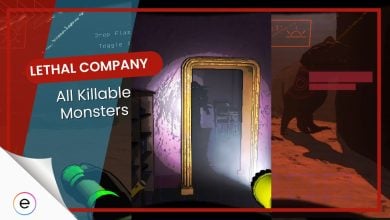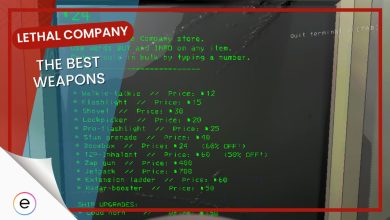Players are having trouble getting Lethal Company to run on their PCs. There could be many reasons behind this, like outdated game stuff (patches, graphics drivers, Windows) or messed up game files. Microsoft Visual C++ Redistributable could also be the culprit behind it. Let’s discuss this issue in detail and explore some fixes to get your game in order.
These solutions will help you solve the Lethal Company crashing problem:
- Disable HDR
- Use Windowed mode
- Try selecting less crowded lobbies
- Turn off the VPN
System Requirements for Lethal Company
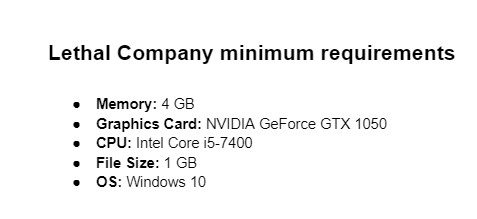
Try Turning HDR Off
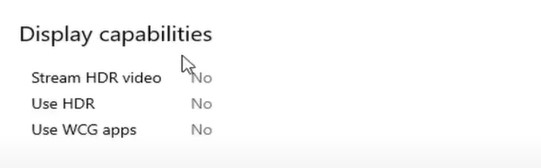
Here’s how you can disable HDR in Windows:
- Click on the Start menu > then select the Settings gear icon.
- In the Settings window > click on “System” from the list of options.
- On the left sidebar > choose “Display.”
- Scroll down to find the “HDR” section.
- Toggle off the switch labeled “Use HDR” to deactivate High Dynamic Range.
Once you disable HDR, the game will launch without encountering any further crashes.
Playing In Windowed Mode
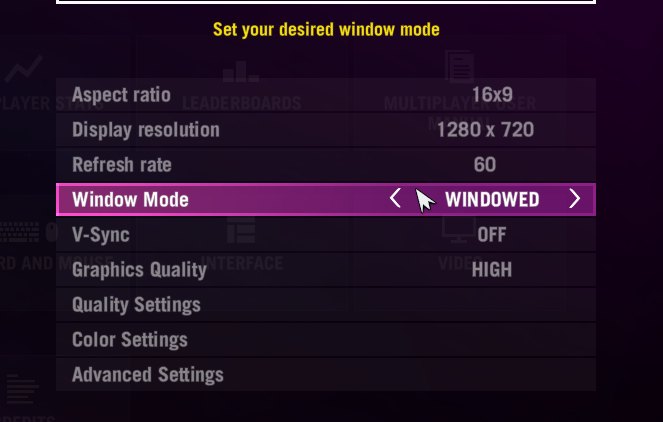
Selecting An Uncrowded Lobby
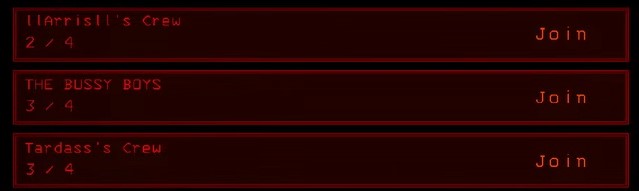
Your game will sometimes crash when dealing with “lobby full” or error messages in Lethal Company. Most players usually pick lobbies at the top of the list, so it’s best that you try scrolling down and selecting the lobbies present at the bottom. This tweak will help you dodge those frustrating messages and get into games more smoothly.
Turn Off VPN
If you have activated VPN or any other ping-reducing service, that might be causing the crashing issue. Simply turning the VPN off will fix the problem for you, as it has for other players. It seemed that having the VPN running was causing conflicts that led to the game crashing.
So, if you’re encountering similar issues, consider disabling your VPN before launching the game. Even if you haven’t activated it, try closing its process in the background to be on the safe side. The game is still in early access, and having your VPN turned on will cause problems finding a proper server.
My Thoughts on Lethal Company Crashing
The developers of Lethal Company have clearly poured a lot of effort into the game. However, due to the immense excitement around it, many players are struggling to enjoy the game with the constant crashes.
In this situation, there are a couple of paths you can take. One option is to wait for the servers to settle down and then attempt to play Lethal Company. Alternatively, if the issue might be on your end, you can try the troubleshooting fixes outlined in the guide above.
Regardless of the route you choose, once the initial wave of issues is addressed, you should be able to dive into the game smoothly and enjoy it without interruptions.
Here are some more eXputer’s guides for Lethal Company for you to indulge in:
- Lethal Company: Best Ways To Make Money Faster
- Lethal Company: Complete Scrap List
- Lethal Company: How To Move Objects On Your Ship
Thanks! Do share your feedback with us. ⚡
How can we make this post better? Your help would be appreciated. ✍
 Fact Checked By
Fact Checked By