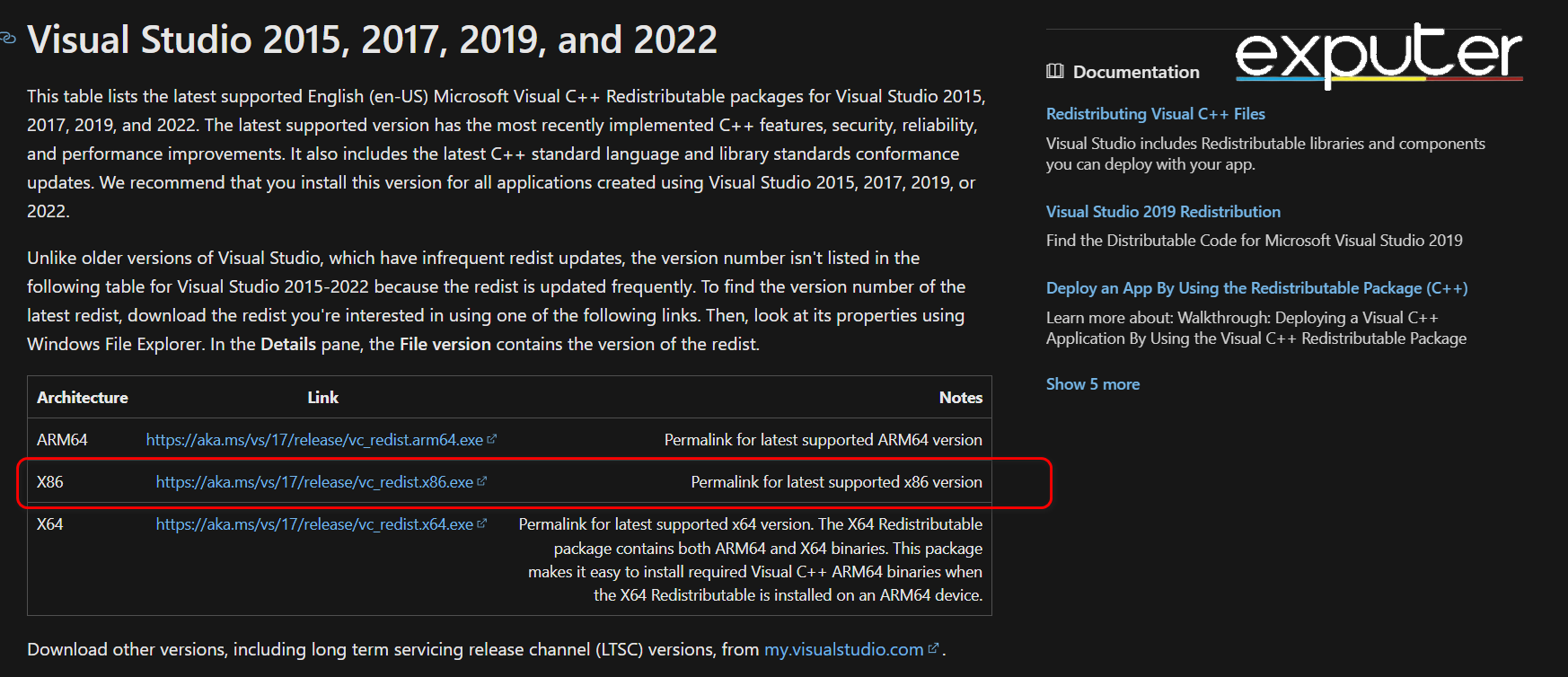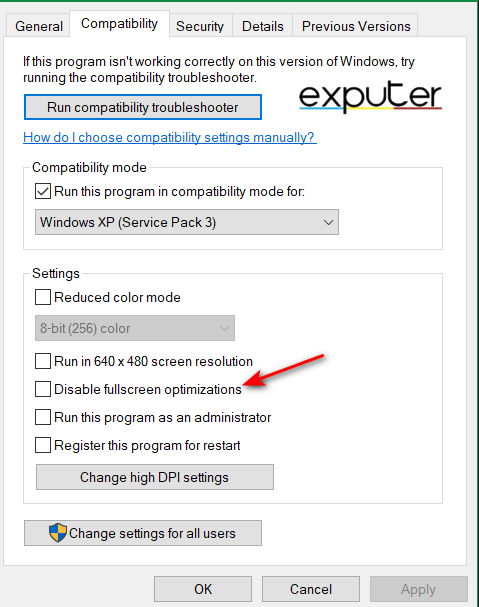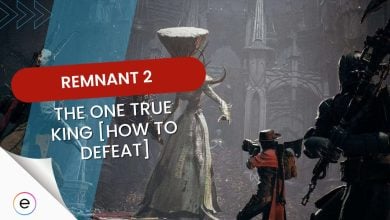A common error faced by gamers is the Remnant 2 unhandled exception error. Many gamers have reported facing the same issue despite having tried many solutions. The error can pop up anytime, during gameplay, launch, and even tutorials, causing quite the inconvenience.
This can be caused due to corrupt game files, outdated drivers, and uninstalled dependencies. Let us look through the range of solutions to fix the problem.
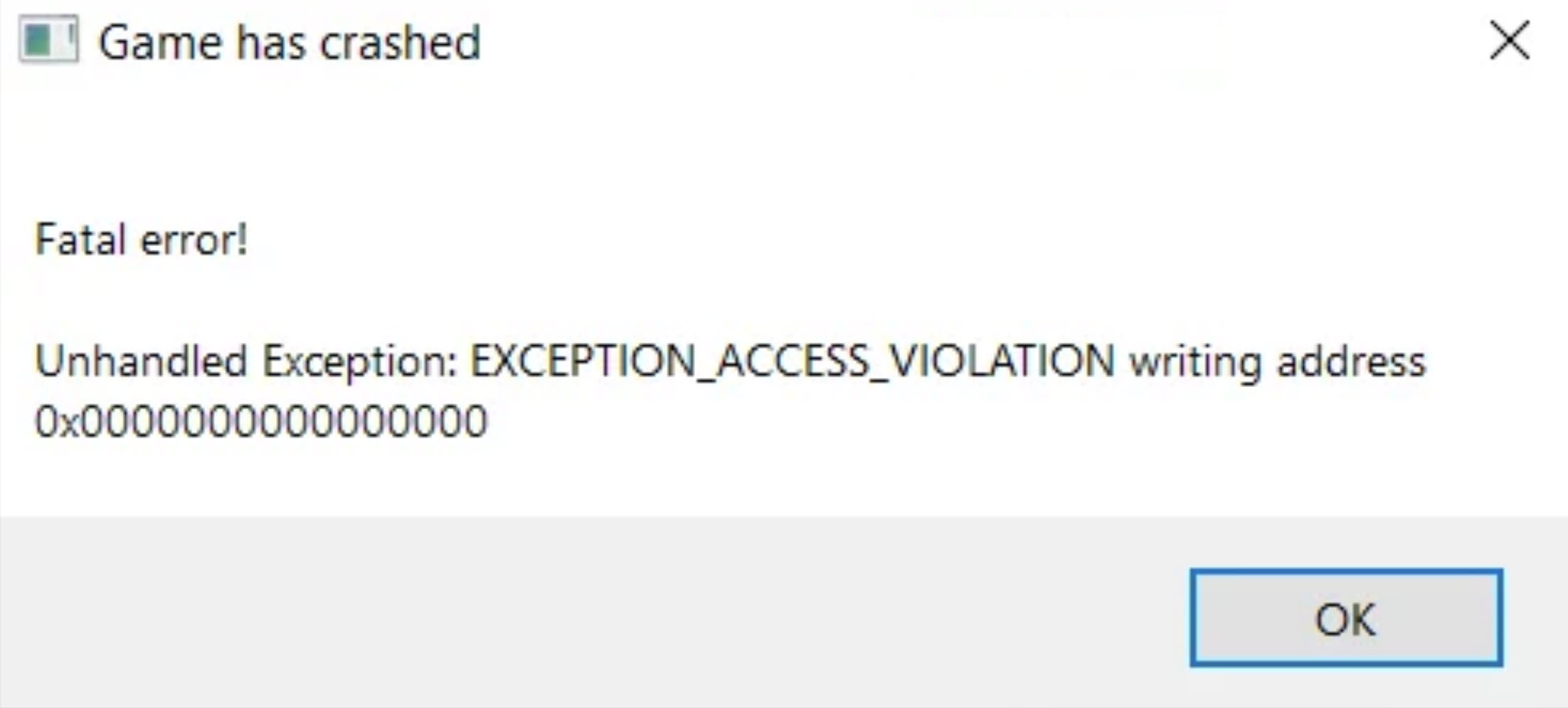
Apply the following fixes to get rid of the Remnant 2 unhandled exception error:
- Visual C++ dependencies to be installed on your computer.
- Clearing your cache.
- Run the SFC command.
- Verify your game files.
- Close all excess applications.
- Remove all third-party controllers.
- Whitelist game files in antivirus software.
- Install the latest Windows updates.
Install Visual C++ Dependencies
Microsoft Visual C++ redistributables are C++ runtimes that are made available to applications that need them. Those runtimes are necessary for software to function on Windows if it was created with Microsoft Visual C++.
If you do not have Visual C++ dependencies installed on your PC, then no Windows game will be able to run. Errors can occur if your Visual C++ installation is outdated or not installed.
This is how you install it:
- Go to Microsoft Visual C++ Redistributable latest supported downloads.
- Now, scroll down to the download packages and click the link next to the x86 architecture.

Downloads – VS (Image by eXputer) - After you download the file, an exe file will be available in your Downloads folder.
- Click the exe file, and let it run.
- Once the file has run successfully, restart your PC.
That is about it; run the game again and see if the error still persists. If it does, move on to the next solution.
Clear Your Cache
Oftentimes, clearing your cache can help resolve gaming errors like this one. When you clear your cache, corrupted cache data gets deleted.
This results in crashes and freezes or other generally unexpected behavior. When you clear your cache, it forces the game to fetch fresh data from the game’s servers or local game files. To learn how to clear your cache, check out our article.
Run The SFC Scan
If there are corrupt Windows system files on your computer, everything will begin to glitch, including games like Remnant 2.
The Windows System File Checker (SFC) is a tool built into all modern versions of Windows. This tool allows you to repair corrupt system files in Windows. To fix your system files, you can simply run the SFC scan. This will identify corrupt system files and replace them with the correct ones.
To do so, follow the steps listed below.
- Press Win, and search for Command Prompt.
- Now, click on Run as administrator.
- Press yes when the prompt asks, “Do you want to allow this app to make changes to your device?”
- Now that you are in the command prompt, type sfc /scannow.
- Wait until the scan is finished.

SFC scan (Image by eXputer) - When the scan finishes, restart your PC.
Disable Full Screen Optimization
Full-Screen Optimization is a feature of Windows, which improves the game’s graphics performance, making the overall experience better. However, in some cases, it can introduce input lag or other issues, also reported by many players. This can often cause errors with specific games, especially new ones like Remnant 2.
To disable this feature, follow the steps below.
- Navigate to where you installed the Remnant 2 .exe file.
- Now, right-click on the file and click on properties.
- Next, go to the compatibility tab.
- See if the box next to Disable Full Screen Optimization is checked or not.

Disable Full Screen Optimization (Image by eXputer)
Once you relaunch the game, the error should be gone.
Close Unnecessary Applications
If your PC is underpowered, it is possible that due to the large load of the game, the error keeps popping up due to the PC’s inability to run such a high-graphic game.
To combat this, we need to close all unnecessary applications so your computer’s resources are only utilized for playing the game. Once all unnecessary applications are closed, relaunch the game to see if the error persists.
Remove Unnecessary Peripherals
Using an Xbox or a Playstation controller might face an exception error like the unhandled exception error. Since third-party controllers have their drivers and software, they can cause conflict with the game’s interface. Hence, removing these peripherals might solve your error.
Whitelist Game Directory In Antivirus Software
Sometimes, your antivirus might flag your game files as harmful, even though they are not. A simple workaround is to whitelist your game’s directory in your antivirus software. This will fix potential bugs and improve the game’s performance and start-up time.
My Thoughts On Remnant 2 Unhandled Exception Error
Remnant 2 received generally positive reviews from critics. The game sold over 1 million units during its first week after launch. However, the issue seems to be quite common between players. I’ve seen some reports on Steam Forums and Reddit of players complaining about how unhandled exception errors are preventing them from enjoying Remnant 2.
Being the biggest fan and possibly of the few people who bought the game in its initial phases, I have noticed that its widespread success is attributed to the developers’ focus on all known issues.
https://twitter.com/Remnant_Game_EU/status/1684141519677145088
However, hopefully, trying out all these fixes will come to your aid as they did to mine, and your issue will not persist for longer.
Thanks! Do share your feedback with us. ⚡
How can we make this post better? Your help would be appreciated. ✍