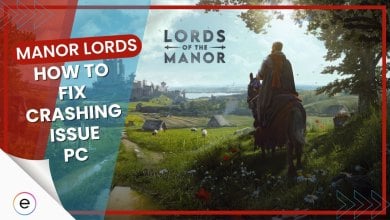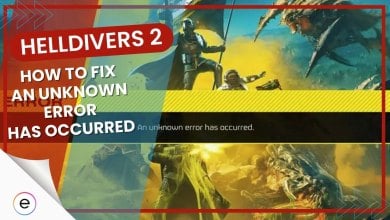My experience with RoboCop Rogue City, a futuristic action game, was fun and frustrating. The game’s high-tech combat and gritty city setting promised excitement, but I kept facing crashes while playing. In this article, I shared some simple ways to fix the crashing issue in RoboCop Rogue City.
Check out some fixes that I’ve tested for Robocop Rogue City problems:
Here are some common errors in Robocop Rogue City:
Meeting The System Requirements
If your computer doesn’t meet the minimum system requirements to run RoboCop Rogue City, it’s unlikely to run smoothly and may experience frequent crashes. So, the initial step is ensuring your computer meets the required specifications for running RoboCop Rogue City effectively.
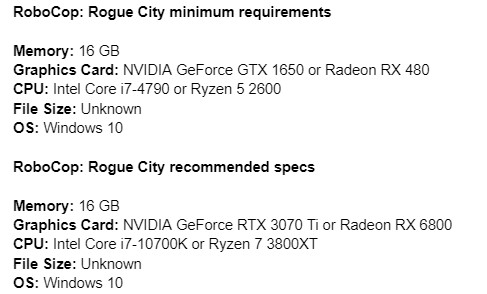
RoboCop Rogue City Errors and Their Solutions
Most cyberpunk-themed games, such as RoboCop Rogue City, often have a lot of issues. Many speculate it’s due to their main concept of advanced graphics and complex game mechanics. Although interruptions during gameplay are always frustrating, I have tested and provided solutions for errors I’ve encountered during my gameplay.
Fatal Error
RoboCop Fatal Error is what prevents the game from launching. It simply crashes the game on startup and leads the player back to the desktop.
To solve this issue, you can simply update your GPU drivers, as outdated drivers cause this issue. Updating GPU drivers has reportedly also helped other players fix this issue.
You should also try verifying game files, as it can also prevent the Fatal Error from occurring.
DirectX 12 Is Not Supported On Your System
RoboCop: Rogue City is built on Unreal Engine 5 with Nanite technology required Shader Model 6.6 atomics and the DirectX 12 Agility SDK on a specific Windows OS build (at least version 1909).
To fix this, you should upgrade your Windows to the latest version of Windows 10 or 11. Doing this will successfully resolve your issue.
Low-Level Shader Issue
Encountering the Low-Level Shader error in the RoboCop: Rogue City demo was a widespread issue and is still persistent in full release, but I found a solution that worked for many. To resolve this, I followed a simple set of steps. First, I went to the game’s folder, located at “C:\Users\YourUsername\RoboCop\Saved\Config\Windows.” Once there, I located and opened the “Engine.ini” file using a text editor. Making the following adjustments to various settings:
Set r.FastVRam.DBufferA=0 Set r.FastVRam.DBufferB=0 Set r.FastVRam.DBufferC=0 Set r.FastVRam.DBufferMask=0 Set r.Shaders.Validation=0 Set r.ForceAllCoresForShaderCompiling=0 Set r.Streaming.UseFixedPoolSize=0 Set r.Streaming.NumStaticComponentsProcessedPerFrame=50 Set r.Shadow.PerObject=1 Lumen Settings (if needed): Set r.Lumen.Reflections.Temporal=1
After applying these changes, don’t forget to save the changes. Other Steam community members have also tried this fix, and they’ve found it to be effective.
Resolution Issue
Did you encounter a glitch in RoboCop: Rogue City where the game started with the wrong resolution, causing a mouse misalignment?
You can try holding down the left ALT key and pressing Enter. This quick solution corrected the resolution problem and fixed any mouse misalignment.
How To Fix Robocop Rogue City Crashing on PC
If RoboCop: Rogue City keeps crashing on your PC, it could be due to display scaling, problems with game files, or issues with drivers and game settings. The game also runs on Unreal Engine 5, which is fairly new, so there are bound to be some incompatibility issues.
Upscaling Mode
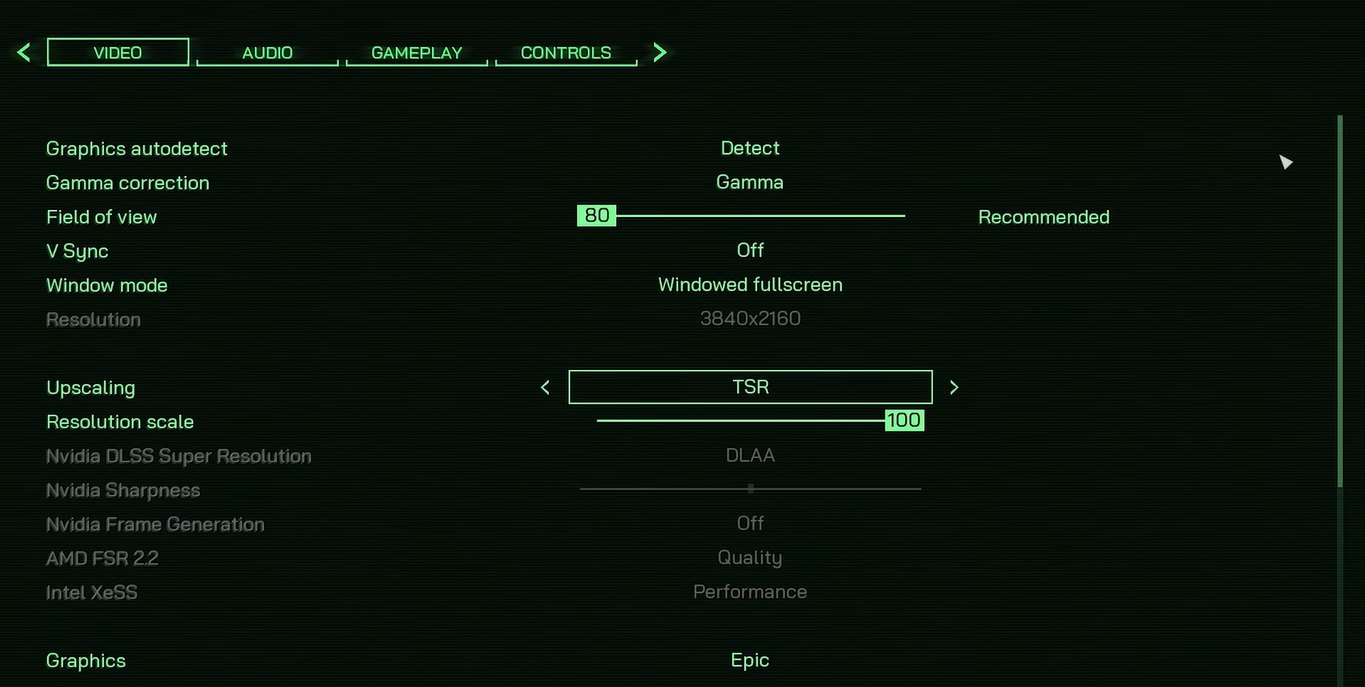
Having Latest Drivers
Another potential fix to resolve crashing in RoboCop: Rogue City is to update to the latest graphics driver.
There have been day-one drivers available for RoboCopy by both AMD and Nvidia. You should definitely update your GPU on them and then restart your PC.
After making that move, the crashes will stop completely, plus you might gain a few extra FPS as the newer drivers are more optimized.
Overheating GPU

Even though your PC hardware, including fans and cooling, checked out okay, the game is causing GPU temperature to rise, leading to a system crash. This issue is linked to Windows 11 and UE5.
To deal with this, simply lower your system fans to 75% and limit your FPS to 60 or below to reduce the load on your system.
Whitelist RoboCopy From Antivirus
Another problem related to crashes in RoboCop: Rogue City is the Disk Write Error. After continuously verifying game files, you’ll always find some files missing from installation directly that’s causing RoboCop to crash.
Turns out, the Antivirus was playing the villain here. It flagged the game’s main files, which made it impossible for the game to function.
You can simply whitelist the game files from your antivirus to avoid crashing issues in the future. Here’s our detailed guide on whitelisting your game’s installation directory.
My Thoughts
RoboCop: Rogue City had widespread crashes, but solutions like updating drivers and managing overheating improved the experience. The developers are also working on fixes for issues like the GPU temperature. However, following my guide above can fix most of the things.
I recommend keeping tabs on the Teyon Games’ official Twitter/X profile to get notified when they announce a new patch addressing all these issues.
Thanks! Do share your feedback with us. ⚡
How can we make this post better? Your help would be appreciated. ✍