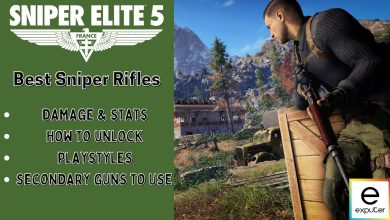As far as tactical third-person shooter games go, you’ll find the Sniper Elite franchise right at the very top of this enticingly thrilling genre. The latest iteration in the series has just been dropped, offering a more immersive experience better than ever with a gripping storyline and engaging combat gameplay.
However, plenty of bugs and glitches are currently plaguing the user experience of this otherwise stunning title, particularly the ones related to the start-up of the game. This guide will cover all the Sniper Elite 5 launch errors, bugs, and crashes that you should be wary of, including how to fix them as well.
Resolve EAC Error:
- Granting admin privileges.
- Creating a desktop shortcut.
Fix Crashing on the PC:
- Start by verifying game files on Steam.
- Disabling Steam Overlay.
- Removing anti-cheat software.
Address Not Launching:
- Allowing the game through the Windows Firewall.
- Using Task Manager to force start.
Sniper Elite 5 Launch Issues
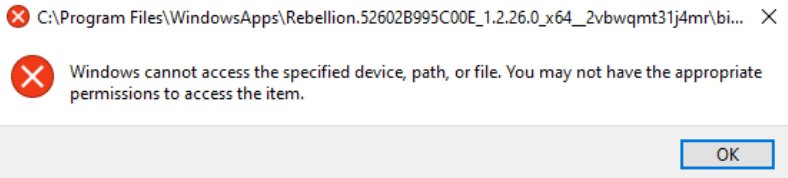
Sniper Elite 5 errors are currently widespread, causing frustration among players. Issues like Sniper Elite 5 crashing on startup on PC, Sniper Elite 5 not launching, and Sniper Elite 5 EAC error are particularly problematic.
The EAC error is related to the Easy Anti-Cheat engine, which fails to install, preventing the game from starting. These issues can be quite discouraging, but there are methods to resolve them and get back to enjoying Karl Fairburne’s story. In the next section, we’ll explore these solutions.
All Sniper Elite 5 Launch Errors, Bugs, and Crashes
The following is our round-up of all the major problems affecting Sniper Elite 5 at the moment along with their designated solutions. Keep on reading to discover what makes these persistent problems tick. Lastly, be sure to implement the provided instructions as they’re scribbled down for the best results.
How to Fix Sniper Elite 5 EAC Error
The Sniper Elite 5 EAC error persists, especially for Xbox Game Pass users. This error occurs during Easy Anti-Cheat software installation, which abruptly stops.
The issue stems from the game app’s insufficient permissions to access the restricted ‘Game Pass’ folder on your Windows PC, hindering Easy Anti-Cheat installation.
To fix this error, grant administrator privileges to the game file, ensuring it has the necessary permissions to function correctly.
Create a Desktop Icon of the Game and Run It as an Administrator
To resolve the Sniper Elite 5 EAC error, run the game as an administrator, a common fix for various issues in games like Salt and Sacrifice.
Here’s how to create a desktop shortcut for the game:
- Locate the Sniper Elite 5 executable game file on your Windows PC.
- Create a desktop shortcut icon for easy access in the future.
Alternatively, you can create a desktop shortcut directly from the Xbox Game Pass app on your PC. Follow the steps and click ‘Create desktop shortcut’ to complete this process.
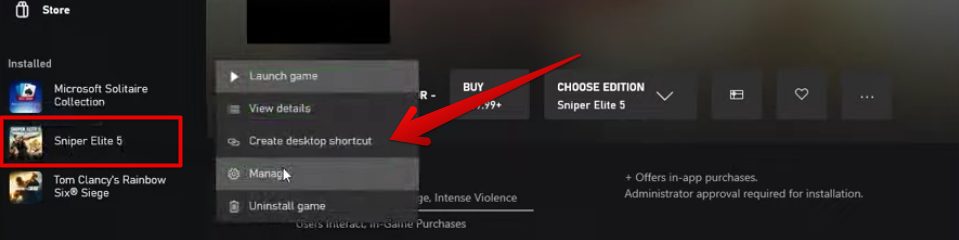
After creating the desktop shortcut, go to your Windows PC’s home screen and find the game’s shortcut icon sitting there. Run the game as administrator.
After clicking on “Play,” it’s almost definite that you won’t be running into the same “Sniper Elite 5 error launching the game” issue followed by a long string of code. Instead, you’ll happily visualize the “Rebellion” display text followed by the Sniper Elite 5 title screen. Congratulations! Time to finally get into the vast stretches of the game.
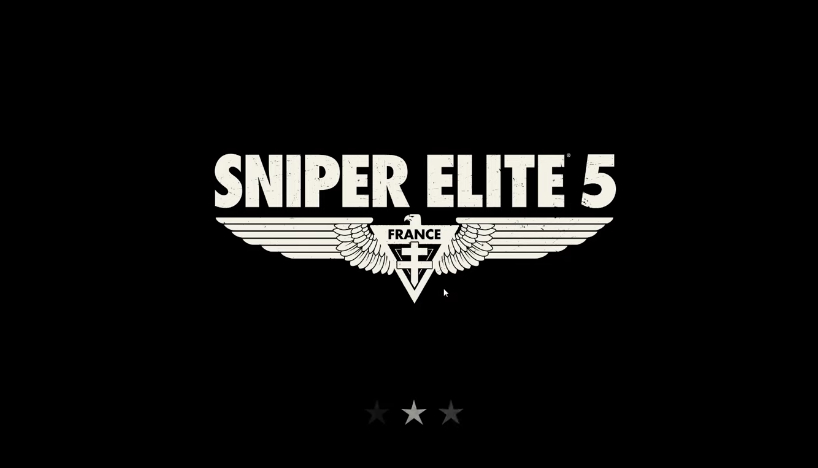
How to Fix Sniper Elite 5 Crashing on Startup on PC
Sniper Elite 5 PC startup crash relates to game config files or PC access to the executable. For Xbox Game Pass issues, see the fix above.
Verify Integrity of Sniper Elite 5’s Files on Steam
Verifying the integrity of Sniper Elite 5’s files on Steam is a method aimed at resolving crashing issues within the game. This prompts Steam to conduct a thorough check of the game’s files, ensuring they’re complete and free of any corruption.
This process helps identify and rectify any corrupted or missing files that might be causing the game to crash. Once the verification is complete, restart Sniper Elite 5, and see if the crashing problem persists. This method serves to ensure that the game’s files are in good shape, potentially resolving the crashing issue and allowing for smoother gameplay.
Disable Steam Overlay
Disabling the Steam Overlay is a troubleshooting step to address crashing problems in Sniper Elite 5. By doing so, you prevent the Steam interface from appearing during gameplay, which could potentially cause conflicts leading to game crashes. Once you’ve disabled the overlay, save the changes, and restart Sniper Elite 5. Check if the crashing issue persists.
Removing Anti-Cheat
Removing the anti-cheat software seems to have resolved the crashing problem in Sniper Elite 5.
Here’s a simple explanation:
- Go to your computer’s settings or control panel.
- Locate the anti-cheat software associated with Sniper Elite 5.
- Select the option to uninstall or remove the anti-cheat software from your system.
- Launch Sniper Elite 5 and check if the crashing issue has been resolved.
Removing the anti-cheat software appears to have helped some players experiencing crashes in Sniper Elite 5. Remember, this solution might not work for everyone, and it’s always a good idea to keep an eye out for updates or patches from the game developers for a more permanent fix.
How to Fix Sniper Elite 5 Not Launching
Apart from the game crashing as soon as it launches, another form of error has taken shape for Sniper Elite 5 players. This is when the game refuses to launch at all, thereby making players recede to their previous state and leaving them at an impasse.
From what we can gather, there are two different stratagems to employ here and hopefully get the title to start working again. Let’s see what they are ahead.
Allow the Game Through the Windows Firewall
Allowing Sniper Elite 5 through the Windows Firewall involves granting the game permission to communicate through the firewall, potentially resolving issues hindering its launch.
By adjusting the firewall settings in Windows, you ensure that the firewall isn’t blocking the game’s access, thus allowing it to start without encountering any obstacles. This solution aims to address launch problems by ensuring that Sniper Elite 5 has the necessary permissions to bypass any restrictions imposed by the firewall.
Using Task Manager
When Sniper Elite 5 encounters issues with launching, using the Task Manager can offer a potential fix. First, initiate the game as usual and,
Follow these steps:
- Sniper Elite 5 as you normally would.
- Press Ctrl + Shift + Esc on your keyboard to open Task Manager.
- In Task Manager, navigate to the “Processes” or “Details” tab.
- Look for Sniper Elite 5 among the listed processes or details.
- Right-click on Sniper Elite 5 and select “End Task.”
- If the game still doesn’t launch properly, repeat the “End Task” action multiple times.
Repeat this action multiple times if necessary. Subsequently, attempt to launch Sniper Elite 5 again. This method involves ending the game’s task in Task Manager, which in some cases, after a few attempts, allows the game to start normally. It’s a workaround that has proven effective for some users experiencing issues with the game’s launch.
Wrapping Up Sniper Elite 5 Launch Error Guide
The launch issues in Sniper Elite 5 are widespread (Steam, Microsoft, and Reddit) causing frustrations for many players who encounter errors, crashes, and bugs during gameplay.
While some fixes exist, they aren’t universally effective. Players on forums and Twitter report similar problems, with varied success rates for the suggested solutions. Personally, while troubleshooting, I found multiple attempted launches followed by Task Manager’s force closure, which helped the game start eventually.
@SniperElite hi. Every time I try to run Sniper Elite 5 on PC Game Pass, the game doesn't run. Instead it sends me to the System32 folder.
Trying to launch the game directly from the installation folder shows off the splash screen, but sudennly a denuvo error prompt is shown.— Thiago Biquiba (@TBiquiba) June 17, 2022
There’s no clear indication if the error is platform-specific or related to recent patches, making it challenging to pinpoint the root cause. Overall, the problem persists, necessitating ongoing attention and patience from both players and developers for a lasting resolution. Stay updated by following Sniper Elite’s official Twitter account for the latest news and temporary solutions to issues.
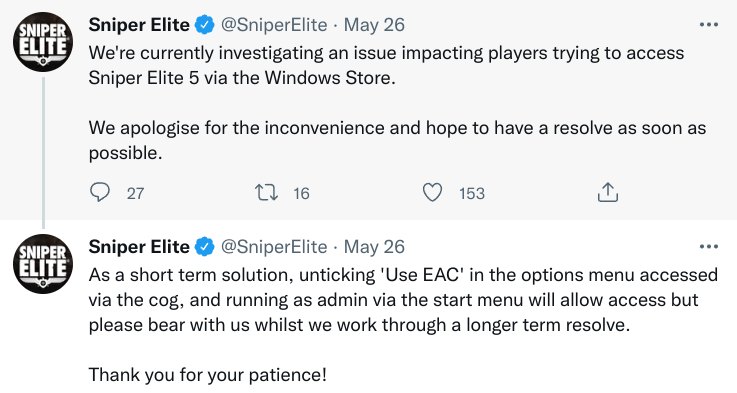
Thanks! Do share your feedback with us. ⚡
How can we make this post better? Your help would be appreciated. ✍