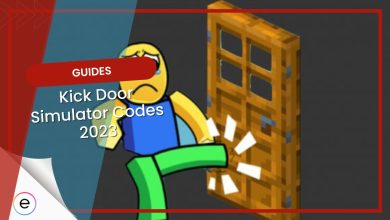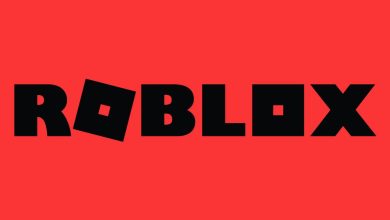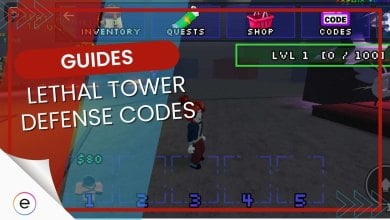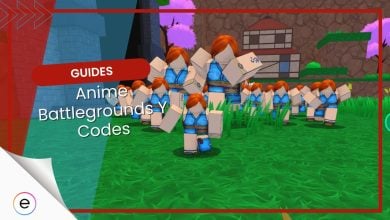The error starting experience occurs on Roblox when you try to enter a game but cannot. This can be particularly annoying when you try to play your favorite game, but this mysterious error will not disappear. This error is not recent and has been bothering Roblox players for almost a decade. This error is mainly due to server outages, IP issues, and antivirus taking some of your game files.
The error starting experience Roblox states, “An error occurred trying to launch the experience. Please try again later.”
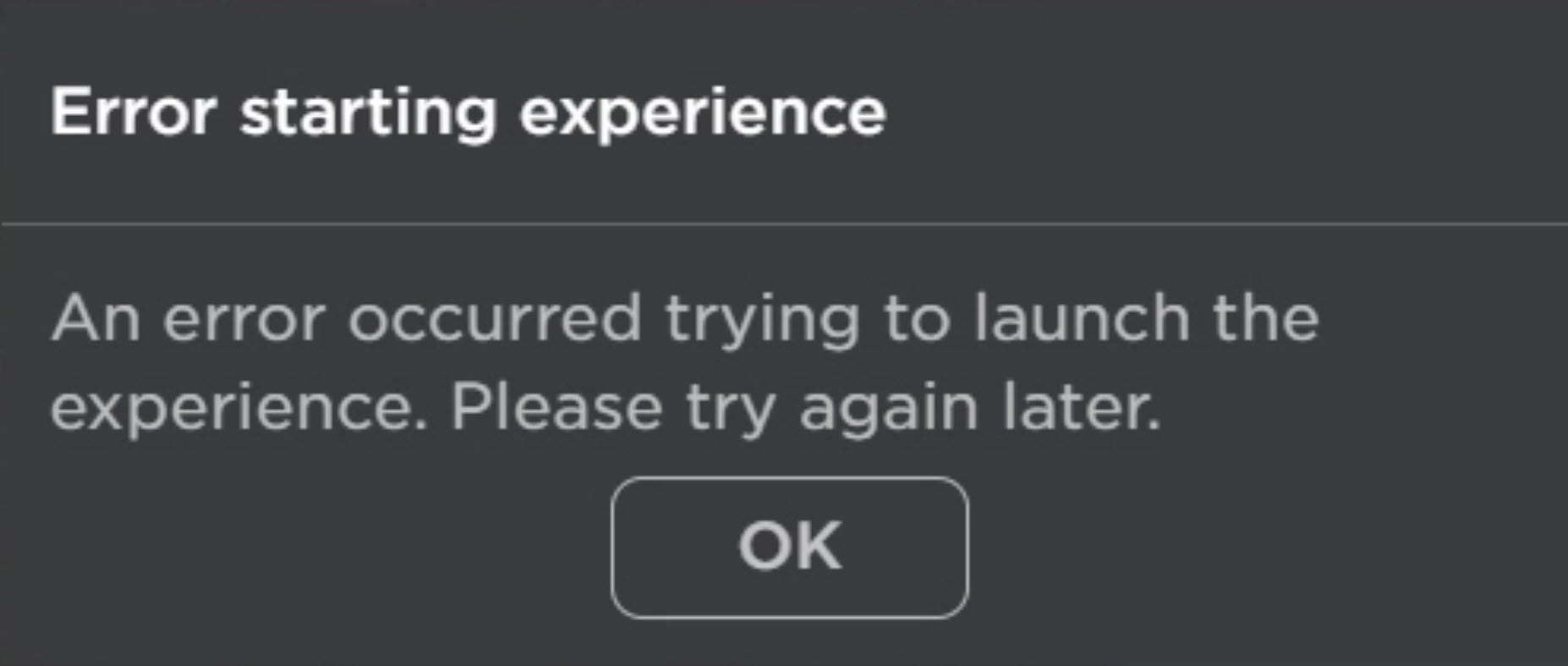
You can try the following fixes to solve the Roblox error starting experience issue:
- Validating your internet connection is fast enough.
- Checking for server outages.
- Running the game as administrator.
- Whitelisting Roblox’s directory in your antivirus software.
- Resetting TCP-IP and refreshing your IP
- Reinstalling Roblox.
- Contacting Roblox support.
Check For Server Outages
Roblox has a massive fanbase. There is a huge daily usage of the game, so server outages are a fairly common cause.
You will have to investigate for any ongoing server outages since sometimes servers cannot handle the immense traffic. This is important before jumping to conclusions and wasting time looking for other solutions.
Server outages in Roblox are common, depending on your region. Users are recommended to have a fast internet connection to resolve the issue.
Roblox Official Page
You can check Roblox’s official web page to see if there is any server outage. This is the most authentic source, and if a server outage is listed here, you can do nothing except wait.
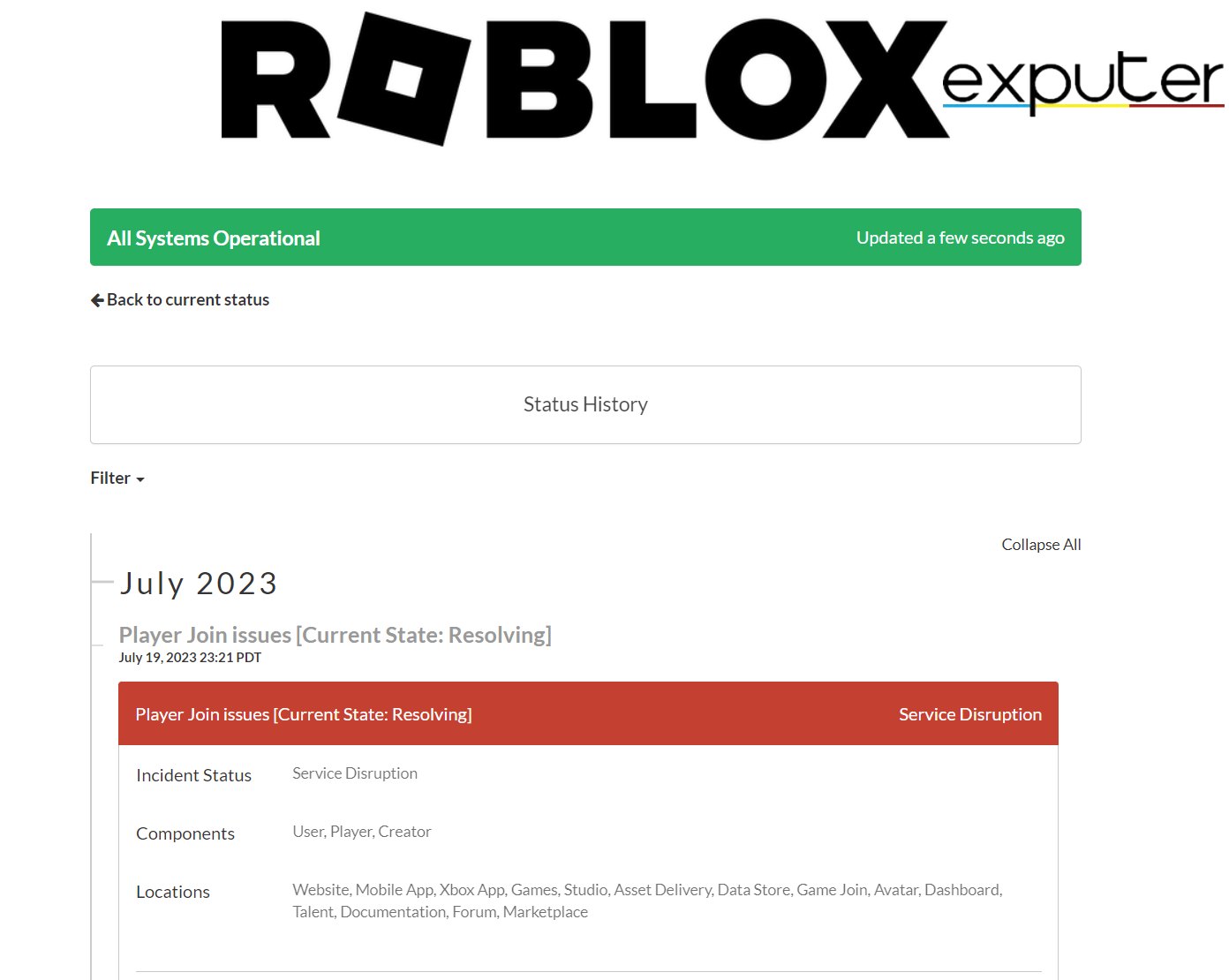
This is the most authentic source to verify if the Roblox Error Starting Experience is server-related.
Third-Party Websites
Another way to go is third-party websites like Status Gator and down-detector. On these particular websites, players from all over the world report their issues. You can observe the influx of players reporting any outages. This way, you can figure out if there are any current outages.
Status Gator
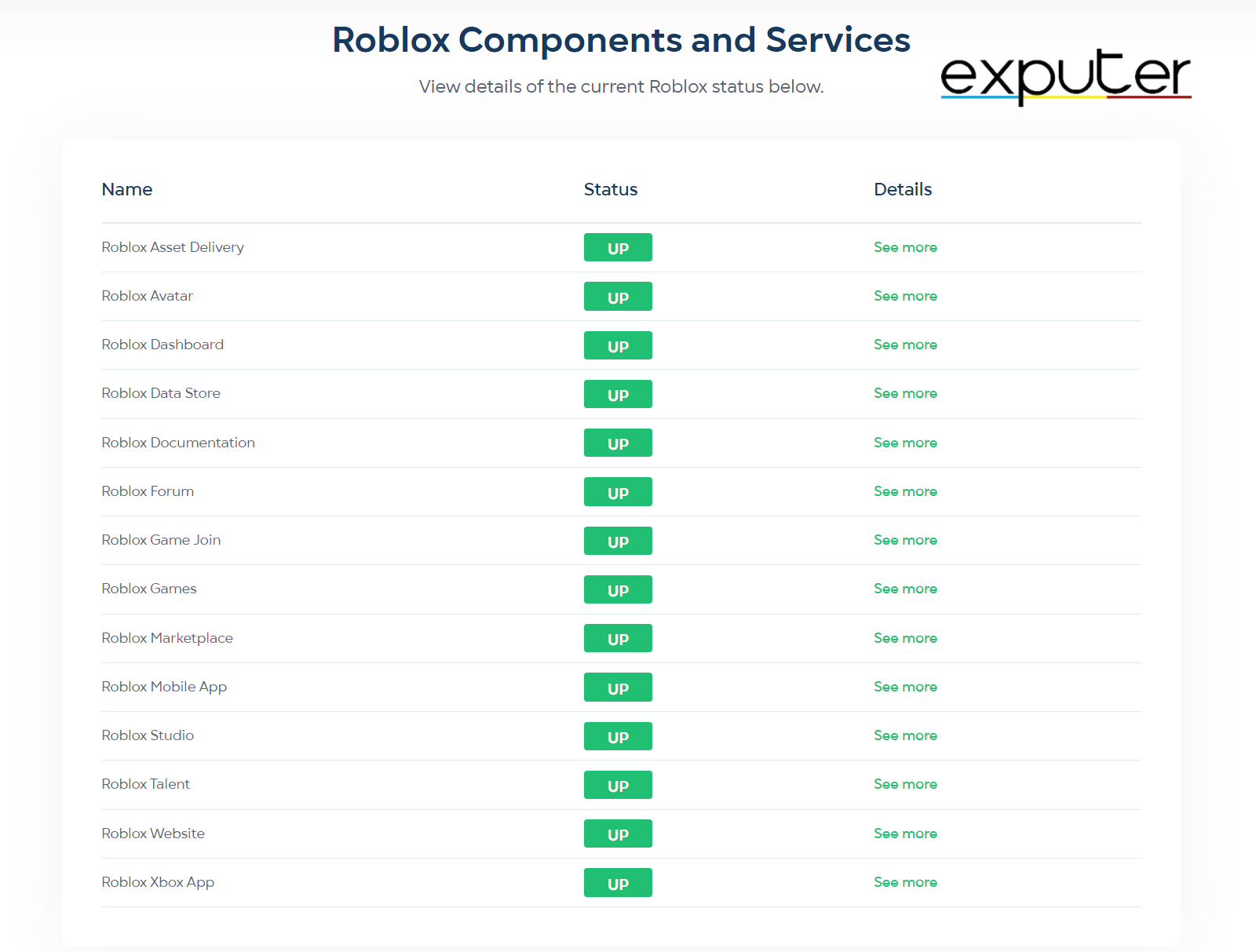
Status Gator is a great website for detecting outages across all features of Roblox, like Roblox Dashboard, Roblox Avatar, etc.
Status Gator also features recent outages, dates, and the duration of the outage. It also includes the severity of the outage itself. You can also look at the details of each outage.
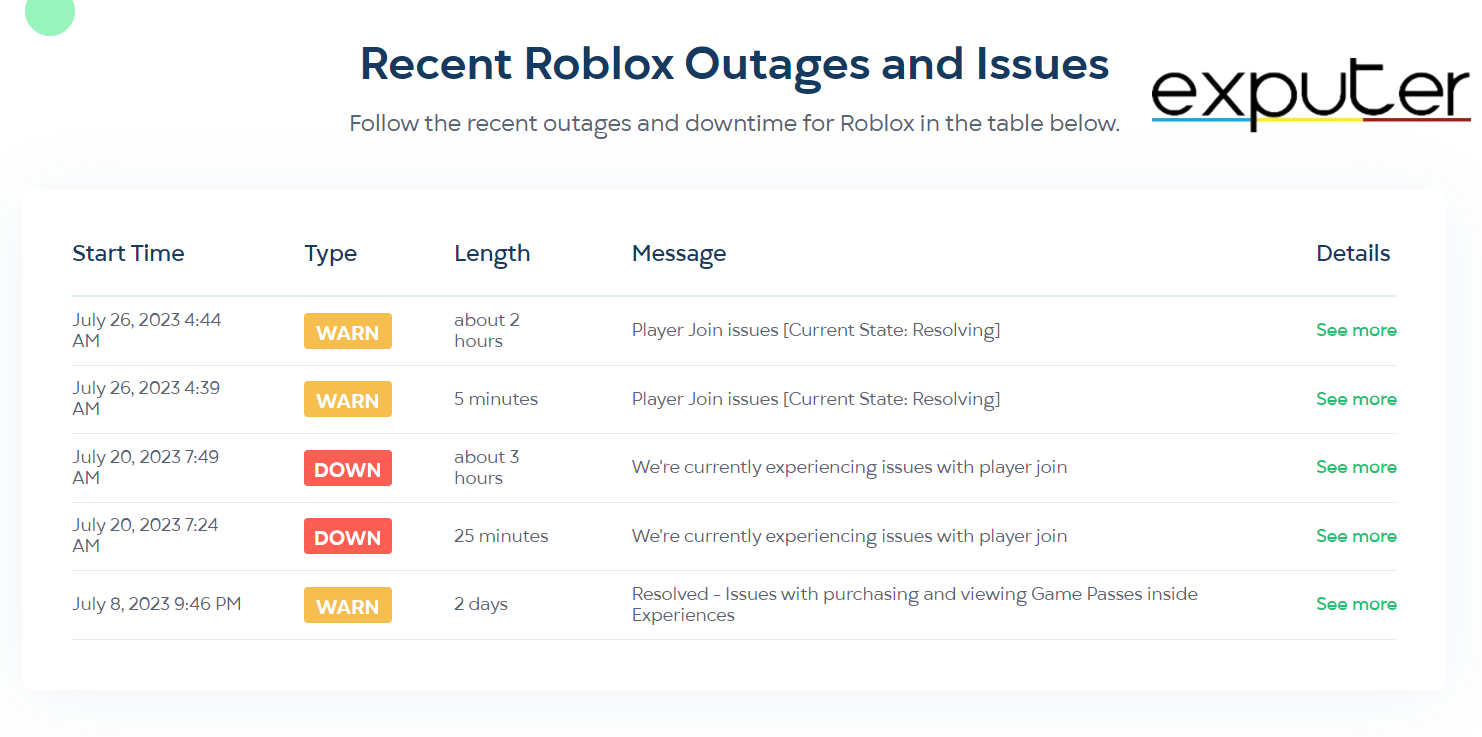
Down-Detector
Down-Detector is another popular third-party website for server outages. The feature of choosing your country is what makes this website unique. Since servers are geographically located, outages can only happen in certain parts of the world.
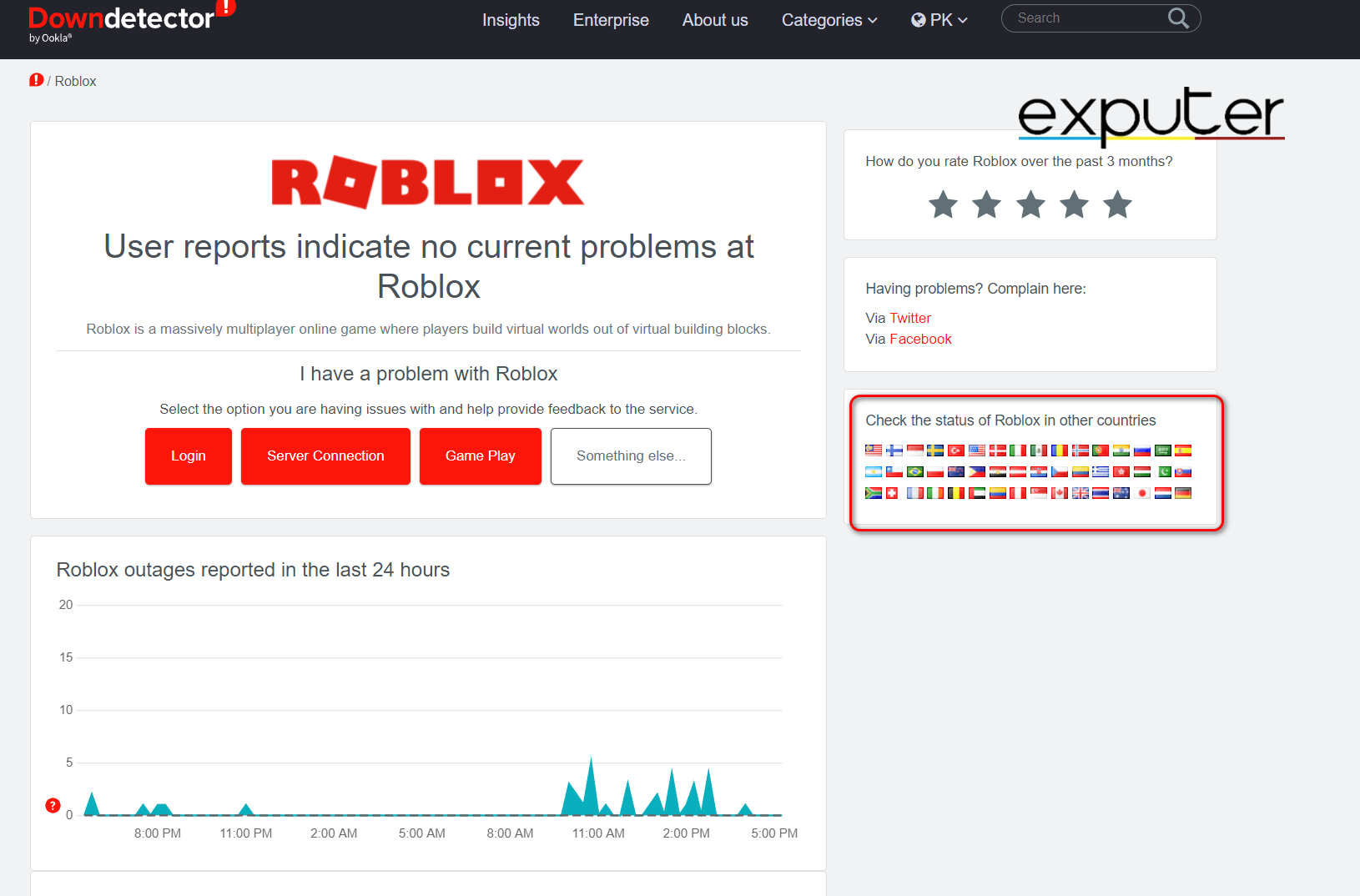
You can choose your country from the country menu on the right-hand side. From here, you can validate if the Roblox Error Starting Experience was caused by a server outage or not.
Social Media
Social media is another good source to check for any Roblox outages. You can also search for the hashtag “#RobloxDown” on Twitter to see if other players report outages.
This method is most useful when websites are not reporting any server outages. Social media is not the most reliable source, but it is definitely the quickest.
Run Roblox App As An Administrator
Your Roblox application might lack proper permissions to run on your PC, which can cause issues. You’ll need to run it as admin to grant it proper permissions to access your system’s resources. If you aren’t sure how to run the Roblox app as an administrator, check out this guide.
Giving Roblox full system access might as well resolve your issue in the simplest way possible. On top of that, several Roblox players are reportedly fixing this issue by simply running the app as an administrator.
Whitelist Roblox App Directory In Your Antivirus
Another popular solution is letting Roblox bypass your antivirus software restrictions. Antivirus software can sometimes flag the app as harmful, blocking its access to your system and the internet.
To quickly resolve this, simply try whitelisting the application install directory from your antivirus software. After that, try running the game through the app again and check whether you’re still getting the same error or not.
Reset TCP-IP
An IP conflict may also prevent the Roblox application or your browser from connecting to Roblox servers. A system’s network configuration might get corrupted over time.
Resetting TCP-IP can help clear corrupted settings. Resetting your TCP-IP can help in fixing your network connection. If you want some help resetting your system’s IP, here’s our comprehensive guide on it.
Contact Roblox Support
If nothing seems to work, your best bet is to contact Roblox support. You can register a complaint through Roblox’s support page. Make sure to be as accurate as possible when describing your issue and have your details right when you register the complaint.
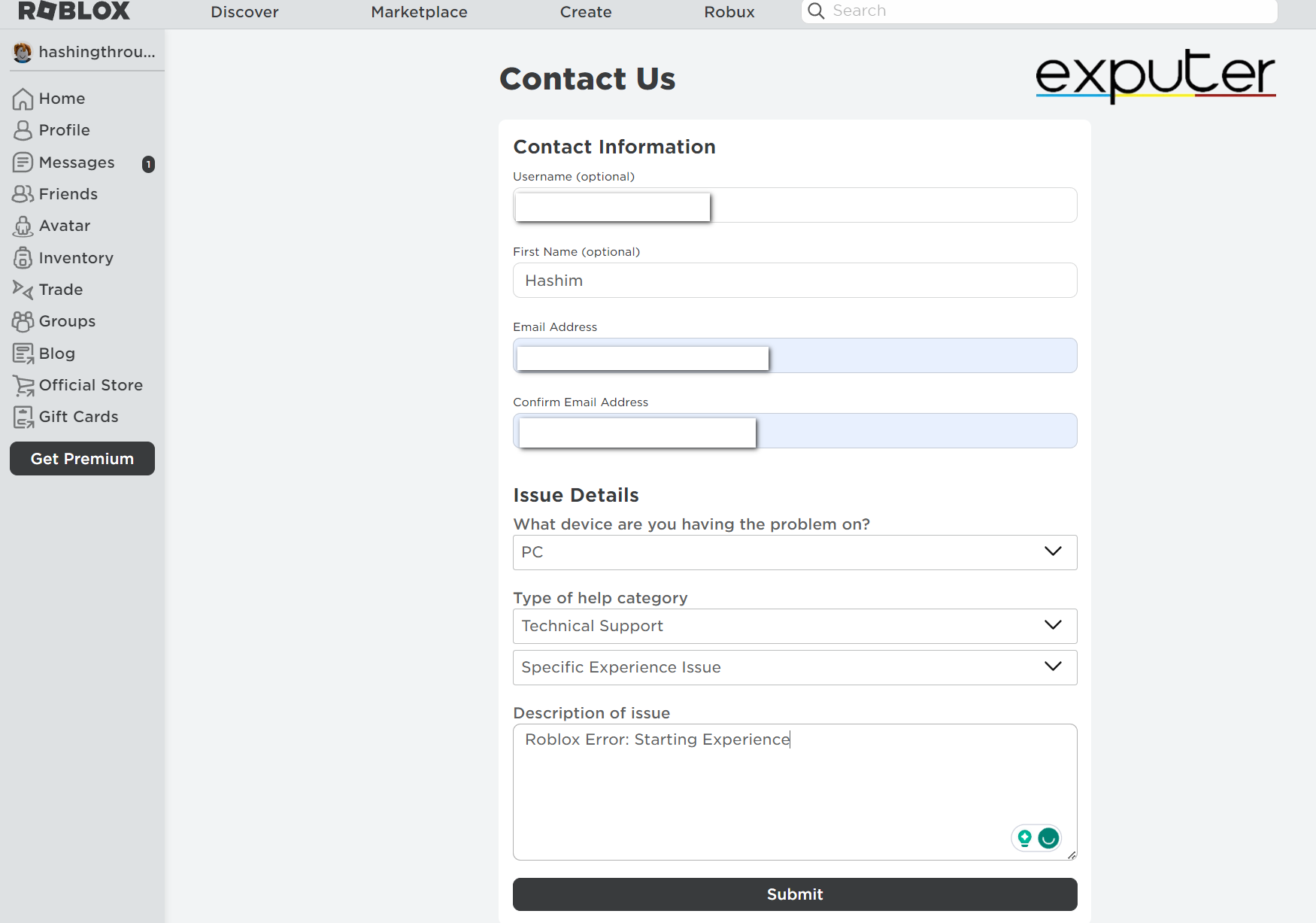
You can also contact Roblox’s Twitter/X support team for any support-related announcements or direct messaging options.
Ending Thoughts
Roblox error starting experience is a network-related error that has bugged players for far too long. However, its workarounds are quite simpler than I anticipated. They are quick and easy to apply, and I’ve developed them through rigorous testing and research.
I hope I helped you fix the starting experience error on Roblox. Although it’s an annoying error I have faced, the fixes are fairly simple and straightforward. This guide features all possible solutions; I’m confident in saying that if you follow this guide properly, your error code will surely finish.
FAQs
You can start by checking if your internet connection is working properly. If that does not work, then check for any sort of server outages.
Any sort of suspicious activity might lead Roblox to ban you from their game. The ban can last anywhere between a few hours and a few days.
Here are more Roblox guides covering common errors:
Thanks! Do share your feedback with us. ⚡
How can we make this post better? Your help would be appreciated. ✍