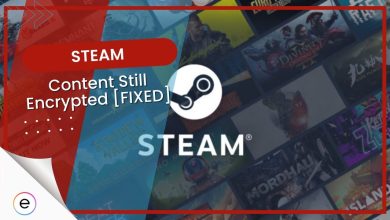Countless players have run into the Steam error code E20 and reported it in various online forums. You might encounter the error code when you try to log into your Steam account or even while browsing the Steam store. Sometimes, you might get kicked from a multiplayer game because this error will log you out of the Steam client. The most common reason is your Internet connection or your PC’s firewall protection.
Our guide will also focus on similar slogging issues, which include error codes E8 and E87.
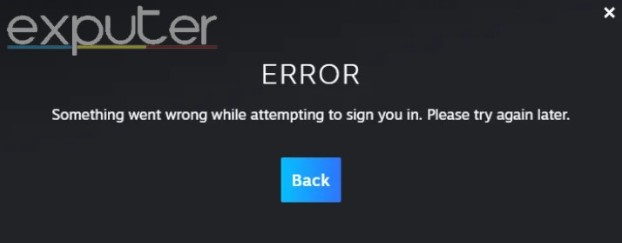
Error Code E20
To fix error code E20, try the following solutions:
- Add Steam and your Steam game as an exception within your antivirus.
- Improve your internet capabilities.
- Try to use a VPN connection.
- Contact the official Steam customer support.
Disable Antivirus Software And Windows Firewall
Your antivirus software can accidentally identify Steam as a potential threat and prevent network traffic from reaching the Steam client. Valve also points out this issue in an official support article.
First, you should confirm if this is the cause behind your error. You can do this by disabling your antivirus program and Windows Defender Firewall. Once done, try logging into Steam again and see if you encounter error code E20.
Warning: You must only temporarily disable your antivirus software for troubleshooting purposes. Keeping it disabled indefinitely will expose your system to foreign threats.
If, after disabling Windows Defender, your problem has subsided, then you should whitelist Steam and the particular game that you were experiencing issues with.
Check For Packet Loss
Packets are small bundles of data you exchange with the server you are trying to communicate with. The communication itself happens in the form of packets.
So, when there is packet loss, the data trying to reach its destination is lost, resulting in errors such as E20. I used to have packet loss issues that caused similar errors. Once I switched to a superior internet connection, all of those errors disappeared.
Various online services allow you to check the quality of your internet connection and diagnose packet loss. However, in my opinion, the most reliable and readily available method of checking packet loss is the Windows command prompt.
Here’s how to do it:
- Press the Windows Button + R on your keyboard simultaneously to open the run menu.
- Type CMD in the run menu and click run. This will open Windows Command Prompt.
- Once in, type the following command: ping exputer.com -n 50
- Press enter on your keyboard to start the process.
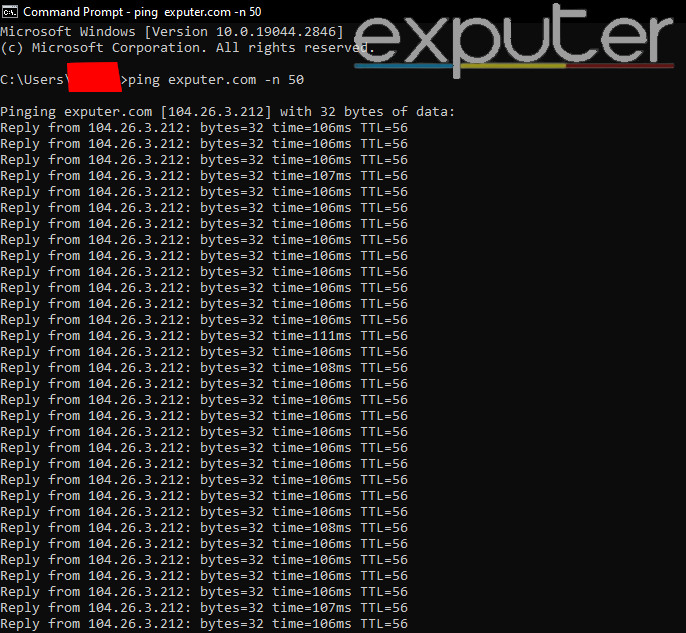
This will send packets to the eXputer website 50 times. If any packet drops during this time, it will be indicated as “Request Timed Out.”
If this happens, then your internet likely faces a packet loss problem. You can also scroll down to the bottom to see the percentage of packet loss you are experiencing. This percentage should always be at 0.

If you are experiencing packet loss, switch from WiFi to an Ethernet Connection. A wired connection will provide you with much stability and make data transfers more consistent.
On the contrary, if you are already using a wired connection and are still experiencing packet loss, try replacing the Ethernet cable with a new one and see whether your packet loss has reduced.
If this doesn’t work, the packet loss problem might be from your internet service provider. In this case, you can do nothing but contact your ISP and ask them to resolve the problem.
Use A VPN Connection
If you still cannot log into Steam because of error code E20, logging in using a VPN might be worth doing.
A VPN will mask your IP address and replace it with a completely different one. This is usually an effective way of fixing the error if you have NAT or Port block issues.
Caution: Using a VPN to mask your country or region in Steam is against Valve’s terms and services.
A VPN will bypass any NAT or Port restriction, as you will use a different IP address to tunnel all your network traffic. There are countless VPN services available online; some are paid, and some are free. You can get any free VPN you trust and see if it fixes your issue.
I can say from experience that using a VPN isn’t a problem while playing Steam games. Not only has it resolved routing issues for me, but it also helped fix a lot of port errors.
Contact Steam’s Customer Support
If nothing works for you, you should contact Steam’s official customer support. There are several ways to do this, including creating a support ticket or contacting the Steam Support Twitter account.
To create a support ticket, follow these steps:
- In the help section of your Steam client, click on Steam Support.
- Now click on the Steam Community option. This will take you to a new page.
- Here, click on “I need help with something not listed here.”
- Now, click on Contact Steam Support at the bottom and create your support ticket.
- Make sure to explain your issue thoroughly.
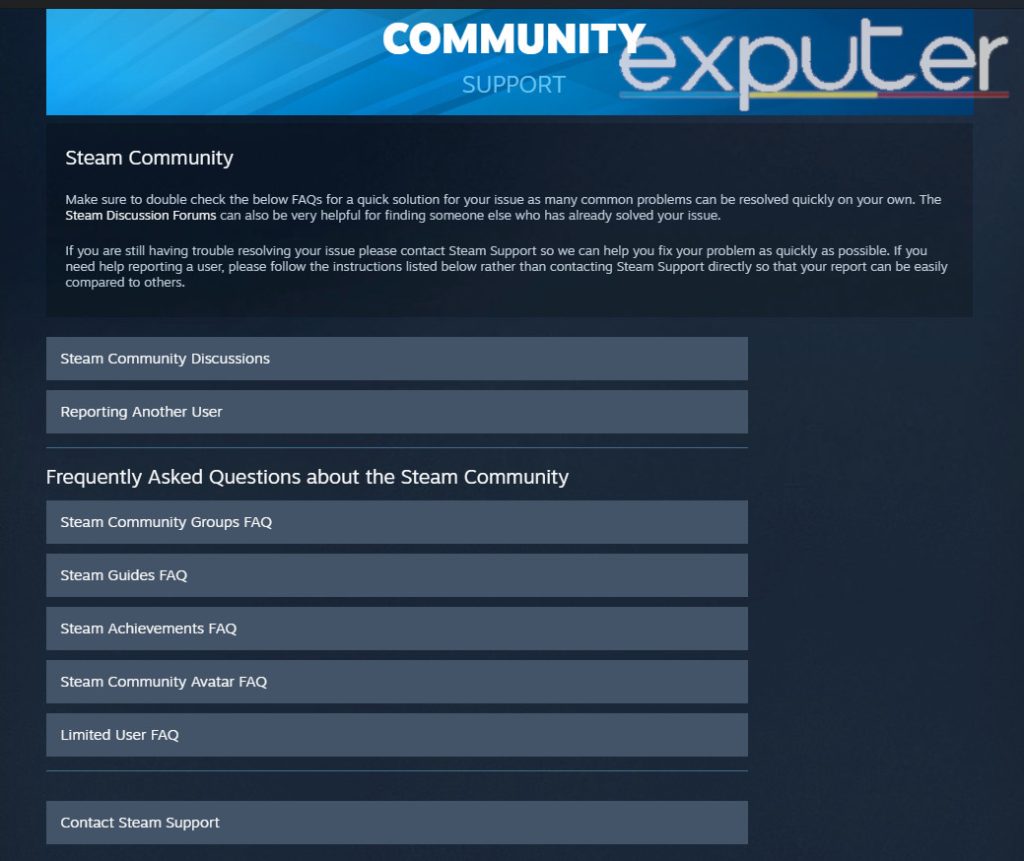
Error Code E87
As for the Error Code E87 in Steam, you should try out the fixes mentioned above. If they don’t fix the issue than try the following solutions:
- Launch Steam with admin privileges.
- Verify your system’s date & time.
- Make sure your OS and Steam are updated to the latest version.
- Delete the package folder in the Steam directory.
- Use the noreactlogin command to revert to the old Steam UI.
- Disable your antivirus software.
- Open the essential network ports.
Error Code E8
Similarly, Steam Error Code E8 should laos get fixed by the solutions mentioned above. If not then you can try these additional methods:
- Revert to the Old Login Page.
- Re-Confirm your Login Credentials.
- Clear Steam’s cache.
- Try reinstalling Steam.
What I Think Of Steam Error Codes
I have not noticed the error pop up for too many players, and there are not many dedicated threads for it, either. Additionally, Steam has not made an official statement regarding this error. However, I have encountered error code E20 once because of my antivirus software. Whitelisting Steam was the solution.
I’ve also encountered similar network-related errors and fixed them using all of the other methods mentioned in this guide. Furthermore, these methods worked for many other players across the internet.
FAQs
This error code prevents you from logging into your Steam account and shows different warning messages that generally say the same thing.
A simple reboot does not reset your router’s configuration. It would be best to reboot your router instead of accidentally hard resetting it.
Generally, you will likely be completely safe, and nothing will happen to your Steam account. But that safety is not guaranteed because using a VPN is against the terms and conditions of Valve. It is up to you to weigh the risk and then opt for a VPN connection.
Up Next:
- How To Fix Steam Error Code E8
- 10 Ways To Fix Steam No Internet Connection Error
- Could Not Connect To Steam Network
Thanks! Do share your feedback with us. ⚡
How can we make this post better? Your help would be appreciated. ✍