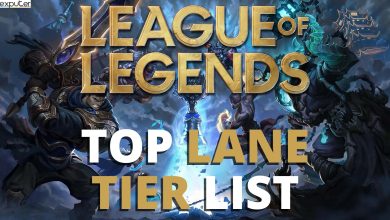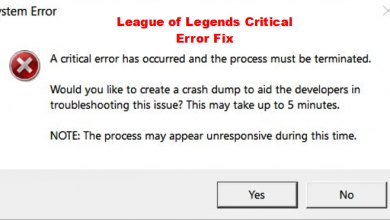A common issue faced by gamers on the platform is the “unexpected error with the login session. Please try again.” It is very frustrating to deal with and can cause errors in opening the game or periodically logging the game out mid-session. There are several reasons this could be happening such as the wrong network settings, or experiencing heavy traffic. Here are multiple ways to fix this issue.
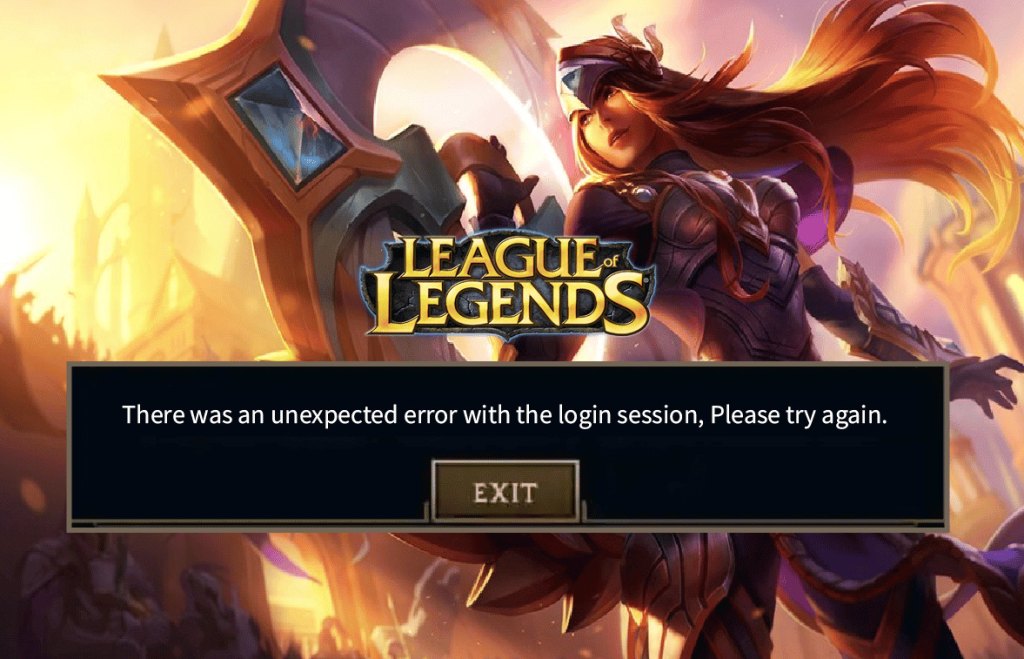
Here are some fixes you can try to get rid of the login session error of League of Legends:
- Riot account signs out and in.
- Check Riot Games Server Status.
- Change DNS server settings
- Reset network settings.
- Disable Internet Protocol Version 6.
- Turn off firewall Settings.
- Try contacting Riot customer service.
Riot Account Sign Out And In
Signing out from your Riot account and logging in can help you overcome this error as it may only be being caused by a temporary glitch in your server. Signing out and signing back in will help you solve the issue.
For this purpose, you have to follow these simple steps:
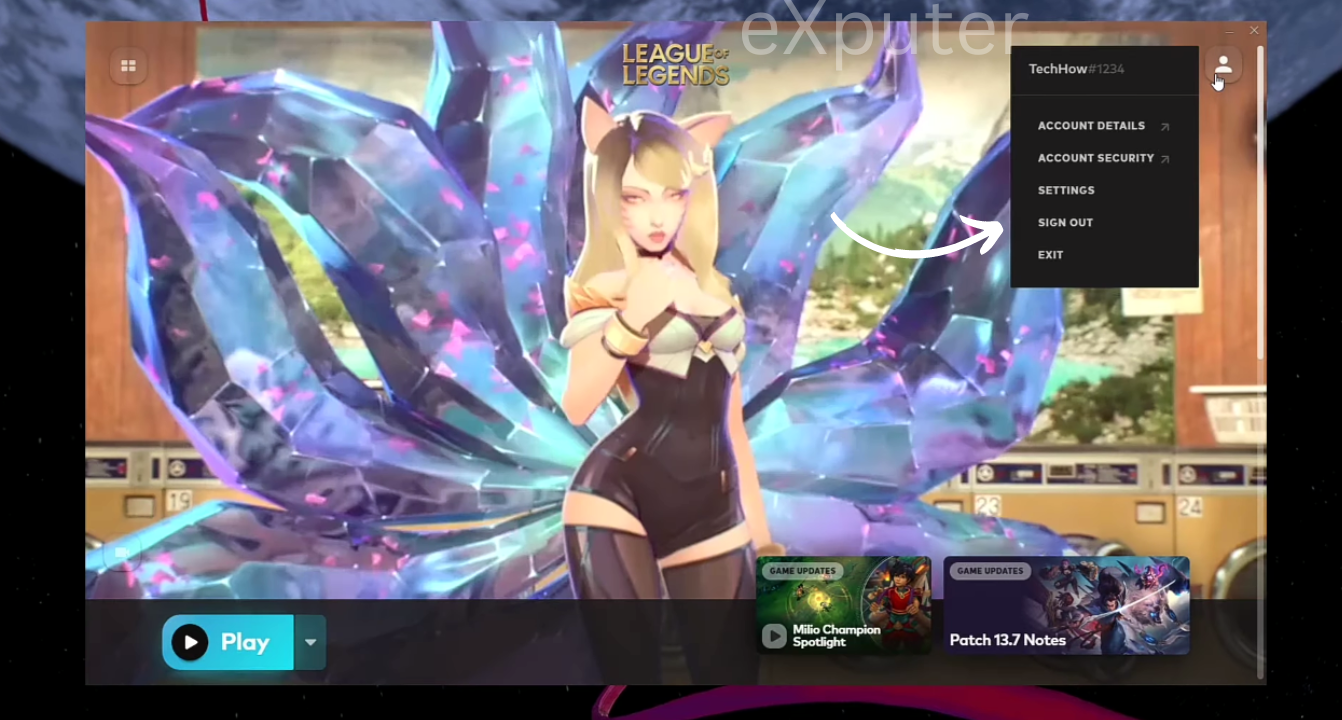
- First of all, locate the riot client.
- Open riot client after locating it.
- On the right top, click on the profile icon.
- A menu will pop up from there. Click on sign out.
- On the sign-in window, enter your login credentials and sign in.
Check Riot Games Server Status
The servers may be down which may be causing the game to not let you log in to your access account. Check the Riot Games server status to ensure servers are not down or having problems. Click here to go to the Riot Games server status website. After opening the link to find League of Legends select it and then select the region to scroll down to see if servers are down or having a problem.
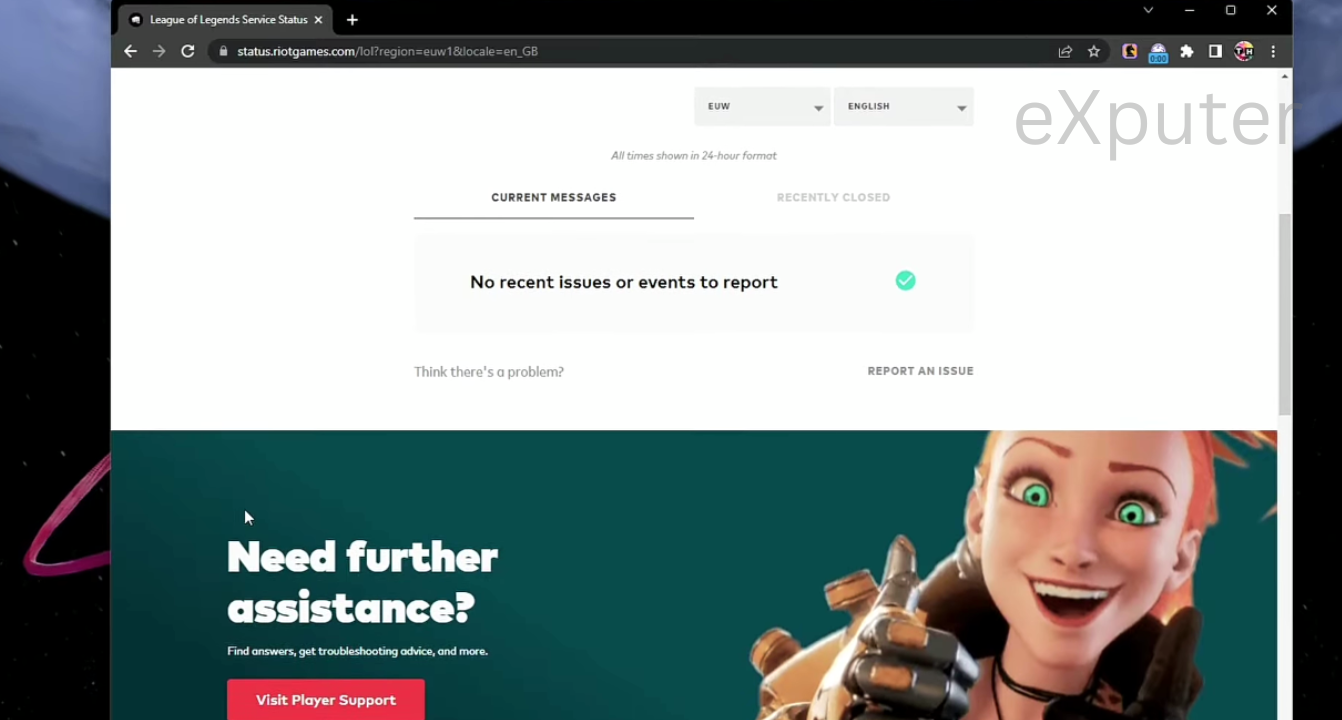
If the server is down or having a problem, you can do nothing, but wait until the servers are up.
Change the DNS Server Address
Changing your DNS server can help you to resolve the error. Changing your DNS server address can help If the websites for new games, modifications, or clans were blocked by your previous DNS, switching DNS servers can also grant you access to those content.
Reset Network Settings
Network Reset can resolve issues with shared network drives or connectivity issues that may arise following version upgrades. You can try to reset the network setting as it may help you to fix the error.
To do that, follow the steps given below:
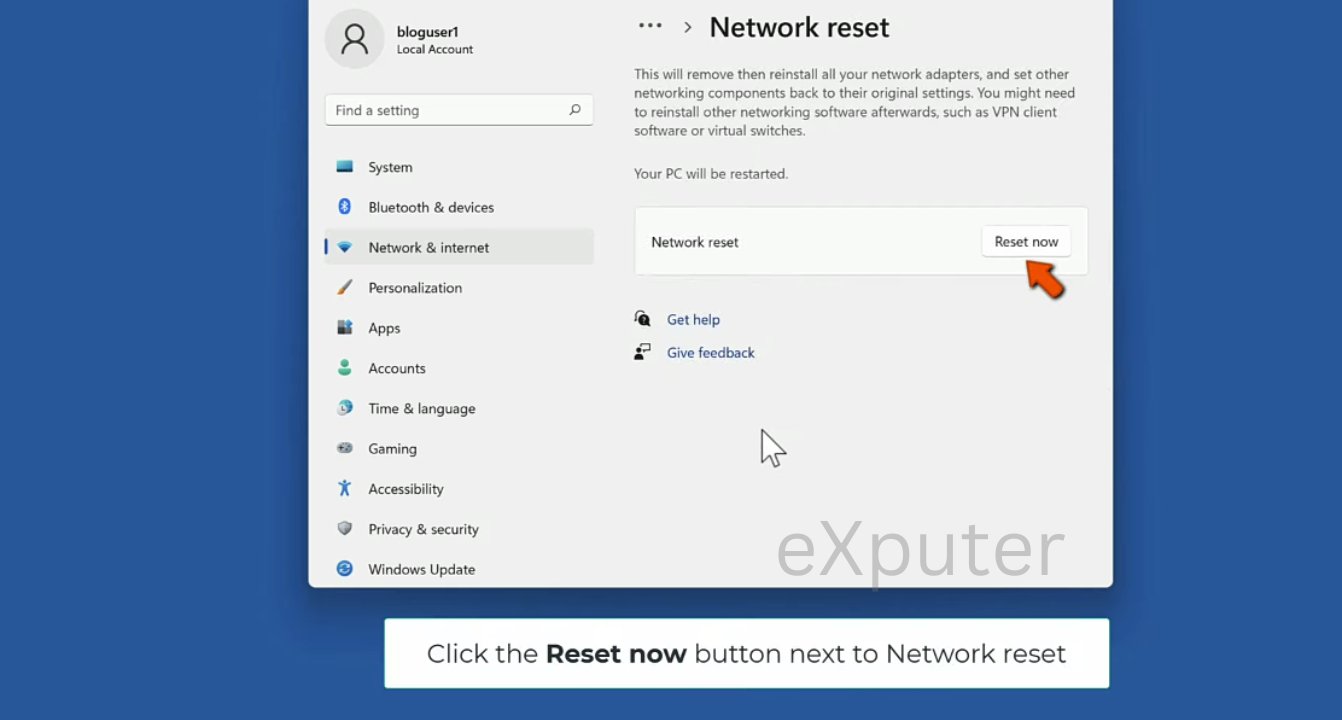
- Right-click on the start menu and click settings.
- In the left pane, select network and internet.
- Select advanced network settings.
- Select network reset. Click the reset button next to network reset.
- Click yes to confirm the network reset.
- Restart your PC after that.
Launch your game after doing this and see if the error still exists.
Disable Internet Protocol Version 6
The lack of the newer version is mostly the reason behind this error. The IPv6 is not compatible with old games mostly. As it is also the cause of errors in other games. If it is disabled, it may help you to solve the issue.
So to disable IPv6 make sure to follow the steps below:
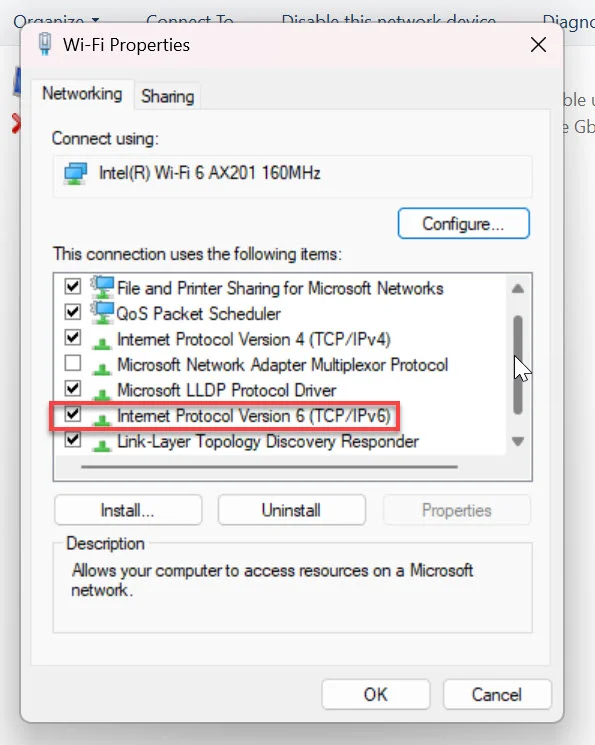
- Go to the start and open settings from there.
- Go to network and internet.
- In the left-hand sidebar, select status and scroll down to click on network reset.
- Now click on the network reset screen.
- Click yes to continue when a warning message appears.
- Once you have followed the steps, Internet Protocol Version 6 will be disabled.
Turn Off Firewall Settings
I recommend turning off your Firewall for a bit to see if the game works this way. Oftentimes firewalls can block specific ports that the game needs for communication. If those ports are blocked you may face these types of errors.
So you can turn it off and launch your game to see if the issue still exists. To disable firewall settings, follow this guide.
Disable Antivirus Temporarily
Antivirus software can cause conflicts with the game files, and lead to errors like this one.
- Mistaking game files for malware leads to deletion or quarantine.
- Hogging resources during real-time scanning causes game lag or crashes.
You may want to disable your antivirus temporarily. But make sure not to do it for a long time or permanently, as by doing this, your system may face malware threats.
Instead, if disabling helps resolve your issue, I recommend re-enabling the antivirus and whitelist your game folder instead.
Contact Riot Customer Service
If none of the methods above helped you to fix the error, even though they did help me, you can always try contacting Riot customer service, as they may help you resolve the issue. To contact Riot customer care, follow the methods given below:
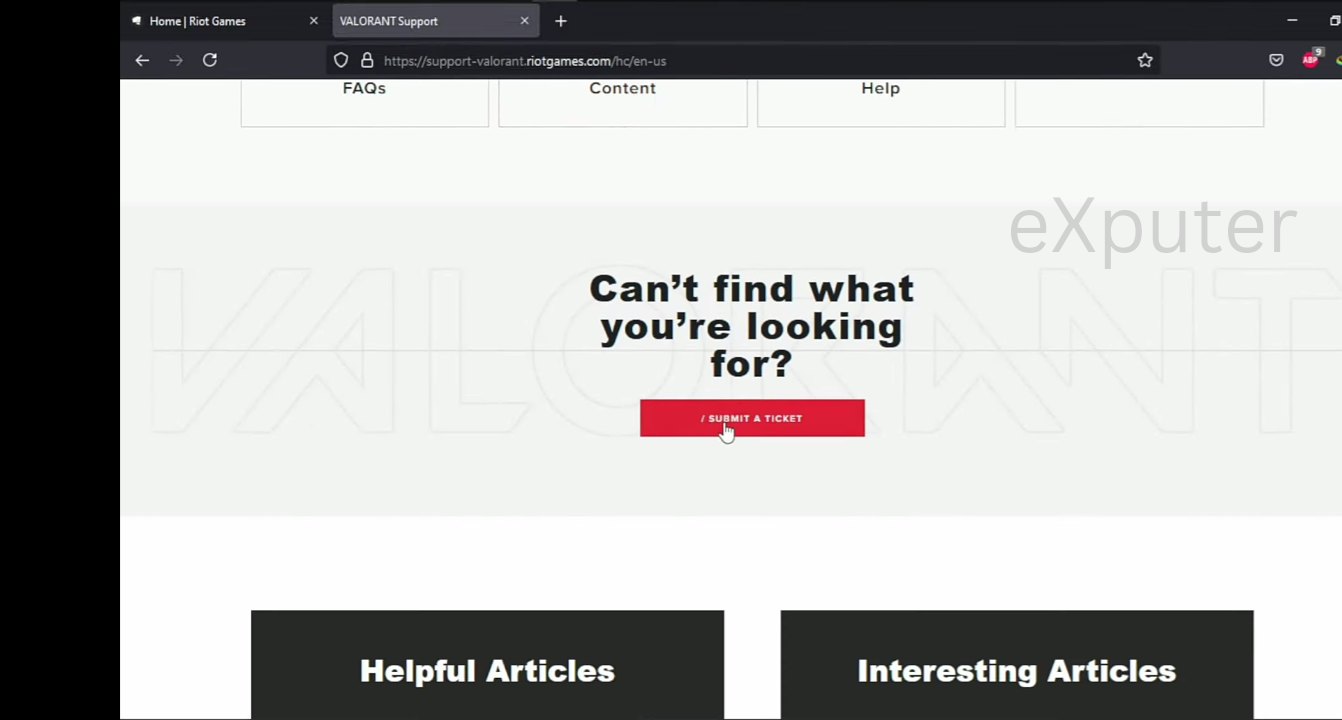
- First, click here to visit the official Riot Games support website.
- After opening the website from the link, select your region.
- Swipe down until you see submit a ticket, and click on it.
- Tell them about the issue you are facing.
Hopefully, they will guide you soon to resolve the error.
Final Thoughts
Many gamers have reported facing similar issues. One of the reasons why the popularity of the game has fallen over time is due to the issues being caused in the game.
I too have faced many issues playing this game but thankfully League of Legends developers have started to work to fix the error as has been reported by the devs on Twitter
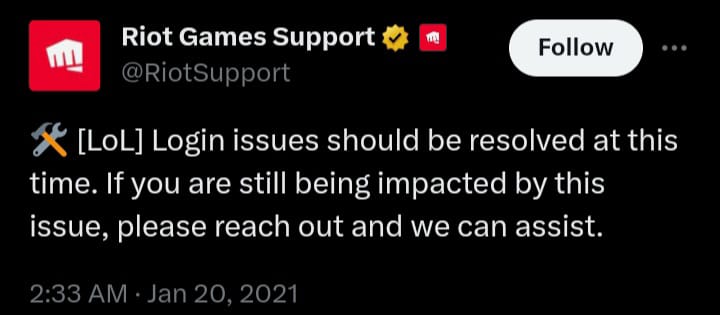
Hopefully, this worked out well for you, even though the issue has been solved by the developers, many gamers have reported facing the issue regardless.
Thanks! Do share your feedback with us. ⚡
How can we make this post better? Your help would be appreciated. ✍