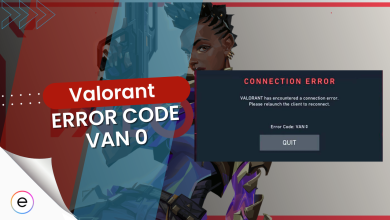Aceu uses some of the simplest settings to get the most FPS out of the game. Since Valorant is all about speed and the perfect visuals, you can get a lot out of the settings used and tested by a Pro Valorant Player.
That said, most of the Aceu Valorant setting guides I came across on the web were not accurate at all. That is why our Aceu Valorant settings guide entails the official settings used by the sensational Aceu himself. Also, we recently did Aceu Apex Legends Settings, so if you are into Apex, make sure to go through them as well; these share a few similarities as well.
Summary of ACEU’s settings:
- Aceu has a strong PC, with his monitor supporting 240 FPS and being able to handle harsh visual effects in the game.
- He uses a green crosshair without any outlines, fades and firing error turned off.
- He has a Sensitivity Aim of 0.47 with the scoped sensitivity multiplier set to 1.
- The competitive graphics settings he uses encompass low presets with multithreading.
Related: Valorant Tier List
Aceu’s Valorant Video Settings

Like most Pro players, Aceu’s display settings are set to get the most FPS possible in Valorant. He has the BNQ7F52 monitor, which supports 240 fps and is 16:9. His resolution is not set to the fullest possible for the monitor but is optimized for most FPS possible.
These are the complete video settings for Valorant used by the pro player Aceu himself:
| Display Mode: | Fullscreen |
| Resolution: | 1,920 x 1,080 16:9 (240Hz) |
| Monitor: | 1. BNQ7F52 (3840 x 2160 16:9) |
| Aspect Ratio Method: | Letterbox |
| Limit FPS on Battery: | Off |
| Max FPS on Battery: | 300.0 |
| Limit FPS in Menus: | On |
| Max FPS in Menus: | 144.0 |
| Limit FPS in Background: | Off |
| Max FPS in Background: | 300.0 |
| Limit FPS Always: | Off |
| Max FPS Always: | 500.0 |
| NVIDIA Reflex Low Latency: | On + Boost |
Aceu’s Valorant Graphics Settings
Aceu’s graphics settings, just like the display settings, are optimized for most FPS possible. Most articles on the web claim that Aceu has his graphic settings set to high, but that’s false, according to what he revealed in one of his Twitch streams. All the settings are kept off or low except for two.
A Similar Read: Apex Legends Genburten Settings
| Multithreaded Rendering: | On |
| Material Quality: | Low |
| Texture Quality: | Low |
| Detail Quality: | Low |
| UI Quality: | Low |
| Vignette: | Off |
| VSync: | Off |
| Anti-Aliasing: | None |
| Anisotropic Filtering: | 16x |
| Improve Clarity: | On |
| [BETA] Experimental Sharpening: | Off |
| Bloom: | Off |
| Distortion: | Off |
| Cast Shadows: | Off |
Stats Settings
These settings aren’t paid as much attention to as the other two above, but they are just as important. In Valorant, Aceu only has three settings set to Text Only, and the rest are set to Hide. The three enabled can be very useful during the game.
| Client FPS: | Text Only |
| Server Tick Rate: | Hide |
| Total Frame Time: | Hide |
| Idle Time: | Hide |
| CPU (Game) Time: | Hide |
| CPU (Render) Time: | Hide |
| CPU (RHD) Time: | Hide |
| Network Round Trip Time: | Text Only |
| Packet Loss: | Text Only |
| Game to Render Latency: | Hide |
| Game Latency: | Hide |
| Render Latency: | Hide |
Read our Valorant Crashing guide if you are experiencing frequent crashes while playing the game. We have provided solutions for all the errors, and our guide is current with the errors from the 2024 updates.
Aceu’s Valorant Crosshair Settings
Here are the most wanted Aceu Crosshair settings in Valorant.

General Crosshair Settings
Aceu uses very sleek crosshair settings in Valorant. Like most pros, you will find these settings to be as little screen-taking as possible while maintaining great visibility. He uses a green crosshair color, the most visible color of all available colors. He has his outlines set to Off, the best option in Volarot for most players. The rest of his crosshair settings are set as given below.
| Crosshair Color: | Green |
| Outlines: | Off |
| Outline Opacity: | 0 |
| Outline Thickness: | 1 |
| Center Dot: | Off |
| Center Dot Opacity: | 1 |
| Center Dot Thickness: | 1 |
| Fade Crosshair With Firing Error: | Off |
| Show Spectated Player’s Crosshair: | On |
| Disable Crosshair: | Off |
Inner Lines Settings
Aceu has his Inner line settings set to very thin in Valorant, almost close to a dot crosshair. You will notice how small his crosshair is when you watch him play next time.
- Regarding pro settings, read Scream Valorant Settings, as he is an equally good player.
| Show Inner Lines: | Off |
| Inner Line Opacity | 0 |
| Inner Line Length: | 1 |
| Inner Line Thickness: | 2 |
| Inner Line Offset: | 0 |
| Movement Error: | Off |
| Firing Error: | Off |
Outer Lines Settings
The outer line settings are really up to one’s play style. But the Outer Line settings Aceu has in Valorant are given below.
| Outer Line Opacity: | 1 |
| Outer Line Length: | 3 |
| Outer Line Thickness: | 1 |
| Outer Line Offset: | 1 |
| Movement Error: | Off |
| Firing Error: | Off |
Aceu’s Valorant General Settings
The general has some of the most important settings in Valorant, the general settings used by Aceu are given below.

Mouse Settings
Aceu’s mouse settings in Valortant are the following. His Aim sensitivity is set to 0.47, which is great for the crosshair he uses. Then the scope sensitivity is 1. All in all, you can try out these settings and see how it works with your mouse.
| Sensitivity: Aim: | 0.47 |
| Scoped Sensitivity Multiplier: | 1 |
| Invert Mouse: | Off |
Map Settings
Aceu has these settings set as most other Pro Valorant Players with slight tweaks. It’s worth copying these practically useful settings to improve your overall game.
More From Exputer: Shroud Valorant Settings
| Rotate: | Rotate |
| Orientation Fixed: | N/A |
| Keep Player Centered: | Off |
| Minimap Size: | 1.065 |
| Minimap Zoom: | 0.873 |
| Minimap Vision Cones: | On |
| Show Map Region Names: | Always |
Aceu’s Valorant Controls Settings
The controls and key mappings used by the pro player Aceu himself in Valorant are below.

Movement Control Setting
These are the key binds settings that Aceu uses. They are the go-to settings in Valorant. Along with the controls are other settings, such as the Default Movement Mode or Toggle Walk.
| Forward: | W |
| Back: | S |
| Strafe Left: | A |
| Strafe Right: | D |
| Default Movement Mode: | Run |
| Walk: | Left Shift |
| Toggle Walk: | Off |
| Jump: | Space Bar & Mouse Wheel Down |
| Crouch: | Left Ctrl |
| Toggle Crouch: | Off |
| Fly Up: | Space Bar |
| Fly Down: | Left Ctrl |
Equipment Settings
These are the equipment settings that Aceu uses while playing Valorant. These settings are fairly similar to what most players would use for Valorant. Besides his mappings, Aceu uses Toggle for Snipper Aim Mode and Cycle for Operator Zoom.
| Fire: | Left Mouse Button |
| Alternate Fire: | Right Mouse Button |
| Toggle Zoom Level: | N/A |
| Aim Down Sights: | Hold |
| Sniper Rifle Aim: | Toggle |
| Operator Zoom: | Cycle |
| Auto Re-enter Scope: | Off |
| Reload: | R |
| Equip Primary Weapon: | 1 |
| Equip Secondary Weapon: | 2 |
| Equip Melee Weapon: | 3 |
| Equip Spike: | 4 |
| Cycle to Next Weapon: | N/A |
| Cycle to Previous Weapon: | N/A |
| Drop Equipped Item: | G |
Interface Control Settings
The Interface settings that Aceu uses are given below. These settings aren’t anything special, just some button mappings. Again, just like the other key binds settings are dependent on personal preference.
Related Reads: Sick Valorant Settings
| Show Teammate Loadouts (Hold): | Left Alt |
| Toggle Menus: | Escape |
| Combat Report: | N |
| Agent Ability Tooltip: | F1 |
| Open Armory: | B |
| Open Map (Toggle): | M |
| Open Map (Hold): | Caps Lock |
| Show Scoreboard (Hold): | Tab |
| Toggle Cursor: | Middle Mouse Button |
Aceu’s Valorant Audio Settings
Down below are the important Audio settings used by Aceu in Valorant.

Sound Settings
Aceu has the top four settings for sound at max, then the two below them, mainly music settings, turned off. The agent music is set to about 80% or so, and then the two music settings below it are off. Lastly, he uses stereo speakers.
| Master Volume: | On – 100% |
| Sound Effects Volume: | On – 100% |
| Voice-over Volume: | On – 100% |
| Video Volume: | On – 100% |
| All Music Master Volume: | Off – 0% |
| Menu And Lobby Music Volume: | Off – 0% |
| Agent Select Music Volume: | On – about 80% |
| VOIP Ducks Music: | Unchecked |
| Mute Music When Game Window Out Of Focus: | Unchecked |
| Speaker Configuration: | Stereo |
Final Verdict
We took Aceu’s valorant settings mentioned above from Aceu’s Twitch Stream. So rest assured, these settings are the official ones, unlike what you will often come across. With all that being said, having these settings will help you improve the game.
But if you want even better and more customized settings to get your game to the next level. Then make sure to check our detailed Best Valorant Settings guide. Don’t get us wrong, there is nothing wrong with following a pro player’s settings, but it’s more customized for their playstyle, and all of us have different playstyles. That’s why following our detailed guide will help you be a much better player than you already are.
Thanks! Do share your feedback with us. ⚡
How can we make this post better? Your help would be appreciated. ✍