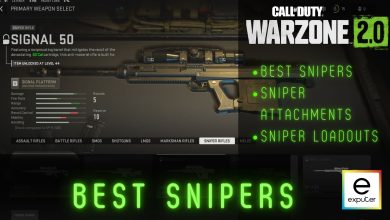Battle Royale games always demand perfection in every possible aspect. Competing with 150 players in the Al-Mazrah map on Warzone 2 compels everyone to re-consider their Aim-Assist settings.
Call Of Duty Warzone 2 supports crossplay gaming. Since PC players have a slight edge over console players because of the keyboard and infinite movement of the mouse, the developers have provided the controller players with aim assist settings.
- Aim Assist settings are for controller users.
- There are two types of aim assist settings; Advanced and Controller settings.
- Always set the sensitivity to the highest point until it starts getting harder to control the movement.
- Set the Input Deadzone to the lowest points.
- Gyro is mostly unused in everyone’s case, so, keep it off.
- Dynamic setting in Aim Response Curve Type along with Black Ops Aim Assist Type is responsible for enabling. Rotational Aim Assist.
Controller: Aim Assist Settings
However, the controller players have some controller settings as well. The settings are given below and are applicable for controllers attached to the PC as well.
Inputs
- Edit Button Layout: Tactical
- Flip: Off
- Stick Layout Preset: Default
- Controller Vibration: On
- Vibration Intensity: 0.75
- Trigger Effect: On/Off (depends on you)
Aiming (Controller settings)
- Horizontal Stick Sensitivity: 6
- Vertical Stick Sensitivity: 6
- ADS Sensitivity Multiplier: 0.85
- Sensitivity Multiplier
- Third Person Sensitivity Multiplier: 1.00
- Ground Vehicle Sensitivity Multiplier: 1.00
- Air Vehicle Sensitivity Multiplier: 1.00
- Tablet Sensitivity Multiplier: 1.00
Gameplay
- Aim Down Sight Behavior: Hold
- Change Zoom Shared Input: Sprint/Tactical Sprint/Focus
- Automatic Sprint: Automatic Tactical Sprint
- Equipment Behavior: Hold
- Weapon Mount Activation: ADS + Melee
- Interact/Reload Behavior: Prioritize Interact
- Armor Plate Behavior: Apply All
Advanced: Best Aim Assist Settings
Navigate to ‘Settings’ on the top right section of the screen. Click on ‘Controller’ to open the controller settings. You will be able to see two types of settings on the top; Controller and Advanced. Advanced Settings will be discussed below.
Aim assist or any other setting is a matter of personal preference. However, we will list the settings based on what the majority prefers. And most likely, these settings will work for you as well. If in case, you don’t find them fulfilling your requirements, you can always tweak them a bit. The settings are as follows:
Aim Assist
- Target Aim Assist: On
- Aim Assist Type: Black Ops
- ADS Aim Assist: On

Gyro Aiming
Gyro is a sensor that senses the movement of your controller and points in the game accordingly. If you move your controller up, the crosshair will go up. Now, if you want this setting on, you can set them according to yourself.
Almost all of the players prefer the gyro to be turned off. So, we recommend turning all the options off.
Aiming
- Aim Response Curve Type: Dynamic
- ADS Sens. Multiplier Focus: 1.00
- ADS Sensitivity Transition Timing: Instant
- Custom Sensitivity Per Zoom: Off
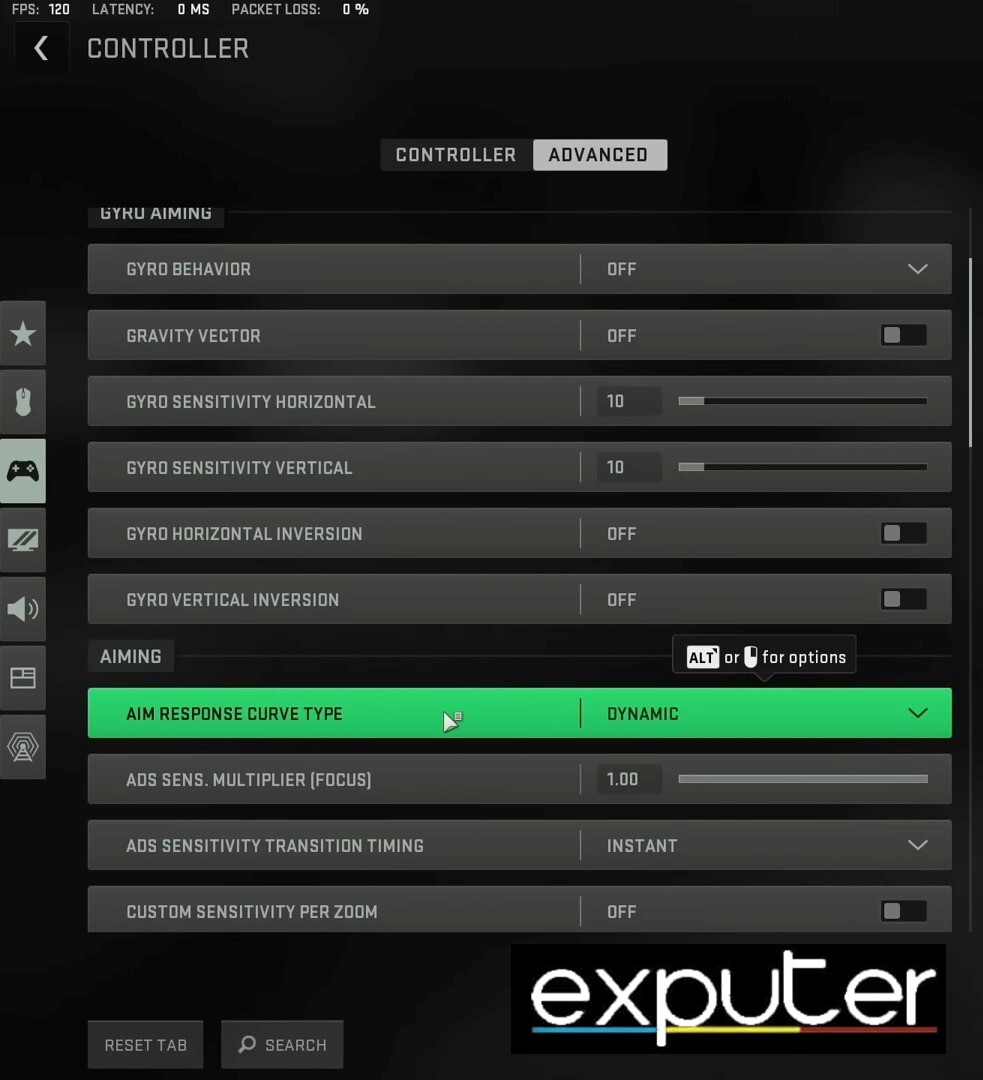
Input Deadzone
- Left Stick Min: 0.06
- Right Stick Min: 0.05
- Left Stick Max: 0.99
- Right Stick Max: 0.99
- Left Trigger: 0.00
- Right Trigger: 0.00
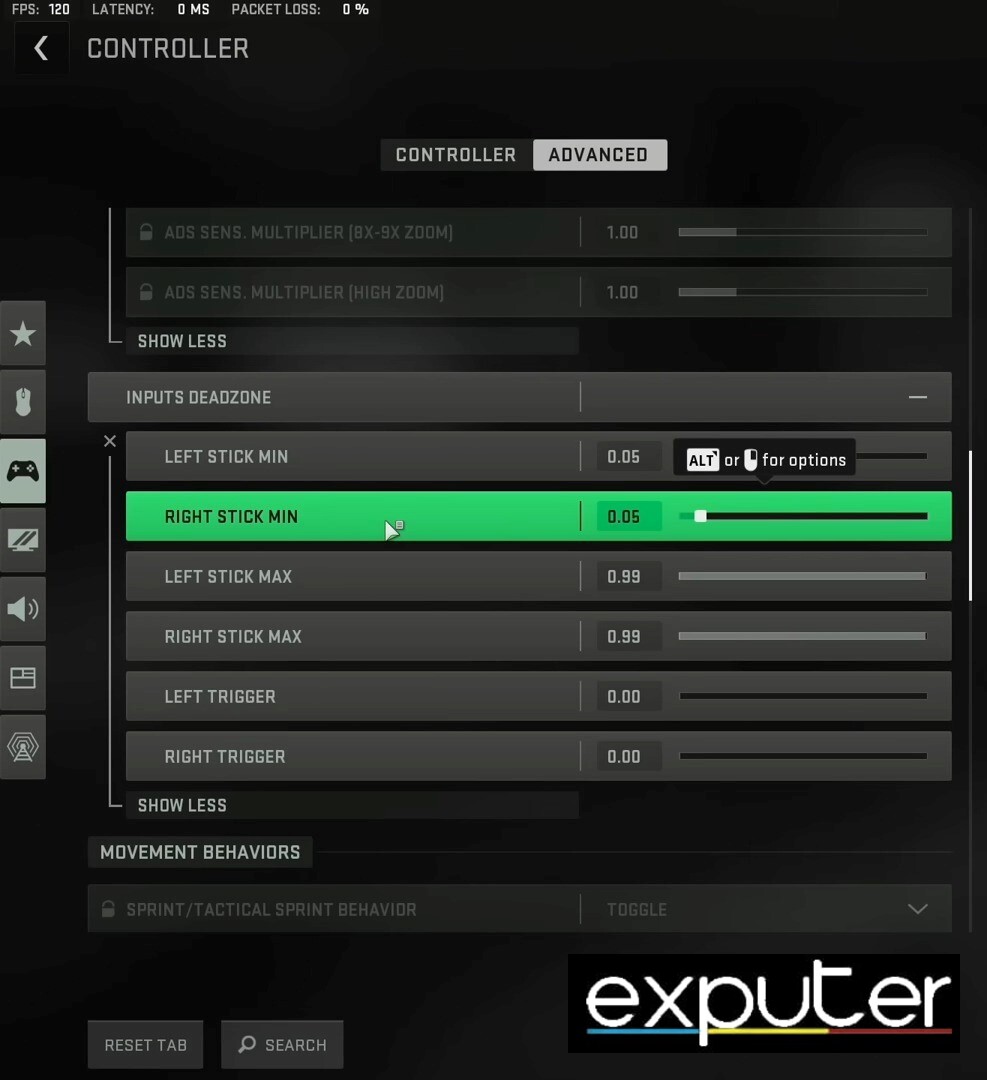
Wrap Up
Call Of Duty Warzone 2 is one of the most competitive Battle Royale games. Standing out among 150 players in the Al-Mazrah is not a piece of cake. If you are a console player or using a controller with a PC, there is no chance for you to beat the keyboard and mouse players without enabling the aim assist settings.
To ensure fair play, Activision has only provided the aim assist settings to the controller players. However, the rotational aim assist is something because of what the PC players are pissed off. The aim assist is like a magic pill that will automatically improve your gameplay.
Even though the settings we mentioned above are based on what we found the best and what the majority found the best, you can modify them as you like. This is everything you need to know about the best aim assist setting in COD Warzone 2.
If you found this guide helpful, you can always consider checking out our other Warzone 2 guides such as best SMGs loadout & best Shotgun loadout.
Related:
Thanks! Do share your feedback with us. ⚡
How can we make this post better? Your help would be appreciated. ✍