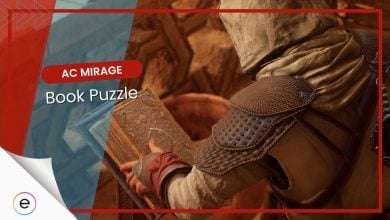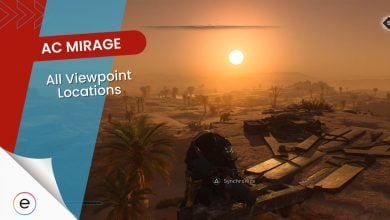Assassin’s Creed Mirage is a stunning game set in Baghdad, known for its beautiful graphics and stealthy gameplay. I want to help you enjoy the game with a smooth performance. This guide will show you how to adjust the Assassins Creed Mirage’s best settings to achieve maximum performance.
I’ve tested AC Mirage on the following PC specifications:
- CPU: Core i5 13400F
- GPU: Nvidia RTX 3060
- RAM: 16GB DDR4
- Storage: 2.5TB SSD
- Operating System: Windows 10
You’ll at least need to have an AMD Ryzen 5 3600 or Intel Core i7-8700K CPU, AMD Radeon RX 5600 XT or Nvidia GTX 1660 Ti GPU, and 16 GB RAM to run AC Mirage.
The following settings have the most impact on your in-game FPS:
- World Details
- Clutter Density
- Shadows
- Volumetric Cloud
- Screen Space Reflection
- Character Textures
AC Mirage is a very demanding game on PC that you’ll have trouble running at 60 FPS without any upscaler like DLSS. I was averaging around 45 FPS on high to ultra settings and could only cross 60 FPS by turning on DLSS quality mode. There are also issues of FPS drops and stuttering that spoil the immersion of the game.
Assassin’s Creed Mirage Best Screen Settings
I’ll walk you through the various screen settings available in Assassin’s Creed Mirage. We’ll highlight each setting and provide insights into how these choices can impact the game’s overall performance on your computer.
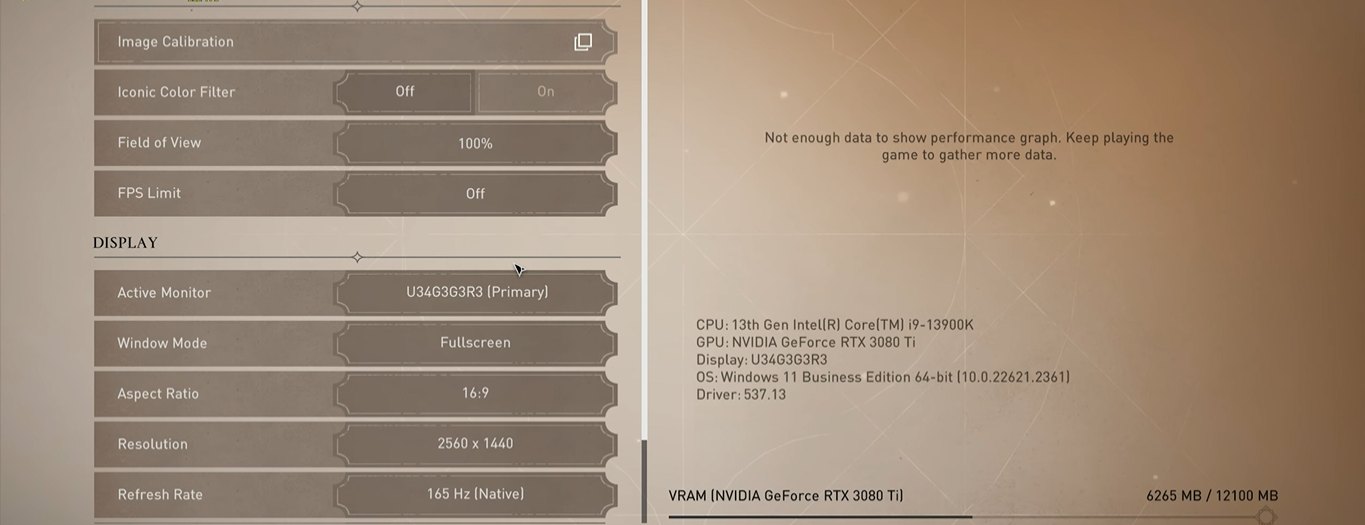
Field of View (FOV)
Set this to 85. FOV determines how much of the in-game world you can see at once. A setting of 85 provides a good balance between immersion and peripheral vision.
FPS Limit: 90
Cap your frames per second (FPS) at 90. This ensures a stable and smooth gaming experience without putting unnecessary strain on your hardware. Limiting FPS can also help prevent overheating on some systems.
Resolution: 720p or 1080p
Choose either 1080p or 720p, depending on your PC’s performance capabilities and your preference for image quality. 1080p offers higher visual fidelity but demands more from your graphics card, while 720p is less demanding but may not look as sharp.
Vsync: Off
Turn Vsync (Vertical Synchronization) off. Vsync can introduce input lag, so disabling it helps maintain smoother gameplay. However, you may experience screen tearing in some cases, so keep an eye on that.
Window Mode: Full Screen
Opt for Full-Screen mode. Playing in Full Screen generally provides the best gaming experience, allowing your PC to focus its resources on the game without distractions from other applications.
Refresh Rate: Native To Your Display
Choose the refresh rate that matches your display. This setting should align with your monitor’s native refresh rate, such as 60Hz, 120Hz, or 144Hz, to ensure the smoothest possible gameplay.
Assassin’s Creed Mirage Best Display Settings
In this section, we’ll talk about the best display settings in Assassin’s Creed Mirage. We’ll explain each setting and how it can affect how well the game runs on your computer.
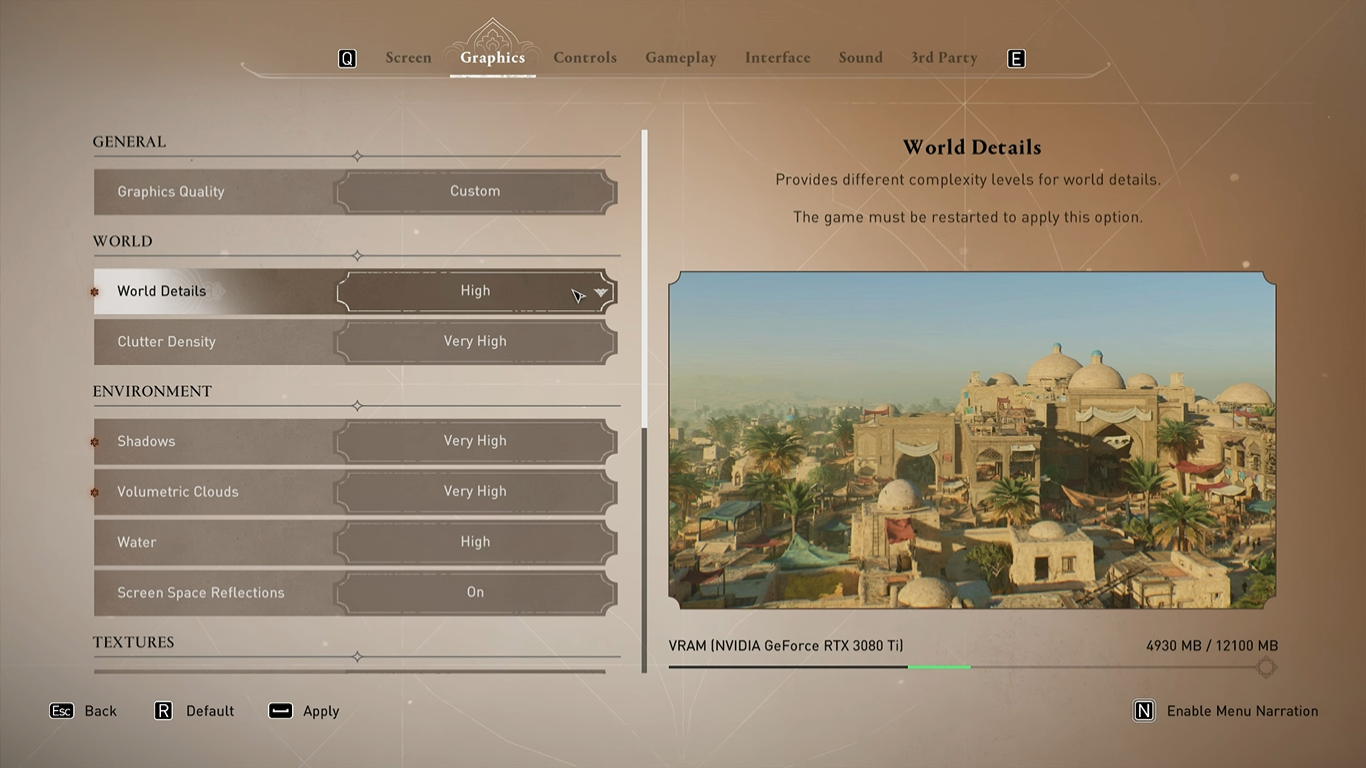
World Details: Medium
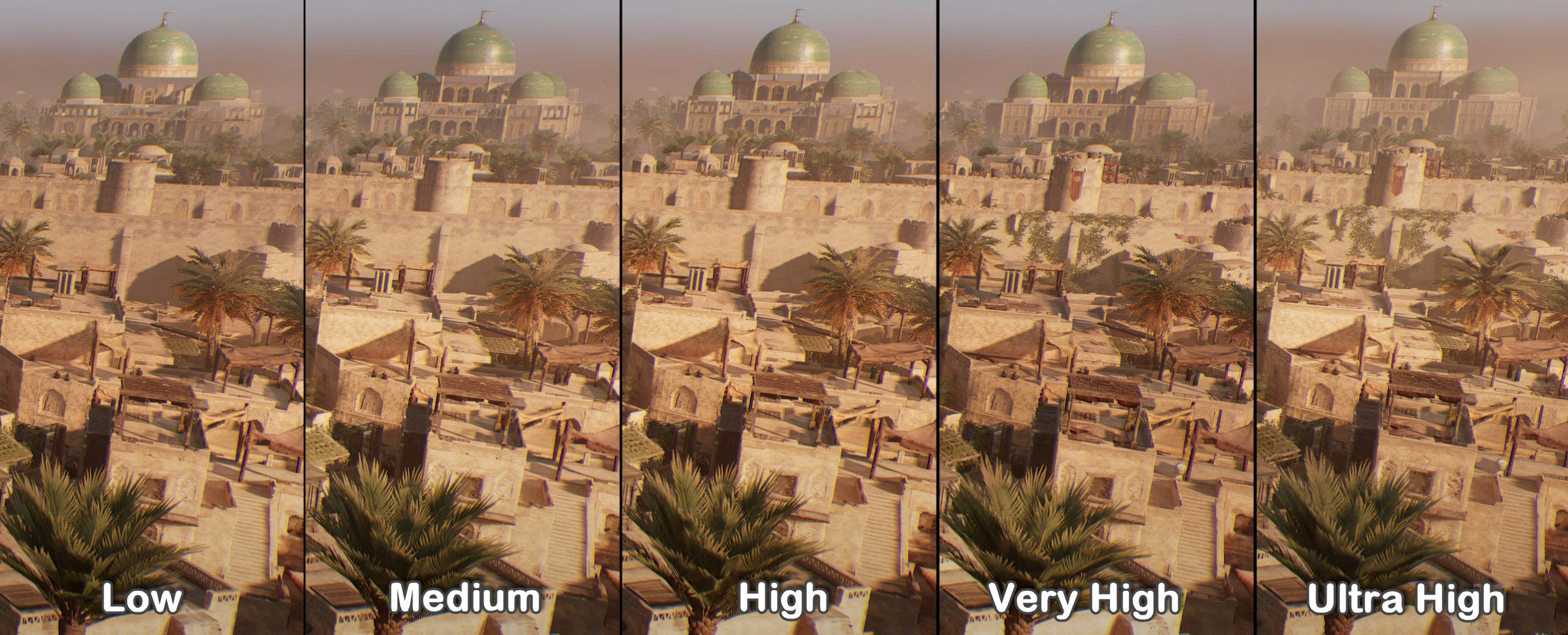
This setting controls the level of detail you see in the game world. Setting it to “Medium” means you’ll get a good balance between how great the game looks and how smoothly it runs on your PC. You can turn it up for even more stunning visuals if you have a more powerful computer.
Clutter Density: Medium
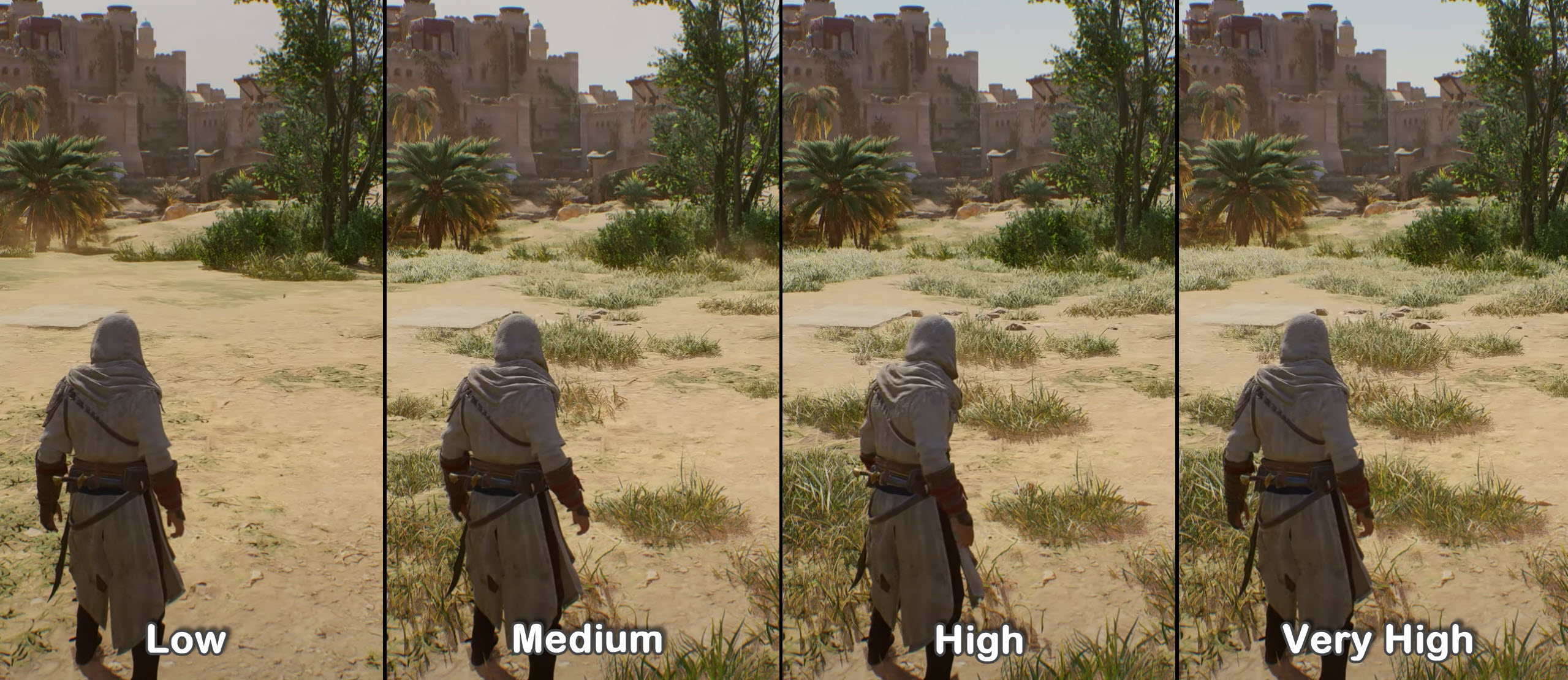
Clutter refers to small objects scattered around the game world, like plants or debris. Setting this to “Medium” maintains great detail without putting too much strain on your computer. It strikes a nice balance between a lively environment and a smooth performance.
Shadows: Low
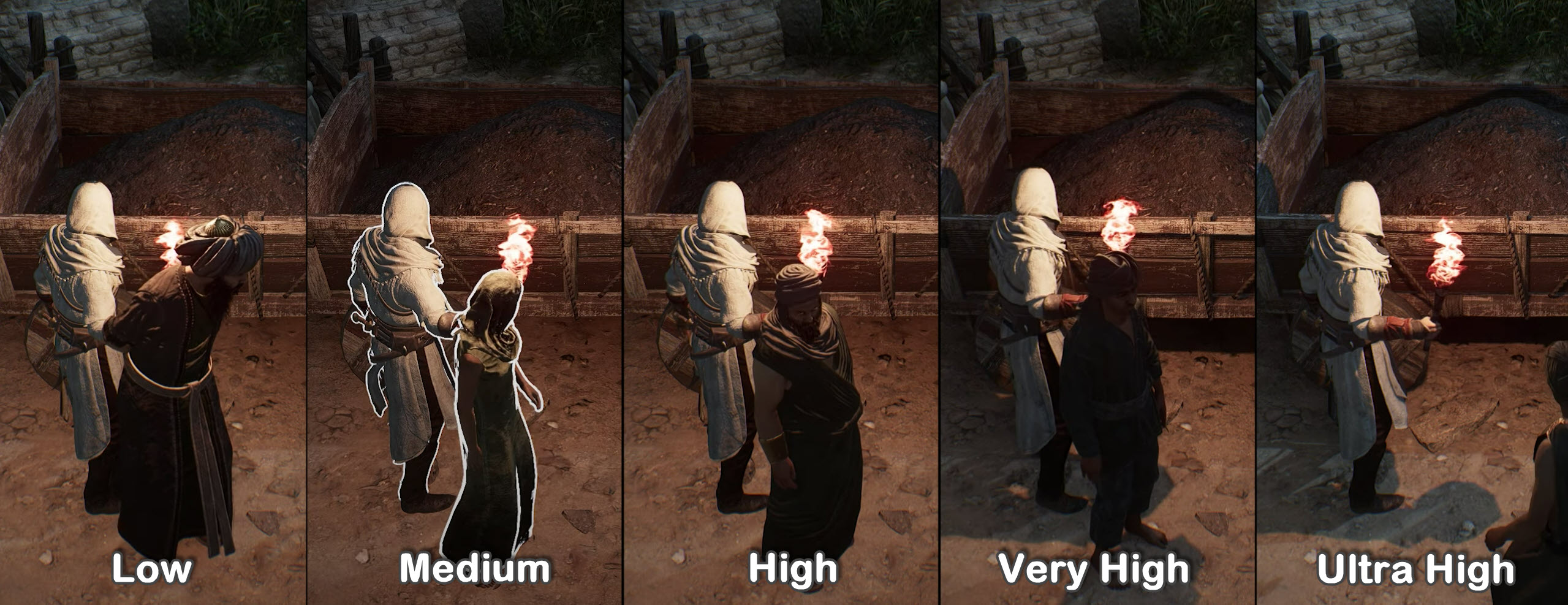
Lowering shadow quality to “Low” simplifies how shadows are displayed. This can significantly improve your PC’s performance without significantly affecting the game’s visuals. It’s a great option if you want better frame rates.
Volumetric Cloud: Low
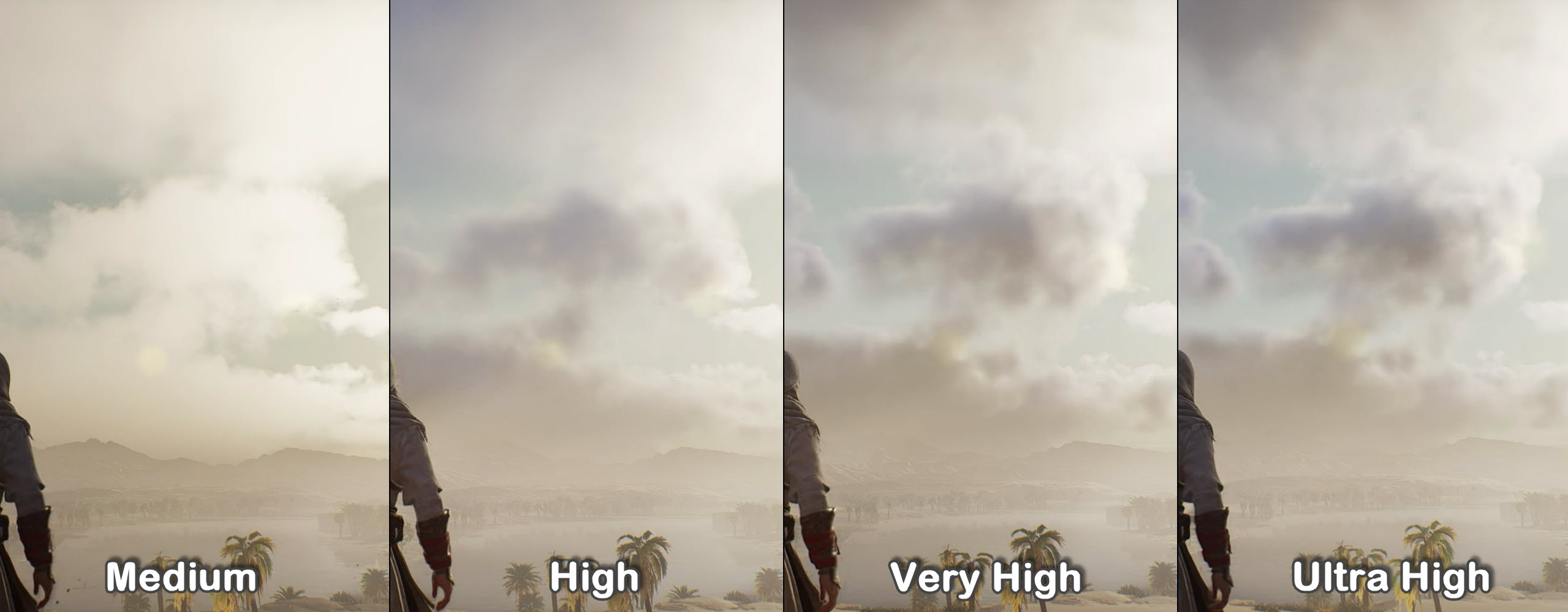
This setting affects how realistic clouds and weather effects appear in the game. Choosing “Low” reduces the demand on your PC’s resources, which can help the game run more smoothly.
Screen Space Reflection: Off
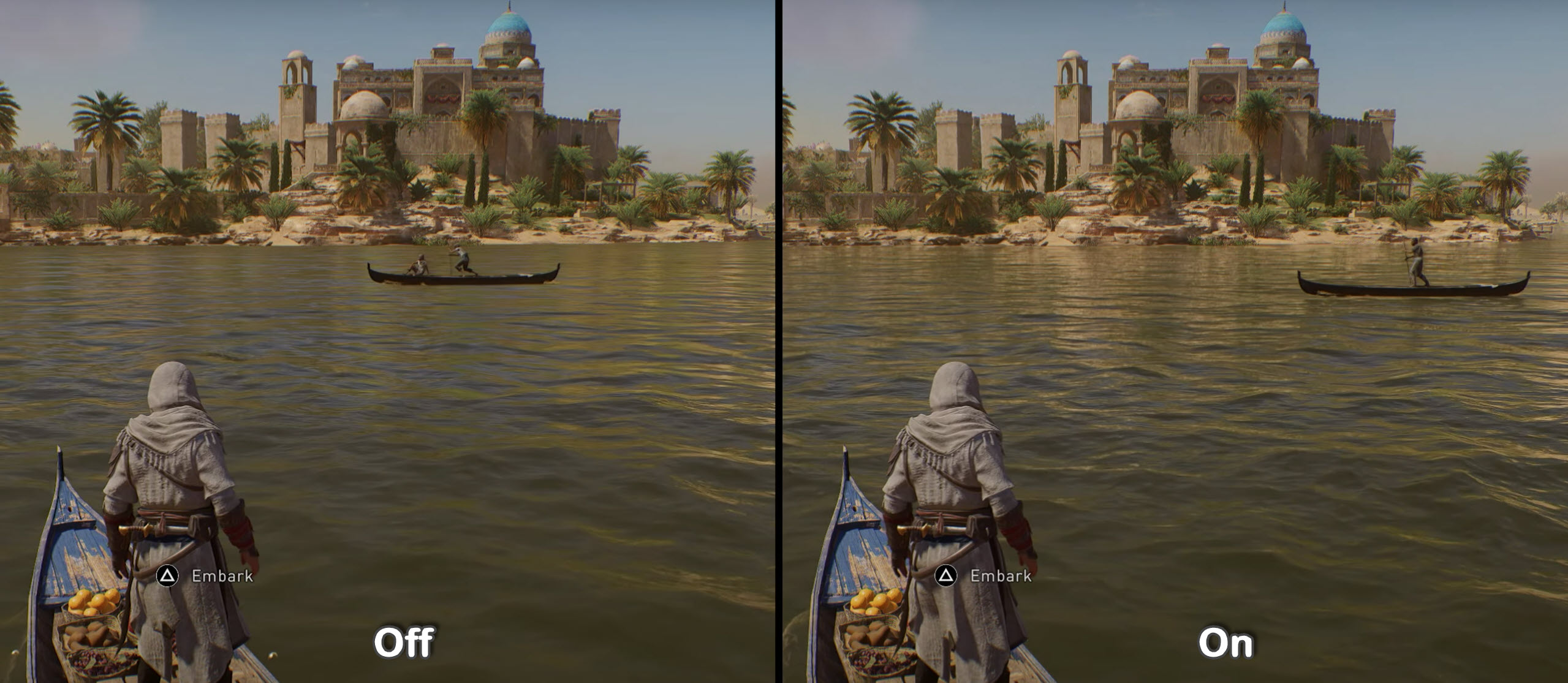
Screen Space Reflections are a graphical feature that can be demanding on your graphics card. Turning them “Off” might not affect the game’s visuals noticeably but can provide a significant performance boost.
Water: Low
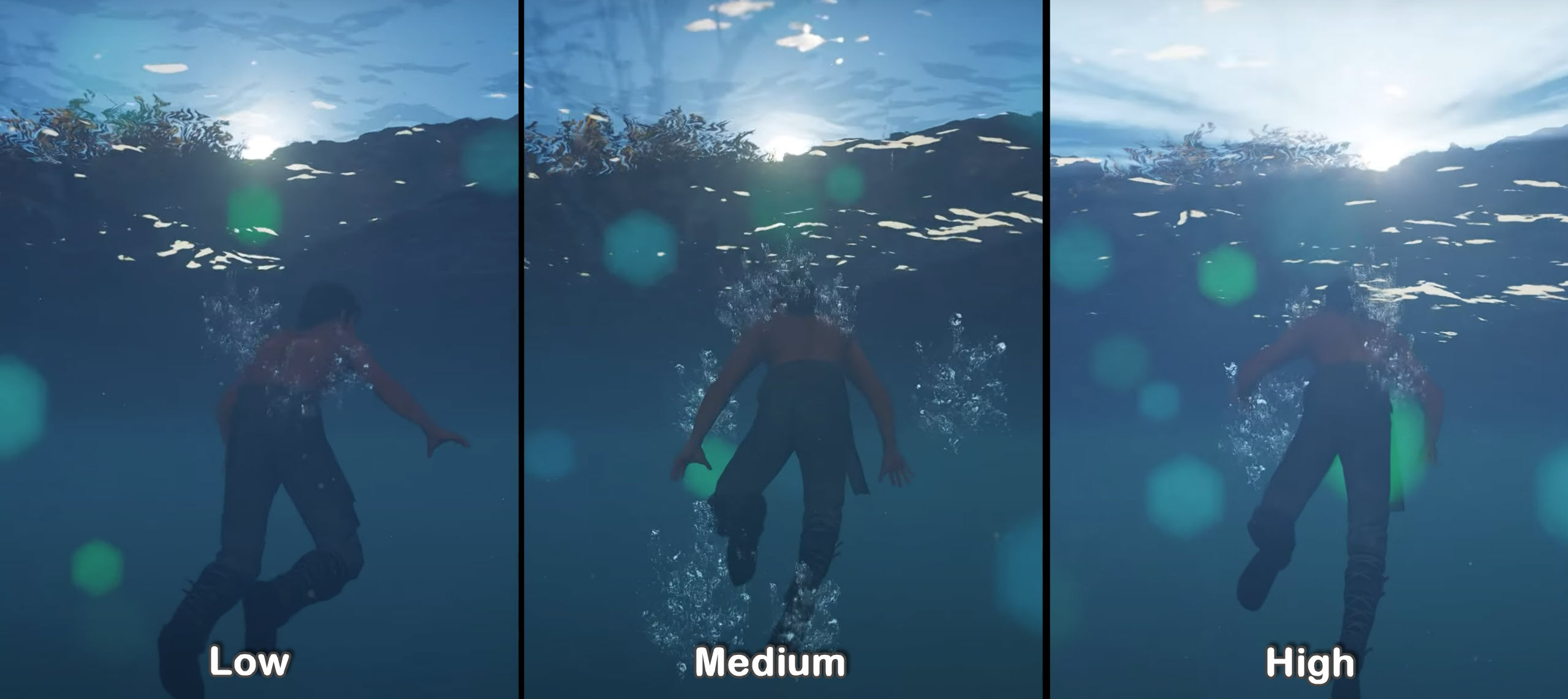
Water quality can have a big impact on how the game performs. Setting it to “Low” can help ensure the game runs smoothly, especially in water-heavy areas.
Environment Textures: High
This setting enhances the visual richness of the game world by making it more detailed and immersive. Choosing “High” gives you a more visually stunning environment.
Character Textures: Medium
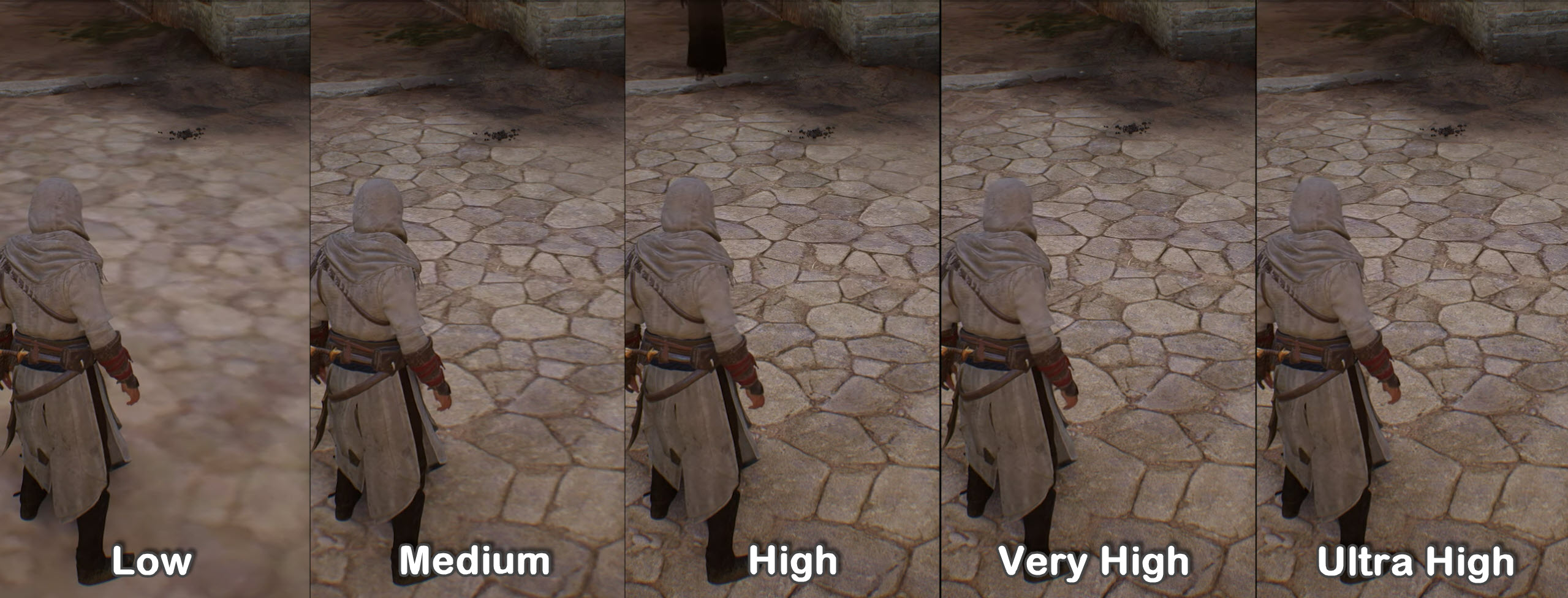
Character Textures affect how detailed character models appear in the game. “Medium” strikes a good balance between visual appeal and performance. If your PC can handle it, you can go for higher settings for even better-looking characters.
Depth of Field: High
Depth of Field adds a cinematic blur effect to objects, not in focus. Setting it to “High” enhances the game’s visual depth, making it feel more cinematic and immersive.
Adaptive Quality
This feature helps the game adjust its visual settings in real-time to maintain a consistent frame rate. You can choose to target 60 FPS for smoother gameplay, but you can adjust it according to your preference.
Motion Blur
Motion blur can make fast movements look smoother, but it’s a personal preference. Many players prefer it off as it can result in a clearer image during fast-paced action.
Upsample Type
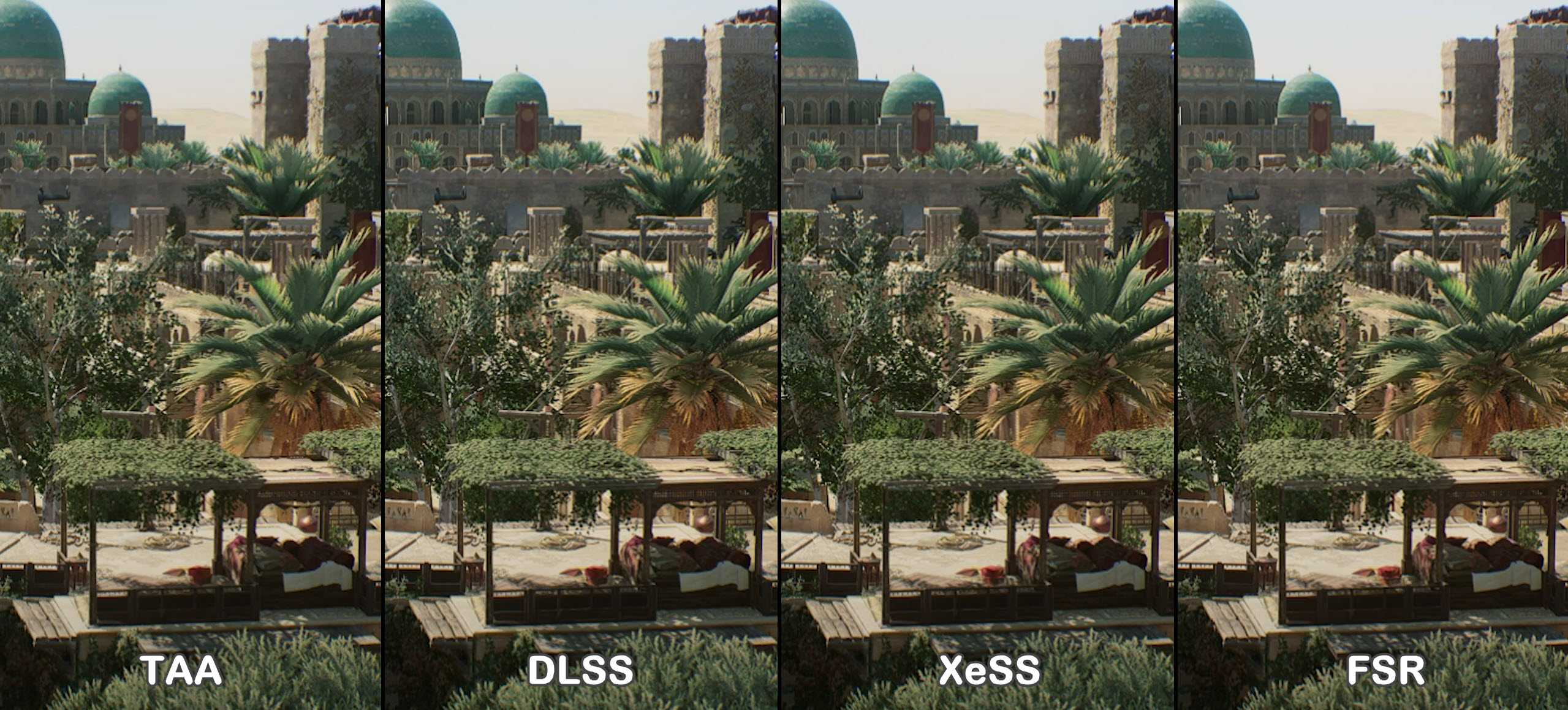
Choose the option that matches your GPU’s capabilities. The right choice depends on your graphics card, so select the one that works best for your hardware.
Upsample Quality
Opting for “Ultra Performance” prioritizes performance over visual fidelity. This is an excellent choice if you want the game to run smoothly.
Screen Sharpen Strength: 50%
Screen sharpening can enhance image clarity. A value of 50% offers a balance between improving image sharpness and avoiding an overly sharp, unnatural appearance. Adjust it to your personal preference.
Did You Boost The Game’s Performance?
Optimizing Assassin’s Creed Mirage involves simple graphics and display settings adjustments to ensure a smooth gaming experience while maintaining visual quality.
By following my recommendations in this guide, you can enjoy the vibrant world of Baghdad in the game, even on average PCs. If you’ve got any suggestions that would be a valuable addition to my best settings guides, let me know in the comments below.
To further optimize Assassins Creed Mirage’s performance, I recommend that you check out my guides below:
Also, check out an in-depth review of Assassin’s Creed Mirage by our expert game reviewer, Usama.
Thanks! Do share your feedback with us. ⚡
How can we make this post better? Your help would be appreciated. ✍