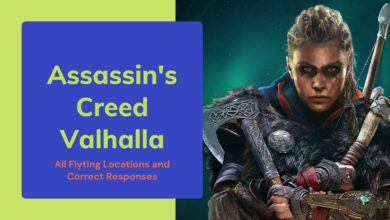The recently released Assassin’s Creed Valhalla runs terribly, at least at launch. There were a lot of instances of random FPS drops. stuttering, and freezing. The game needed some more time in the oven before it got released. But fret not! I’ll be helping you optimize the game to run better on your PC with a few smart tweaks and optimizations.
I’ve tested Assassins Creed Valhalla on the following PC specifications:
- CPU: AMD Ryzen 5 3600X
- GPU: GTX 1080Ti
- RAM: 16GB DDR4
- Storage: 1TB SSD
- Operating System: Windows 10 Pro
To run AC Valhalla on your PC, you must have an AMD Ryzen 3 1200 or Intel i5-4460 for the CPU, AMD R9 380, or an Nvidia GTX 960 and 8 GB of RAM.
The following settings will impact your in-game performance the most:
- Anti-Aliasing
- Clutter
- World Details
- Water Quality
- Shadows
Assassin’s Creed Valhalla is a poorly optimized game on top of being a demanding game. The game features stunning visuals that need a decent PC to run. The minimum requirements listed almost feel like misdirection as you need a much beefier PC to avoid random FPS drops in the game. You can also read up on the graphics and optimization of AC Valhalla in Moiz Banoori’s review.
Optimized Assassin’s Creed Valhalla PC Graphics Settings
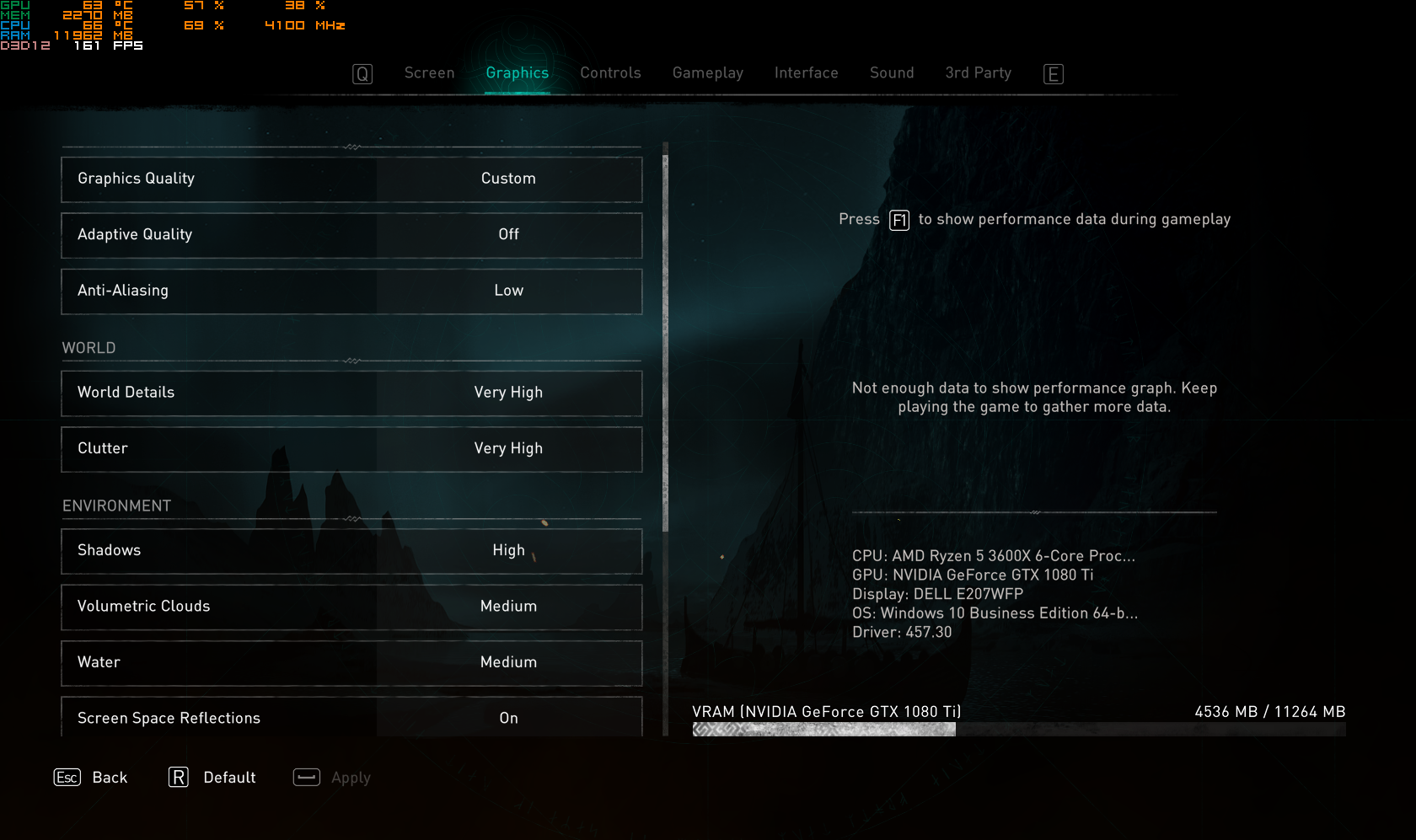
Summary Of The Graphics Settings
| Graphics Settings | Options |
| Adaptive Quality | Off |
| Resolution Scale | 100% |
| Anti-Aliasing | Medium or Low |
| World Details | Very High |
| Clutter | Very High |
| Shadows | High or Very High |
| Volumetric Clouds | Medium |
| Water Quality | Medium |
| Screen Space Reflections | On |
| Environment Textures | High |
| Depth of Field | Low |
| Motion Blur | Off |
Let’s now look at the in-depth details of each choice in the Settings menu.
Adaptive Quality- Off
Adaptive Quality causes inconsistency and unnecessary changes in the Graphics Settings. You can give it a shot, but sadly in our benchmarks, the frames were very inconsistent.
Resolution Scale – 100%
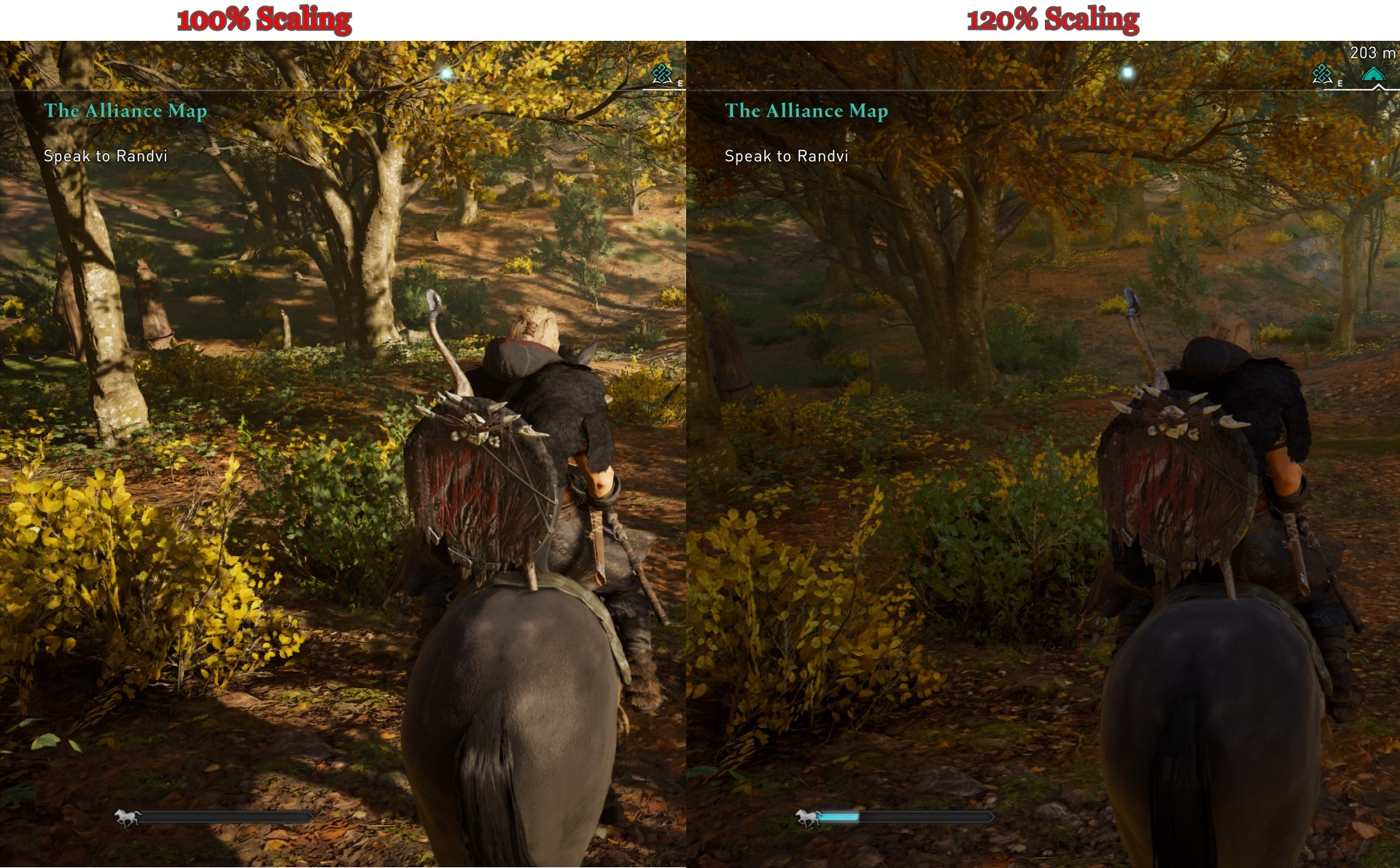
This feature takes hold on changing the entire graphics preset. Starting the game, I was using 120%, but during benchmarks, I changed it to 100%. The difference was barely noticeable, while frames eventually became very consistent.
Anti-Aliasing – Medium or Low

Anti-Aliasing reduces jagged-edged and overly sharp textures to smooth. We tried it on high as well as low. The difference was barely noticeable, and at the same time, FPS had dropped significantly.
World Details – Very High

World Details is perhaps the most important Graphics Feature. It defies graphics for nearly all components in Valhalla. Suppose your PC is still struggling to find its place; lowering this can improve frames. I benchmarked it with low, the Frames were better, yet the graphics were total plastic. See the second picture below for reference.

Clutter – Very High
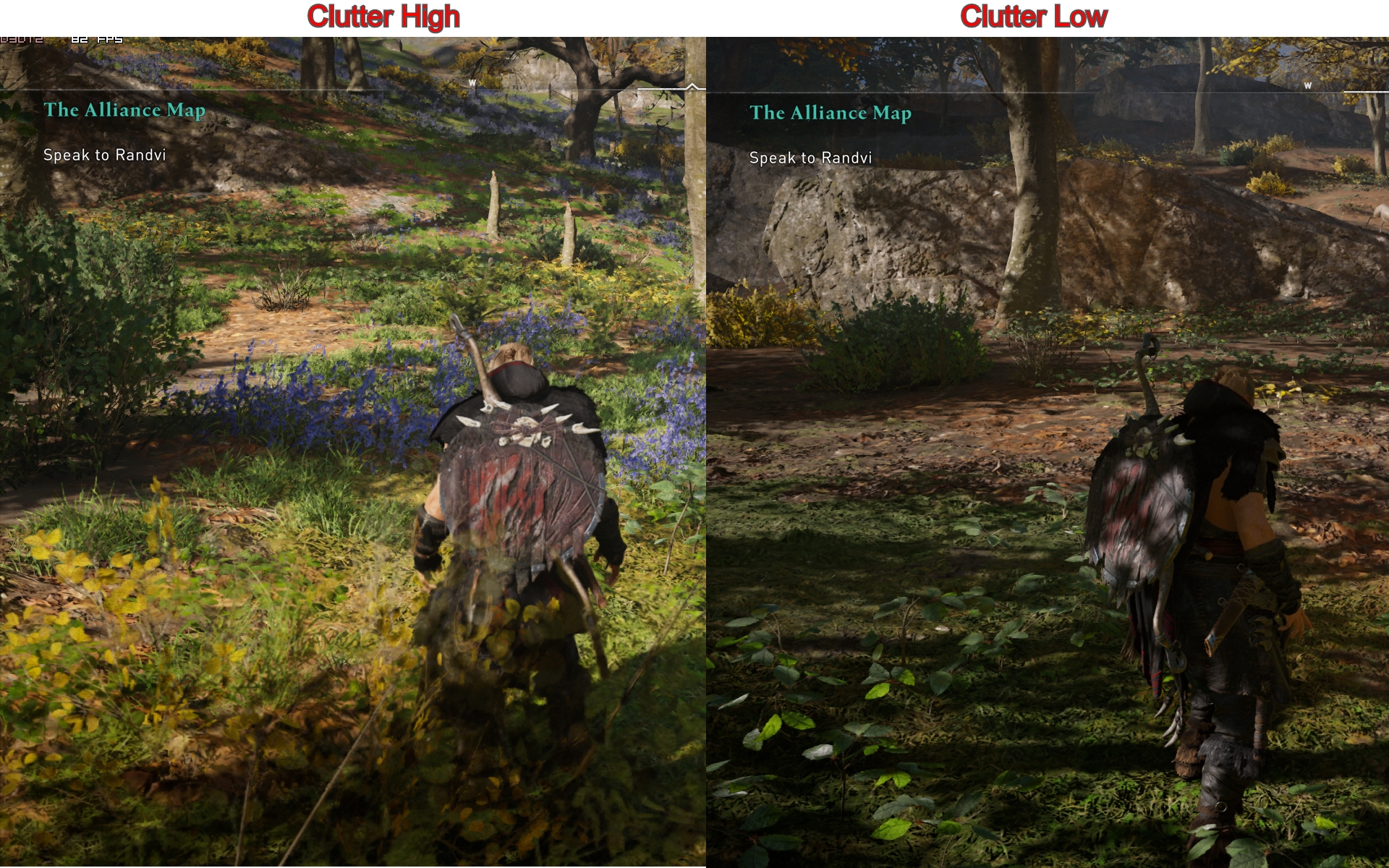
Clutter’s primary responsibility is to sharpen and tweak numerous ground objects, like grass, trees, and rocks. I highly recommend keeping it high; the ground looks more vibrant and dense.
Suppose you have a low-end PC that does not comply with the required system specifications. Keep it at medium, but not low. The difference in certain places is immense.
Shadows – High or Very High
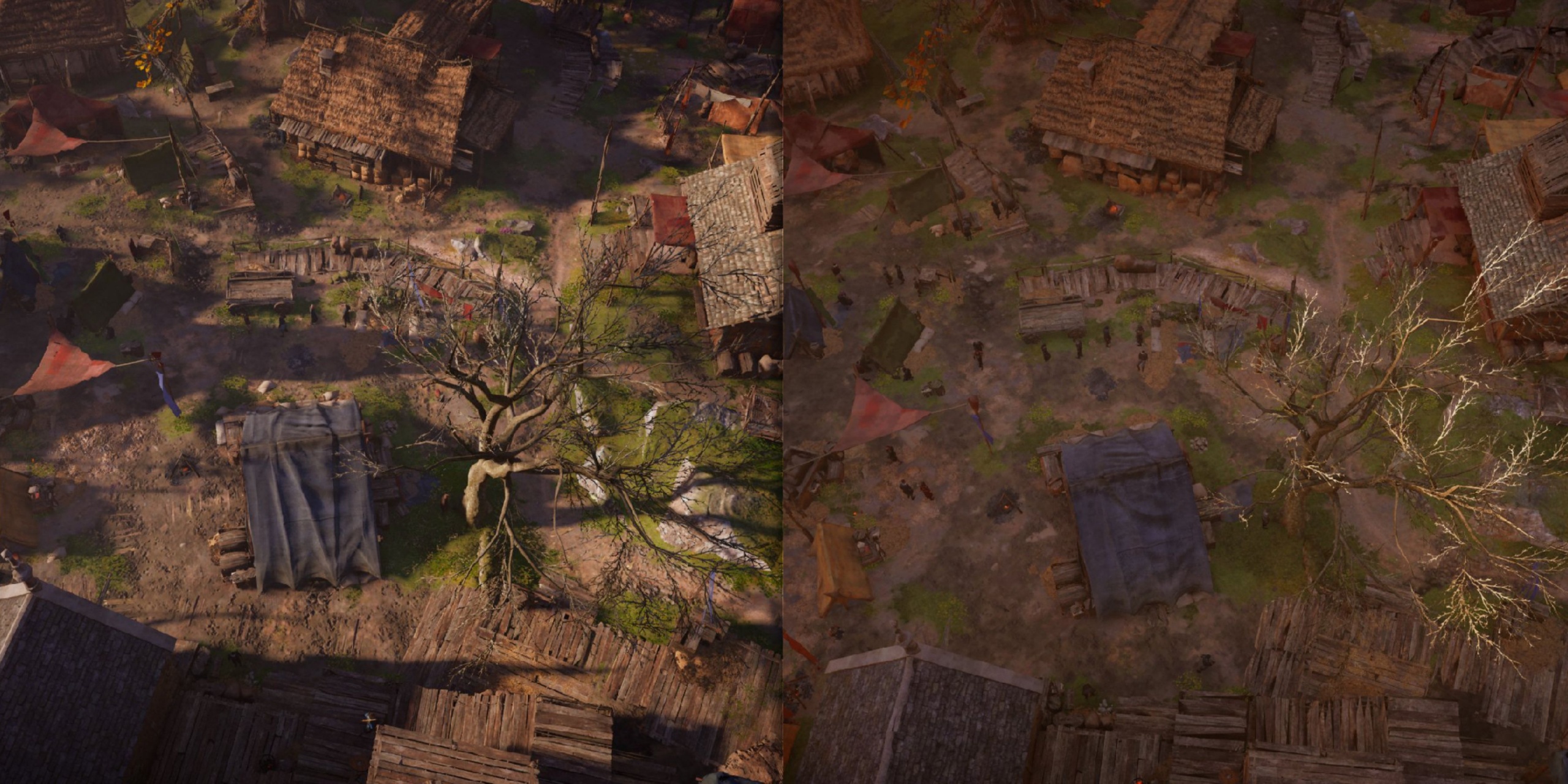
Keeping Shadows High truly changes the dynamic of Graphics. You will see sharp and fresh shadows from both long and short-distanced objects. Additionally, the sunlight reflecting on the objects also looks neat.
Shadow’s impact on performance is likewise immense. However, you will have to compromise on that since the change in visuals is significant.
Volumetric Clouds – Medium
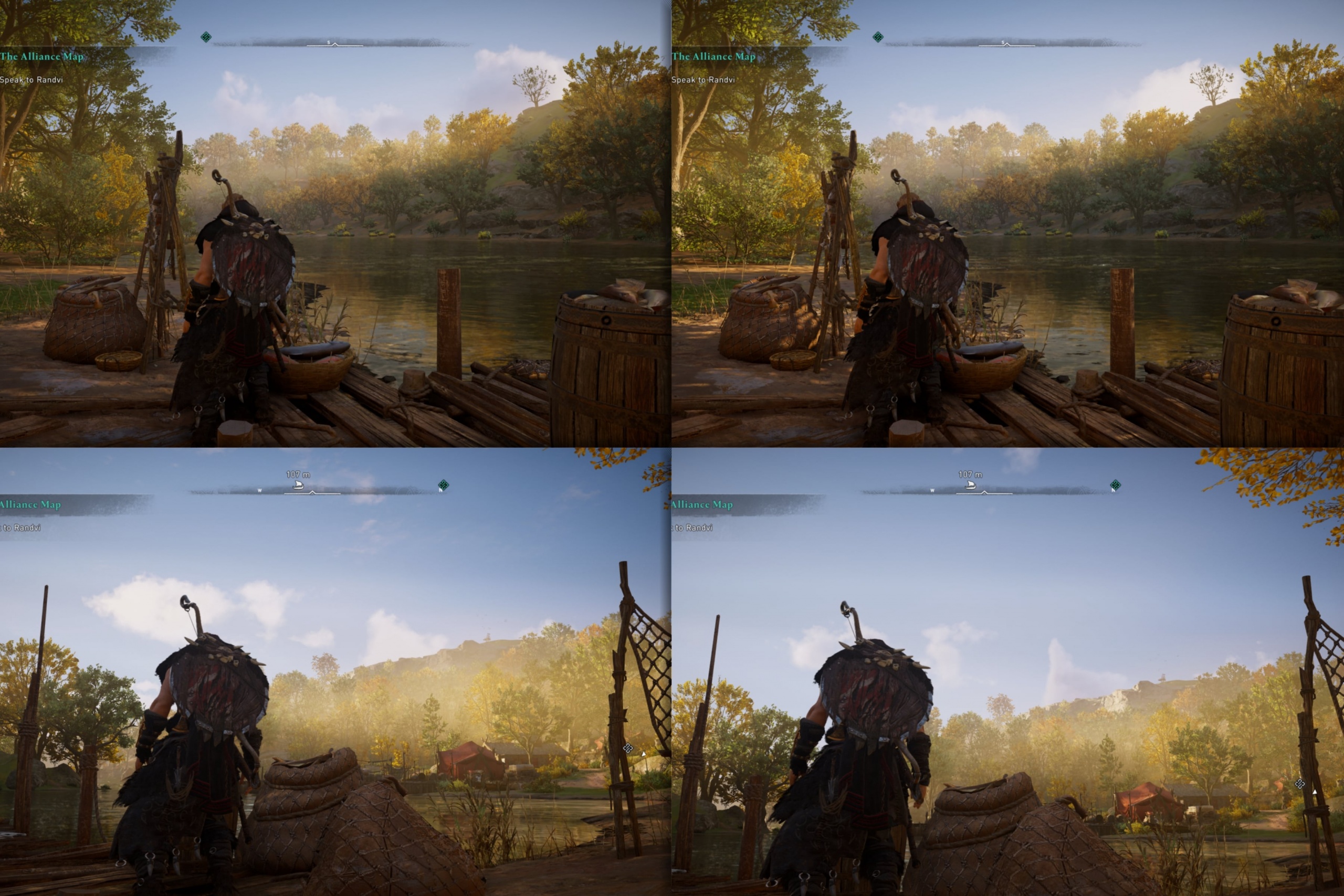
Changing Voluematric Clouds can also have a mild impact on your performance. It does not play any considerable role in graphics; all it does is that it change the intensity and resolution of clouds. Half of the time, you won’t be looking at clouds, so it’s not worth it. We would have preferred keeping it low, but the game’s least option available is medium.
Water Quality – Medium
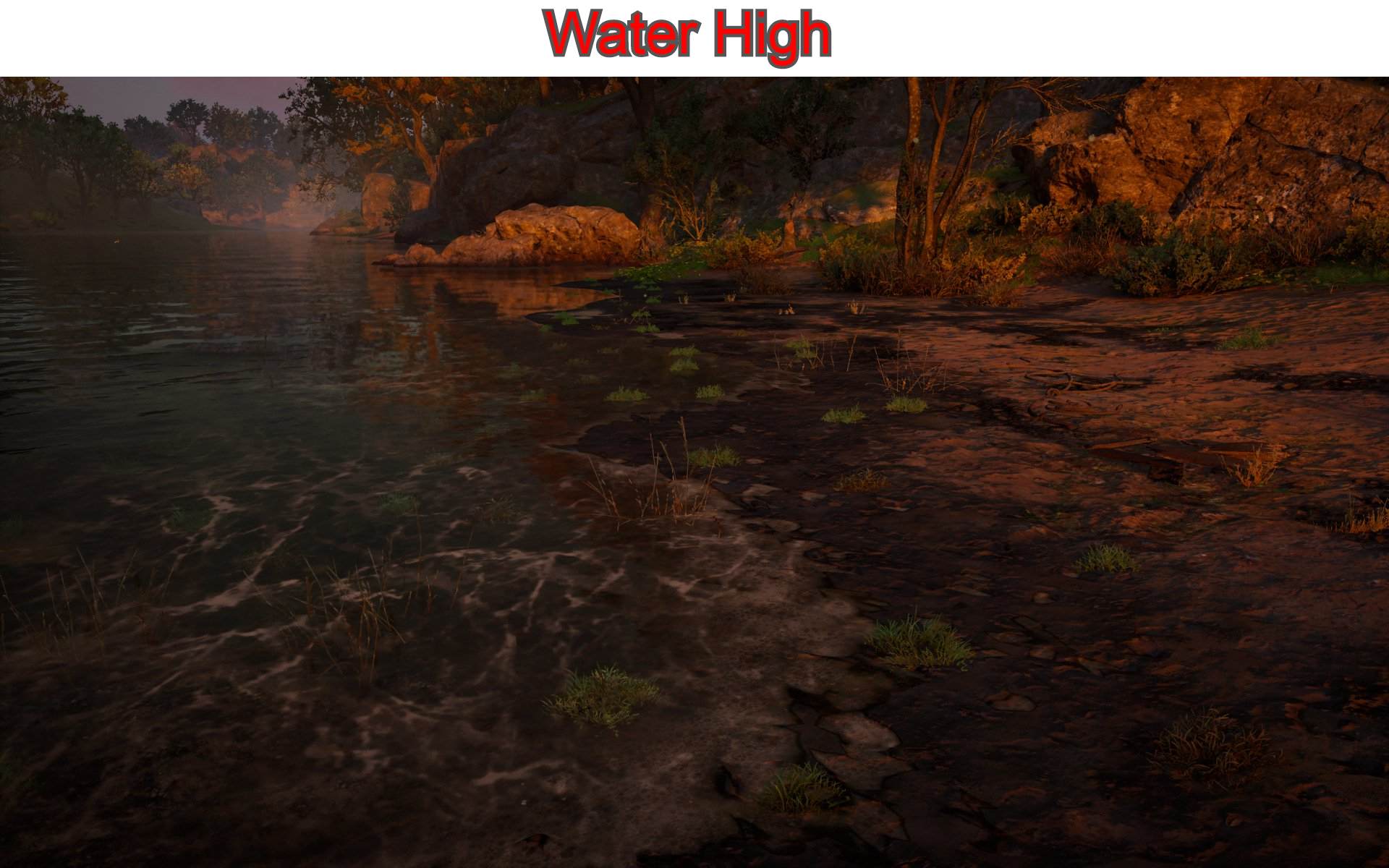
Water Quality was pretty hard to benchmark, mostly because the difference wasn’t noticeable in most places. Assassin’s Creed Valhalla graphics preset say that changing water quality can impact “levels and underwater effects.” So what does that mean? Depending on whatever settings you use. There should be additional elements inside the water and outside the shoreline.
I tested low, medium, and high, the difference isn’t that major, and the performance impact is nominal. Keeping it at Medium is best for balance.
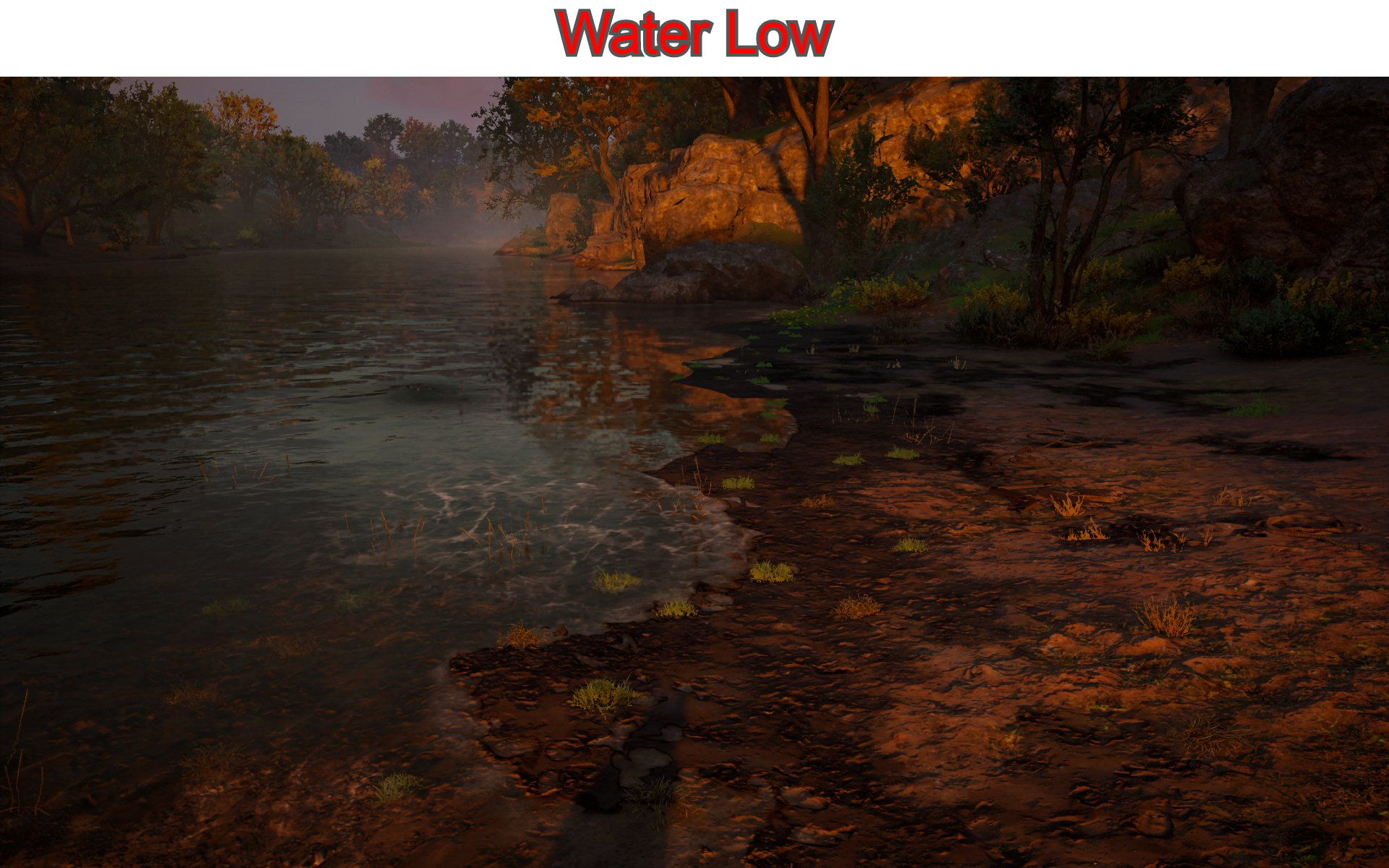
Screen Space Reflections – On
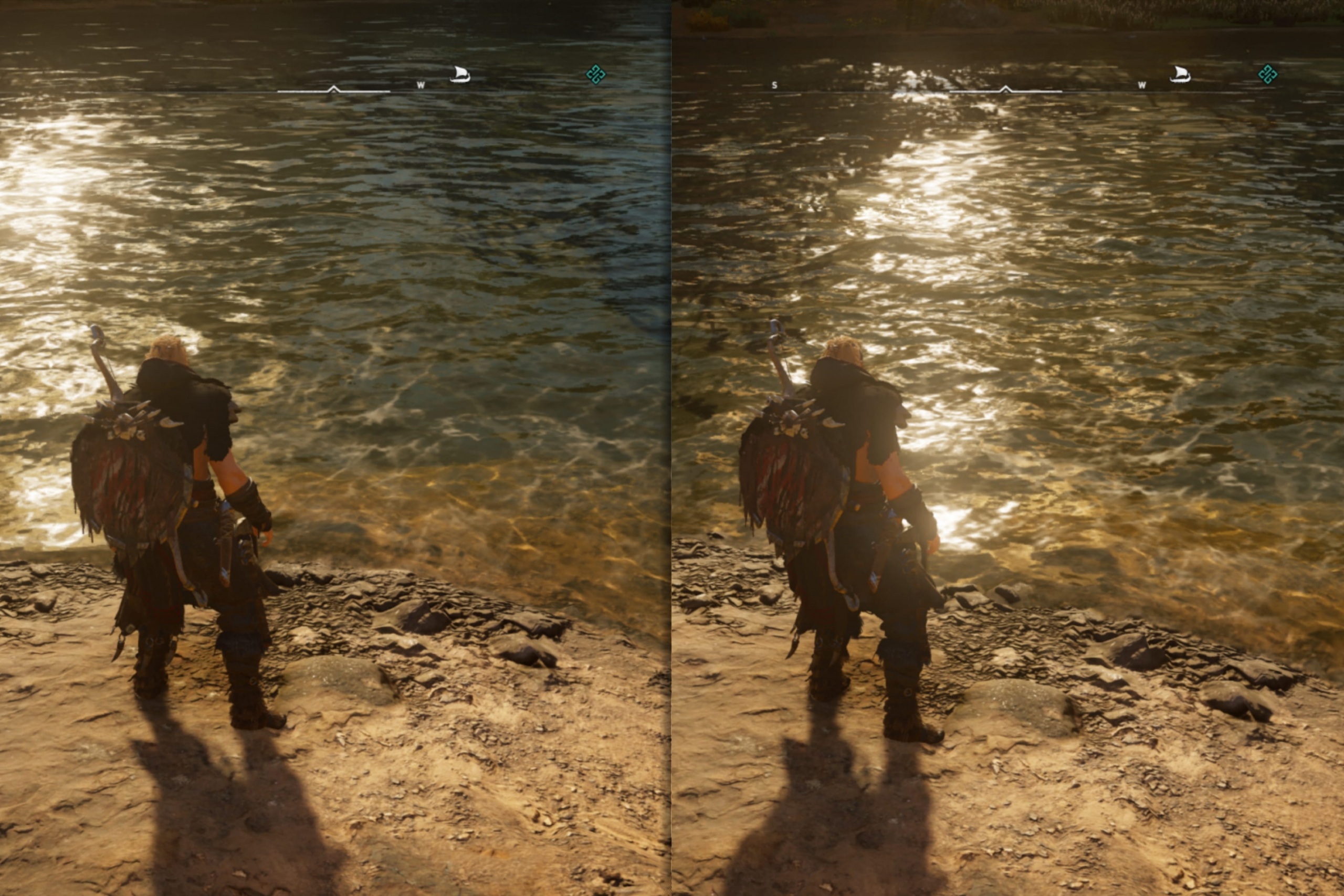
Understanding Screen Space Reflections is a bit complex, so hear me out. When you start Assassin’s Creed Valhalla, the game begins in Norway, where the weather is snowy. Adequately, If you go to the nearby lake, and turn on Screen Space Reflections. You will find a vast difference. Take a look at his picture below.
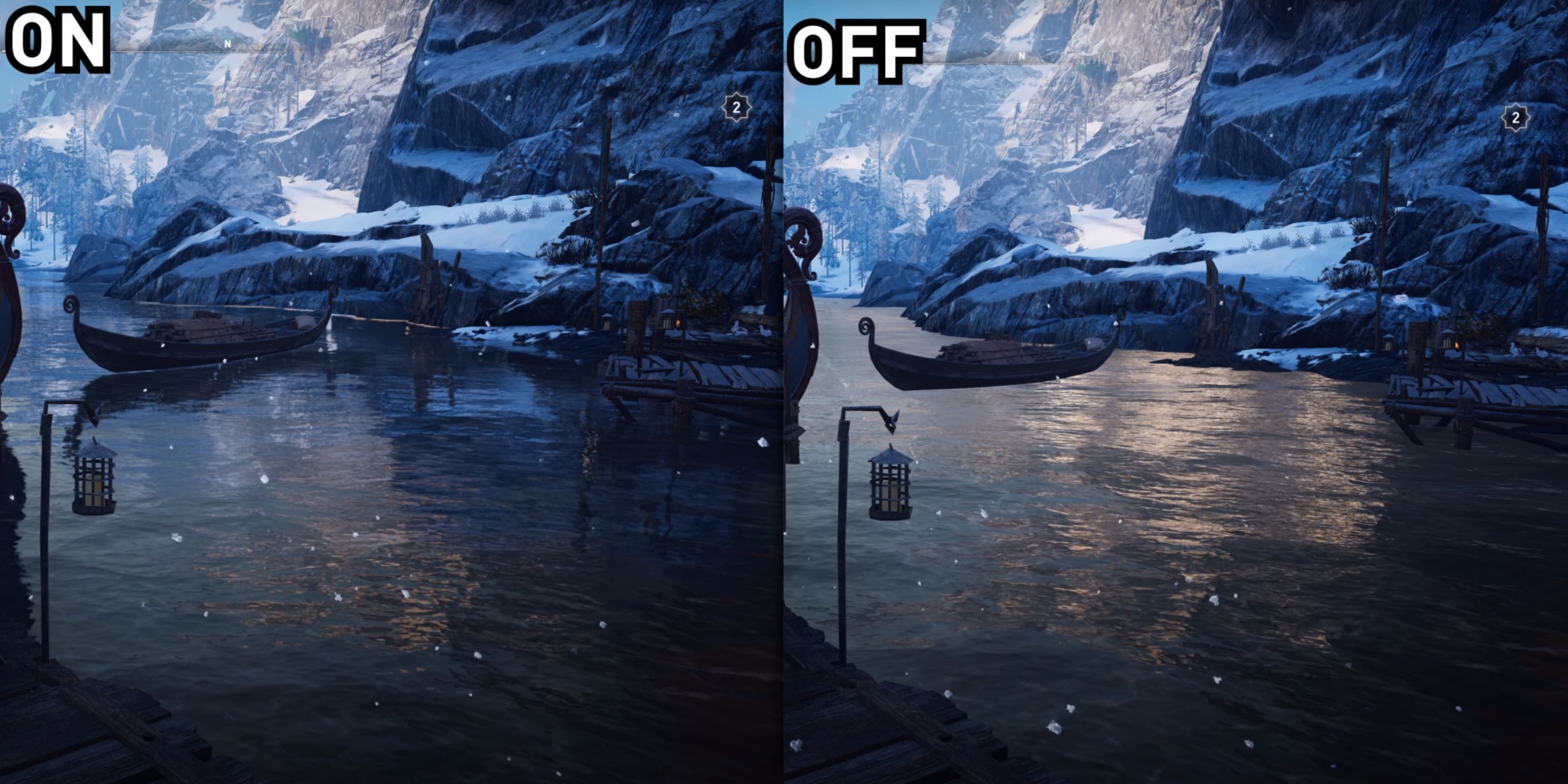
Subsequently, as you progress and move to England, the weather alongside water changes dramatically. I benchmarked SSR at both places and noticed that the difference in England was barely noticeable. Further, if we talk about performance, there was hardly any difference in frames. It would be best if you keep it enabled, even though there isn’t much difference.
Environment Textures – High
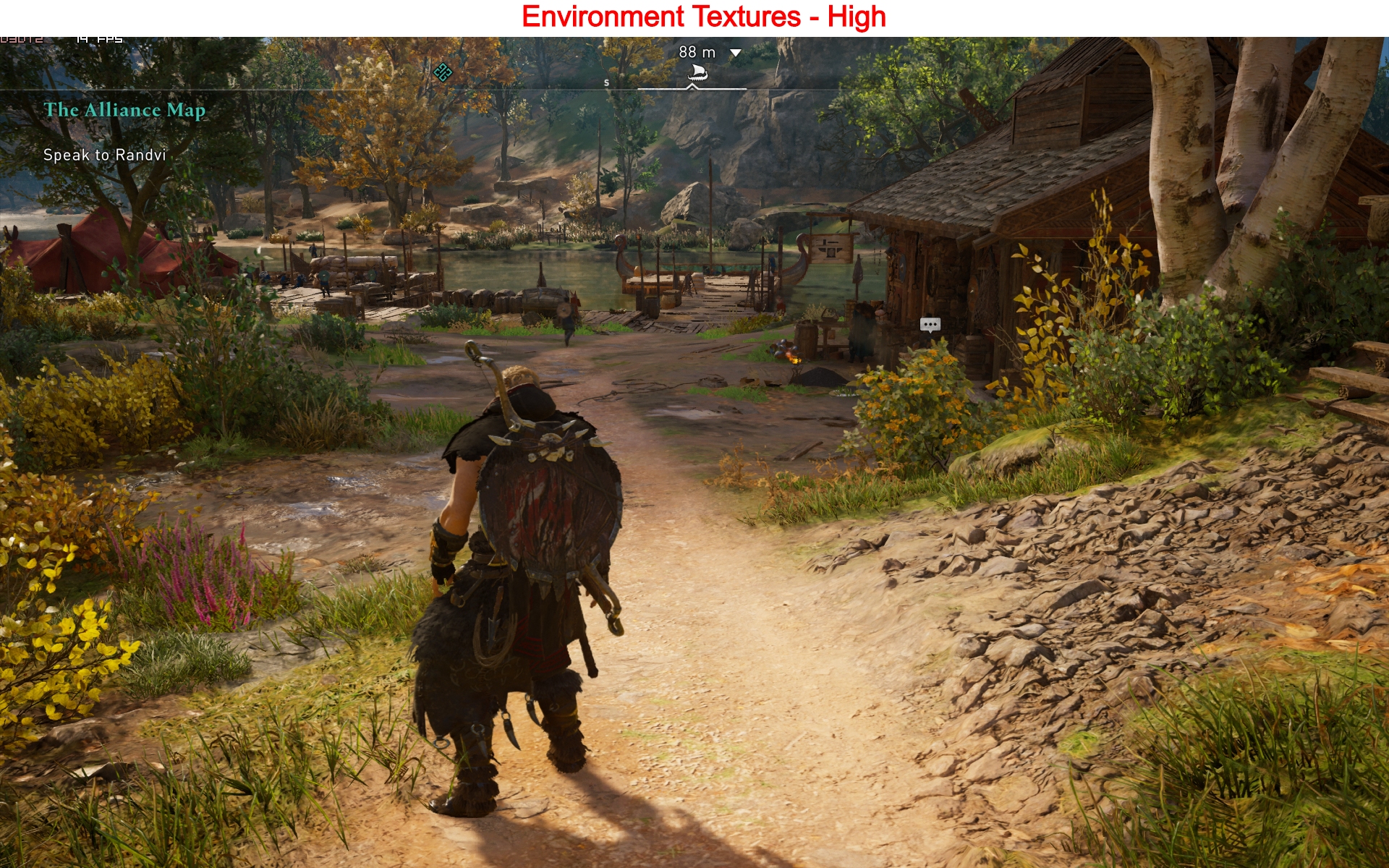
Much like World Details, the environment textures also play an essential role in setting the graphics meta. Anything below high changes the dynamics, and everything looks washed out. I took pictures of the same spot with World Detail set to High and Low. The distinction in all components is noticeable. Look at the two images for reference.
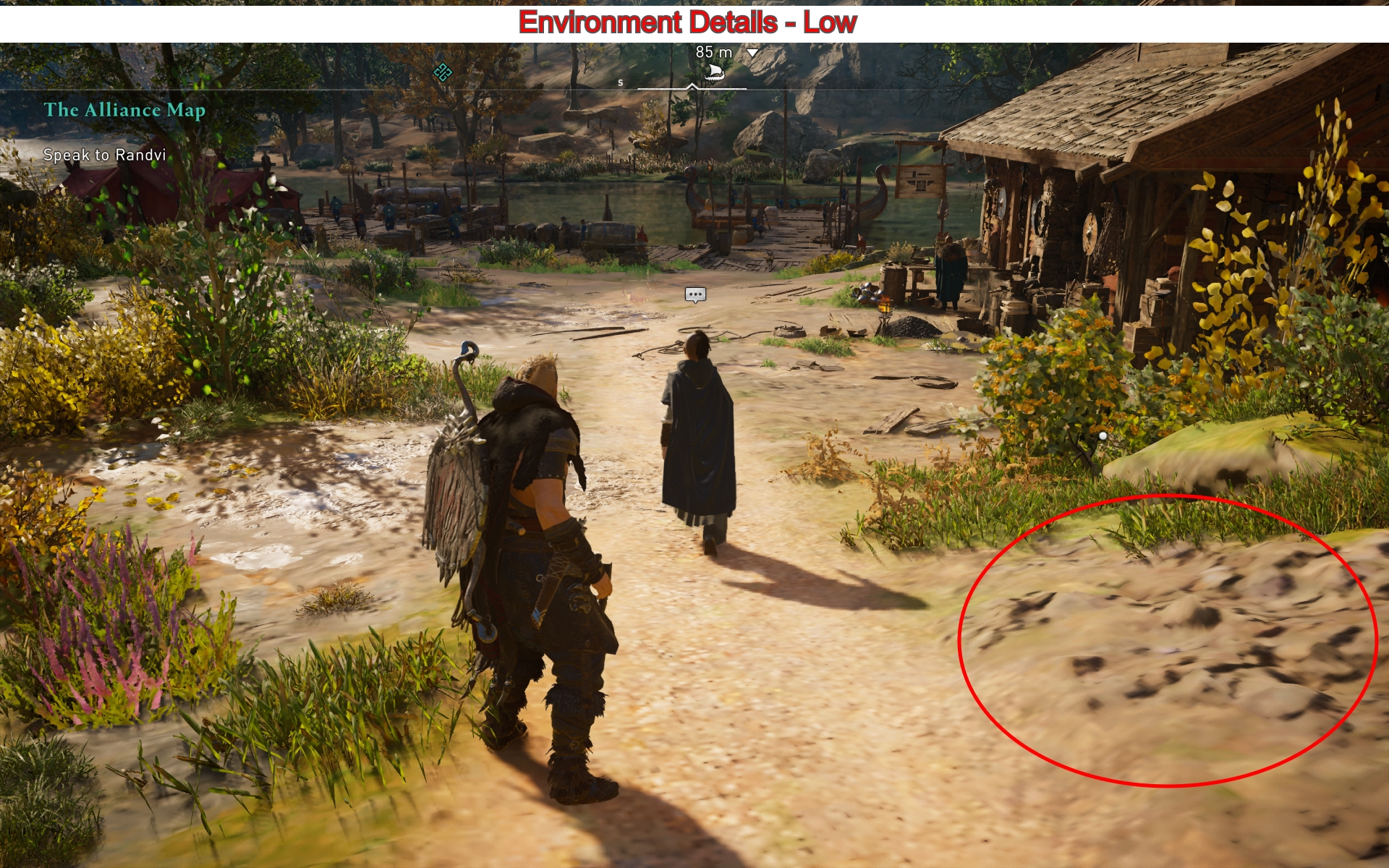
Depth of Field – Low
Depth of Field was another feature, where changing it from Low to High made no difference at all. My first thought on this was that it could not be possible, but after restarting the PC and Valhalla twice, it was clear that the setting might be broken. Suppose this feature worked, the distant graphics should appear more sharp and clearer. In our benchmarks, we saw that both were nearly identical.

Motion Blur – Off
The cinematics, along with Synin’s vision, look fantastic with Motion Blur on. However, in most scenarios, it’s unnecessary, so turn it off for better frames.
Nvidia Graphics Settings For Assassin’s Creed Valhalla
You’ll need to configure your Nvidia GPU’s driver settings to optimize AC Valhalla even further.
| Graphics Settings | Options |
| Image Sharpening | 0.50 |
| Anisotropic Filtering | Application Controlled |
| Antialiasing – Gamma correction | Global setting (ON) |
| Antialiasing Transparency | Global setting (OFF) |
| Low Latency Mode | Enable |
| Max Frame Rate | Disable |
| Power Management mode | Maximum performance |
| Shader Cache | ON |
| Texture Filtering (Anisotropic sample optimization) | Enable |
| Texture Filtering (Negative LOD Bias) | Allow |
| Texture Filtering (Quality optimization) | High Performance |
| Texture Filtering (Trilinear optimization) | Enable |
| Threaded Optimization | Auto |
Bonus Windows Optimization Tips
The Windows optimization I’ll be talking about is vital because all together, they can also result in a near 10-20 FPS Increase. Apart from frames, they will also heavily speed up your Windows 10, and everything will feel better.
Enable Ultimate Performance: The ultimate performance plan overrides tons of power efficiency modes, that usually stop your CPU from max performance. To enable it, paste and run this code into the Windows Powershell: powercfg -duplicatescheme e9a42b02 -d5df -448d -aa00 -03f14749eb61Q.
Set Graphics Card Priority To High: Windows 10 has a feature called “Graphics Settings” that permits a user to set custom priorities for applications. The method is effective if you want the best performance for your games. To do this, look up Graphics Settings in Windows Search > Look For AC Valhalla Application > Options > Select High Performance.
Disable unnecessary applications in the background: Useless background apps squeeze a good chunk of memory and CPU usage taking it away from AC Valhalla. Use task manager to identify such apps and programs and close them.
Turn On Windows Game Mode: Game Mode is an effective utility to help focus all system resources toward your game and also end any unnecessary background tasks automatically. You can enable it by going into Settings > Gaming > Game Mode.
Takeaways and Tips

In the review and for this guide, I tested Valhalla on a gaming PC, equipped with a six-core Ryzen 5 3600x and the old flagship Nvidia 1080 Ti.
At first, we were pretty confident that the game would run smoothly, given that our specs were more than enough for 1920×1200. However, to our surprise, it ran horribly. At the beginning of the game, Frames were extremely low.
That was in particular because of Norway, and its snowy weather. Subsequently, as the story progressed and we moved to England, it became better. The problem we faced the majority of the time was that frames outside cities were terrific. We were getting more than 60 FPS on Ultra settings, but whenever we came close to the towns. It dropped by nearly 40%.
The changes I suggested in my guide should improve performance with additional perks. Assassin’s Creed Valhalla isn’t the most optimized title. Still, I think it’s always been the case with Assassin’s Creed and Ubisoft games in particular.
Update #1: Nvidia has now released Game Ready Drivers 457.30, bringing further performance stability and optimization for Assassins Creed Valhalla. The drivers can be downloaded from the Nvidia Website.
Update #2: The guide has now been updated once again, keeping the new updates in mind. Hassle-free gameplay!
Update#3: Patch 1.7.0 brings several performance and bug fixes to the game, especially raids and main missions.
Thanks! Do share your feedback with us. ⚡
How can we make this post better? Your help would be appreciated. ✍
yes thanks very much
Thank you!
Thanks
Great guide. Had to comment here cuz these settings boosted performance by a ton
Thanks for describing what each setting does
I appreciate the in-depth guide