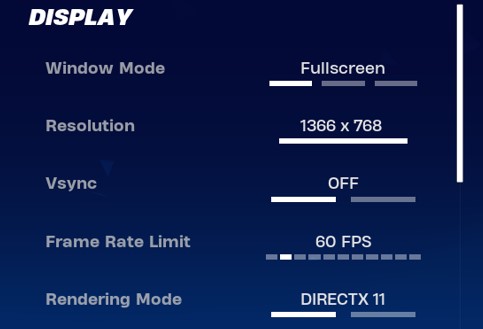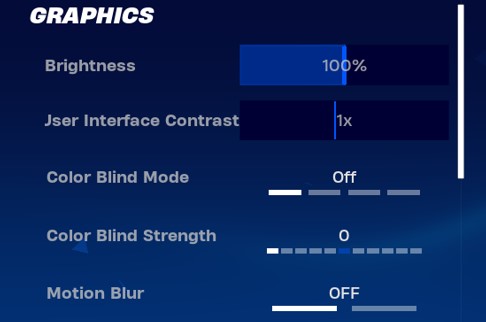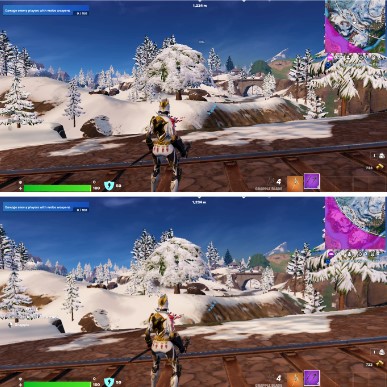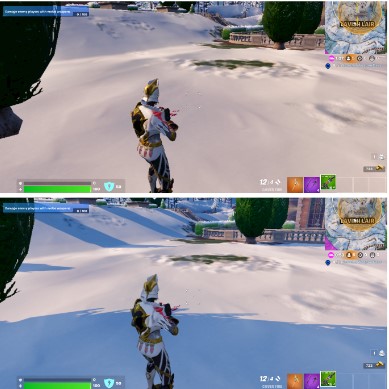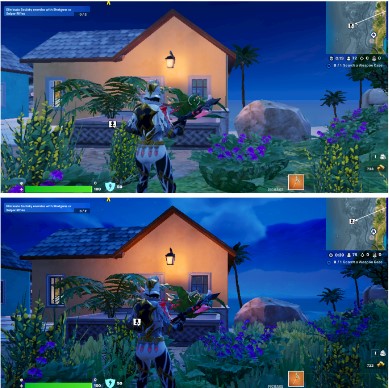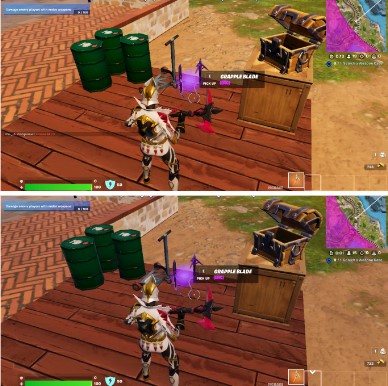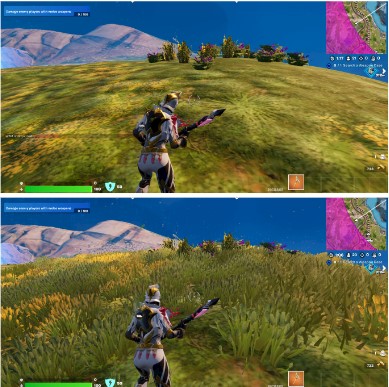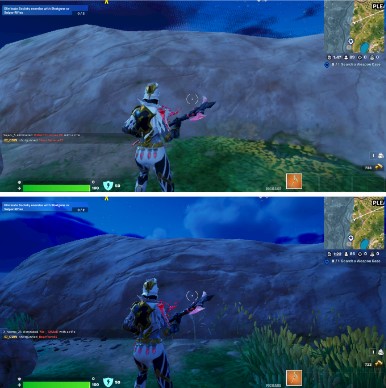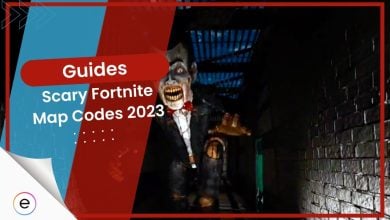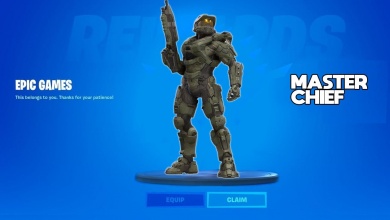Maximizing your Fortnite Chapter 5 experience involves fine-tuning your PC settings for optimal performance. Adjusting graphics, resolution, and display settings can help achieve smoother gameplay by minimizing stutters and frame drops.
Finding the right balance between visuals and performance is crucial to enjoying the game seamlessly. So, after testing and then re-testing the settings, I’ve come upon some of the best Fortnite settings I suggest you use in this latest season.
I’ve benchmarked Fortnite on the following PC specs:
- CPU: AMD Ryzen 5 2600x
- GPU: Nvidia RTX 3050
- RAM: 16 GB
- Storage: 1TB NVMe SSD
- OS: Windows 11 Pro
To run Fortnite on your PC, you’ll at least need an Intel Core i5 2.8 GHz CPU, Nvidia GTX 660 or AMD Radeon HD 7870 GPU, and 8 GB RAM.
Following are the most demanding Fortnite Settings
- Shadows
- Global Illumination
- Reflections
- View Distance
- Effects
- Post Processing
Fortnite is one of the most optimized games I’ve played to date. It performs extremely smoothly on my hardware and I didn’t encounter any crashes or other stability issues during testing. You’ll even be able to run the game on entry-level hardware. Our Fortnite reviewer Haris reports that the game runs extremely well on consoles as well.
Authors Note: I’ve played Fortnite for over 6000 hours; therefore, you can completely rely on the information below.
And there you have it! As far as sensitivities lie, these settings should have you covered in detail. Now, let’s jump onto some quality-of-life settings in Fortnite.
Some Tweaks For Better Performance
These are some of my quick and simple In-game settings adjustments that helped me have better performance.
Turning off Record Replays
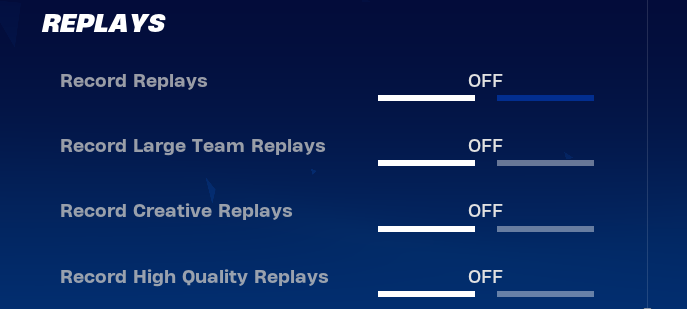
Setting Sound Quality to Low
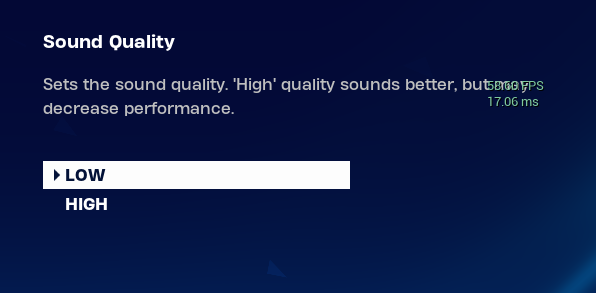
Here are more Fornite error-fix guides on eXputer for you to explore:
- Fortnite Crashing On PC [FIXED In 2023]
- 7 Ways To Fix Fortnite Matchmaking Error
- SOLVED: Fortnite Unrecoverable Error [2023]
Thanks! Do share your feedback with us. ⚡
How can we make this post better? Your help would be appreciated. ✍
Thank for for straight up giving up the exact settings and not wasting time. Much appreciated
I never really have performance issues with Fortnite tbh. But this extra boost is appreciated
Fortnite used to run so bad on my PC, turning down reflections and using DLSS really helped me cross 70 FPS mark.