You can reach the maximum potential of your playstyle if you use the best controller settings in Modern Warfare 2. A little tweak here and there may improve your gameplay tenfold, whether you play on a Playstation or an Xbox. Testing out different settings can let you know which option works best for you and your play style. It’s up to you to figure out which options suit your playstyle the most.
You’ll want to make sure you have all of the optimal settings to start dominating both the campaign and multiplayer.
Some key facts about the best controller settings in Warzone:
- The sensitivity of the game is something you set yourself, but the recommended setting is above medium.
- Your Secret Weapon against P.C Players is Aim Assist which helps you gain a fair advantage over them.
- The Deadzone Setting is useful if you have a stick drifting in the controller, which moves the cursor on its own.
- Accessing Tactical Sprint in combat situations can be dangerous since the players can listen to your footsteps.
- You should use the Depleted Ammo Weapon Switch if you want to win near-death battles against enemies.
- Why Trust Us: Sameer has spent multiple hours playing Modern Warfare 2 and Warzone on Battle Net and PS, during which he has managed to test out the best Controller Settings.
Controller Settings Summary
| Setting Name | What to Set It To |
|---|---|
| Edit Button Layout | Leave it as is |
| Flip L1/L2 and R1/R2 | Off |
| Stick Layout Preset | Default |
| Controller Vibration | Off |
| Trigger Effect | Off |
| Horizontal Stick Sensitivity | 6 |
| Vertical Stick Sensitivity | 6 |
| ADS Sensitivity Multiplier | 0.85 |
| Sensitivity Multiplier | Leave at 1.00 |
| Verticle Aim Axis | Leave as is |
| Aim Down Sight Behaviour | Hold |
| Automatic Sprint | Automatic Tactical Sprint |
| Equipment Behavior | Hold |
| Weapon Mount Activation | ADS+Melee |
| Interact/Reload Behavior | Tap To Reload |
| Armor Plate Behavior | Apply All |
| Target Aim Assist | On |
| Aim Assist Type | Black Ops |
| Aim Response Curve Type | Standard |
| ADS Sensitivity Multiplier [Focus] | 1 |
| ADS Sensitivity Transition Timing | Instant |
| Custom Sensitivity Per Zoom | Off |
| Inputs Deadzone | Adjust as needed |
| Auto Move Forward | Off |
| Tactical Sprint Behavior | Double Tap |
| Grounded Mantle | On |
| Automatic Airborne Mantle | Partial |
| Automatic Ground Mantle | Off |
| Invert Slide And Dive Behavior | Standard |
| Plunging Underwater | Movement |
| Parachute Autodeploy | On |
| Sprinting Door Dash | On |
| ADS Stick Swap | Off |
| Backpack Alternate Control | Off |
| Weapon Mount Exit Delay | Short |
| Depleted Ammo Weapon Switch | On |
| Quick C4 Detonation | Off |
| The Vehicle Recenter | Short Delay |
| Camera Initial Position | Free Look |
| Ping Wheel Delay | Moderate |
| Double Tap Danger Ping Delay | Moderate |
Inputs
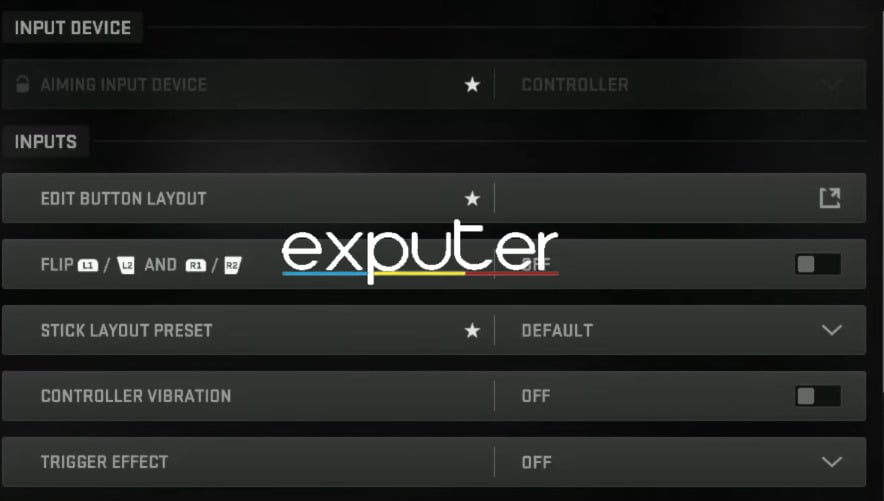
- Edit Button Layout: Leave it as is.
- Flip L1/L2 and R1/R2: Off
- Stick Layout Preset: Default
- Controller Vibration: Off
- Trigger Effect: Off
Most of these are quite simple but essential, like choosing to leave Edit Button Layout. You could probably change it to fit your special scuff controllers. But honestly, you should leave it as is. The Stick Layout is completely based on preference, as some people like to go more Southpaw. But most professional players go for default.
Controller Vibration usually is turned off due to the fact that it can throw your accuracy and aim off. The same thing goes for the Trigger Effect as it pushes back the triggers distorting your aim.
Aiming
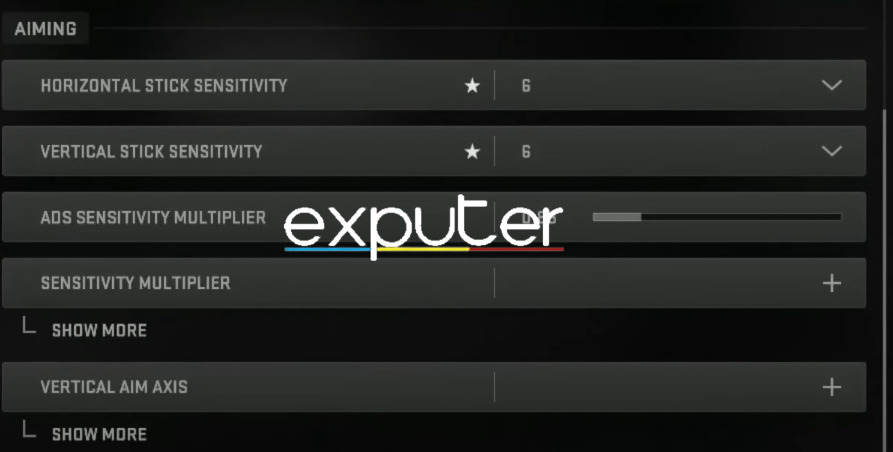
- Horizontal Stick Sensitivity: 6
- Vertical Stick Sensitivity: 6
- ADS Sensitivity Multiplier: 0.85
- Sensitivity Multiplier: Leave everything at 1.00
- Verticle Aim Axis: Leave it as it is.
With the game’s fast time to kill, it is important to choose the right amount of sensitivity. The recommended setting is a medium to a little bit higher sensitivity than you usually have. As time goes on, you can adjust it.
The best Aim Down Sight controller setting feature in Modern Warfare 2 is the ADS Sensitivity Multiplier. When you zoom in and Aim Down Sight, the movement from point A to point B can be changed with this feature. For the most accurate results and to lock on targets better, you need to set it below 1.00 for better control.
Gameplay
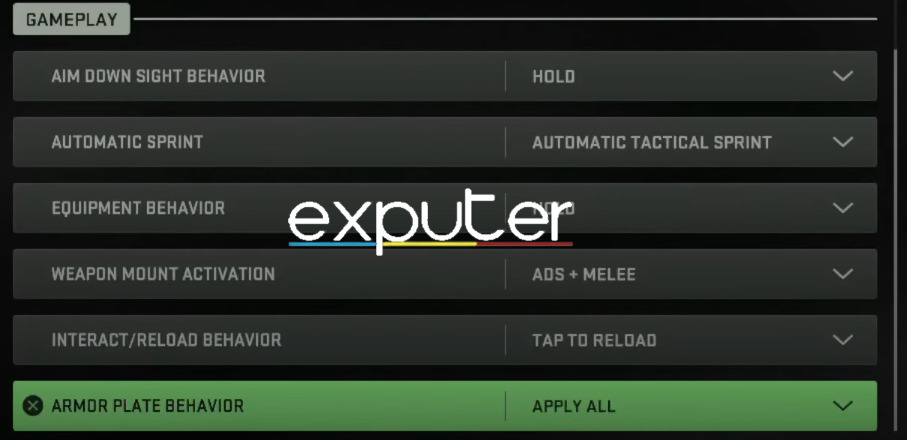
- Aim Down Sight Behaviour: Hold
- Automatic Sprint: Automatic Tactical Sprint
- Equipment Behavior: Hold
- Weapon Mount Activation: ADS+Melee
- Interact/Reload Behavior: Tap To Reload
- Armor Plate Behavior: Apply All
Holding Aim Down Sight instead of tapping and it staying on can save you a lot of time and confusion. After firing at a person, you shouldn’t have to waste time and effort by tapping on the button. You should be able to track can and lock onto your opponent comfortably. But it is also up to preference and what you are comfortable with.
Automatic Tactical Sprint is the best new controller setting in Modern Warfare 2. It enables you to not push on your analog sticks any longer but gives an automatic sprint.
Advanced Settings
When compared to controller settings, these are more advanced, as the title suggests. These settings should be toggled with when you have some knowledge of the game, but the best-advanced controller settings in Modern Warfare 2 will be mentioned in the section.
Aim Assist With Aiming
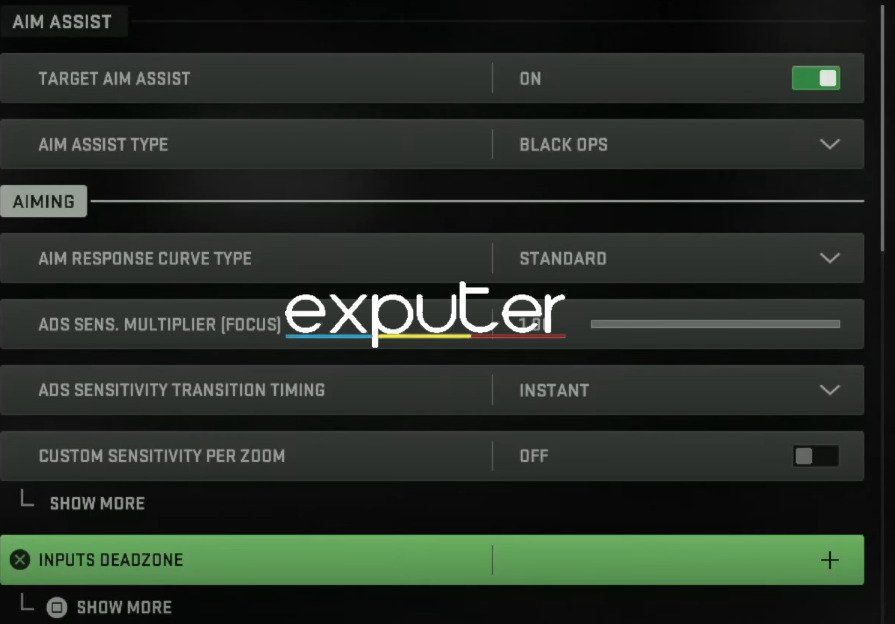
- Target Aim Assist: On
- Aim Assist Type: Black Ops
- Aim Response Curve Type: Standard
- ADS Sensitivity Multiplier [Focus]: 1.00
- ADS Sensitivity Transition Timing: Instant
- Custom Sensitivity Per Zoom: Off
- Inputs Deadzone: Select the number at which your Stick Drifting stops.
While the Aim Assist type is okay at Default, a smarter option is Black Ops. As most Calls Of Duty players come from playing the Black Ops series, choosing the Black Ops type will be advantageous for them. Since they are familiar and comfortable with it.
Dead zones are useful when you have Stick Drifting. Stick Drifting is basically when you lay your controller idle but your character or cursor is moving. It could throw your aim off a lot and that is where dead zones come in. You increase the dead zone range until the stick drifting stops. What it does is that it deadens the portion of your analog that is making the stick drift happen.
Movement Behavior
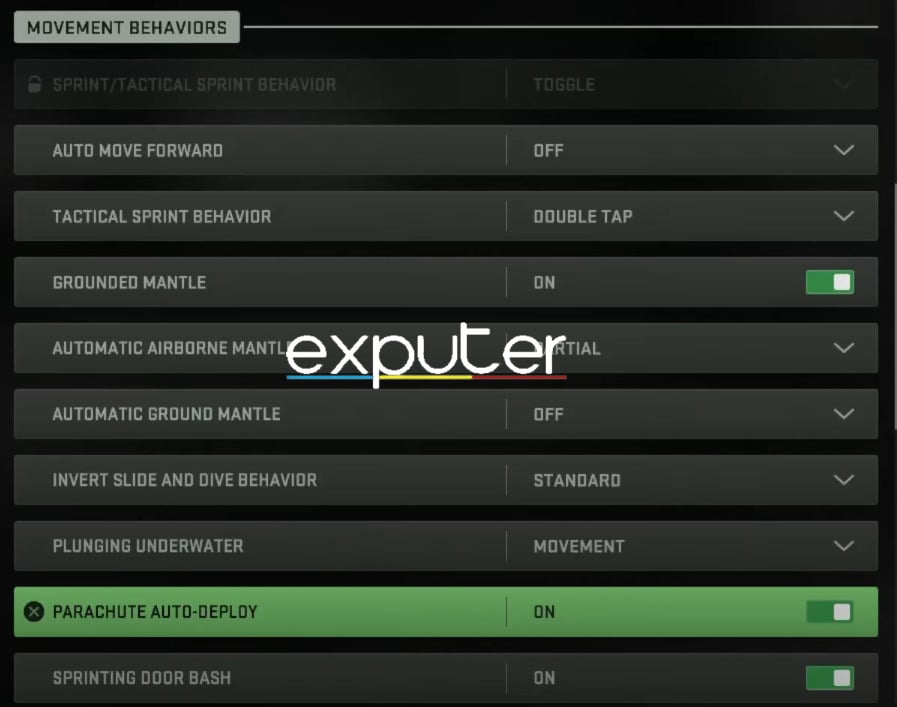
- Auto Move Forward: Off
- Tactical Sprint Behavior: Double Tap
- Grounded Mantle: On
- Automatic Airborne Mantle: Partial
- Automatic Ground Mantle: Off
- Invert Slide And Dive Behavior: Standard
- Plunging Underwater: Movement
- Parachute Autodeploy: On
- Sprinting Door Dash: On
Accessing Tactical Sprint in combat situations can be dangerous since the players can listen to your footsteps. Toggling it into Double Tap will help prevent such disastrous moments where you get yelled at by your team.
The grounded mantle is an amazing technique to take cover whilst running so that you basically don’t die.
Most of the time, people forget to deploy their parachutes when they are either distracted or AFK. That is where the Autodeploy parachute comes in so that you don’t literally fall to your death.
Sprinting DoorDash is a convenient way to open doors without much effort.
Combat Behavior
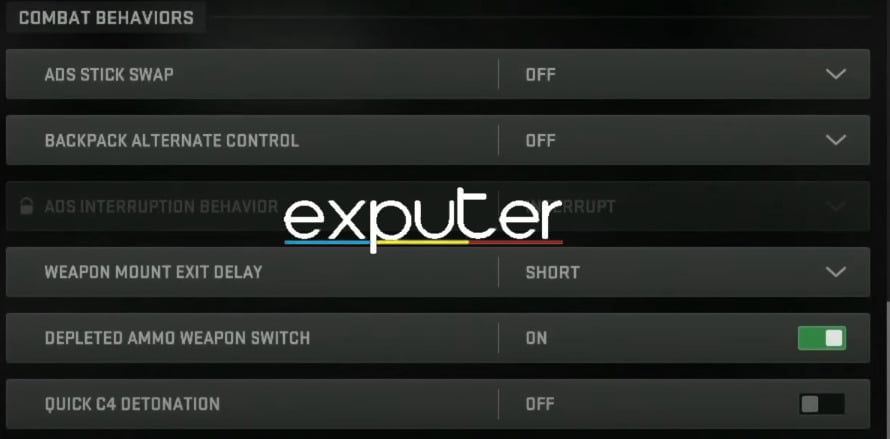
- ADS Stick Swap: Off
- Backpack Alternate Control: Off
- Weapon Mount Exit Delay: Short
- Depleted Ammo Weapon Switch: On
- Quick C4 Detonation: Off
Call Of Duty tends to have long animations for specific movements that affect your gameplay badly. One of which is the Weapon Mount Exit Delay. You should avoid that awkward transition by toggling it into short so that you can either fire back or duck.
You are gonna want to switch the Depleted Ammo Weapon Switch to on. Automatically changing your gun can save your life and give you that kill.
Vehicle And Overlay Behaviors
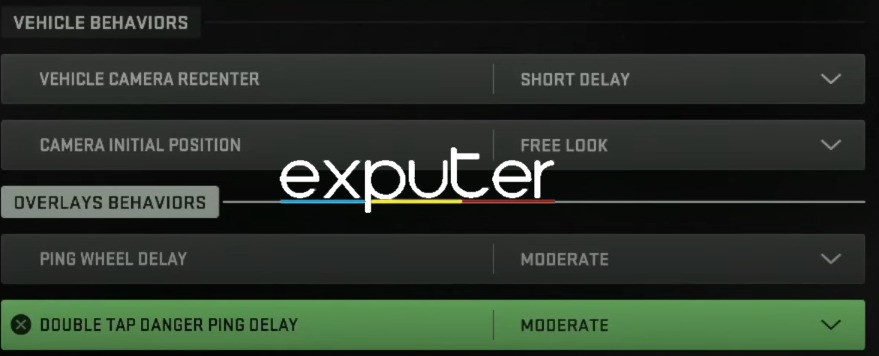
- The Vehicle Recenter: Short Delay
- Camera Initial Position: Free Look
- Ping Wheel Delay: Moderate
- Double Tap Danger Ping Delay: Moderate
Recentering Vehicle animation can be really annoying so switching it to the shortest delay is the best option.
While driving the vehicle, you would want to look to spot the enemies. You can do it by changing the Camera’s Initial Position to free-look to get the best vehicle advantage.
Whilst in combat, a lot of the time, you tend to press buttons to eliminate the enemy aggressively, and you accidentally press the ping wheel button. It is the most frustrating thing ever, and since it is a human error, you can’t do much about it. But yes, you can delay the long animation by switching it to short, so you may have a chance to come back.
Final Words
The settings recommended are based on personal gameplay experience and are also used by the top players of the game. Thus, making it one of the best controller settings in Modern Warfare. Victory is not guaranteed with these settings but it sure as hell makes it a lot easier. Some of the settings, like Controller Vibration, will take time to get comfortable with but will provide great results in the game surely.
But it is worth noting that playing the game yourself and choosing the settings you are comfortable with is necessary. At the end of it, you should set the settings that fit best in your playstyle and not something that brings success to other players. These are the best settings for beginner and professional players, so make sure to use them before getting into battle.
Next:
- Call Of Duty Modern Warfare 2 Crashing
- Ultimate Modern Warfare 2 Error Fix Guide
- Modern Warfare 2: Dev Error 356 [FIXED]
- COD Modern Warfare 2 Travis Rilea Error [FIXED]
- Modern Warfare 2 Installing Multiplayer Error [FIX]
Thanks! Do share your feedback with us. ⚡
How can we make this post better? Your help would be appreciated. ✍
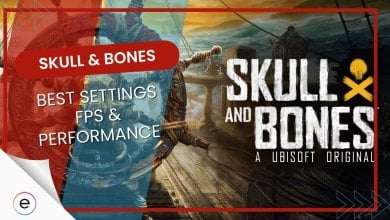

![Persona 3 Reload Best Settings [FPS & Performance]](https://cdn.exputer.com/wp-content/uploads/2024/03/Persona-3-Reload-Best-Settings-FPS-Performance-390x220.jpg)
