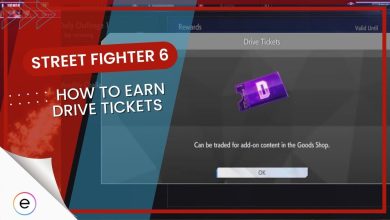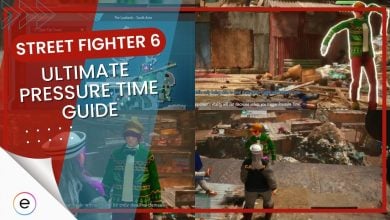Achieving stable 60 FPS on the Steam Deck for Street Fighter 6 can be a hefty task. Therefore, you would need crucial SF6 Steam Deck settings adjustments, including quality presets, internal resolution, and disabling certain graphical effects.
Here is an overview of the best Steam Deck settings for SF6:
- Setting the quality preset to ‘Lowest’ and internal resolution to ‘5’ can yield the best performance.
- Limiting battles to 30 FPS in World Tour mode can provide a smoother gameplay experience.
- Reducing the resolution to ‘4’ can help if you’re experiencing stuttering or engine slowing.
- Disabling certain graphical effects in the ‘Basic’ and ‘Detailed’ graphics settings can further improve performance.
Optimal Game Settings For Street Fighter 6 On Steam Deck
With features like the new World Tour mode, the steam deck provides an immersive experience for the players in Street Fighter 6. It’s worth noting that despite the upgrades, SF6 isn’t extremely resource-heavy.
If you are planning on running Street Fighter 6 on the Steam Deck, a few tweaks and settings adjustments are needed to ensure smooth gameplay.
A rundown of the optimal SF6 Steam Deck settings:
- Set quality preset to ‘Lowest’
- Set the internal resolution to ‘5’
- Adjust settings according to personal preference or performance changes
- Reduce the resolution to ‘4’ if experiencing stuttering or engine slowing
- Tweaks may be required to achieve 60 FPS in Versus mode
- Optimizing settings for native play on the Steam Deck games is recommended
- Games using the RE Engine may have difficulties running on the Steam Deck
- Disable certain graphical effects in ‘Basic‘ and ‘Detailed‘ graphics settings
- Enhance performance for solid 60 FPS gameplay
The main aim when optimizing Street Fighter 6 for the Steam Deck is to ensure a consistent 60 FPS performance.
Adjusting Quality Presets And Basic Graphic Settings
When it comes to Quality Presets, setting SF6 to the Lowest preset may yield the best performance on the Steam Deck, but this might not be necessary for all scenarios. Remember, the goal is to maintain a stable framerate, particularly if you’re planning on playing SF6 competitively.
- Adjust Internal Resolution for sharper image quality (suggested starting point: 5)
- Limit battles to 30 FPS in World Tour mode for a smoother gameplay experience
Finally, disabling certain graphical effects can also improve the performance of SF6. While these settings will depend on personal preferences and how much they impact the game’s aesthetics, turning them off can lead to noticeable performance improvements.
Wrapping Up SF6 Optimization For Steam Deck

Street Fighter 6 is indeed playable on the Steam Deck, but for the best gaming experience, some optimization of settings is recommended. These optimizations are especially crucial in ensuring a consistent 60 FPS performance, which is important for the responsiveness and overall feel of SF6.
- Street Fighter 6 on Steam Deck may have boot-up issues initially.
- Optimizing settings can resolve these issues and enable smooth gameplay at 60 FPS.
- Lowering graphical settings may affect visual quality, so finding a balance is important.
- SF6 is not resource-heavy, but stuttering or slowdowns may occur.
- Changing the resolution, such as lowering it to 720p, can help alleviate these issues.
- Lowering resolution may slightly degrade the visual quality of SF6.
The Steam Deck is a capable handheld device designed for portable PC gaming. Therefore, achieving optimal Street Fighter 6 gameplay on the Steam Deck entails careful settings adjustments. Balancing between performance and visual quality is crucial, with a focus on maintaining a consistent 60 FPS. Addressing potential boot-up issues and considering streaming as an alternative for smoother gameplay are also important considerations.
Next:
- Street Fighter 6: Plot & Story
- How To Unlock Outfit Colors In Street Fighter 6
- Street Fighter 6: Input Delay Reduction
- Street Fighter 6: All Master Locations & Unlocks
Thanks! Do share your feedback with us. ⚡
How can we make this post better? Your help would be appreciated. ✍