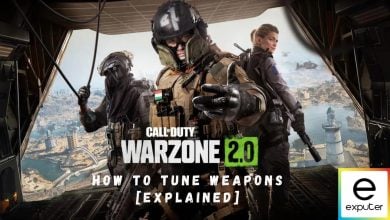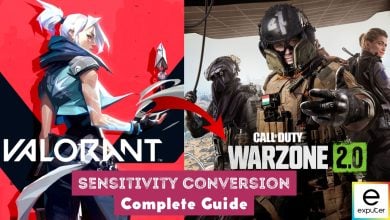Splitscreen yet again makes a return to the Call of Duty series. This feature lets you and your friends play on a single device, whether an Xbox or PlayStation. You can use it for tactical callouts, keep track of each other’s progress, or go toe to toe and test out each other skills in a 1v1 match. After all, what better way to kill enemies with your friend when they’re right next to you?
Before you dive into the article further, let me inform you that you cannot play Call of Duty Warzone 2.0 in split-screen mode. However, you can still play the base game, Call of Duty Modern Warfare 2 in split-screen mode. Here’s how you can do it.
Key Highlights
- Call of Duty Warzone 2.0 does not support split-screen, at least at the time of writing.
- Even if Warzone 2.0 does not support split-screen, you can still play the base game MW2 in split-screen on your consoles.
- Modern Warfare 2 is still one of the few games that support split-screen smoothly.
- Split Screen is a feature where you and your friends can play a game together on a single device.
- You can enable split-screen on your consoles before starting a match by clicking on the top-right prompt after connecting another controller with your console.
- Once everything is set up, you can play missions, multiplayer with bots, and other in-game activities with your pals on the couch.
Enabling Split Screen
When you’re in the game’s main menu, you’ll see a small prompt in the top-right corner of your screen saying, “Add a Controller or Keyboard and Mouse for Splitscreen.” At this stage, connect your Keyboard and Mouse combo or your controller via USB or Bluetooth to your device.
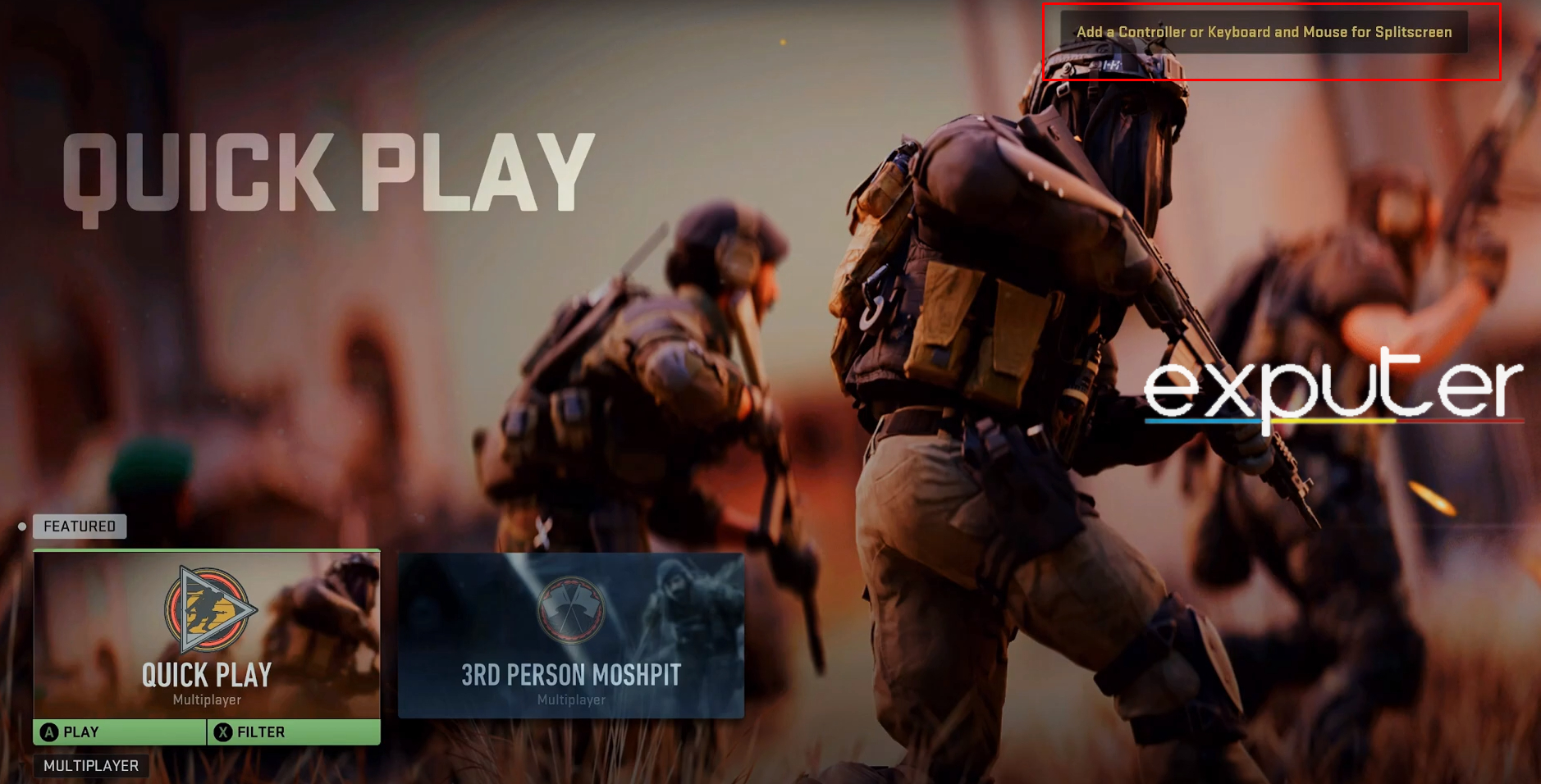
For PlayStation controllers, press X to join the game. For Xbox controllers, press the A button. And if you have a Keyboard and mouse, tap the space bar instead. These prompt keys and buttons remain the same for all devices. Therefore, they’re applicable on any console or PC. After that, you’ll be asked to log in to the added player’s Activision ID and once that’s done, you can start playing together with your buddy.
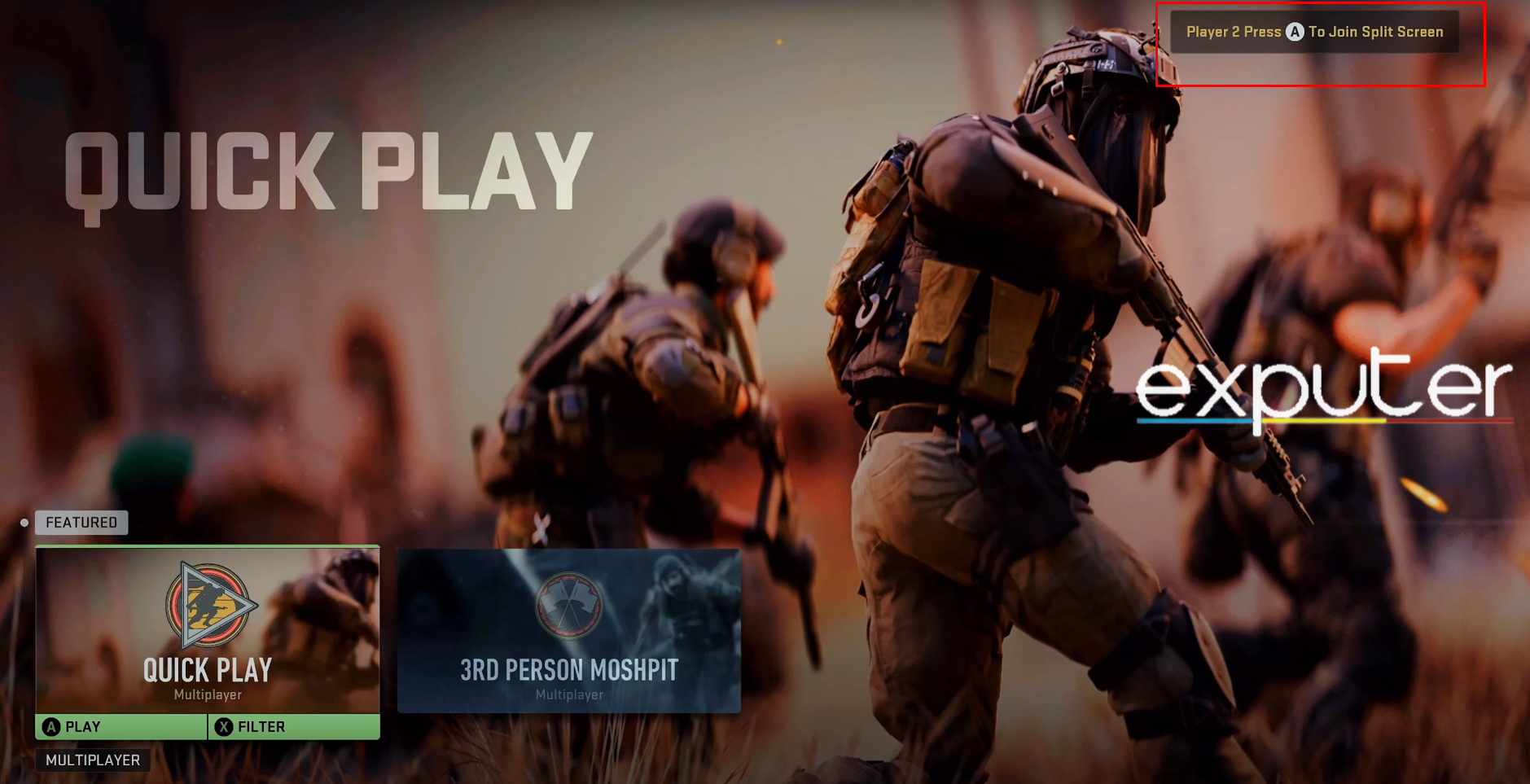
A major detail you should keep in mind is that the Warzone and DMZ game modes do not support Splitscreen. However, you can still log into another account and play Modern Warfare 2 with Splitscreen enabled. But as of now, you cannot use it in Warzone 2.0.
Connecting your Activision ID
Once you’ve connected to your device and enabled Split Screen, it’s time to see how to get the added player’s in-game inventory in COD Warzone 2.0. It’s important to remember that you could choose whether to connect an Activision ID or play as a guest.
In the main menu, you’ll get a prompt asking you to log in to your second Activision ID. If you already have your friend’s user account pre-enabled on your console or PC, then you select that. Otherwise, you can also log in to your account with the in-game prompt. This returns all of your inventory, and you jump into the game with the best loadout you have.
If you don’t play with an Activision ID, then none of the added player’s achievements or play-time will be recorded. You’ll still be able to play with the default loadouts, but those usually don’t have the best guns or perks. For getting the equipment and weapons you want, you’ll have to unlock them in-game.
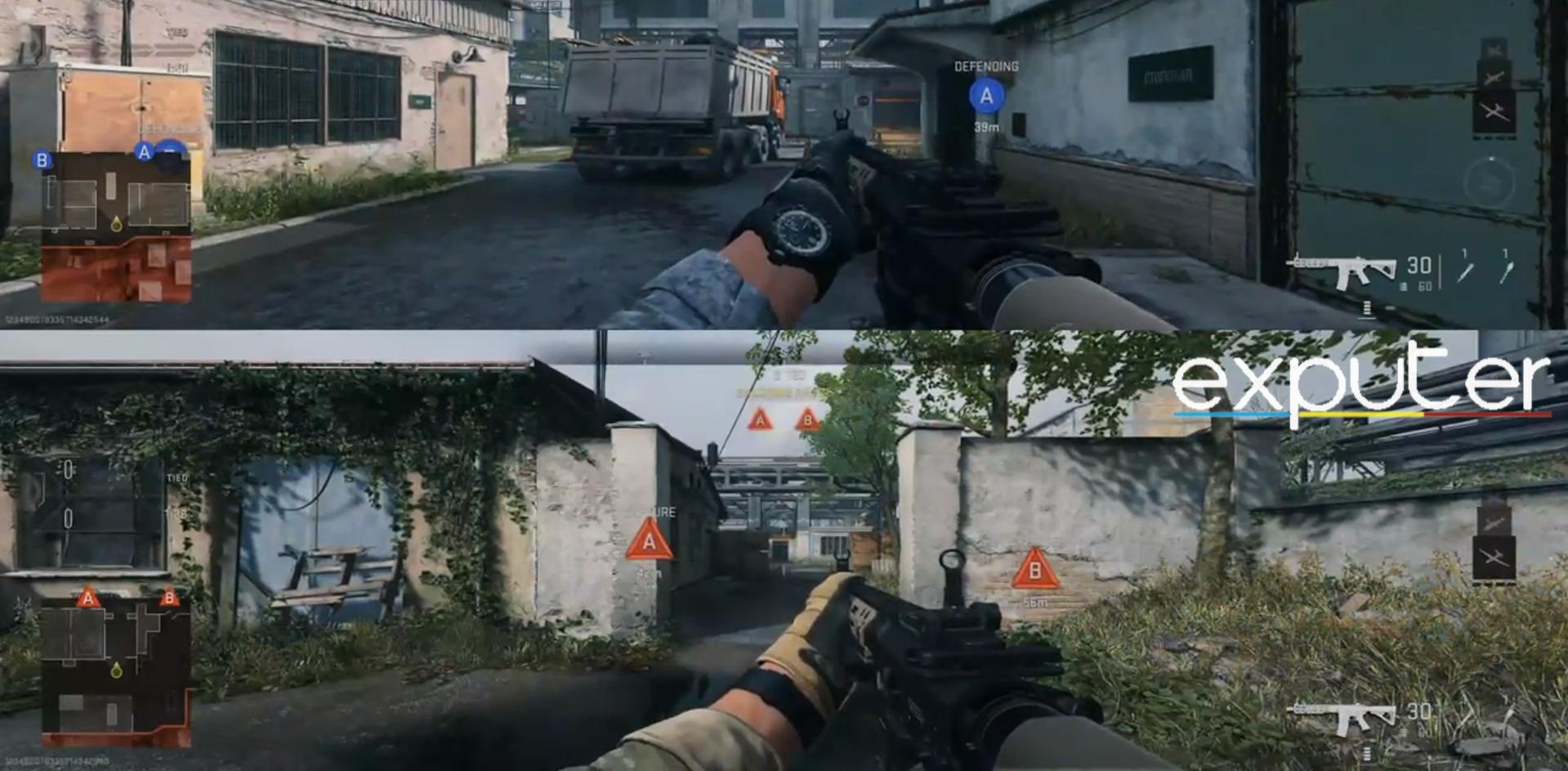
Restrictions Of Splitscreen In Warzone 2
As mentioned earlier, Splitscreen does not work in Warzone 2.0 or DMZ. You also can’t play it in Spec Ops, GroundWar, Invasion, and Free-For-All in the Multiplayer. If you try to use Splitscreen in any other game mode, the game gives you a warning that the other player must disconnect before proceeding.
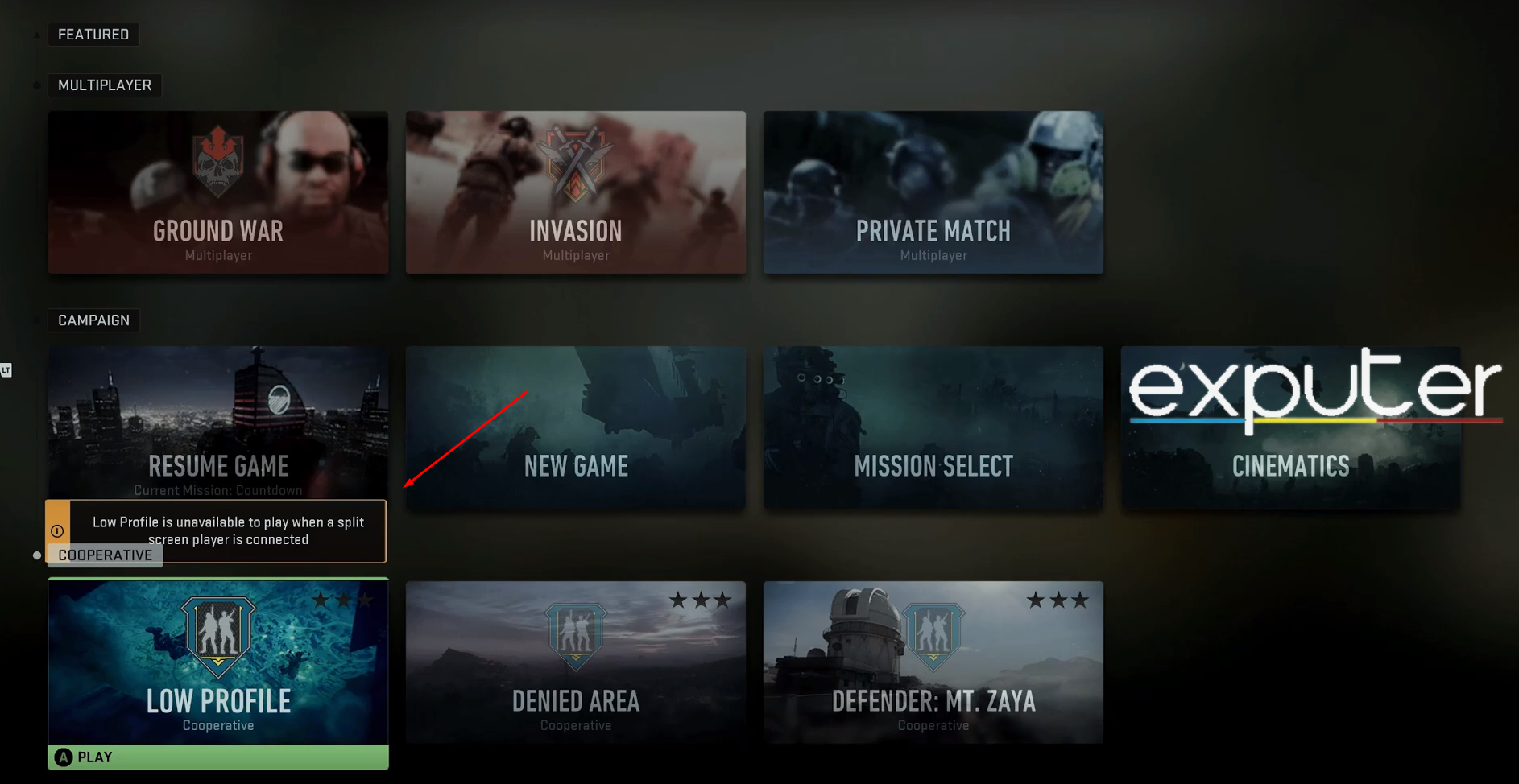
Here’s a list of game modes that Splitscreen does support:
- Search And Destroy
- Team Deathmatch
- Kill Confirmed
- Domination
- Prisoner Rescue
- Hardpoint
- 3rd Person Moshpit
- Headquarters
It’s also important to note that you can only add one additional player in Splitscreen. This does half the screen into 2 interfaces to give each player their side of the FOV, so you’ll need to have a wider screen to maintain a good sense of accuracy in the game.
Wrap Up
That concludes our guide on how to enable split screen in COD Warzone 2.0. It’s still a bummer to see that Splitscreen doesn’t work on Warzone. Perhaps it could be certain hardware limitations, where most PCs and especially last-gen consoles simply can’t load 2 huge maps simultaneously. Maybe within a few patch updates, however, Infinity Ward can finally have a workaround and somehow get this feature to work in Warzone 2.0 and DMZ.
If you’ve enabled Splitscreen in Warzone 2.0, and want to get an ideal loadout for your gun, consider reading this guide on the best equipment and the best perks in COD Warzone 2.0. For other in-game features, here’s a guide on how to change the ping color in Warzone 2.0 to make your crosshair easy to spot.
Thanks! Do share your feedback with us. ⚡
How can we make this post better? Your help would be appreciated. ✍
Nice