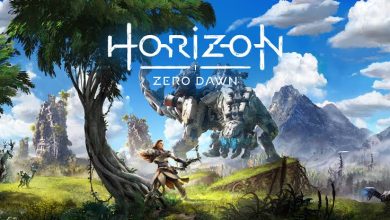Horizon Zero Dawn’s performance is abysmal on PC. However, my Horizon Zero Dawn Performance Guide will help you resolve any performance issues that you’re encountering in the game. I have benchmarked the game from all sorts of angles to figure out these settings to help you achieve better performance across the board.
I’ve benchmarked Horizon Zero Dawn on the following PC specs:
- CPU: Intel i7-11800H
- GPU: Nvidia RTX 3060
- RAM: 16 GB
- Storage: 1TB NVMe SSD
- OS: Windows 11 Pro
You’ll at least need an Intel Core i5-2500K or an AMD FX 6300 CPU, Nvidia GTX 780 or an AMD Radeon R9 290 GPU, and 8 GB of RAM to run Horizon Zero Dawn on your PC.
The following settings are the most demanding in Horizon Zero Dawn:
- Textures
- Model Quality
- Shadows
- Reflections
- Ambient Occlusion
Horizon Zero Dawn was notoriously one of the worst ports of a PlayStation-exclusive title to PC when it comes to performance. The game wasn’t just unoptimized, it had issues like FPS drops, stuttering and even crashing. However, the game’s optimization got a lot better with time as I was able to achieve over 80 FPS with optimized settings at 1600p resolution.
Best Horizon Zero Dawn Settings
It’s always hard to find the right balance; which consists of settings that have a moderate impact on performance while showing the best fidelity in terms of visuals. You can apply the same settings below to ensure the best performance.
Summary of All Graphics Settings
| Best Horizon Zero Dawn Settings: Full Performance Guide | What to Set it To |
|---|---|
| Field of View | 70 |
| Adaptive Performance FPS | Off |
| FPS Limit | Off |
| Render Scale | 100% |
| Aspect Ratio | Native |
| Display Mode | Fullscreen |
| V-Sync | Off |
| Texture Quality | Ultra |
| Model Quality | Medium |
| Anisotropic Filtering | 16x |
| Shadows | High |
| Reflections | Medium |
| Clouds | High |
| Anti-aliasing | SMAA or TAA |
| Motion Blur | Off |
| Ambient Occlusion | High |
Field of View: 70
Usually, FOV comes down to preferences. However, keep in mind that higher FOV means lower frame rates, particularly because there are more visuals thus a higher impact on performance.
Adaptive Performance FPS: Off
It functions similarly to FidelityFX Cas, where the resolution is downgraded for higher frames. Ultimately, the texture quality is going to be extremely bad if you leave it on.
FPS Limit: Off
Having similar characteristics to Adaptive Performance, except that it’s a frame limiter and wouldn’t allow your hardware to push above and beyond. The FPS Limiter feature is totally unnecessary.
Render Scale: 100%
Although, it would have been fantastic had there been an option to take the Render Scale up to 200%. However, the limited resources are still doing the job, and you should always go for 100% Render SCale in Horizon Zero Dawn, as that would depict the highest quality graphics.
Aspect Ratio: Native
Go through your monitor’s native aspect ratio by searching the model on Google.
Display Mode: Fullscreen
The rational thing to do across all video games is to select Fullscreen or fullscreen exclusive mode. This ensures that the correct refresh rate is being matched along with having maximum performance delivered.
V-Sync: Off
Given that this feature has an extremely bad reputation for locking frames to 60. This isn’t the case with offline games like Horizon Zero Dawn, where users like me feel better playing with V-Sync On. The primary reason is that it eliminates screen tearing and you get to enjoy a conventional gameplay that feels more like FreeSync.
Having said that, it comes down to personnel preferences, and If your monitor supports FreeSync/GSync, go with that instead of this. Moreover, this feature could be an excellent cure for those struggling with Screen Tears.
Texture Quality: Ultra
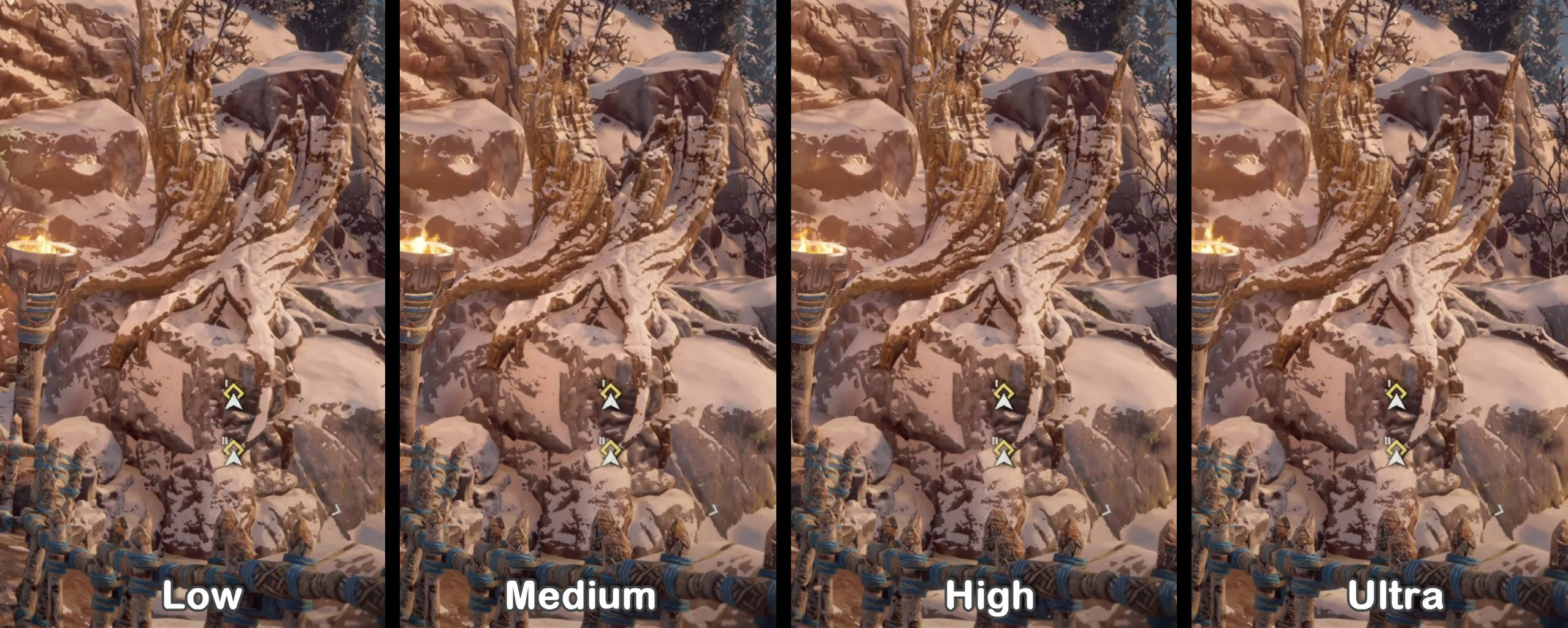
The difference between Low and Medium textures was noticeable but afterward, there wasn’t anything of such sort.
The performance between Medium and Ultra was identical and the usage of VRAM was significantly higher. If you have a graphics card like 1080 Ti or higher, go with Ultra; the difference wouldn’t be huge, but in some cases, you might get a better feel and since there is no impact on performance, it’s nothing to lose.
Model Quality: Medium
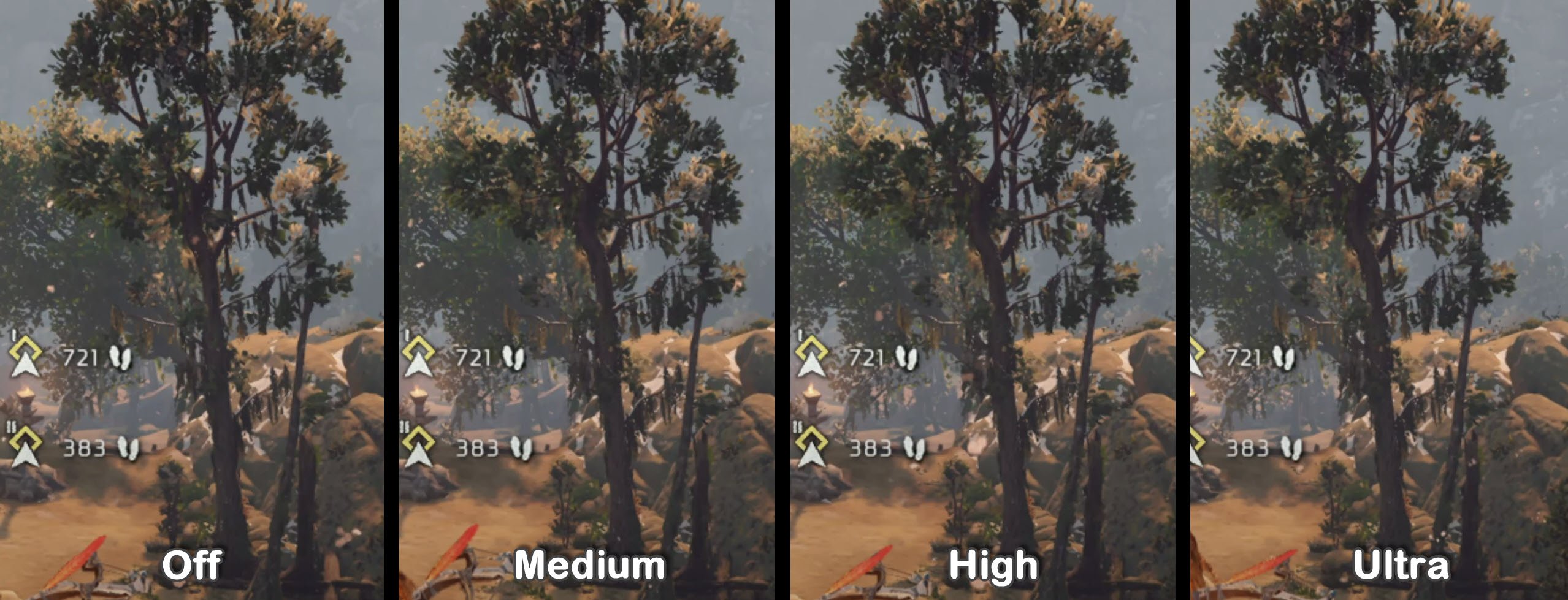
The medium, high, and ultra Model Details are distinguished by a 5% performance difference, so If you can manage; definitely go with Ultra otherwise medium.
Anisotropic Filtering – 16x
Horizon Zero Dawn lacks the incentive of providing 16x Anisotropic Filtering Option. However, this must be evaluated through the Ultra option, which at the moment is somewhat broken. The shaders often cause problems, and although we expected more clarity from images; less blurriness. This wasn’t the case, and nearly all the settings made zero to no impact.
Given our curiosity and Nvidia Settings, we configured the Anisotropic Filtering all the way to 16x from the control panel. The visual clarity increased significantly, while there was little to no drop in performance. We recommend first turning it all the way to Ultra – afterward, see if there are any improvements in visuals. If not, then head directly to the control panel and set it at 16x.
Shadows: High

From High to Ultra, there wasn’t any major difference, while Performance had reduced slightly. The best and most optimized shadow settings for Horizon Zero Dawn in this seem to be High.
Reflections: Medium
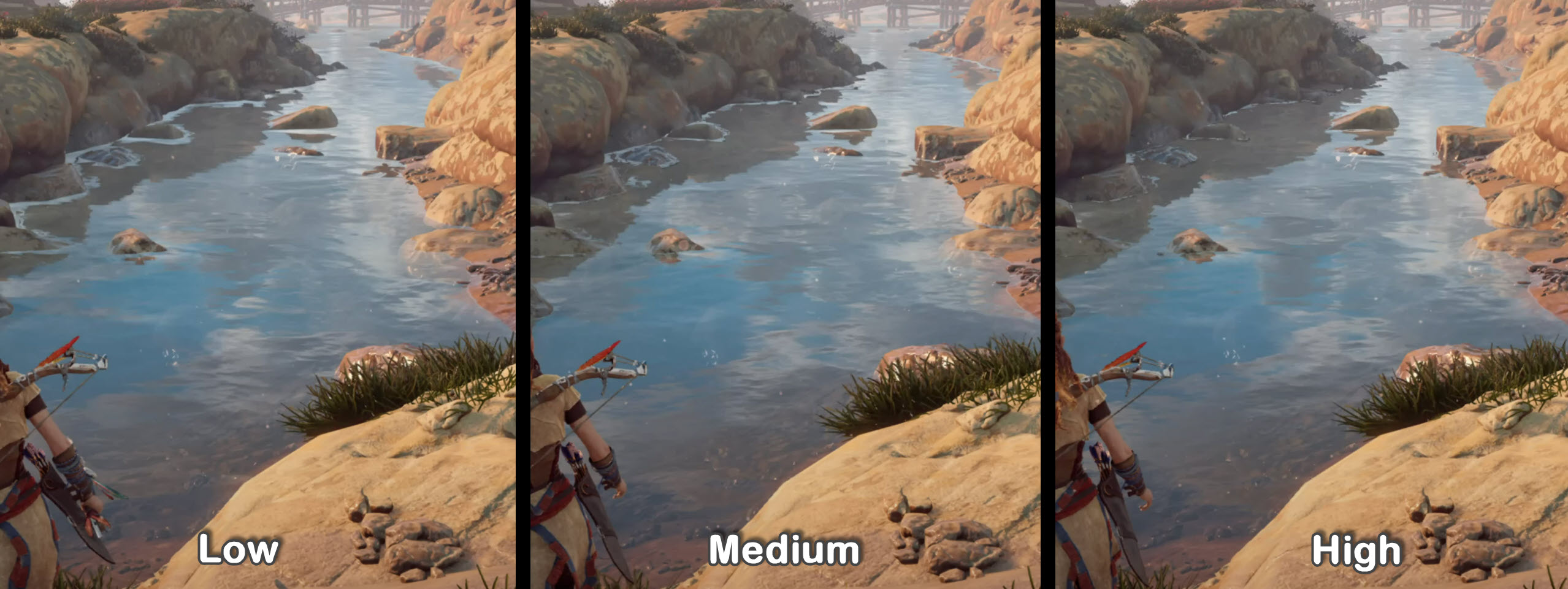
This setting makes a notable difference across all surfaces, that represent some sort of reflections – these include water, mirrors, and also natural lights.
When compared to its performance impact, this does not seem to be worth it. The High configuration set us back with roughly 10% performance loss, while Medium and Low barely made any difference. It is recommended to turn Reflection Settings to Medium In Horizon Zero Dawn.
Clouds: High
I tested all three settings available, High and Medium resulted in a much sharper animation of clouds, while also providing a realistic look. The difference was negligible, but noticing the performance difference was minor – Keep it at High.
Antialiasing: SMAA or TAA

I recommend keeping it at either SMAA or TAA, the performance difference between both is nominal while you will see an astounding improvement in terms of fidelity.
Motion Blur: Off
Motion Blur didn’t attract me during the game as I got motion sickness through it. The in-game part seems to be a personnel preference, but keep in mind that Motion Blur has no performance impact whatsoever in Horizon Zero Dawn. It really comes down to the players on what they prefer.
Ambient Occlusion: High

Ambient Occlusion is usually the backhand behind Ambient Lighting, which is responsible for illuminating light to the surrounding objects. The light usually is distinguished from other ones as it showcases a better illumination, that further expands on shadows and the actual distance at which it is being glowed.
You should go with either High or Ultra and given this setting correlates Lighting mostly. Test it in sunny places to notice the actual difference.
Windows 10 Optimization Tips For Horizon Zero Dawn
This section of the guide contains all the important Windows 10 Optimizations. These are highly safe and beneficial for Horizon Zero Dawn’s optimization:
- Update your Windows to Latest Version
- Enable Game Mode In Windows Settings
- Temp Files And Disk Cleanup
- Use Your Dedicated GPU For Horizon Zero Dawn
- Disable Full-Screen Optimization
Once you’re done with these, I also recommend that you optimize your Nvidia Control Panel settings or your AMD Radeon Settings.
Overview Of The Performance
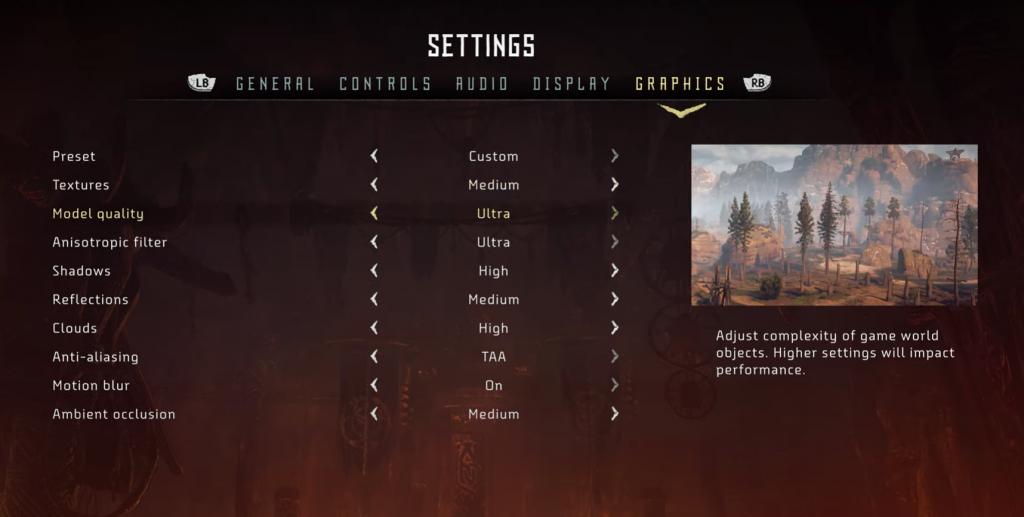
These are then the final best horizon zero dawn settings that would help you get the highest possible FPS while still showcasing extremely beautiful graphics. The settings encompass our benchmarks, and they aren’t taken out of the loop. All settings have been tried and tested – our meta was that of Economics.
Afterward, we looked at the difference in FPS and Fidelity, looked at the better trade, and went with those settings. These benchmarks were done on Six-Core Ryzen 3600x paired with GTX 1080 TI at 2560×1080 21:9 Ultrawide.
All things considered, you shouldn’t worry much. These were the best Horizon Zero Dawn PC Settings that you can manage without requiring too much of an effort. Besides, the Windows 10 Optimizations for Horizon Zero Dawn will be beneficial across all games and also speed up your Windows. While you are here also check out Horizon Zero Dawn Trophy Guide.
Thanks! Do share your feedback with us. ⚡
How can we make this post better? Your help would be appreciated. ✍