It never hurts to have access to the full list of Fallout New Vegas console commands, even if you never actually intend to use them. And yes, many people would consider using these as a form of cheating, but there are situations where their use is justified.
- As there are many bugs in Fallout: New Vegas, the only way to escape them is the command list.
- Start the game and press the Tilde Button right under the Esc Button, which looks like “~”.
- A Text Bar is going to pop up in the Bottom Left where you can enter commands.
- There are a total of 6 types of commands that are worth knowing:
- Quest Relevant Commands.
- Reputation And Faction Commands.
- Item Manipulation Commands.
- Player Manipulation Commands.
- Actor Manipulation Commands.
- Display Manipulation Commands.
All Fallout New Vegas Console Commands
In order to use console commands, players first have to boot up the game and either load a save or start a new game. Now, they can open up the Console by pressing the tilde (~) key. This is usually found right below the Esc key on most keyboards. Pressing this will cause the game to pause, and a text bar will appear in the bottom left corner of the screen. You can input all of the commands here and then press Enter to activate them.
- I would also like to clarify that when words like ‘Quest ID’ or ‘Form ID’ are mentioned in the article, I will be highlighting the space where you would specify your own required parameters.
- A full list of quest, NPC and item IDs can be found on the official Fallout New Vegas wiki.
- You can also find out the unique ID of anything in the game by simply clicking on it when the Console is open.
- Unfortunately, I cannot list all IDs in the game here because they number in the thousands.
Quest Relevant Commands
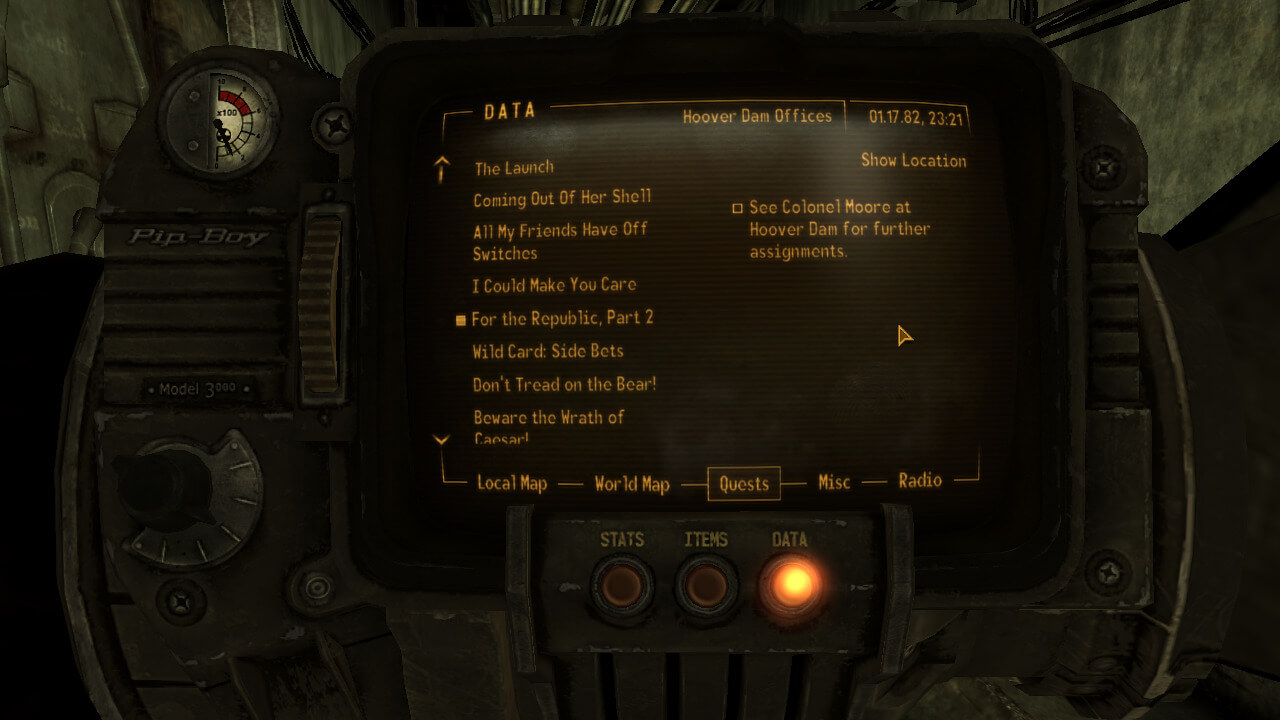
The following console commands all have to do with completing quests or bypassing different objectives.
|
Command |
Effect |
| caqs | This command sort of breaks the game by completing every single quest, even ones you have not accepted. You essentially end the game without seeing the ending. |
| completequest [Quest ID] | Automatically finish the currently active quest. |
| GetQuestCompleted | The game checks to see if the current quest has been completed. You will see a (1) if it’s complete and a (0) if it’s incomplete. |
| movetoqt | Teleports the player to the target marker of the current quest. |
| coc [area name] | Instantly teleport to a selected area anywhere in the game world. |
| resetquest [Quest ID] | Restarts the mentioned quest and removes it from the quest log. This command may also force you to redo other quests that lead up to the current one. |
| setobjectivedisplayed [Quest ID] [Quest Stage Number] [1 or 0] | Sets which quest objective is being displayed in your quest log. Use 1 to display and use 0 to remove. |
| setstage [Quest ID] [Quest Stage Number] | Changes the quest in your quest log to the stage you mention in the command. Useful for skipping past objectives that might be bugged. |
| showquestlog | Displays the quest log, which reveals every objective the player has completed so far. |
| sqt | Displays a list of all the current quest targets that have to be completed. |
Reputation And Factions Commands

These Fallout New Vegas console commands allow you to alter your reputation and standing with the many different factions within Fallout New Vegas. You should also check out our guide on Fallout 4 Factions after you’re done here.
|
Command |
Effect |
| addreputation [Form ID] [1 or 0] [amount] | Increase the player’s reputation with a faction (The maximum value is 100). Use 1 to add reputation to your fame or use 0 to add reputation to your infamy. |
| removefromallfactions | This command removes the player from every single faction in the game. And this includes the ‘Player’ faction. |
| removereputation [Form ID] [1 or 0] [amount] | Decrease the player’s reputation with a faction (The minimum value is 0). Use 1 to remove reputation from your fame or use 0 to remove reputation from your infamy. |
| setally [Form ID 1] [Form ID 2] [1 or 0] [1 or 0] | You can change the ‘Allied’ status of different factions towards each other. Add both IDs to the command and then either use 1 to set the faction as an ally or 0 to set it as a friend. |
| setenemy [Form ID 1] [Form ID 2] [1 or 0] [1 or 0] | You can change the ‘Enemy’ status of different factions towards each other. Add both IDs to the command and then either use 1 to set the faction as neutral or 0 to set it as an enemy. |
| setreputation [Form ID] [1 or 0] [amount] | Set the player’s reputation with a faction (The maximum value is 100 and the minimum value is 0). Use 1 to set reputation with fame or use 0 to set reputation with infamy. |
Item Manipulation Commands

Each of the following console commands relate to items in the game. These include weapons, containers, doors, terminals, traps, etc.
|
Command |
Effect |
| activate [Form ID] | Any objects with multiple settings like switches or radios can have their state changed by the Form ID mentioned. |
| clearownership | Remove ownership of an item by left clicking on it and them typing in this command. |
| lock [lock level] | Left click on any door, safe or terminal and then use this command to lock it instantly. The [Lock Level] determines the difficulty of the lock. |
| unlock | Left click on any door, safe or terminal and then use this command to unlock it instantly. This does not work on locks that were intended to be inaccessible by design. |
| player.additem [Form ID] [amount] | Add an item to your inventory in the amount you indicated. |
| player.additemhealthpercent [Form ID] [amount] [quality] | Add an item to your inventory at the exact health condition that you specify. |
| player.removeitem [Form ID] [amount] | Remove an item from your inventory in the amount you indicated. |
| player.addnote [Form ID] | Add the chosen note to your inventory. |
| player.removenote [Form ID] | Remove the chosen note from your inventory. |
| player.setweaponhealthperc [percentage] | This changes the health of the player’s currently equipped weapon to the percentage mentioned. At 100 the weapon will be fully repaired and a 0 it would break. |
| player.showinventory | Displays the player’s inventory items and all of their ID’s. |
| player.srm | You can self-repair items up to your current points in the repair skill. |
| resetinventory | Left click on a container and then use this command to reset all of the contents to before you took them. |
| setownership | Gain ownership of an item by left clicking on it and them typing in this command. |
| setpccanusepowerarmor 1 | All power armor in the game is now wearable. If you could already wear it, typing 0 instead of 1 will make you no longer be able to wear it.
Power armor in this game does not require Fusion Cores like in Fallout 4 or Fallout 76. |
Player Manipulation Commands
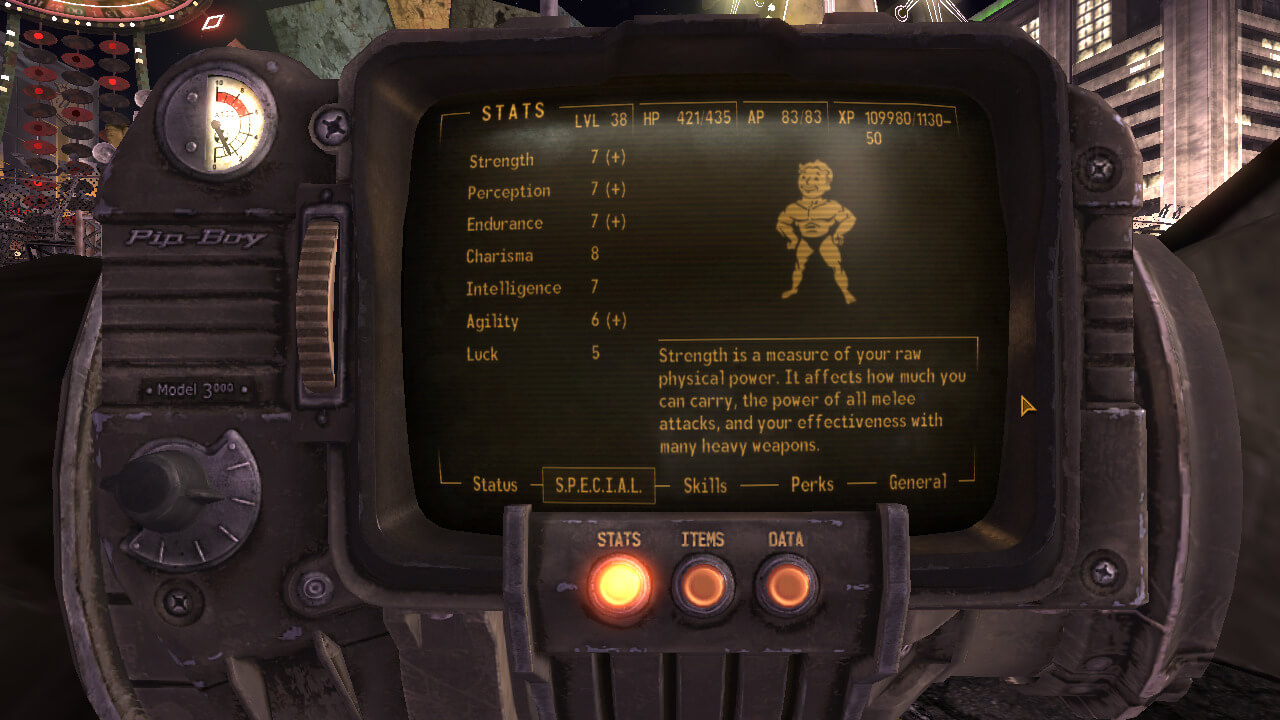
These console commands allow you to alter the players own skills, stats and other relevant attributes. If you want to learn how to increase you skills without cheats, you can check out our Fallout New Vegas Skill Book guide here.
|
Command |
Effect |
| RewardKarma [number] | The game rewards the player with Karma, depending on the numbers used. Negative numbers subtract Karma. |
| player.setscale [scale] | You can set the scale of the player character. The scale ranges from 0.1, which is extremely small, to 10, which is gigantic. |
| player.getav | Gives players the current value of skills or S.P.E.C.I.A.L. amount. |
| player.modav [ActorValue] [value] | Add or remove the specified value from the Skills or S.P.E.C.I.A.L. amount. The [Actor Value] is where you mention the skill name. |
| player.restoreav [ActorValue] [value] | Increases a stat by the specified value until it reaches the maximum allowed. The [Actor Value] is where you mention the stat name. |
| player.damageav [ActorValue] [value] | Decreases a stat by the specified value until it reaches the minimum allowed. The [Actor Value] is where you mention the stat name. |
| player.forceav [ActorValue] [value] | Set the exact value of a Skill or S.P.E.C.I.A.L. level. Skills range from 1 and 100, while S.P.E.C.I.A.L.s range from 1 and 10. The [Actor Value] is the skill name. |
| player.advlevel | This command increases your level by one, but you do not gain the experience points. And although you gain all perks and skill points, you cannot level up again until you have earned all of the necessary experience points required to level up in the first place. |
| player.rewardxp [value] | Give yourself experience points equal to the amount specified in the command. Levels gained are granted instantly. |
| showracemenu | Allows you to edit your character’s race anytime. |
| showbarbermenu | You can edit your character’s hair anytime. |
| shownamemenu | Allows you to rename your character anytime. |
| showplasticsurgeonmenu | Your character’s face can be changed anytime. |
| sexchange | Allows you to change your character’s gender anytime. |
| player.agerace [number] | Change your character’s age whenever. 1 is for child, 2 is for adult and 3 is for elder. |
| showtraitmenu | The player can re-pick all of their traits. |
| showsleepwaitmenu 1 | This opens up the sleep/wait menu. Unlike waiting in Fallout 4, you can actually bring up this menu anywhere. |
| player.showrecipemenu [category] | You can open up the crafting menu of any workstation with the relevant Form ID. |
| player.addperk [Form ID] | You can give your character any selected perk. |
| player.removeperk [Form ID] | You can remove any selected perk from your character. |
| player.setav speedmult [percentage] | Changes you character’s movement speed by the percentage specified. |
| player.setlevel [number] | The player can set their level to whatever number they choose. |
| player.resethealth | Completely restore all of your health. |
| player.sethardcore [number] | If you use 1 with this command it activates hardcore mode, while 0 disables it. |
Actor Manipulation Commands

This selection of Fallout New Vegas console commands allows you to alter the values of any non-player NPCs or enemies.
|
Command |
Effect |
| Addperk [Form ID] | Left click on an NPC and them use this command to give them the chosen perk. |
| resurrect | Revive any NPC and completely refresh their inventory. NPCs killed as part of quests do no revive with this command. |
| Kill | Kill any NPC in the game. Killing NPCs important to quests may cause you to fail missions. |
| Killall | Kill any and all NPCs in your immediate surroundings. |
| tdetect | Turns off NPC detection, allowing the player to be hidden permanently. |
| Rdf | Completely reset the dialogue tree of a selected NPC. |
| player.placeatme [Form ID] | Spawn any creature, NPC, container, etc. directly on top of you. |
| addtofaction [faction id] [X] | Make any selected NPC the member of a specific faction. Substitute the [X] with 1 to make the NPC an ally of the faction or 0 if you simply want to make them friendly. |
| removefromfaction [faction id] | Remove selected NPC from a specific faction. |
| tcai | Turn off selected NPC’s combat AI. They do not fight anymore. |
| tai | Toggle an NPC’s AI. |
| OpenTeammateContainer 1 | Open up the inventory of any NPC in the game. You can trade items back and forth as if they were your companions. |
| SetRestrained 1 | The selected NPC will stand completely still and not engage in any combat or do anything. |
| setscale [number] | You can set the scale of a selected NPC. The scale ranges from 0.1, which is extremely small, to 10, which is gigantic. |
| agerace [number] | Change an NPC’s age. 1 is for child, 2 is for adult and 3 is for elder. |
| matchrace [Form ID] | Change a selected NPC’s race. The Form ID of a different NPC determines the race itself. |
| getbaseobject | Displays Form ID for all commands that require the parameter. |
Display Manipulation Commands
Our final batch of console commands lets the player tweak the camera and visuals of the game. Be careful that you don’t accidentally break your save.
|
Command |
Effect |
| tfc [X] | Activate free camera. |
| fov | Change the viewmodel Field of Vision to the maximum amount. |
| fov [X] | Change the viewmodel Field of Vision to the value specified. |
| sgtm [X] | Change the speed of time in the game. [X] is the multiplier by which the speed will change. |
| sucsm [X] | Change UFO cam movement speed. [X] is the multiplier by which the speed will change. |
| tcl | Allows players to freely move without clipping. This is perfect for when you get stuck in a wall or anything similar. |
| Tdt | Show debug display. |
| tfow | You can toggle the fog of war with this command. |
| tg | Toggle grass in the world. |
| tlb | Disables all lighting and shadowing in the game. All materials appear at full brightness. |
| tlv | Toggle leaves in the world. |
| tmm [1 or 0] | Toggle all map markers on or off. Use 1 to show and 2 to disappear. |
| tp | This toggles the view of projectiles and other spawns. |
| tgm | Turn on God Mode. You get infinite health, infinite ammo, no reloading and you can carry unlimited items. |
| tdm | Turn on Demigod Mode. You get infinite health and you can carry unlimited items. You do however have limited ammunition and you have to reload. |
| EnablePlayerControls | Allows control of your character whenever a cutscene plays out. |
| disable | Select an object and remove it from the game. |
| enable | Bring back objects previously removed with the ‘disable’ command. |
| markfordelete | Select an object and mark it for deletion. The next time the area it’s in loads, it will be removed. |
| zap | Instantly delete a selected object from the game. |
| tcg | Toggle visibility of collision geometry. |
| twf | Wireframe toggle. |
| tm | Switch your HUD on or off. |
| tvl | Toggle the VATS system’s lights. |
What Are Console Commands Used For?
Console commands are an effective tool for giving players power over the game’s world and allowing them to personally customize their experience. Common applications for console commands include:
- Customization: In addition to modifying your character’s appearance and talents, you can also use console commands to change your character’s race or add perks.
- Enhancements: To enhance already-existing features or introduce new content to the game, console commands can be used in conjunction with mods.
- Cheating: Console commands can be used to cheat in a variety of ways, such as by enhancing your talents or traits, adding things to your inventory, or teleporting to new areas.
- Debugging: Console commands can be used to track down and fix game errors, such as resolving conflicts between mods or fixing quests that have become unresponsive. In these scenarios, the console commands are the only way out of the predicaments.
Console commands should be used carefully, and users should make a backup of their saved files before making any significant modifications. This is because using console commands has the potential to break the game or cause other unknown issues.
This has been eXputer’s Fallout New Vegas Console Commands guide.
Thanks! Do share your feedback with us. ⚡
How can we make this post better? Your help would be appreciated. ✍
all good thanks



