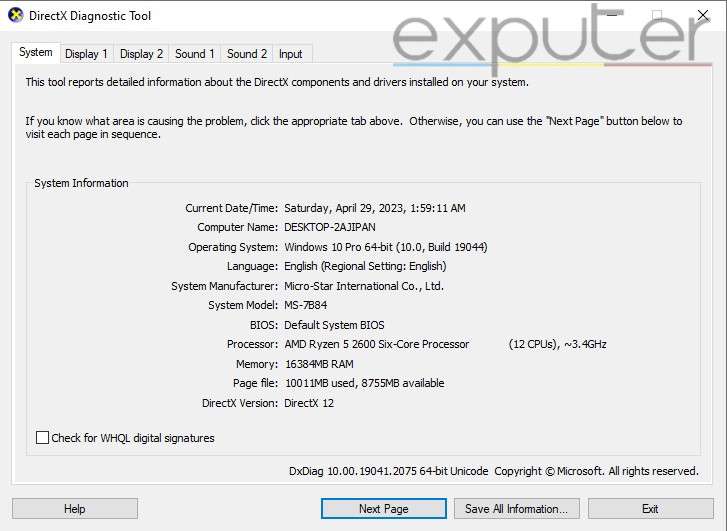Fallout 76 has been crashing on startup for several players, to the point where players have talked about the issue on various forums, including the official Fallout 76 subreddit.
As soon as you launch Fallout 76, you see the “Please stand by” screen, but suddenly, the game goes blank and crashes with no further information. Occasionally, you can keep the game open for a few minutes before it crashes. Some players might not even be able to launch Fallout 76 at all.
Try the following fixes to resolve this Fallout 76 crashing issue:
- For NVIDIA users: Make a DxDiag file to check for any conflicting AMD drivers and use the AMD Cleanup Utility tool to remove them.
- Have the latest version of DirectX Runtime.
- Use your launcher’s built-in tools to check and fix any missing or corrupted game files.
- Add your Fallout 76 and its launcher to your antivirus exception list.
- Have enough storage space on your drive.
- Disable any in-game overlays.
- Lower your graphic settings if you have a low-end PC.
- Try running Fallout 76 with admin privileges.
Note: A few basic things you can try out are restarting your PC, updating your Windows, updating your drivers, and keeping your Fallout 76 launcher up to date.
Minimum Hardware Requirements
Check the following requirements to run Fallout 76. These hardware requirements are the bare minimum. You can run Fallout 76 on low or medium graphic settings with these.
GPU: NVIDIA GTX 780 3GB or AMD Radeon R9 285 2GB
CPU: Intel Core i5-6600k 3.5 GHz or AMD Ryzen 3 1300X 3.5 GHz
OS: Windows 8.1 or 10 | 64-bit version
Memory: 8 GB RAM
If your PC hardware fails to meet these requirements, then I’m afraid a lack of proper specs is what’s causing the crashing issue.
NVIDIA Users Should Delete Any Conflicting .dll Files
A tricky issue that can lead to Fallout 76 crashing on startup is a conflicting file called amdvlk64.dll. This file is originally supposed to be an AMD file, so it can conflict with your NVIDIA files and cause crashing or other issues.
While this issue is not too common, this should still be the first thing you look for before trying other solutions. This file conflict can generally exist due to an incorrect driver download or a corrupted driver update.
To see if this is what is causing the crashing issues, you will need to create a DxDiag file. The official support article on Bethesda’s website specifically mentions a .dll conflict with Amdvlk64.dll.
How To Create A DxDiag File
- Press the Windows button + R on your keyboard simultaneously to open the Run menu.
- Type DxDiag in the run menu > click OK.
- Once the DxDiag utility tool is open > Locate the Save All Information > Click it.

Creating a DxDiag file (Credits to Exputer) - You can save the file wherever you desire.
- Once saved, the file will appear with the name DxDiag or DxDiag.txt.
How To Remove Amdvlk64.dll
- Download the AMD Cleanup Utility tool to remove amdvlk64.dll.
- When the download completes, go to the file location and run amdcleanuputility.exe.
- You will see a popup window asking if you want to use safe mode with the cleanup tool.
- While AMD recommends you run the tool in safe mode, you can still use it normally.
- Now, you will see another window open, asking for your confirmation to start the process.
- Click OK, and the utility tool will start the cleanup process.
- Do note that it is completely normal for the screen to stutter or blackout during the process.
- Once the process completes, reboot your PC to remove the amdvlk64.dll file.
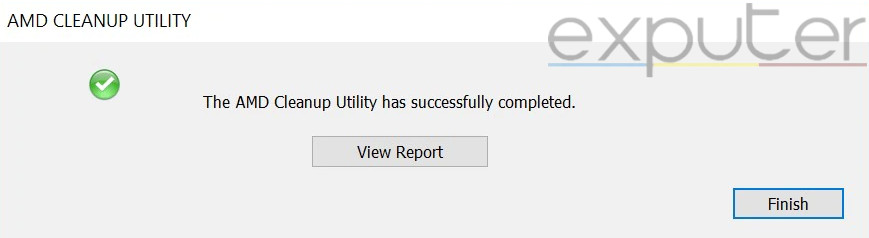
Download The Latest Version Of DirectX Runtime
DirectX is one of the most important components that allow your PC to run the games you want. If you do not have DirectX installed or possibly have an outdated version that is no longer supported, it can lead to Fallout 76 crashing on startup.
Normally, if you keep Windows up to date, then the latest version of DirectX is automatically installed. But sometimes, this is not the case. As such, you should manually go ahead and download DirectX.
- Go to Microsoft’s official download page > Click on the download button.
- Once downloaded, run the .exe file to start the installation process.
- Follow the on-screen instructions until the installation is completed.
The same support article from Bethesda recommends downloading the latest version of DirectX to fix Fallout 76’s crashing.
Verify Game Files On Steam And Microsoft Xbox App
Occasionally, your game files can disappear, get corrupted, or be accidentally deleted. This can cause the game not to operate as intended and even lead to crashing or freezing issues.
Fortunately, both Steam and the Microsoft Xbox App provide great built-in tools to verify game files. These tools can automatically search for bad game files and instantly fix or replace them. This solution is also officially recommended by Steam.
Whitelist Your Game Directory
Antivirus software always protects your PC from potentially harmful malware and other viruses, but they can sometimes mistake trustworthy applications as threats.
Of course, this includes Fallout 76 or the launcher you might use to play the game. To see if this is the case, disable your antivirus software and then try to launch the game.
If your crashing issue is fixed, whitelist Fallout 76 in your antivirus software. This will tell your antivirus software that this specific application is safe, allowing you to run Fallout 76 without any problems.
Have Sufficient Storage Space
This is obvious, but it still gets overlooked because most storage drives require at least 20% free space to perform optimally.
This means your game can experience all sorts of issues even if your storage device is not completely full. Most players don’t realize this, and the storage device itself ends up causing Fallout 76 to crash on startup.
To see if this is the case, check the storage drive you downloaded Fallout 76 on and see if you have at least 20-30% free storage space.
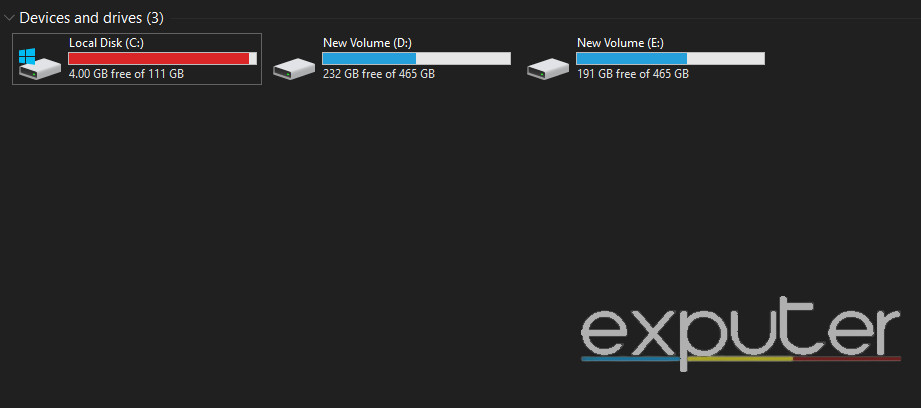
The easiest way to free up space is to delete unnecessary files, folders, or applications you might have downloaded.
But most of the time, these files are important, and we cannot afford to delete them. If so, try to use the Disk Cleanup feature in Windows. This will clean out the cache, recycle bin, and all irrelevant files in your storage drive.
Turn Off In-game Overlays & Lower Graphic Settings
A helpful feature that becomes a nightmare for low-end systems to handle is an in-game overlay. It keeps using up a lot of resources on your PC, leaving less for the game to run properly.
Most of these overlays are not useful for the average player. This is why I recommend that you disable all 3rd party application overlays.
My Thoughts On Fallout 76’s Crashing
The crashing in Fallout 76 is not something uncommon, and the majority of the players have experienced it, including me. However, you’ll be able to fix the crashes by getting rid of all the conflicting DLL files.
Bethesda’s official support article mentions this .dll file conflict. However, Bethesda has yet to patch this conflict officially. The only way to get rid of the conflict is to remove the .dll file manually. Other fixes have also been effective for players, and I recommend you try them if the DLL wasn’t the issue for you.
If you can now play Fallout 76 without any issues, check out How To Get Fallout 76 Hardened Mass.
Up Next:
- How To Farm Fallout 76 Black Titanium
- Fallout 76 Treasure Maps Location Guide
- The Complete Fallout 76 Fusion Core Guide
Thanks! Do share your feedback with us. ⚡
How can we make this post better? Your help would be appreciated. ✍