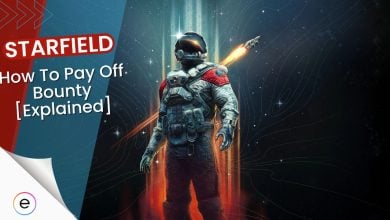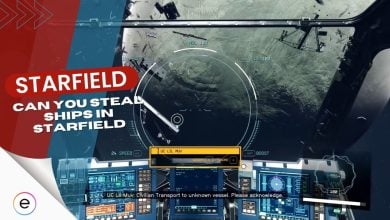Starfield has certain persistent issues, such as interruptions, skips, and synchronization issues during in-game space travel, that can ruin immersion. Outdated audio drivers, incorrect in-game settings, or corrupted/missing game files generally cause the Starfield sound cutting-out issue.
Here are the two best ways you can attempt to fix the Issue:
- Install Starfield on an internal SSD.
- Change in-game audio settings.
Tip: Before trying anything, I recommend basic steps, like running Starfield as administrator, verifying Starfield’s game files, restarting your PC, and updating your device drivers.
Install Starfield On An Internal SSD
An SSD is a crucial requirement for Starfield, according to Bethesda. It enhances loading times and overall gameplay smoothness and improves audio stability. I believe Starfield’s audio design was not optimized to work properly on an HDD, which is why you might encounter sound-cutting issues if you have it installed on an HDD.
Following are the steps to install Starfield on an internal SSD:
- Starfield requires 128 GB of storage space.
- If you have the game installed on an HDD, uninstall it.
- If you haven’t installed the game yet, go to Steam and download Starfield.
- Next, you will be asked to choose the folder destination of your game files.
- Click on the browse option > select your SSD as the destination.
- Once the installation is complete, launch the game from Steam.
Change In-Game Audio Settings
Audio settings in Starfield can significantly impact audio quality and performance, depending on your hardware and system setup. If you have enabled specific audio settings that your PC can’t handle, you are likely to encounter sound-cutting issues.
Follow the steps below to change the in-game audio settings:
- Launch Starfield > Settings menu > Audio.
- Lower the master volume.
- Disable dynamic range compression.
- Switch the audio output mode from surround to stereo.
- Save your changes.
My Thoughts On The Starfield Sound Cutting Out Issue
The sound cutting-out issue in Starfield has to be one of the most frustrating errors you can encounter. Bethesda has yet to make any official statement regarding this issue.
Valve often recommends verifying the integrity of your game files in case you are encountering technical issues with your games. Now this doesn’t only work for the Steam version of the game, but also for the Microsoft Store’s version of the game.
Additionally, from what I could tell, the vast majority of the players encountering this issue downloaded Starfield on an HDD instead of an SSD. Bethesda has likely made SSD a requirement to avoid issues such as this.
Starfield’s official Twitter account also regularly updates players on recent fixes, and they release patches that fix bugs left and right. For example, the tweet below announces a recent patch that fixes crashes and other issues with the game, which may include the sound cutting-out issue.
Today's update to #Starfield addresses crashes that could occur when saving during long playthroughs, fixes a weapon case issue, and removes a straggler that may have become attached to your ship.
Update notes: https://t.co/yS1i40DGWp pic.twitter.com/fKsd2UDrNF
— Starfield (@StarfieldGame) December 11, 2023
Here are some more articles for Starfield:
- Starfield How to Install DLSS Mod
- Starfield Best Graphics Settings
- Starfield Unable To Log In Error [SOLVED]
- Starfield Crashing: 12 Effective Fixes For PC
- Best Starfield Settings For Maximum Performance On PC
Thanks! Do share your feedback with us. ⚡
How can we make this post better? Your help would be appreciated. ✍
Awesome article! I can tell lots of effort was put into it, and it really helped.