Palworld is still in its early stages and contains some pretty critical bugs. One of these bugs that I have experienced a lot is bugged character save files on my Multiplayer Worlds. This leads to the ultimate question about How to delete a character from server files in Palword. This (so far) is the only way to remove the husk of a corrupted player or start a new character in Palworld without deleting or corrupting the entire world.
- Why Trust Us: With 20+ hours spent tackling several critical bugs, you can count on me when it comes to deleting characters from any server.
- There are times when you need to restart your Palworld character from a bug or for fun.
- If you are a player in someone else’s world then you need to delete your files, and so does the host.
- The Steam Cloud must be disconnected during the process and no players should be online in the world.
- Deleting the host character is extremely buggy at the moment, so it may not be the smartest idea.
- Most importantly, create backups of the world and the character before you start this process.

Deleting a character’s save file is a little tedious. Additionally, it can’t be done solo and requires both you and the Host of the world to go through some files and delete relevant ones, until the devs add a simpler way to reset a character in an MP Server.
Steps For The Player
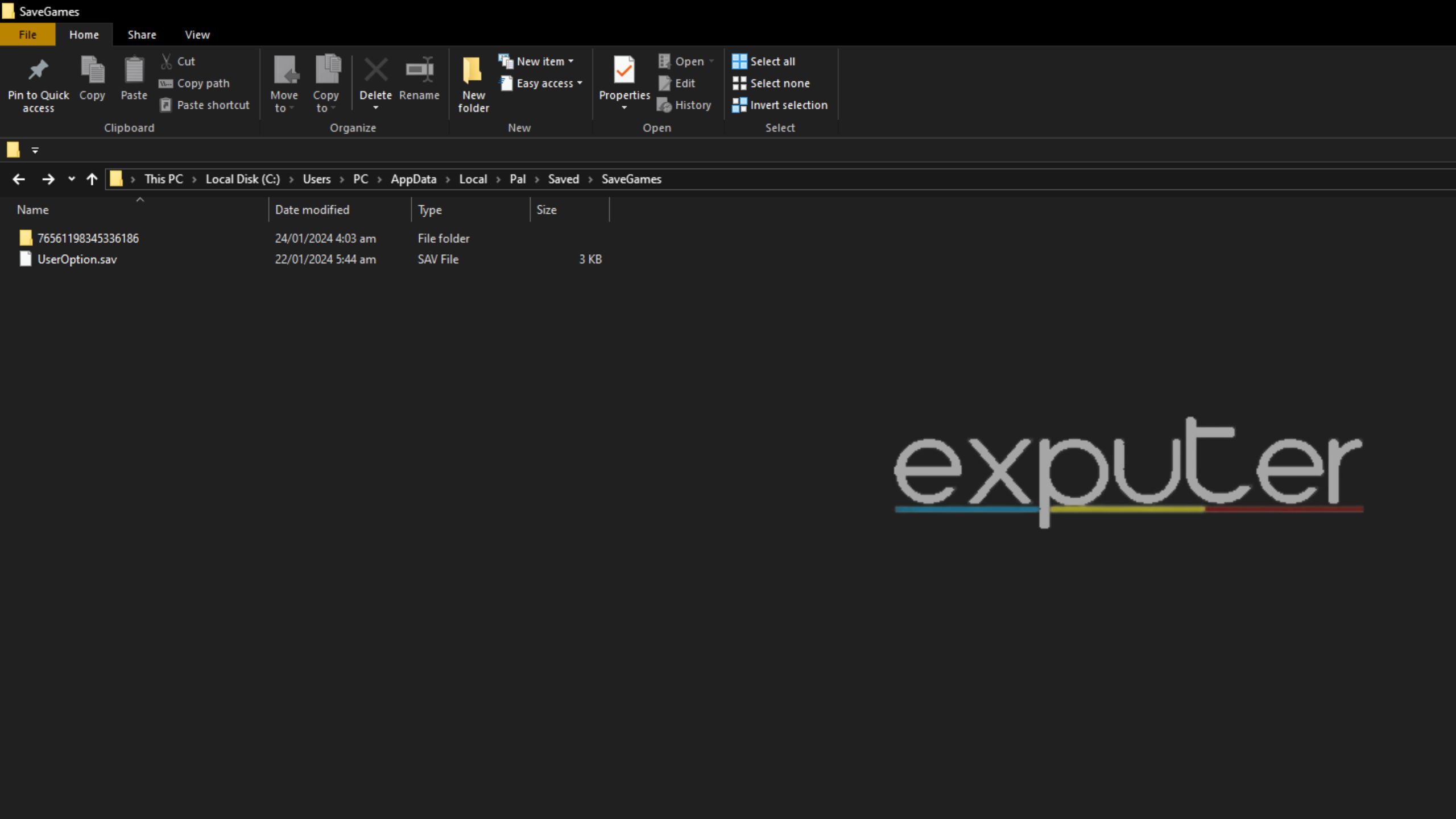
If you are a player who wishes to reset their character (not the host) either to start a new one or to fix a corrupted save, this section is for you.
As a precautionary measure, create a backup of the files before you start these steps.
The steps for the players are listed as follows:
- Go to C:\Users\{Username}\AppData\Local\Pal\Saved\SaveGames on your computer.
- Inside you will see some folders and a file named UserOption.sav.
- In the case you haven’t created any worlds, delete the only folder in that directory.
- Open the Steam library, navigate to Palword, and right-click on it to access its properties.
- Under the General settings, there is an option regarding Steam Cloud; turn it off.
Steps For The Host
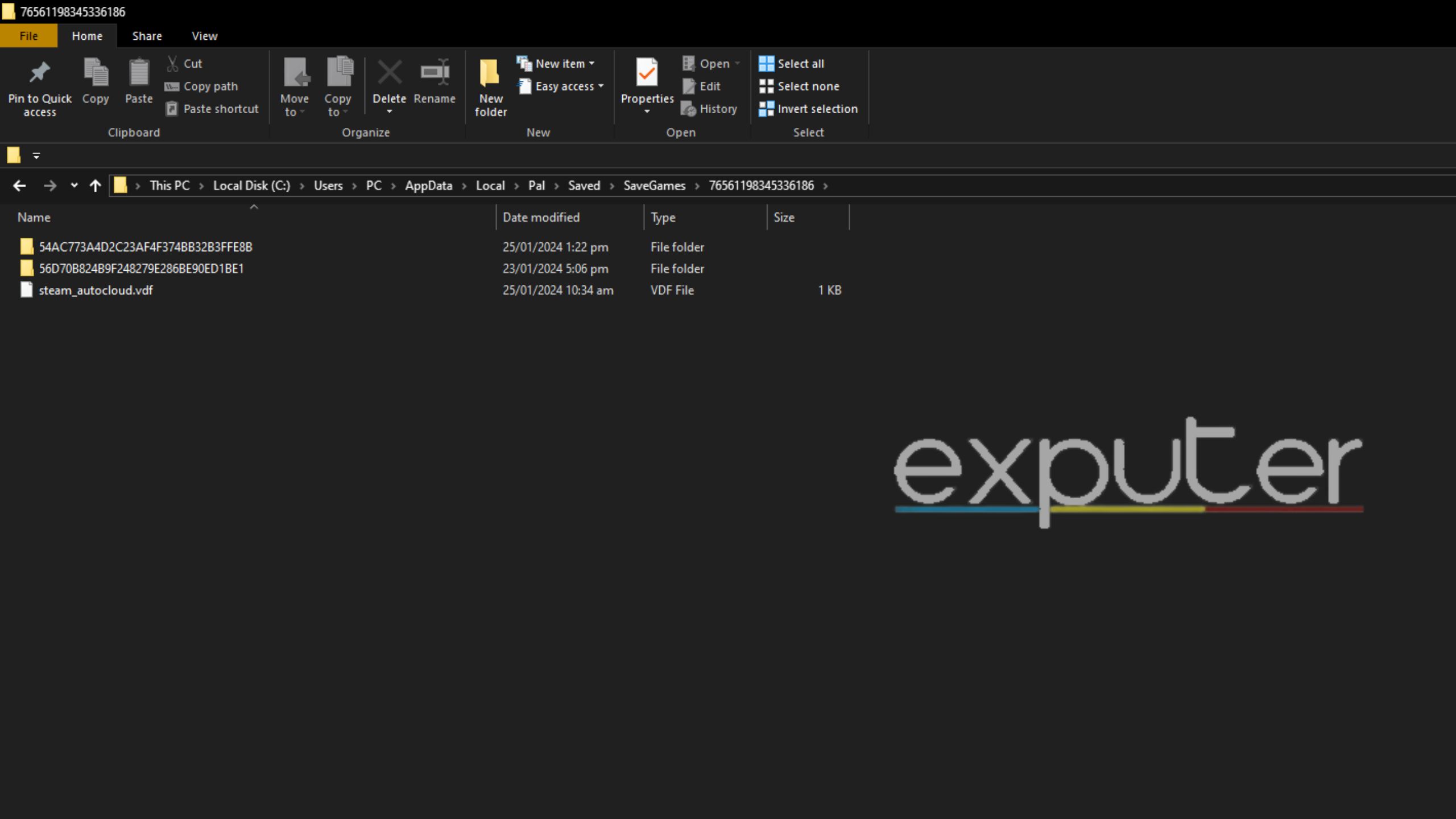
If you are the Host and have a player on your server who wishes to delete their character, this section will cover how to delete a character from your server in Palworld.
Steps for the Host to delete a character from their server:
- First and foremost, make sure that no player is active on the server and that it is free.
- Navigate to the Local Palworld save files and locate your world.
- It can be accessed by navigating to the C:\Users\{Username}\AppData\Local\Pal\Saved\SaveGames folder.
- Your world file will have a random string as its name.
- Delete the folder named steam_autocloud.vdf.
- Then navigate to the folder named Players.
- Inside you will find a bunch of files, one for each character on the server.
- You will have to identify which one of these is the player you want to delete and remove.
- DO NOT touch the one named 00000000000000000000000000000001.sav as this is your own character file.
- After this navigate back to the folder named backup then enter world.
- From here on, you need to manually search and delete files that share the name of the folder you deleted in step 8.
- This should clear their character and they will be prompted with a new one the next time they try to join your world.
- You can turn Steam Cloud back on and accept the warning if prompted.
If You Are The Host
If you are the host then you should delete the file named 00000000000000000000000000000001.sav from the steps above. I must warn you that I tried this and 2 out of 3 times, it messed up the entire world or cleared the entire server for everyone. Therefore, I do not recommend messing with the host save files at all if you care about the server.
My Tips
Despite its recent release, I have dabbled a fair bit in MP servers on Palworld. I have also had to start from scratch four times because of the ongoing bug that deletes your entire world. My only tip for you is to create backups of all your saved files regularly and don’t rely too much on Steam Cloud if possible.
That concludes the guide on How to Delete a Character from a server in Palworld. It is tedious, but unfortunately, it is one that can’t be avoided for now.
Up Next:
- How To Get Ingots In Palworld
- Palworld: How To Cure Depression
- Palworld: The Best Water Pal
- Palworld: How To Heal Fracture Of Your Pals
Thanks! Do share your feedback with us. ⚡
How can we make this post better? Your help would be appreciated. ✍
 Fact Checked By
Fact Checked By 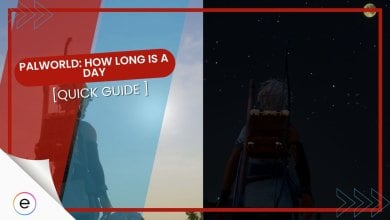
![Palworld: How to Mount your pal [Complete Guide]. (image taken by eXputer)](https://exputer.com/wp-content/uploads/2024/01/Palworld-How-to-mount-your-pal-1-390x220.jpg)
![Palworld Rayne Syndicate Tower [Location + Strategies] featured image](https://exputer.com/wp-content/uploads/2024/01/Palworld-Rayne-Syndicate-Tower-Location-Strategies-390x220.jpg)
![Palworld Jetragon Location & Boss Fight [Complete Guide] featured image](https://exputer.com/wp-content/uploads/2024/01/Palworld-Jetragon-Location-Boss-Fight-Complete-Guide-390x220.jpg)