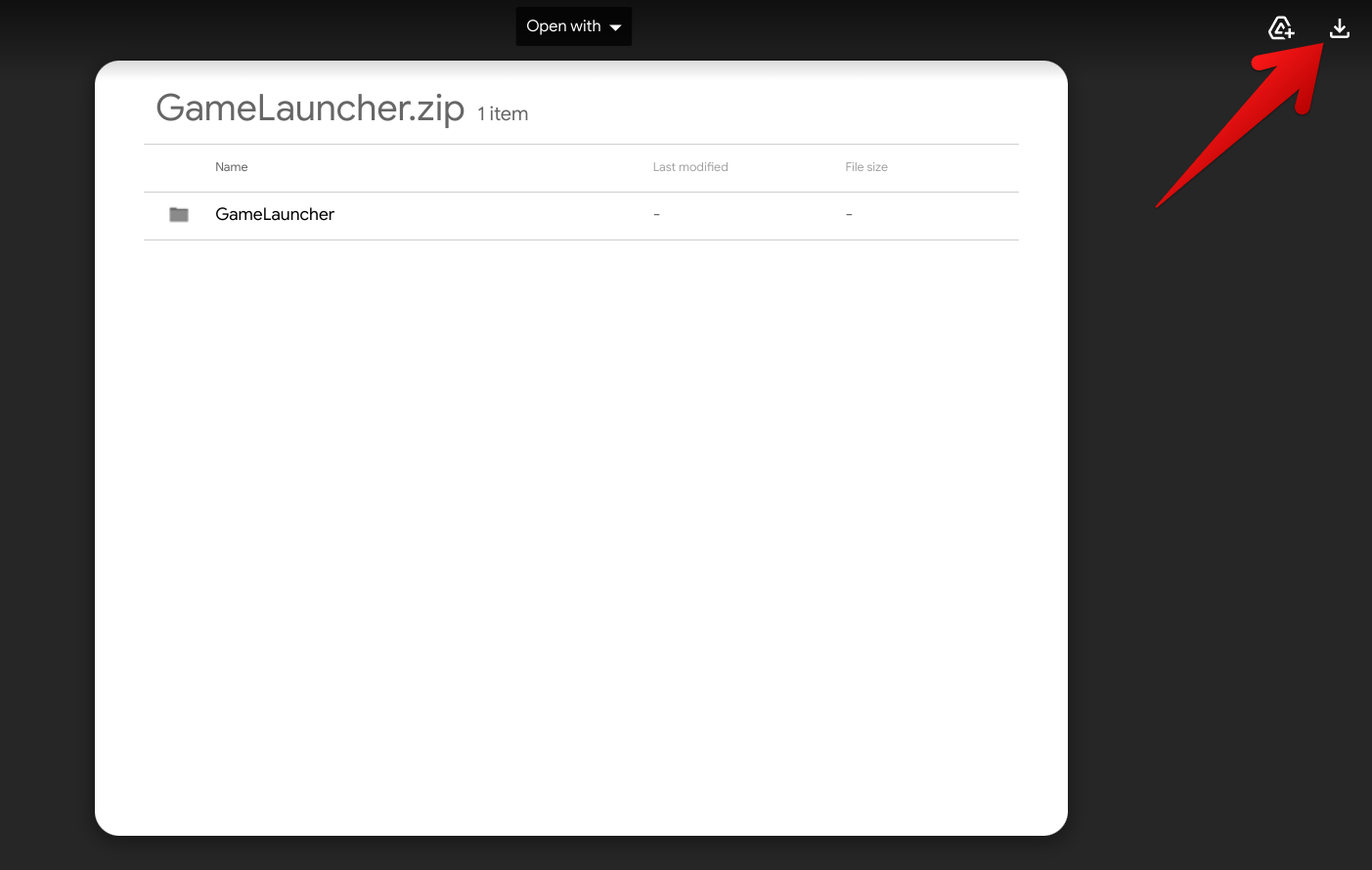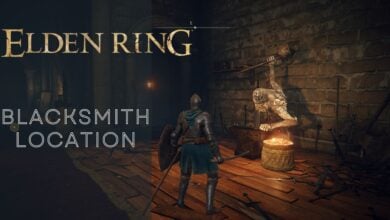If you’ve just started playing the new action RPG Elden Ring, you might have encountered a frustrating issue: the anti-cheat error. Many players, including me, have faced this problem while trying to access the game’s online features.
The main reason why you might encounter this error is that the anti-cheat tool might be interfering with the game’s essential setup files during launch. Unfortunately, this issue prevents you from playing the game altogether, both online and offline, until you fix it.
Here is a list of all the fixes you can try to solve the Anti-Cheat issue:
- Add Configuration Files to EasyAntiCheat’s “GameLauncher” Folder.
- Check Antivirus Interference with Easy Anti-Cheat (EAC).
- Update Outdated C++ Redistributable for EAC Compatibility.
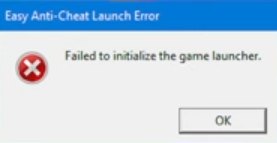
Add Configuration Files to the Main “EasyAntiCheat” Folder
If updating Elden Ring doesn’t work, manually fix the anti-cheat error by adding or replacing files in the “EasyAntiCheat” folder within the game directory. Download the necessary configuration files, and check for the “GameLauncher” folder in “EasyAntiCheat”.
I’ll guide you step-by-step through this process.
- First, use this direct Google Drive link and grab the operational Easy Anti-Cheat configuration files on your PC.

Downloading the Anti-Cheat Configuration Files
Download the Anti-Cheat Configuration Files in ZIP format and use extraction tools like 7Zip or WinRAR to swiftly extract its contents on your Windows PC.
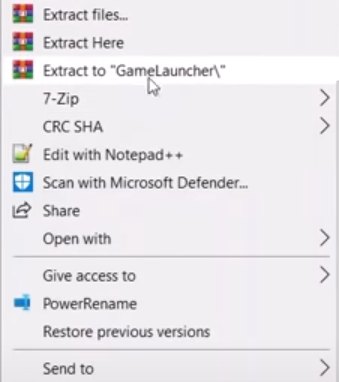
3. After you’ve extracted the “GameLauncher” folder, the next step is to go inside it and copy all of its files.
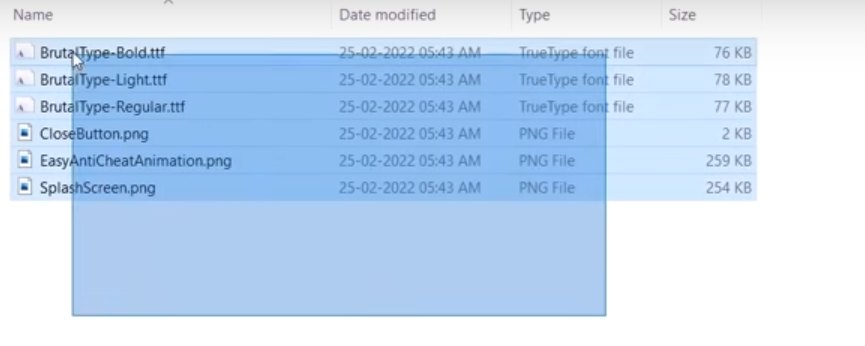
4. Follow this pathway to access the folder “EasyAntiCheat” folder quickly.
C:\Users\Your Username\AppData\Roaming\EasyAntiCheat\GameLauncher
In Local Disk (C:), locate the “Users” folder under your PC’s username. Access “AppData” from there, then select “Local” followed by “Roaming.”
- Check if “Hidden items” is enabled in File Explorer to reveal missing files, including the “EasyAntiCheat” folder.
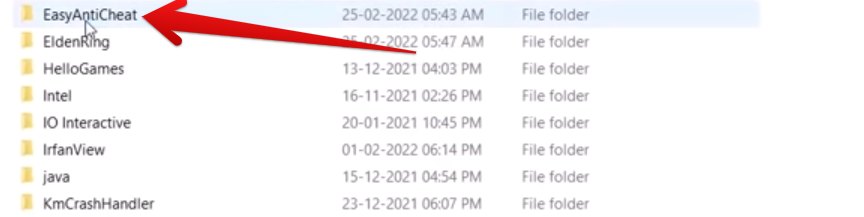
5. Open the “GameLauncher” folder within “EasyAntiCheat.” Paste the copied files from Step 3 into this folder. Replace the existing files when prompted to complete the process.
- If “EasyAntiCheat” is not visible despite disabling “Hidden items,” create a new folder with the same name in “Roaming” and make a “GameLauncher” folder. Paste the anti-cheat config files into the new folders.
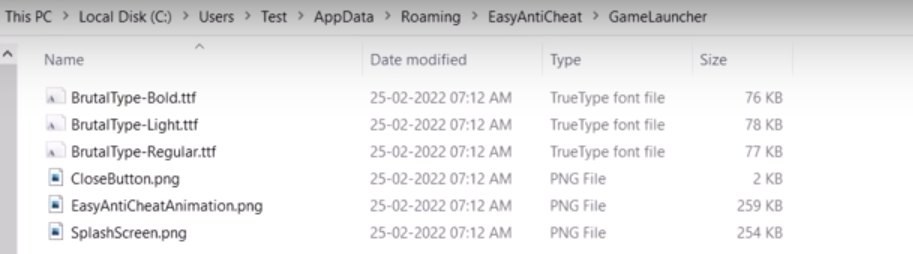
That’s about it for this solution. You can now try launching Elden Ring to see if the error has ceased to exist. If the issue is still bent on staying that way, keep on reading to employ more fixes.
Check Whether Your Antivirus is Blocking EAC
The Easy Anti-Cheat engine provides vital information about antivirus software on its dedicated blog page. Outdated antivirus apps on Windows PCs can trigger the “Failed to initialize game launcher error” in Elden Ring.
Due to differing security standards, your antivirus may mistakenly flag Easy Anti-Cheat as malware. Update your antivirus or switch to a supported one, as Easy Anti-Cheat is aligned with reputable antivirus brands.
Here are some compatible antivirus options:
- Avast
- AVG
- Bitdefender
- Malwarebytes
- McAfee
- Avira
- Kaspersky
Your best bet is to try and search if there’s an update in line for your installed antivirus software. If that doesn’t do it for you, try whitelisting Elden Ring from the antivirus directory.
Outdated C++ Redistributable
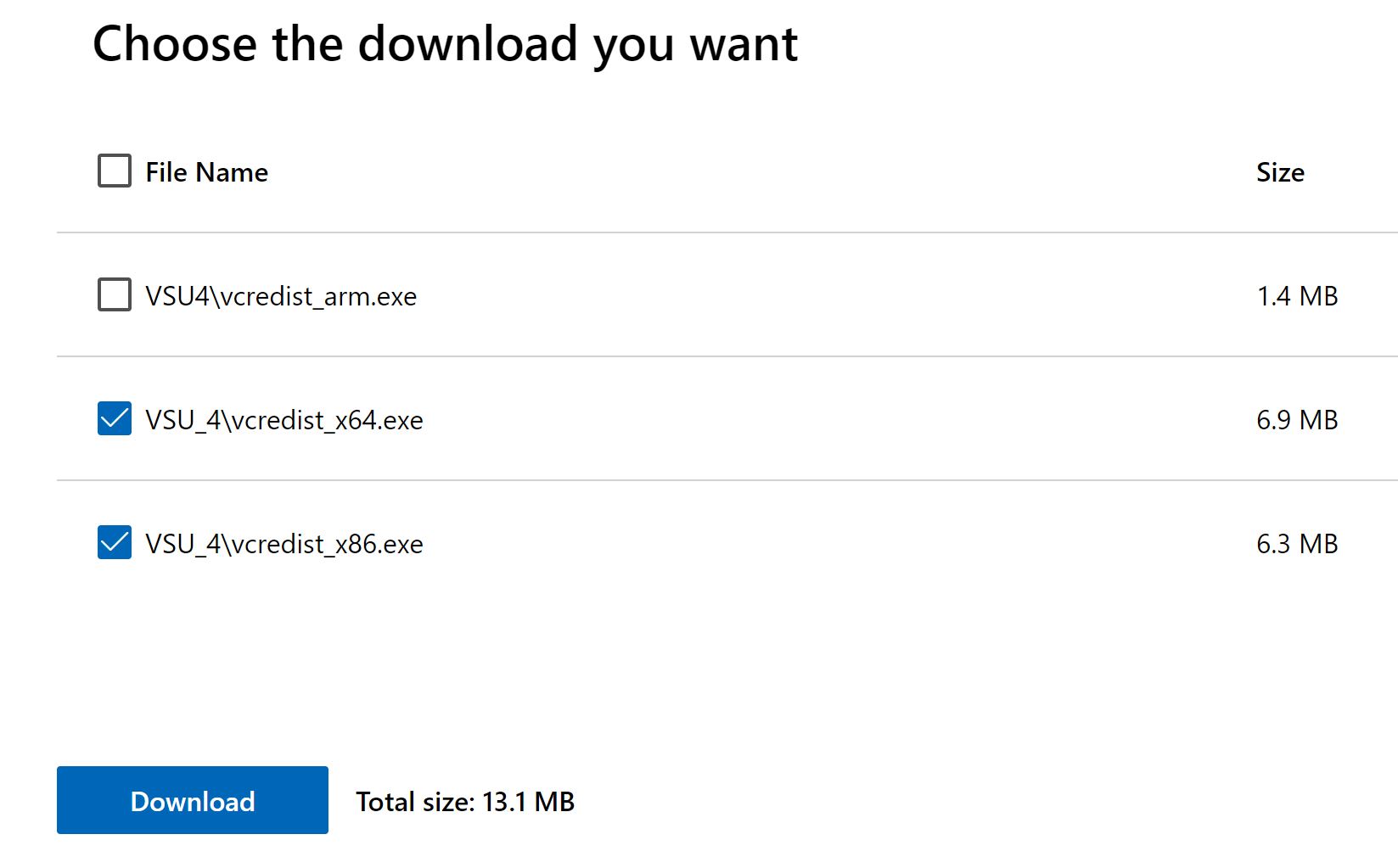
My method to resolve the Elden Ring anti-cheat error involves addressing an outdated C++ redistributable, a solution that has successfully fixed this issue for numerous players.
The error usually happens because you have an old version of C++ installed, possibly from another program running in the background. To fix it, try reinstalling both versions of C++ in safe mode. This should replace the old C++ with the right versions and solve the problem causing the anti-cheat error. Here are the links to update the C++ versions to the newest ones:
My Take On The Elden Ring’s EAC Issue
The anti-cheat error is affecting a handful of players as shown by these forums (Steam, Microsoft, Reddit, and TomsHardware), and affects both online and offline play.
Fixing it isn’t straightforward, with solutions like adding config files manually or verifying game files varying in success. Forums and Twitter reflect frustration, and seeking solutions.
just waited two hours and my computer freezing for Elden Ring and I'm getting the anti-cheat error pic.twitter.com/alwVK6lpv5
— Soda (@likethe_soda) February 25, 2022
Company reports acknowledge the issue with a patch to solve the issue. The error isn’t platform-specific but might relate to compatibility issues like outdated C++ redistributables or antivirus interference.
https://twitter.com/ELDENRING/status/1497671828092989449
Patch has helped some but not all, indicating the need for further developer action. Hence you should go through all the fixes mentioned in the guide.
More Elden Ring Guides by eXputer:
- FIXED: A Connection Error Occurred Elden Ring [2023]
- Elden Ring Connection Error When Summoned [SOLVED]
- How To Fix Elden Ring Stuttering In 2023 [FIXED]
Thanks! Do share your feedback with us. ⚡
How can we make this post better? Your help would be appreciated. ✍