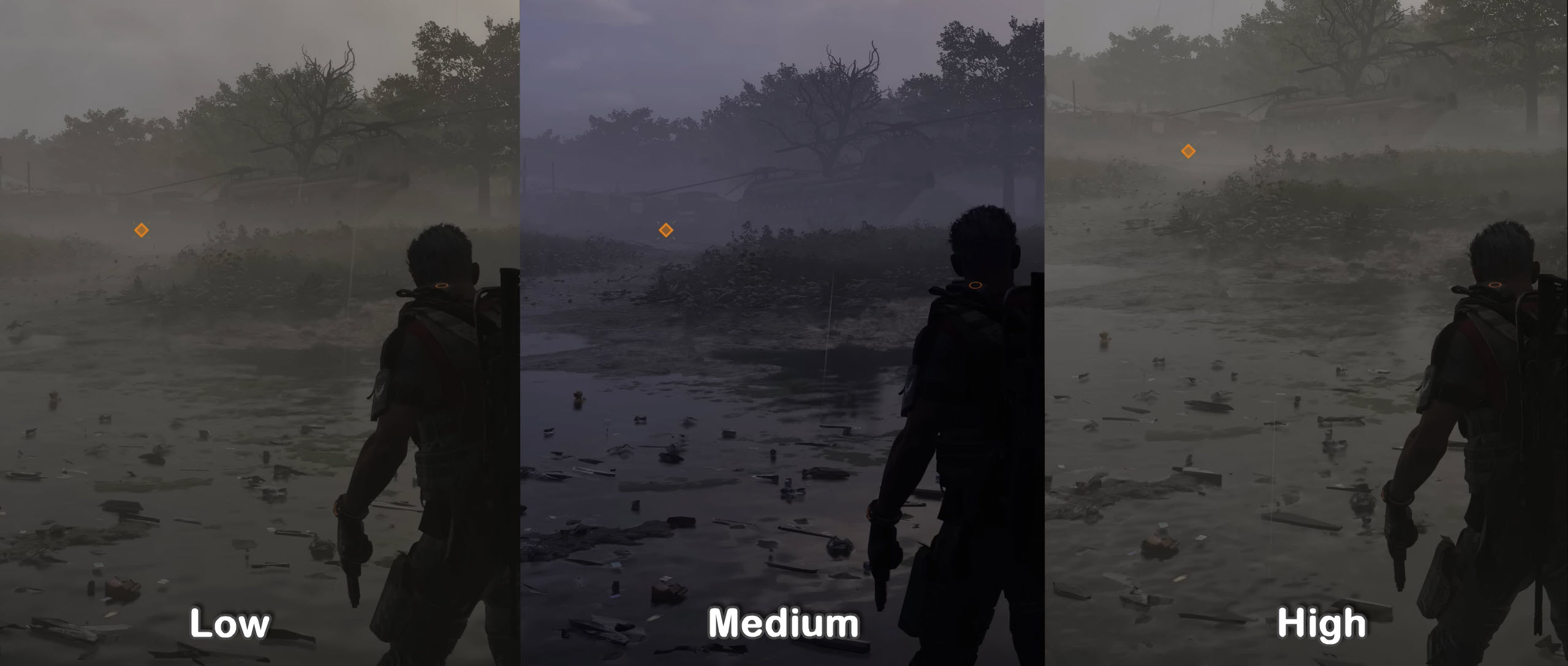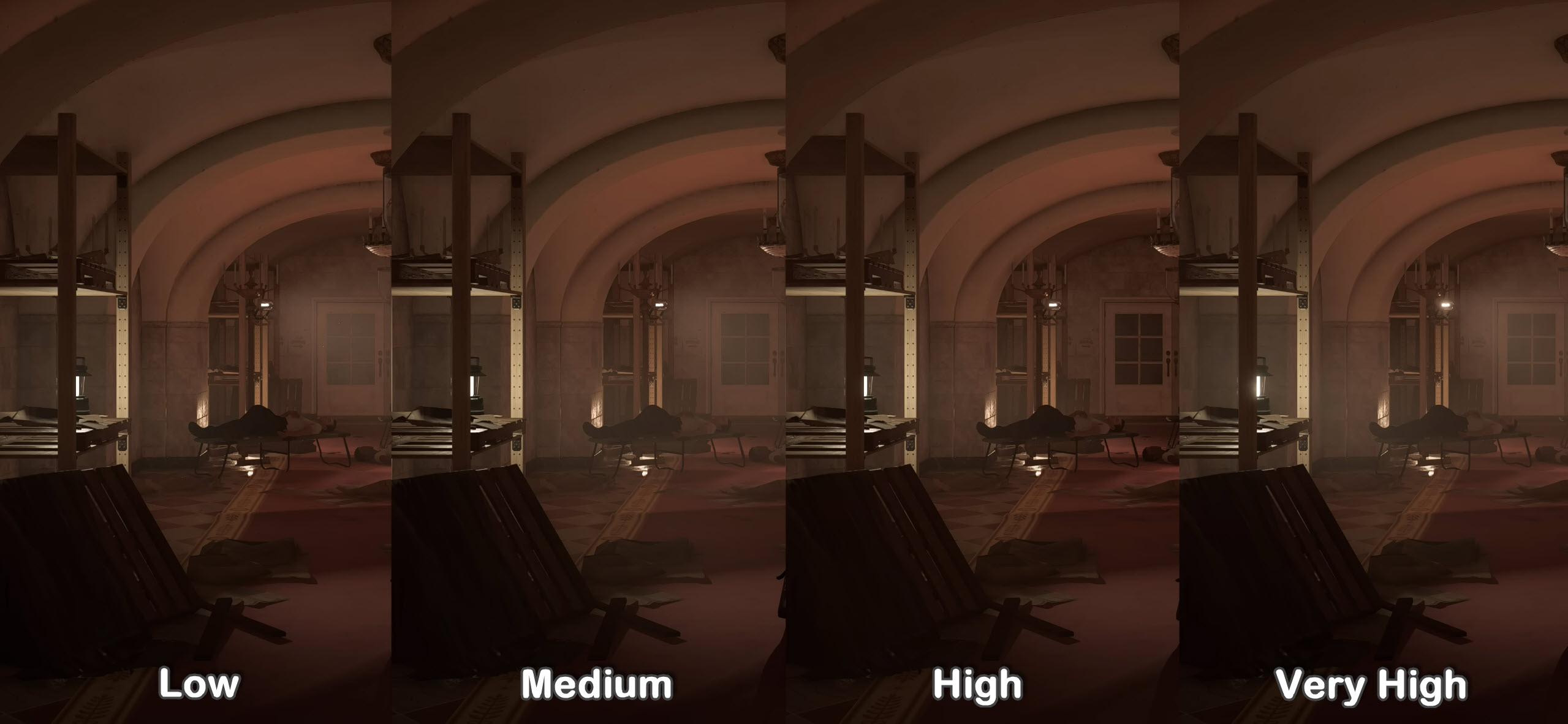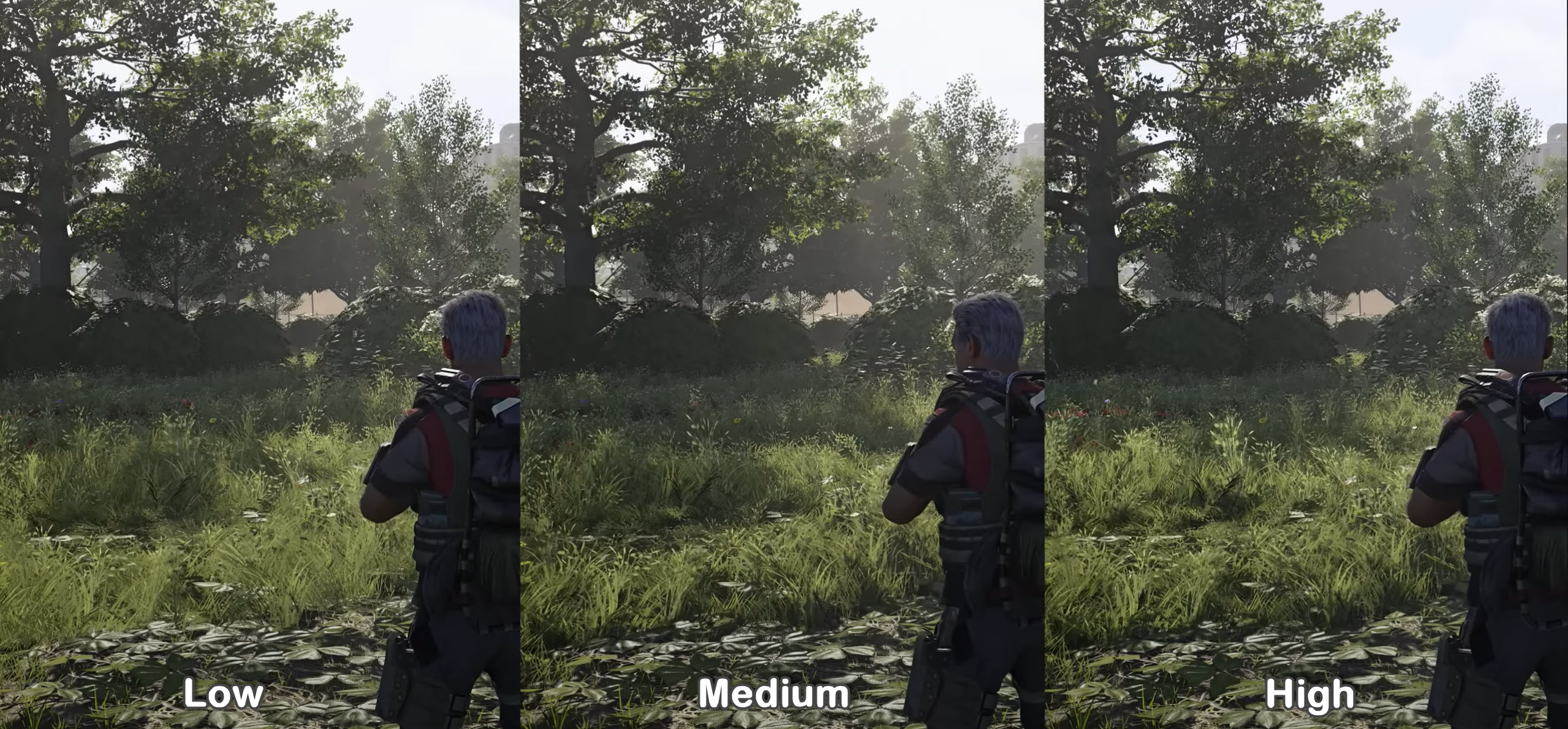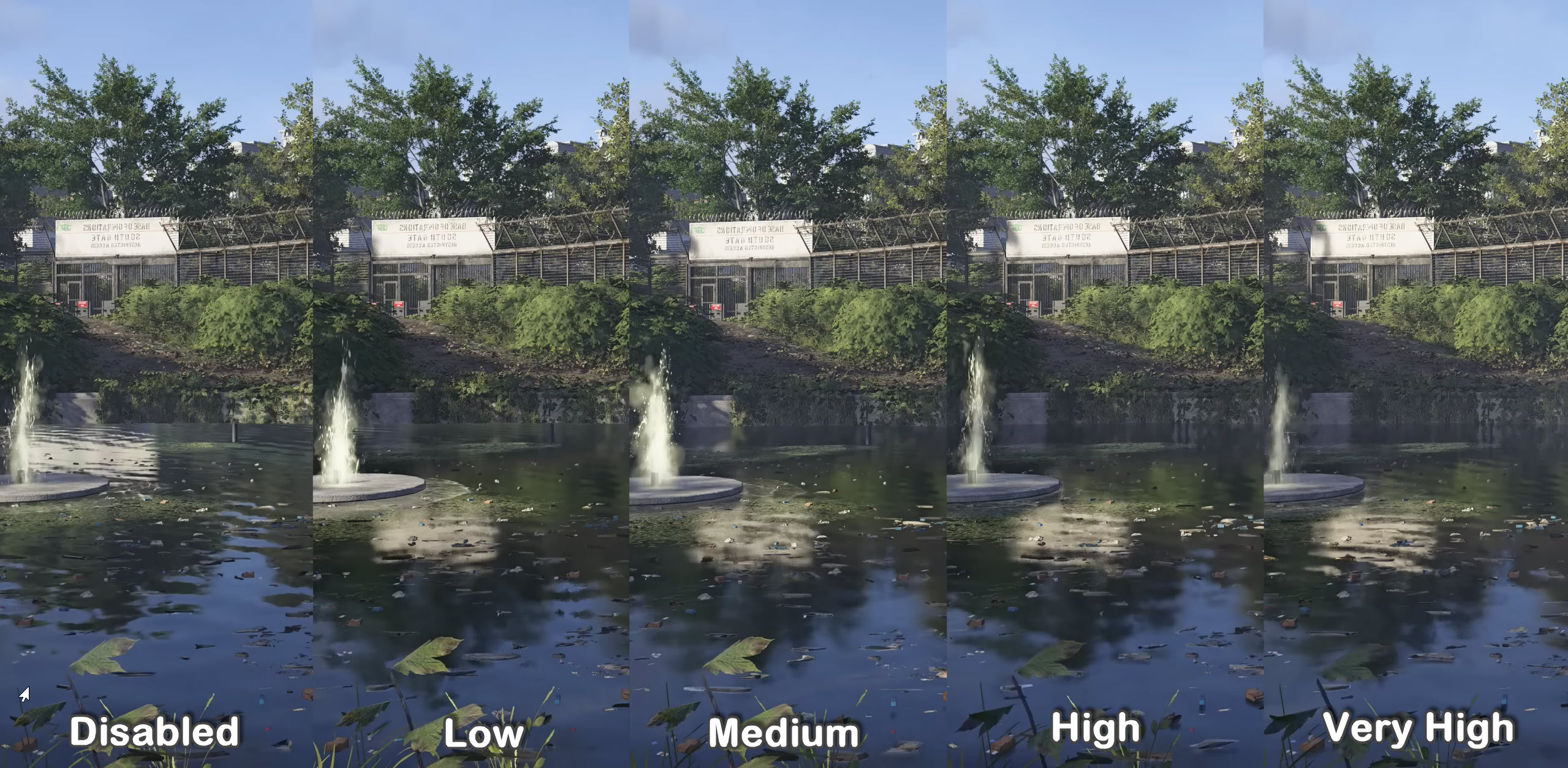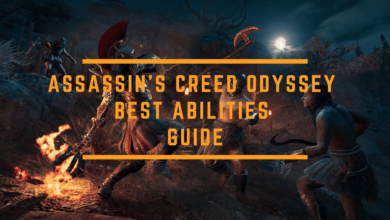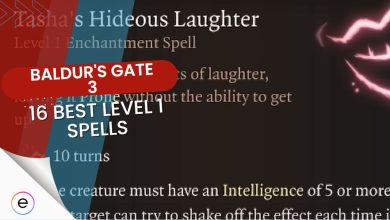Tom Clancy’s The Division 2 is really great; you get to play plenty of modes, the graphics are fantastic, the map of New York City is very detailed, and the combat system is realistic, but knowing the best settings for it can make the difference in optimization to run it smoothly on your PC!
I’ve benchmarked The Division 2 on a PC with the following specs:
- OS: Windows 11 Pro 23H2
- System: Lenovo Legion 7i Laptop
- CPU: Intel i7-11800H
- GPU: NVIDIA RTX 3070 8GB
- RAM: 32GB DDR4
- Storage: Samsung 1TB SSD Gen 4
You’ll at minimum require an AMD FX 6350 or Intel Core i5-2500K CPU, AMD R9 280X or NVIDIA GTX 780 GPU, and 8 GB RAM to run Division 2.
The following graphics settings are the most taxing in the Division 2:
- Shadow Quality
- Spot Shadows & Resolution
- Contact Shadows
- Volumetric Fog
- Reflection & Local Reflection Quality
- Vegetation Quality
Division 2’s optimization was all over the place in the first year. However, with tons of content and performance updates, the game’s optimization is really great now. With my RTX 3070, I’m easily achieving 70-75 FPS on high settings at 1600p resolution. The network errors still occur from time to time, but the major stability issues have been fixed.
Best Division 2 Settings
The most important step is the optimization of the Division 2 In-Game Graphics. These settings are optimized for all tiers of PC’s.
Overview of In-Game Graphics Settings
| Video | Fullscreen |
| Resolution | Max |
| Refresh Rate | Highest Possible |
| Monitor | 0 |
| ENabled Reduced Latency | Yes |
| Enabled DX12 Renderer | DX12 |
| Graphics Quality | Custom |
| Brightness | Player’s Choice |
| Contrast | 15 |
| V-Sync Mode | Off |
| Frame Rate Limit | Off |
| Shadow Quality | Low |
| Spot Shadows | Low |
| Spot Shadow Resolution | Low |
| Contract Shadows | Off |
| Resolution Scale | 100% |
| Sharpening | 10 |
| Particle Detail | Ultra |
| Volumetric Fog | Low |
| Reflection Quality | Medium |
| Local Reflection Quality | Off |
| Vegetation Quality | Medium |
| Sub-Surface Scattering | On |
| Anisotropic Filtering | 8x |
| Parallax Mapping | Yes |
| Ambient Occlusion | Low |
| Depth of Field | On |
| Object Detail | 62% / 062 |
| Extra Streaming Distance | 05 |
| Lens Flare | On |
| Vignette Effect | On |
| Water Quality | High |
| Chromatic Aberration | Off |
| Projected Texture Resolution | 512 |
| High-Resolution Sky Textures | No |
| Terrain Quality | Medium |
Now that you’ve configured the best in-game graphics settings, time to jump to other tweaks you can perform to increase performance.
Here’s a quick visual comparison of the graphics settings:
Windows Optimization Teaks
Besides configuring settings in-game for Divison 2, I recommend trying out some quick Windows optimizations to gain a decent boost in performance. This will not only improve your gameplay but also make your PC snappier.
- Terminate Useless Background Applications
- Force Use GPU In High-Performance Mode
- Clear Your System Cache
- Update Your GPU Drivers
- Disable Fullscreen Optimizations
- Use Ultimate Performance Power Plan
- Turn On Game Mode In Windows Settings
Tip: It is highly recommended that you also configure Nvidia Control Panel settings or AMD Radeon settings to improve gaming performance across the board.
Wrapping Up Division 2 Performance Guide
After using all the best settings mentioned above, my system was able to give me an 80-85 average FPS in Division 2. The game was much more stable without the stuttering issues that threw off my aim. This is an idea if you do a lot of PvP in the Dark Zone or Raids.
As of right now, the game’s optimization is also miles better than it was on launch so you shouldn’t worry much about crashes. However, you might face a few problems once a major patch drops like sudden crashes or Mike-01 errors. Waiting usually works in these cases and the issue will resolve itself.
Other than that, I hope your in-game performance improved after checking out my suggested settings above. If you’re still having issues, don’t hesitate to discuss them in the comments below.
Thanks! Do share your feedback with us. ⚡
How can we make this post better? Your help would be appreciated. ✍
Thank you! Went from 90FPS avg to 120FPS avg! Awesome guide.
big help. thank you
Thanks you