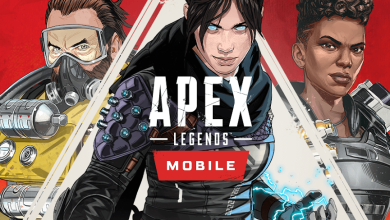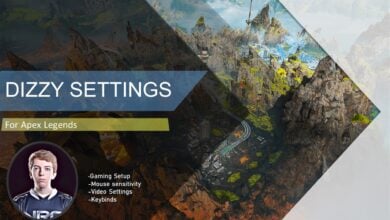Apex Legends is an IP that needs no introduction to the genre of Legendary character-based hero shooters. However, Apex Legends Mobile definitely does—the freshest big release in the mobile gaming space. The latter is looking to compete with the likes of Call of Duty: Mobile and Player Unknown’s Battlegrounds, and it’s easy to see why. With that said, the battle royale’s recent launch isn’t going as smoothly as most expected. Apex Legends Mobile’s compatibility hassle has been preventing users from downloading and installing the title to boot.
Key Takeaways
To troubleshoot issues with Apex Legends Mobile, follow these steps:
-
-
- Check Device Compatibility: Visit EA Sports’ blog to verify if your device is listed as a supported device for the game.
- Software Updates: Ensure your device has all the necessary software updates installed. Many updates include bug fixes that can resolve issues.
- Remove Play Protect: Consider disabling Play Protect in Google Play, as it can sometimes impose restrictions that interfere with the game.
- Clear Cache and Data:
- Clear the Cache and Data of Google Service Framework, as old data may cause Google-related errors.
- Clear the Cache and Data of the Google Play Store, which can also help resolve issues.
- APK Download: If the above steps do not resolve the issue, you can try downloading the game’s APK from your browser as an alternative method.
- Contact Respawn Entertainment: If your device is still not supported or the issue persists, you can reach out to Respawn Entertainment and wait for them to release an update that includes support for your specific phone model.
-
More From eXputer: Apex Legends Infinite Loading Screen
Let’s dive right into this guide without any further ado.
What Is The Not Compatible Issue In Apex Legends Mobile?
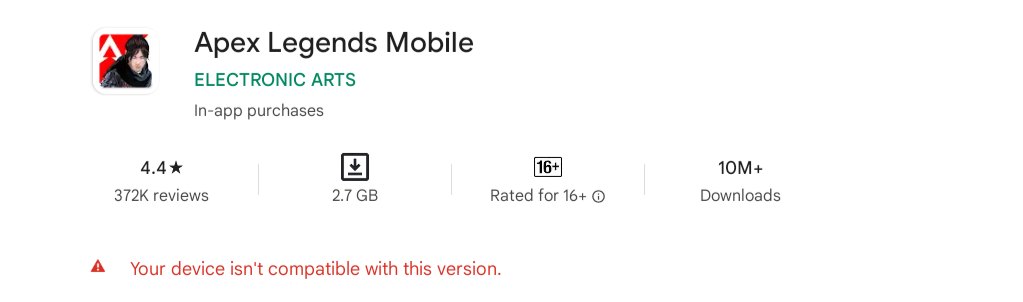
The Apex Legends Mobile compatibility issue first originated when the developer—Respawn Entertainment—announced the closed beta of the battle royale.
It was this pertinent error that stopped them from downloading and installing Apex Legends Mobile. Upon opening the Google Play Store and, subsequently, the official Apex Legends Mobile app page, the Play Store interface says, “Your device isn’t compatible with this version.”
How to Fix The Not Compatible Error
The following is our hand-picked collection of the best ways there are to hop into Apex Legends Mobile and negate the compatibility gap in-between painlessly. Be sure to follow until the very end for the best results.
Also Read: Apex Legends Engine Error.
Check Whether Your Device is Supported by EA
The publisher of the game, Electronic Arts, has created a blog post on its official website that tells users which manufacturer devices are compatible with Apex Legends Mobile. Some of the most prominent ones of the bunch are given below.
- Vivo
- Oppo
- Huawei
- Motorola
- Samsung
- Lenovo
- Xiaomi
Apple and OnePlus also fall on this list, but devices of these companies with 2 GBs of internal memory won’t make the cut. However, the companies mentioned above will do for Apex Legends Mobile, even if it’s a smartphone with 2 GB RAM. As for the minimum specifications required to run the battle royale FPS, check out the entries below.
- Processor: Snapdragon 435/ Hisilicon Kirin 650/ Mediatek Helio P20/ Exynos 7420
- Operating System: Android 6.0
- Graphics: Open GL 3.1 or Higher
- Storage: 4 GB Free Space
- Internal Memory: At Least 2 GB RAM
With all of this being said, most newer devices that were launched in the previous 5-6 years should be able to get the game running without breaking a sweat. If you don’t have an awfully dated mobile phone that came out 9 decades ago, you should be fine.
In addition, this also means that there’s something wrong with your device that we need to dig out. Let’s continue the read and check out what measures you can take to hop back into playing the mobile version of Apex Legends.
Look for an Available Device Update
One of the first things that you should keep an eye out for is a system update of your mobile phone when such an error surfaces on your end. More often than not, a software update is in the line waiting to bump up your phone’s functionality, but since we haven’t tended to it yet, we turn out facing the Apex Legends Mobile is not compatible with this device issue.
On your Android phone, go into your “Settings” system app, and look for the “Update” section. Depending on the specific make and model of your Android smartphone, this portion of the device’s settings should be at the top somewhere. You may as well search for it individually using the provided search bar.
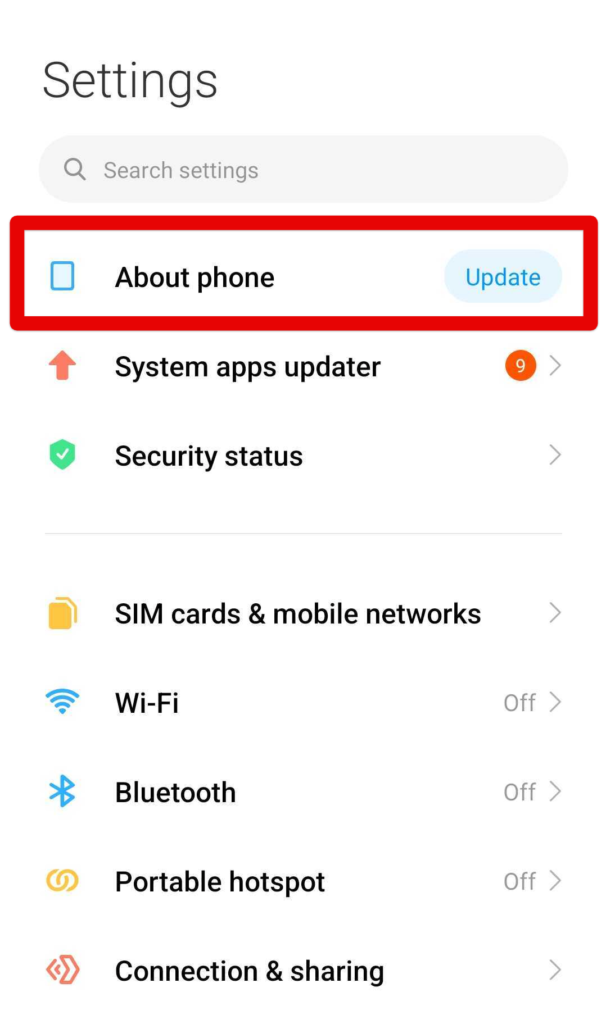
The next step is to simply check whether there are any impending updates waiting in the pipeline for you. Download any available updates accordingly and make sure to go forth with the installation in a complete manner.
We will recommend rebooting after trying every listed method in this guide, but since that is taken care of already during the update installation, you can rest easy for now.
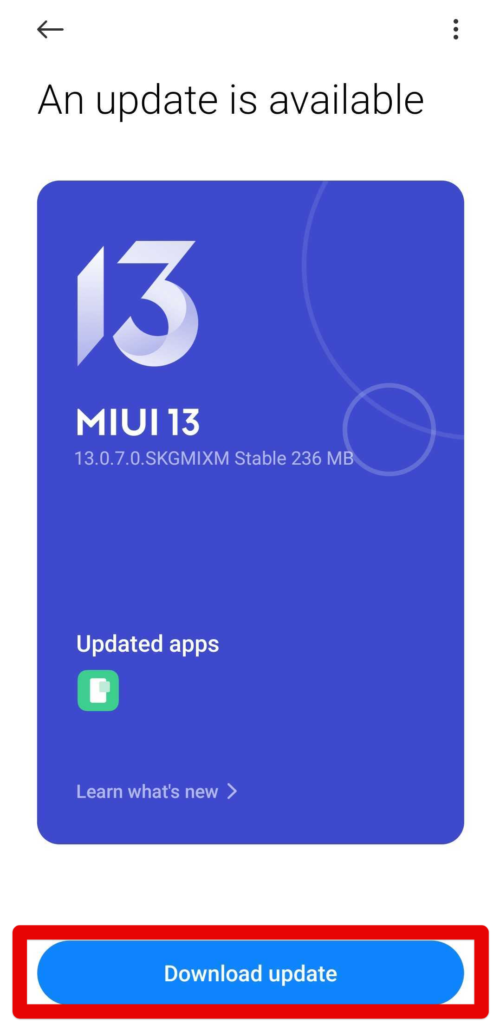
Once your phone has been fully updated to the latest version, try going into the Google Play Store to download Apex Legends Mobile. Hopefully, you won’t be seeing that woefully familiar error prompt again, but if you still manage to do it, keep on reading to try more potential fixes.
Remove Play Protect Restrictions From Google Play
The next fix in line pertains to removing certain Play Protect restrictions from the Google Play Store application. Doing so has helped some players download and install Apex Legends Mobile and negate this irksome error painlessly.
To get started, launch Google Play on your Android phone, and tap on your profile picture in the top-right corner. This will reveal more options on the screen for you, making it easy to click on “Play Protect.”
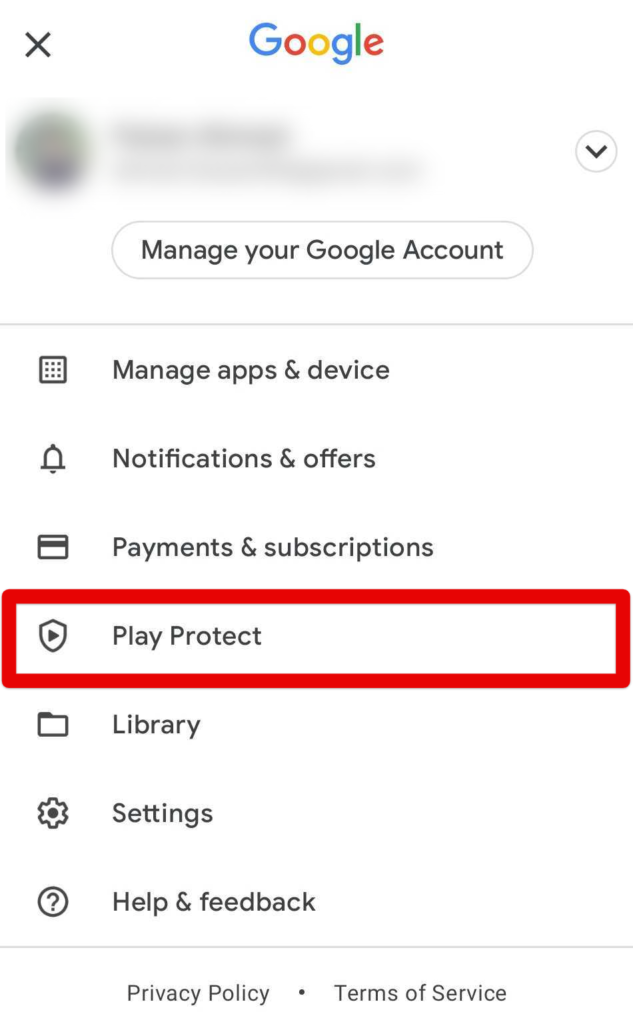
Once done, you will be taken to another page on your Android phone. Here, click on the gear-shaped “Settings” icon in the top-right corner of the screen to get to the next step. If you’re after a more visual explanation, check out the screenshot below.
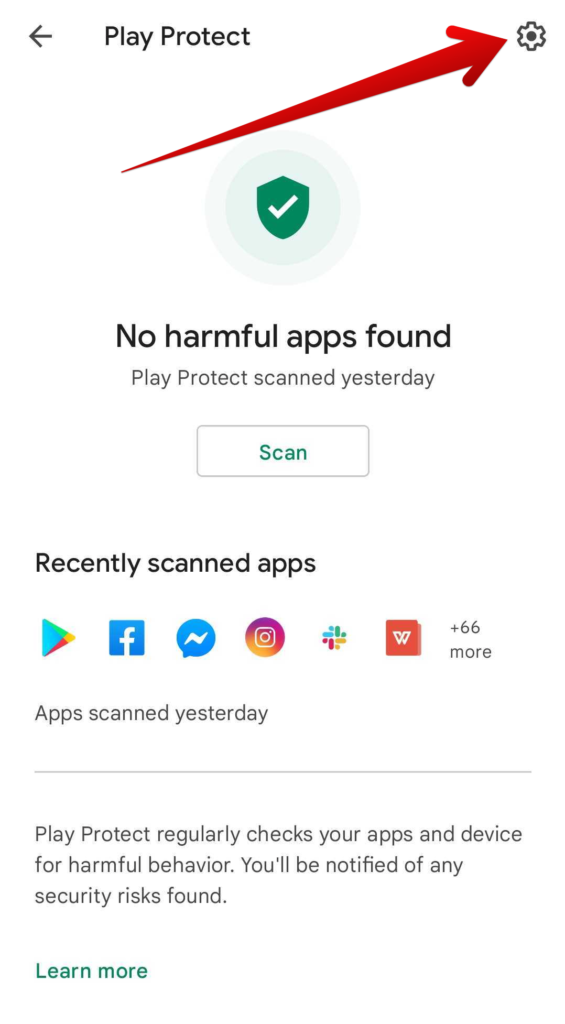
The final step is to simply toggle off the relevant Play Protect settings on your Android smartphone. The screenshot below will clarify which options to disable and finalize the process with.
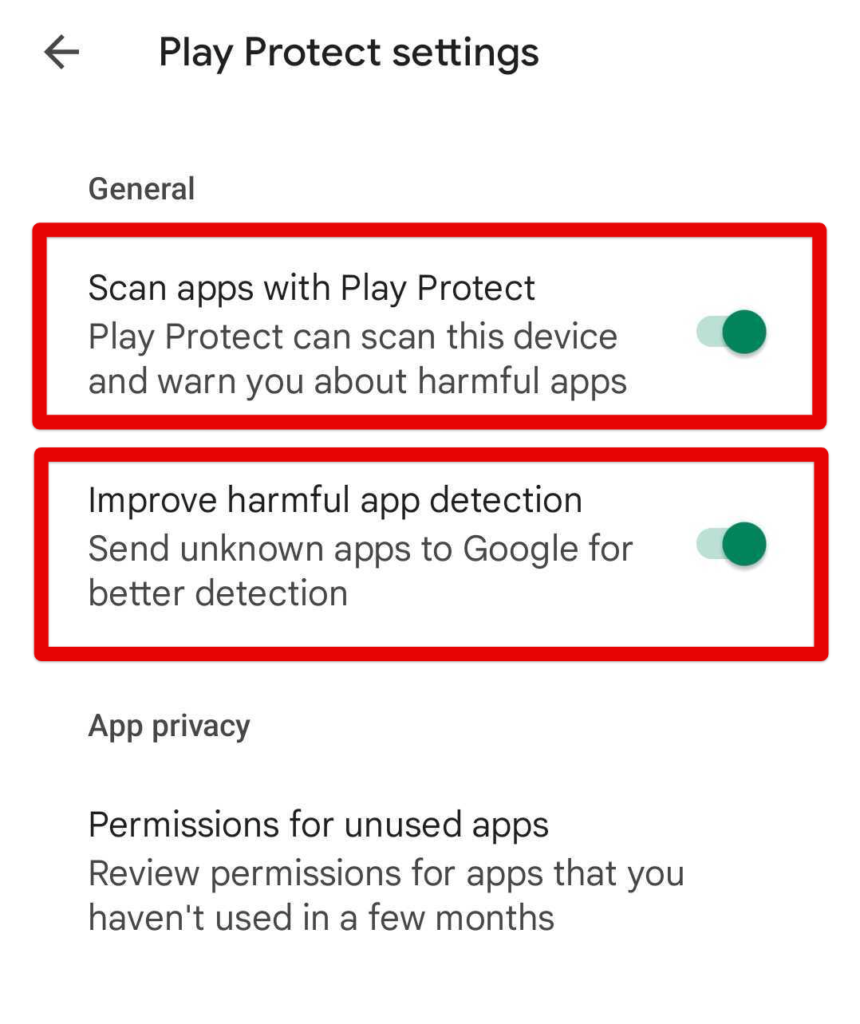
That’s about it for this potential solution. Make sure to reboot the device as soon as you’re done to properly apply your changes to the operating system. Once done, check out the application on the Google Play Store and see if it’s working now or not. If you still can’t download Apex Legends Mobile, keep on reading to pursue other measures.
Clear the Data and Cache of Google Services Framework
The Google Services Framework utility is one of the most essential processes present inside an Android device. It allows for most of the activities on your smartphone to take place, such as loading up and running an Android app. In addition, the service also takes up the hefty responsibility of managing Google applications, especially the ones that came preinstalled on your device.
If you’ve had your phone for some time, we recommend clearing out the data and cache of Google Services Framework.
- The steps ahead are particularly for Redmi devices, but the basics in this respect are more or less identical for every Android device.
1. The first step is to open the Google Play Store app on your Android smartphone. You can do this in whatever way you feel comfortable, either from the home screen or by searching for the utility individually. Once done, look for the “Apps” section.
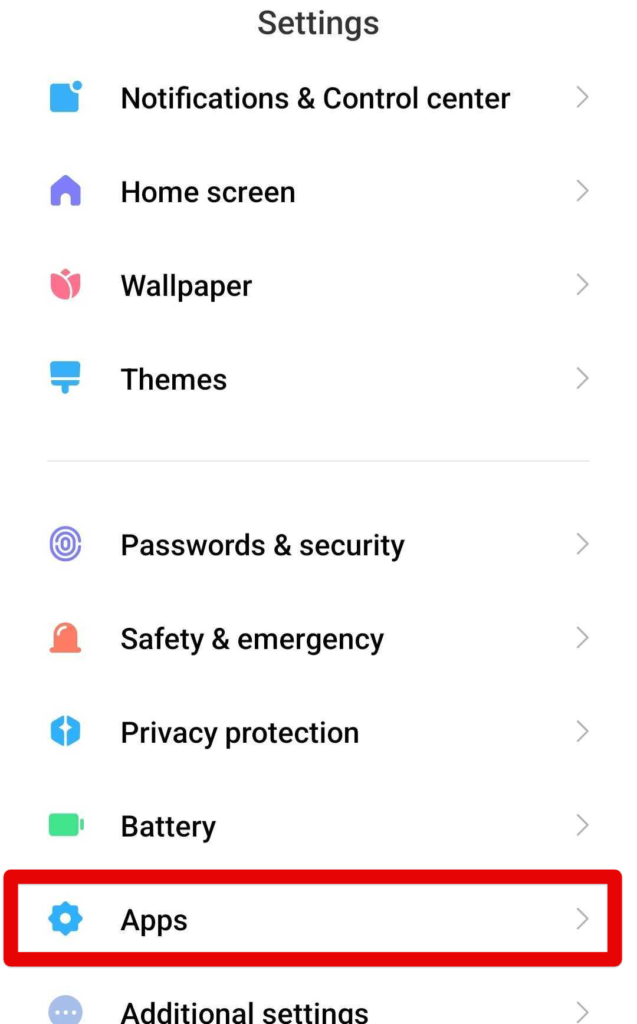
2. Clicking on “Apps” will lead you to another page. Click on “Manage apps” here to get to the next step.
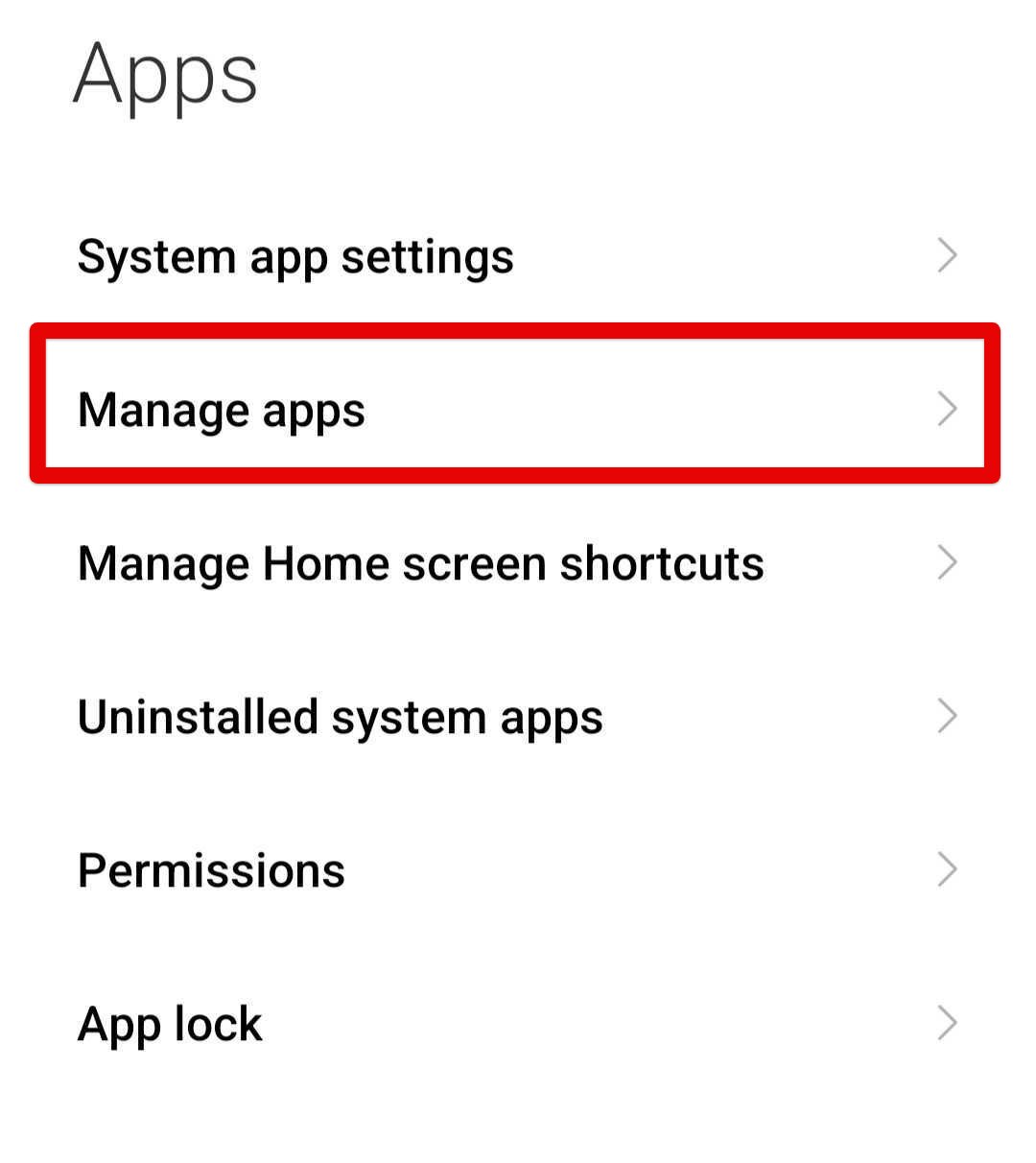
3. After the previous step, you will be taken to a page where all present applications will be listed. Look for the relevant app here and click on it, as shown in the screenshot below to get to the next step.
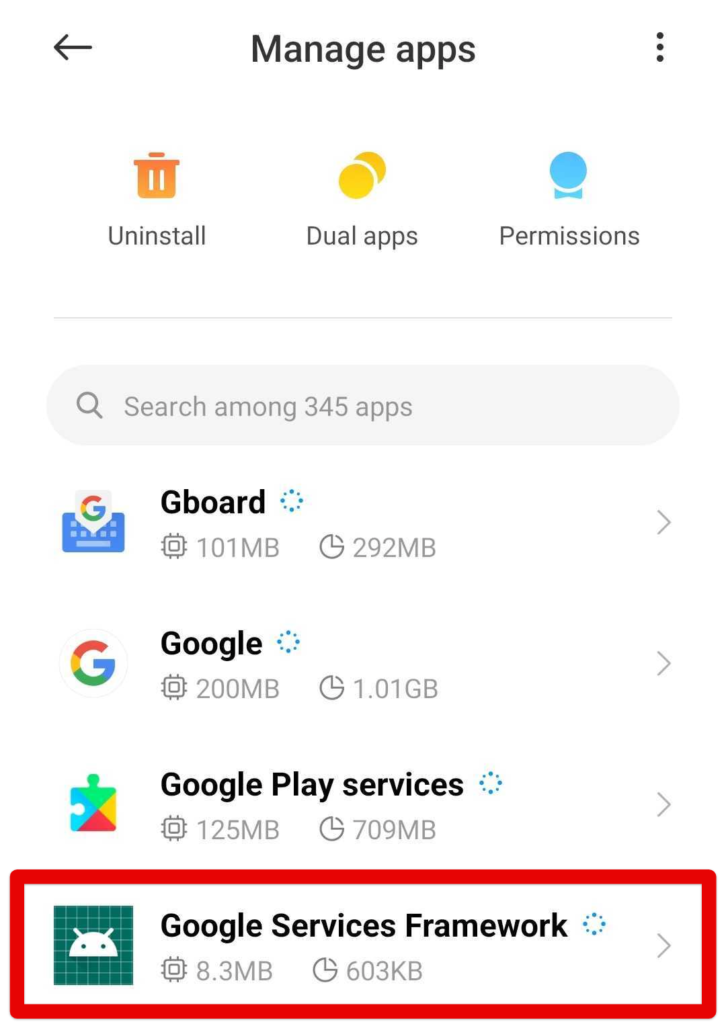
4. In this second last step, look for a button that would say something like “Clear data.” This is something that’s bound to be on your phone.
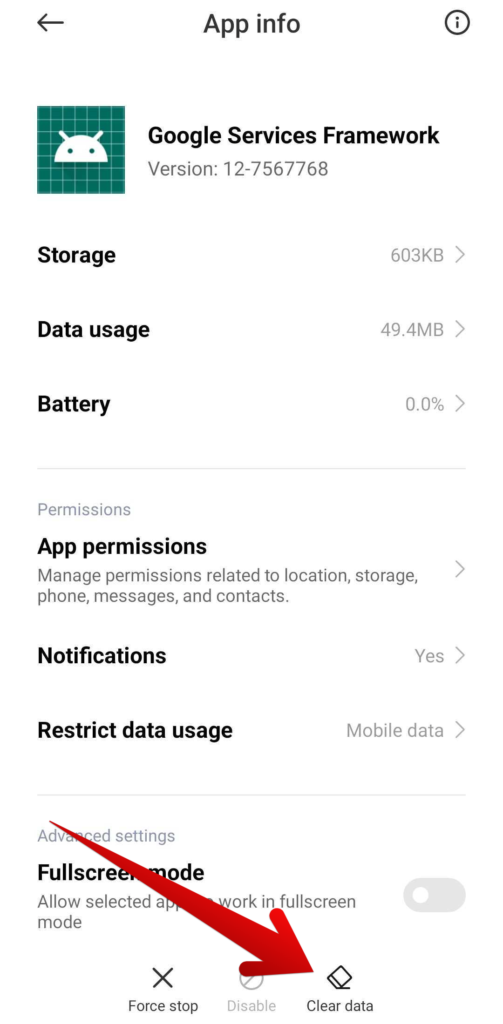
5. After clicking on “Clear data,” select “Clear all data” and you’ll be done in a moment’s time.
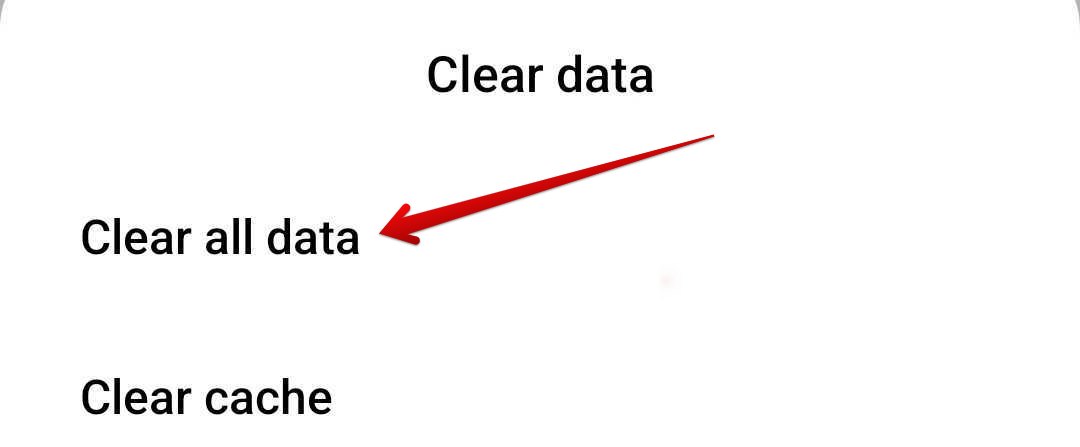
You’re not quite done yet. You now have to restart your Android device to make sure the changes are applied comprehensively across the board.
Once the PC boots back on, try heading into the Google Play Store and confirm whether Apex Legends Mobile is finally compatible to download or not. If it still isn’t, keep on reading to pursue other potential solutions.
In Addition: FIXED – Apex Legends Update Stuck on Preparing [2022].
Clear the Data and Cache of the Google Play Store
Similar to how we cleared all the data of the Google Services Framework in the section above, we’ll be repeating the process for the Google Play Store in this potential fix. It’ll also be for the same reason as the last method.
The Play Store app can get convoluted with a ton of unnecessary data if things linger on for a lot of time. In that case, you have to tend to the application manually and clear its data to restore balance.
Follow steps 1-3 in the “Clear the Data and Cache of Google Services Framework” subtitle first to get to the relevant section on your mobile phone. Once done, replicate the guidelines outlined below.
1. After accessing the list of applications installed within the “Manage apps” section, look for the “Google Play Store” app. As soon as you locate it, tap on the entry to get to the next step.
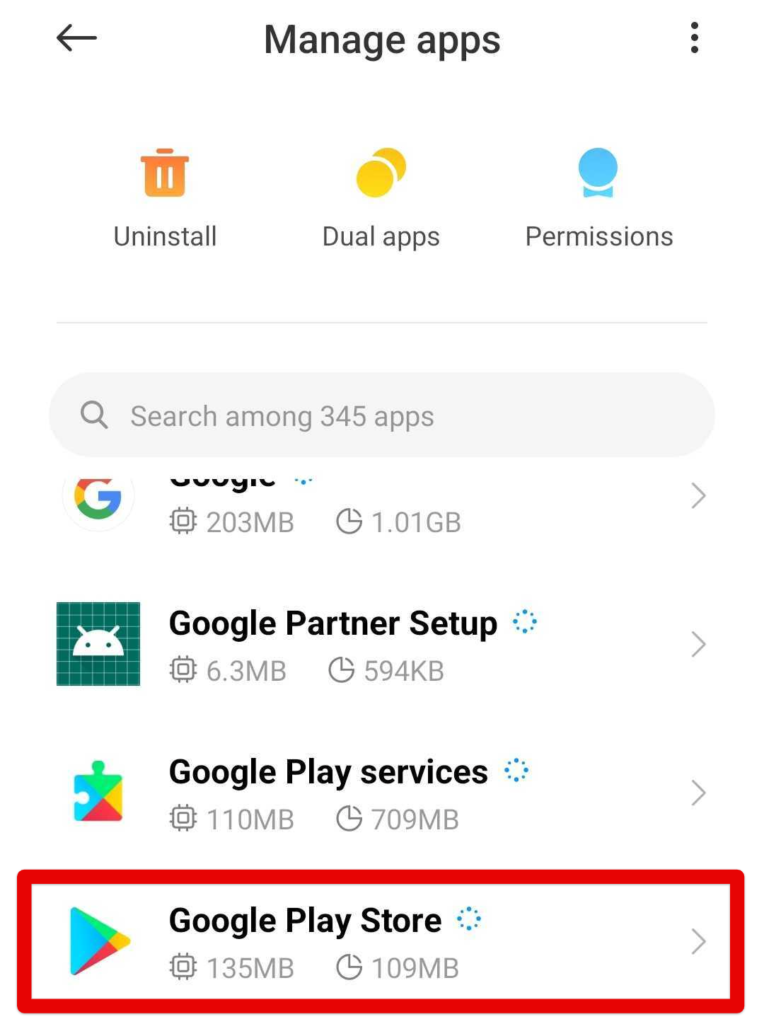
2. After selecting the Play Store app, you will be taken straight to the management section of the service. Here, simply click on “Clear data,” as shown in the screenshot below to get to the next step.
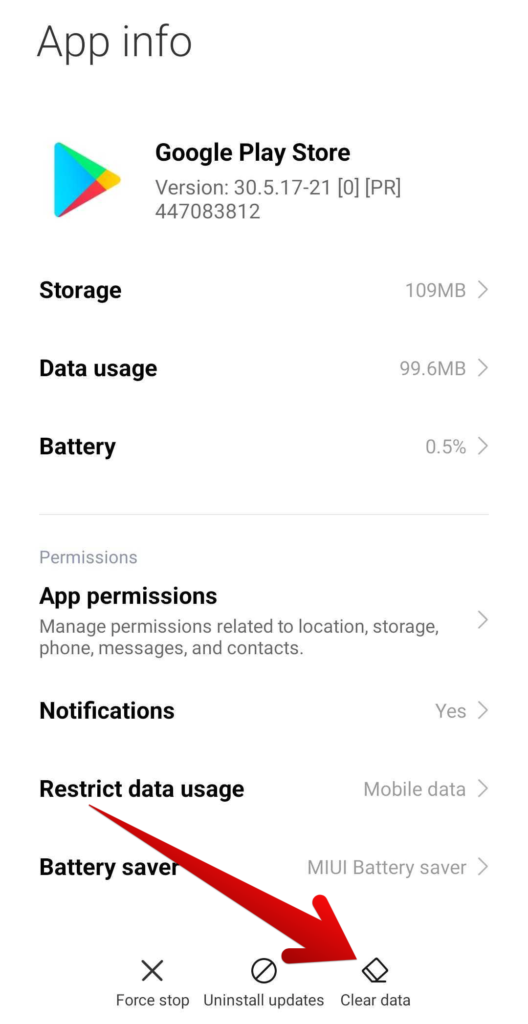
3. After clicking on “Clear data,” select “Clear all data” and you’ll be all done.
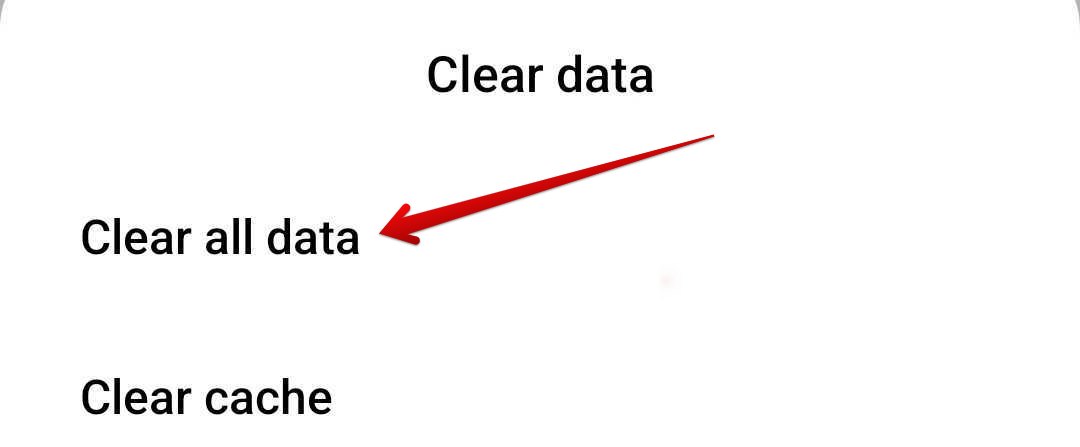
Great going so far! You’ve successfully cleared the data of the Google Play Store app. The only thing left to do now for this whole potential solution to the compatibility scenario is restarting your Android device.
Go forth with that and launch the Google Play Store on your phone to see if you can get Apex Legends Mobile now. If not, then we’re afraid you haven’t much left to do apart from one thing.
Download and Install an Apex Legends Mobile APK
If you can’t find Apex Legends Mobile on the Google Play Store, you can consider downloading its APK, which means installing it from a third-party source.
You can go to APK Pure for a quick and straightforward download, but be aware that this method lacks official developer support, and there are risks associated with it. It’s important to understand these risks before proceeding to avoid potential game-related problems.
Another alternative is using TapTap, a mobile-based client for accessing games not available on Google Play. Some users, including those with flagship-level phones like the Samsung Galaxy S20 Ultra running Android 12, have turned to TapTap to enjoy Apex Legends Mobile. However, keep in mind that TapTap needs to be downloaded separately from its official website, as it’s not available on the mainline Android marketplace.
- Make sure that your Android device is capable of installing applications from unofficial sources. If you haven’t done this before, it will be necessary to enable the feature in question from your device’s “Settings.”
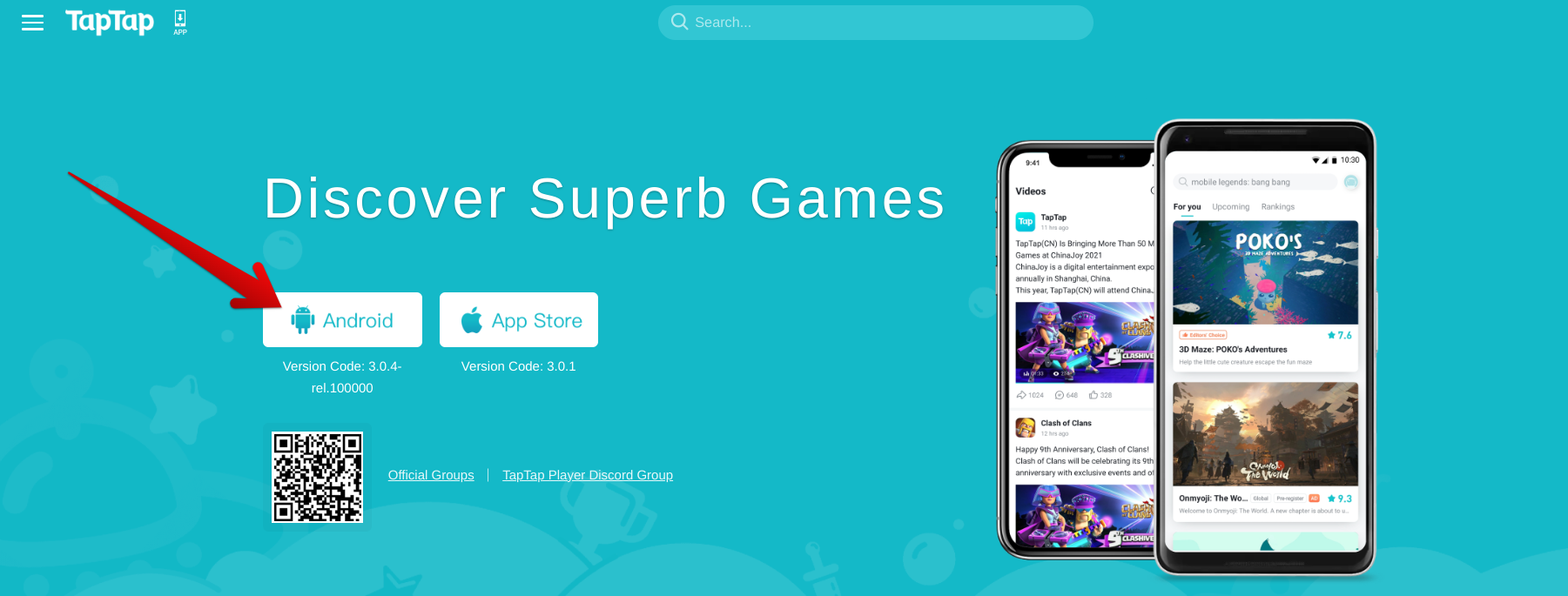
After installing TapTap on your Android phone, use the in-app interface to look for Apex Legends Mobile. The search results will bring the app to the forefront of your screen. Follow the on-screen instructions to then start downloading the massive title. Wait until the download completes and launch the app once it finishes.
Want to know the best part? You can delete the TapTap client after installing Apex Legends Mobile on your Android device.
Wait for the Update Roll-Out
It’s nothing but absurd that people with high-end devices like the Samsung Galaxy S20 Ultra cannot download Apex Legends Mobile.
After all, the owners of these smartphones paid top dollar to have the best mobile experience possible, so it’s truly obnoxious to discover that devices like these are deemed “incompatible.” On the contrary, though, this is just a bug that needs to be ironed out and is no more than a glitch.
Of course, your $1000 device is bound to receive support for the best apps and games in the business, so there’s no point in feeling about not being able to play the title for now. Respawn Entertainment is regarded in the community to leave out some major bugs, issues, and crashing problems in Apex Legends and it appears that history has repeated itself with the mobile interpretation of the first-person shooter.
Keep pace with the official Twitter handle of the developers to stay up to speed on every update and relevant Tweet.
If you cannot wait until then, it would seem that sideloading Apex Legends Mobile through the TapTap app is the only way forward. People have found this methodology to work on their respective smartphones, so it’s a definitely a sure-fire way of playing the game at the moment.
Unfortunately, you’ll have to wait a bit until more error-fixing updates roll out and fix Apex Legends Mobile so it can be downloaded from the Google Play Store.
Before You Go: Apex Legends Party Leader Quit, Party Not Ready
Thanks! Do share your feedback with us. ⚡
How can we make this post better? Your help would be appreciated. ✍