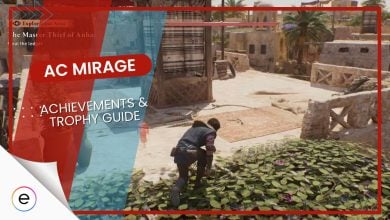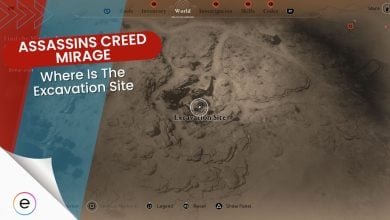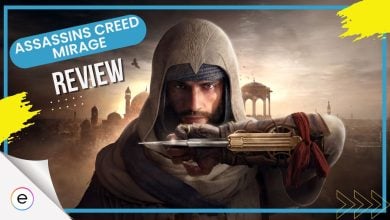Assassin’s Creed Mirage is causing frustration due to frequent crashes, freezing, and launch failures experienced by players. These issues disrupt gameplay significantly, impacting the overall experience. The crashes occur during gameplay or right from the start, making it impossible for some to even launch the game. Understanding why these crashes happen, such as compatibility problems or corrupted game files, is key to finding effective solutions for these persistent issues.
Follow these methods to fix the crashing in Assassins Creed Mirage:
- Turn off cloud sync in Ubisoft Connect settings.
- Adjust settings via the NVIDIA Control Panel.
- Use the Ubisoft Connect PC app to activate the game before launching via GFN.
- Adjust in-game settings for smoother gameplay.
Disable Cloud Sync In Ubisoft Connect
Some of the supported games in Ubisoft can use the cloud sync option to save your progress in the cloud, allowing you to continue from where you left off despite changing systems. While this feature might be useful for some players, it is also the reason why Assassin’s Creed Mirage keeps crashing. To see if this is the case with you, simply disable cloud sync in Ubisoft and see if that solves the crashing issue.
Follow these steps to disable cloud sync in Ubisoft Connect:
- Launch Ubisoft Connect and click on the three horizontal lines at the top-left corner of your screen. This will open a side menu.
- From here, click settings.
- Make sure that you are in the general tab.
- Here, uncheck the box that says, “Enable cloud save synchronization for supported games.”
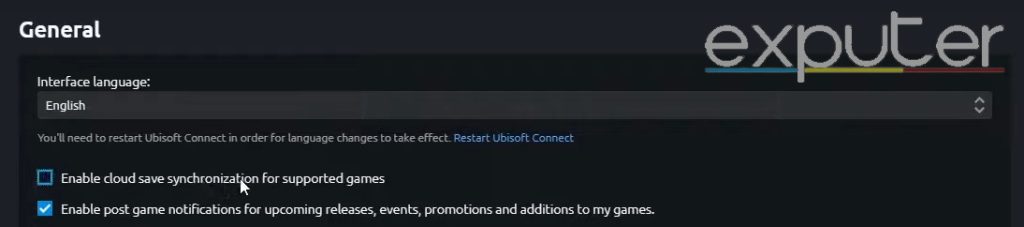
I was also experiencing a lot of crashing with Assassin’s Creed Mirage. I completely fixed it by disabling the Cloud Save Synchronization feature in UPlay.
Disable NVIDIA Anti-Aliasing FXAA
Many NVIDIA users reported disabling Anti-Aliasing FXAA fixed the crashing in Assassin’s Creed Mirage. I believe it’s due to a potential compatibility issue between AC Mirage and NVIDIA’s Anti-Aliasing FXAA. You can verify whether this is the cause behind your crashing issue by disabling FXAA via the NVIDIA control panel. Here’s how to do it:
- Right-click on your desktop > open the NVIDIA Control Panel.
- Select “Manage 3D Settings” on the left side.
- To disable Anti-Aliasing FXAA for all games > stay in the Global Settings tab > Turn off the FXAA option.
- For specific changes to Assassins Creed Mirage > switch to the Program Settings tab.
- Click “Add” and choose the .exe file for Assassins Creed Mirage.
- Once added, turn off Anti-Aliasing FXAA for the game from the options list.
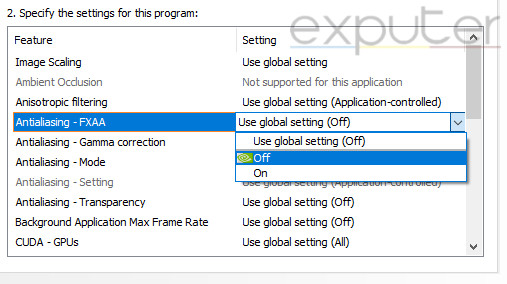
Activate AC License
I discovered another practical fix for the Assassin’s Creed Mirage crashing problem on PC. The solution involves using the Ubisoft Connect PC app to activate Assassin’s Creed Mirage first. Here’s how:
- Open the Ubisoft Connect application on your PC.
- Navigate to your game library within the Ubisoft Connect app.
- Look for Assassin’s Creed Mirage in your game library. If it requires activation or some form of verification, follow the prompts to activate the game within the Ubisoft Connect PC app.
- Once the game is successfully activated or linked within Ubisoft Connect, open GeForce Now and attempt to launch Assassin’s Creed Mirage from there.
This method, found to be effective for other players as well, ensures a smoother gameplay experience by activating the game through Ubisoft Connect before launching it via GFN.
Lower In-Game Graphic Settings
At this point, the crashing issues likely stem from your hardware’s inability to run the game properly. Just in case, I recommend you check if your GPU or CPU is overheating. You can also try lowering the in-game graphic settings to ease the overall load on your system.
You should follow all of the settings mentioned in our Assassins Creed Mirage Best Settings guide. They are optimized to be highly efficient without sacrificing your visual experience.
My Thoughts
The crashing issues in Assassin’s Creed Mirage seem widespread (Microsoft, Reddit, and GamingonLinux), causing frustration for many users with frequent crashes, freezing, and launch failures. While some fixes like adjusting settings or disabling cloud sync in Ubisoft Connect might help, developers’ efforts to address these concerns are unclear. Twitter discussions show widespread frustration, with some finding relief through various fixes.
I found disabling cloud sync was the most trustworthy solution. The error affects users across platforms and regions and may not be linked to recent updates. Official responses from Ubisoft acknowledge the problem but lack detailed solutions.
Assassins Creed Mirage is a lot of fun one of the better Assassins Creed games I’ve played in a while. Only thing is it keep crashing randomly on my Xbox series x. Probably 4 crashes in 8 hours of play. Annoying. I did have to replay a mission because of it. @UbisoftSupport
— Rick Retro (@RickRetro_) November 21, 2023
The problem appears to be caused by numerous reasons, possibly due to compatibility and system configurations.
Thanks! Do share your feedback with us. ⚡
How can we make this post better? Your help would be appreciated. ✍