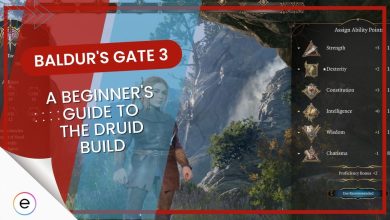I’ve encountered error code 119120612 in Baldur’s Gate 3, and it’s been quite a puzzle. This error points to issues with the saved game files, suggesting that they might be corrupted or difficult to access. In my experience, this error can crop up for various reasons, such as conflicts with Steam, interference from antivirus software, and more.
Before anything, try these basic fixes to make sure the issue isn’t at your end:
Perform the following fixes to fix the issue:
- Repair Baldur’s Gate 3 game files.
- Disable antivirus and Windows Defender.
- Delete the early access of Baldur’s Gate 3.
Repair Baldur’s Gate 3 Game Files
Repairing game files to address error code 119120612 in Baldur’s Gate 3 is crucial. As a fellow gamer, I’ve encountered this issue, and it can be quite frustrating. Over time, game files can get corrupted, resulting in various bugs and errors during gameplay.
By verifying the game files, I’ve found that you can restore the necessary components and significantly enhance the game’s performance. It’s a practical solution that I’ve personally used to improve my gaming experience.
Disable Antivirus And Windows Defender
It’s usually not recommended to completely disable your antivirus or Windows Defender, as it leaves your PC vulnerable to potential threats and viruses.
But sometimes, the antivirus software can interfere with the game and block some of its required functions, causing Baldur’s Gate 3 error code 119120612. Therefore, I suggest disabling Antivirus and Windows Defender to prevent the error from popping up.
Delete The Early Access Of Baldur’s Gate 3
Although it is difficult to wait for newer versions of the game to be released, early access usually comes with its own set of problems.
These can cause glitches and bugs like Baldur’s Gate 3 error code 119120612. So it is wise to delete the previous early access of the game and install its latest version.
My Thoughts on the Baldur’s Gate 3 Error Code 119120612
My recent experiences on Baldur 3 have not been convincing as the game gives me a new challenge in some type of disruptive way which I later have to fix on my own.
I and many others have encountered many issues alongside the error code 119120612 which makes the gameplay experience disappointing. Even though the error itself is not hard to fix, its frequency of occurring is too high to ignore. Players exclaimed their annoyance on Reddit and Twitter/X:
Some PS5 players are experiencing sudden Baldur’s Gate 3 crashes in what appears to be a PSN-related issue.
We’re investigating the problem, but for now, the workaround is to disconnect your PS5 from the internet.
— Baldur's Gate 3 (@baldursgate3) September 18, 2023
The developers have not announced anything regarding this after the tweet. Presumably, the error should be fixed, but if it is not, our guide will help you solve it in no time!
FAQs
You can verify your game files by launching Steam. After opening Steam, right-click on the game and select Manage>Installed Files. Finally, press Verify integrity of game files.
To prevent crashing while playing Baldur’s Gate 3, simply end all the tasks running in the background that hog all the resources.
Sometimes, a player’s personal “story” database gets so massive that the game cannot access or use the files. So it just crashes.
Since you’re a fan of Baldur’s Gate 3, you’ll find the following articles interesting:
- Baldur’s Gate 3 Crashing
- Baldur’s Gate 3: All Romance Options
- Baldur’s Gate 3: BEST Magic Items
- Baldur’s Gate 3: Gandrel Choices
- Baldur’s Gate 3: BEST Builds
Thanks! Do share your feedback with us. ⚡
How can we make this post better? Your help would be appreciated. ✍