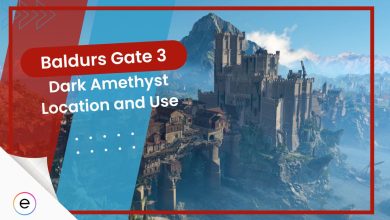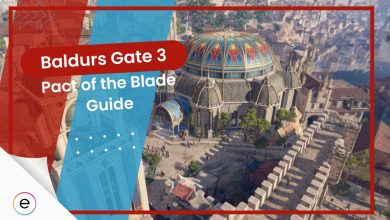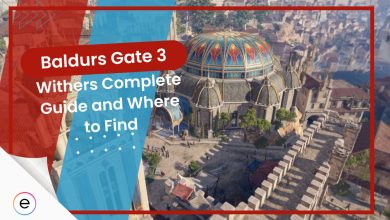Baldur’s Gate 3 just came out, and I was super excited to play this cool RPG game. But, like many new games, it has some problems.
One big issue is the game crashing while playing. It happens because of a few things like old graphics card stuff, some game files that might be broken, antivirus software causing trouble, and even some problems with items inside the game. They’re trying to fix these problems, but for now, it’s causing headaches for players trying to enjoy the game.
- Basic Fixes: Before you attempt the fixes below, I recommend running BG3 as an admin, verifying its game files and updating your GPU drivers.
I recommend these 3 best fixes to resolve the problem:
- Try Switching Between Vulkan And DX11 APIs
- Avoid Interacting With Some In-Game Items
- Boot Up Baldur’s Gate 3 Directly From The Game Directory
Try Switching Between Vulkan And DX11 APIs
According to a forum post by Larian Studios, the Vulkan implementation in Baldur’s Gate 3 will give you the best performance, but it’s unstable for some players.
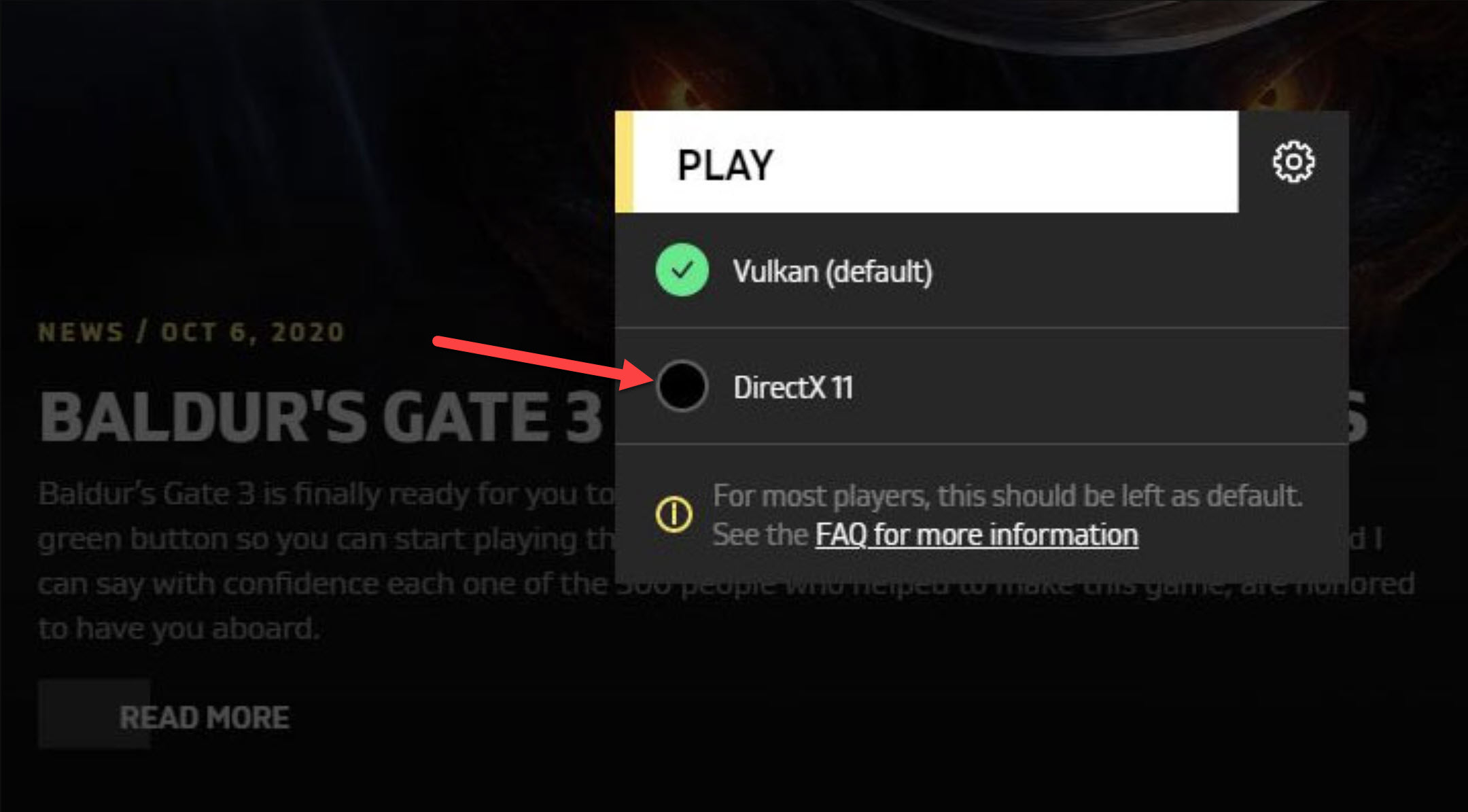
You can switch the API in the game’s launcher. Here’s how to do it:
- Launch Baldur’s Gate 3 from the desktop, and the game launcher will appear.
- In the launcher, click on the settings icon (cogwheel) right next to the play button.
- Once you click on the cogwheel icon, you can select DX11 here and then proceed to click on the play button and launch the game.
Doing this will help you run Baldur’s Gate 3 in DX11 mode and hopefully resolve any issues like crashing for good. Keep up with the game’s Twitter feed so you can play in Vulkan once it’s improved.
Avoid Interacting With Some In-Game Items
There are some items that, if you interact or consume during an activity or saving, will crash your game.
These are the items:
- Wyvern’s poison from Nettie may crash the game during rest or save.
- Avoid all food items except supply packs due to bugs.
- Steer clear of items like bottles and plates, as they can also be bugged.
- Some quest items may become stuck in your inventory, potentially causing crashes.
- Looting items mid-fight can lead to crashes; quick-save first and avoid food-related items.
This thread on Larian Forums has players complaining about how the in-game items are crashing their game. Hence, you should avoid interacting with the items I’ve mentioned above to prevent your game from crashing like these guys.
Boot Up Baldur’s Gate 3 Directly From The Game Directory
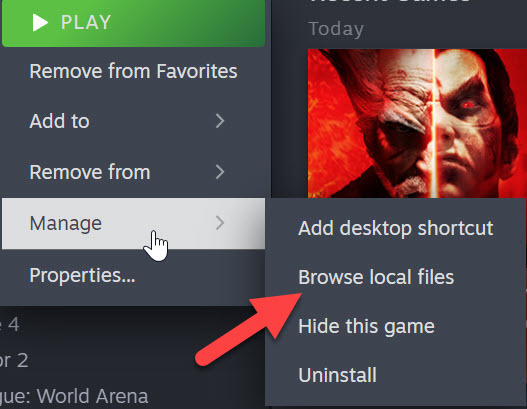
Here’s what you need to do:
- Open Steam > find Baldur’s Gate 3 in your game library.
- Right-click on Baldur’s Gate 3 > select “Browse Local Files” from the Manage menu.
- This opens Windows Explorer > taking you to the game’s installation folder.
- Within this folder > navigate to the “BIN” directory.
- Locate > Run the “bg3_dx11.exe” file to start Baldur’s Gate 3 in the DX11 mod.
This is one of the best fixes for Baldur’s Gate 3 crashing issue, as it helped me fix it.
My Thoughts
Baldur’s Gate 3 has a crashing problem, making the game stop while playing. Old graphics card things, missing game files, antivirus issues, and some in-game stuff cause it.
Many players have this trouble, and fixes like changing game settings or verifying files might help. People from different places talk about it, and recent updates might be part of the problem.
However, rest assured that a Hotfix#4 was deployed, which seemed to have fixed the crashing issues for the majority of the players.
Hotfix #4 is now live for Baldur’s Gate 3.
This hotfix takes care of several bugs, blockers and crashes. Also, we threw cold water over your sleeping companions so they wake up from their Long Rests. Rise and shine, sleepyheads!
Read More: https://t.co/GSmeKyqlx5 pic.twitter.com/uhvkKmS5WQ
— Baldur's Gate 3 (@baldursgate3) August 16, 2023
Some tips were also given by the Larian team, but for now, it’s a bit of trial and error to find a fix.
FAQs
BG3 keeps crashing due to incompatible hardware, outdated GPU drivers, and missing or corrupted files.
Some workarounds to fixing the crashing issue are simply to avoid interacting with some items in-game, verifying your game files, updating your GPU drivers, and excluding Baldur’s Gate 3 from your antivirus settings.
At the time of writing, DX11 is a more stable option than Vulkan. Because Vulkan is still being worked on and improved day by day.
Check out more coverage of Baldur’s Gate 3 guides on eXputer:
- Baldurs Gate 3 Sorcerer: BEST Build Guide
- Baldurs Gate 3: What Is Max Level?
- Baldurs Gate 3 Class Tier List [July 2023]
- Baldurs Gate 3: All Companions [Class, Unlock & Stats]
- Baldur’s Gate 3 Wildheart Barbarian [Subclass & Progression]
Thanks! Do share your feedback with us. ⚡
How can we make this post better? Your help would be appreciated. ✍
 Fact Checked By
Fact Checked By