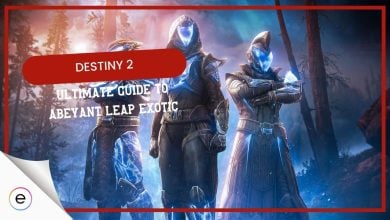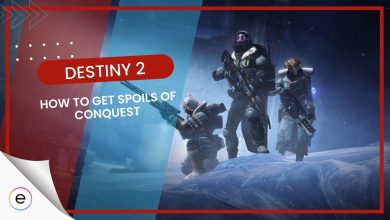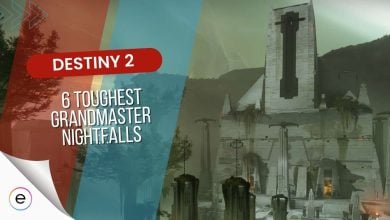The bee error code in Destiny 2 corresponds specifically to a network-related issue in your game. It can cause severe disruptions to your gameplay. Most of the time, players will encounter problems while playing an important activity in the game, like the Nightfalls. It will usually be followed up by the game booting them out of the activity and back to the Orbit menu screen.
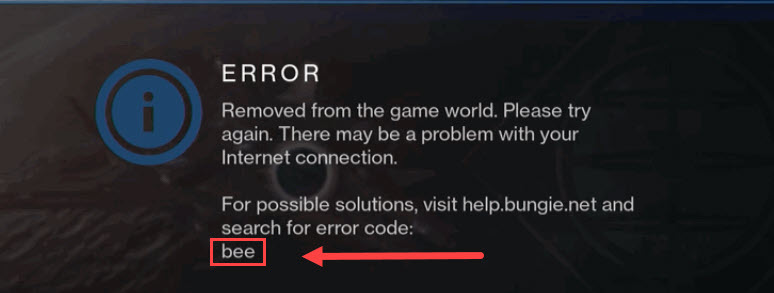
- Precaution: Before you try the more in-depth fixes, be sure to thoroughly try the basic fixes first: restarting PC, Updating Windows, verifying game files, and Updating Drivers.
Here are the fixes for the Destiny 2 “Bee” error code:
- Check Server Status
- Enable Static IP Address and Port Forward Destiny 2
- Allow Destiny 2 Through Windows Firewall
- Improve Network Connection
Evaluate The Destiny 2 Server Status

The first step that all guardians of Destiny 2 should take is to check if there is no ongoing maintenance in the game. In massively multiplayer games like Destiny 2, the backend servers are the backbones for their proper working subroutines.
So, for those unaware, the game will usually let you know when maintenance is about to occur with an in-game notification once you’re in the orbit screen.
But there is a quick and easy way to check beforehand: by visiting and following the Bungie Help Twitter page or server status website.
Enabling Static IP Address
Bungie has already summarized in their official troubleshooting article that the issue may stem from your router wiring or its internal connection.
Thankfully, there is a way to bypass that roadblock completely without contacting your internet service provider. Users can essentially enable a Static IP address on their desktop, which, compared to dynamic IP addresses, will improve their connection with outgoing servers.
Port Forwarding Destiny 2
If setting up a static IP didn’t work for you, I recommend port forwarding by setting it up manually on your router.
It is an added benefactor that can ensure your private network is firmly connected through its peer-to-peer connections (P2P).
Port forwarding can boost the connection speed and any chance of latency or lag, plus improve your overall multiplayer gameplay.
- The Default Gateway IP address will be your key to logging into your router mainframe. It is different for everyone.
- The tricky step will be to locate the actual menu in the router interface to set up the ports, but it shouldn’t be too difficult to find since, in most cases, it tends to have its special menu or under the IP settings.
- Once you locate the menu, fill in your Static IP address if it asks for it.
- You should now notice different rows to paste in the Port digits for Destiny 2, which you need to do accordingly with all of the TCP and UDP port routes tailored for the PC version of the game:
- TCP: 80, 443, 1119-1120, 3074, 3724, 4000, 6112-6114, 7500-7509, 30000-30009
- UDP: 80, 443, 1119-1120, 3074, 3097-3196, 3724, 4000, 6112-6114, 27015-27200
This will resolve any connection issues that stem from conflicts of ports.
Allow Windows Firewall Defender Access
One of the few nifty tricks that should be worth applying is to allow your multiplayer games to have permission through the Windows Firewall Defender.
It is essentially the gateway from the Windows OS that allows applications and software to access your Public and Private networks. Permitting Destiny 2 through both domains will ensure it has access to the backend servers freely without causing any problems.
Improving Your Network Connection
Destiny 2 is a live-service title that constantly shifts its algorithms and functionality instances as you play the game daily. The game requires a steady stream of internet connection to run without hiccups or interruptions.
According to Bungie in their official Error code Bee guide, they stated that they “…recently detected a 25% packet loss from the UK at the same time several users located there saw errors”. What it means is that the error code might just stem from several users’ poor or weak network connections. I recommend testing your internet connection to know for sure.
Switching from a wireless internet connection to an ethernet cable is an even better safeguard, as it will greatly improve your overall speed.
My Thoughts
The Destiny 2 “Bee” error disrupts gameplay, often during critical activities like Nightfalls, sending players back to the Orbit menu.
The error seems widespread, as I’ve observed players complaining about it on several forums, including Bungie, Reddit, and Steam. Since this error is related to internet connectivity, players have also taken their woes to Vodafone and Verison forums.
Even the official Twitter account of Bungie reported how these Bee/Weazel error codes have been popping up a lot and the devs are investigating these issues.
We are currently investigating an increase in BEE , WEASEL and other errors in Destiny 1 and Destiny 2.
More updates will be provided as they become available.
— Bungie Help (@BungieHelp) April 15, 2023
Since they’re paid attention to this issue, it may have already been fixed or at least well on the way to being fixed.
The error doesn’t seem tied to recent updates but reflects underlying network issues. Resolving it demands multifaceted network adjustments for smoother gameplay, highlighting the game’s reliance on stable connections.
More Guides Related To Destiny 2 by eXputer:
- FIXED: Destiny 2 Error Code Cat [2024]
- SOLVED: Destiny 2 Error Code Chicken [2024]
- FIXED: Destiny 2 Error Code Weasel [2024]
Thanks! Do share your feedback with us. ⚡
How can we make this post better? Your help would be appreciated. ✍