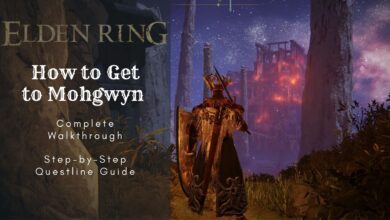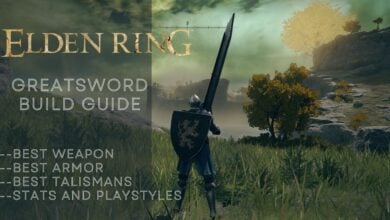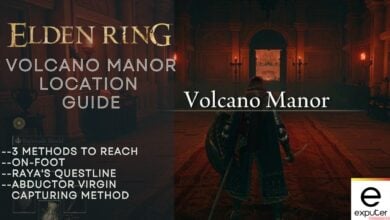Many players have reported experiencing the “Elden Ring Stuttering issue” on various platforms. This issue has continued since Elden Ring was first released in the market, with no official fix from the developers. In some cases, the stuttering can be accompanied by crashing problems in Elden Ring as well.
Elden Ring’s stuttering gets especially bad when players try to load into a new area. The stuttering is highly inconsistent, making the frame rate go from 60 to as low as ten within a few seconds. This makes Elden Ring nearly impossible to play sometimes.
Follow these methods to fix the stuttering in Elden Ring:
- Disable the Microsoft RRAS Root Enumerator.
- Verify Elden Ring’s game files.
- Enable V-Sync and Triple Buffering in the NVIDIA Control panel for NVIDIA users.
- Disable Elden Ring’s easy anti-cheat.
- Lower Elden Ring’s graphic settings.
- Close Unnecessary Background Applications.
- Turn off in-game overlays.
Precaution: Make sure you create a Windows restore point if you need to uninstall some drivers.
Do you have what it takes to become Elden Lord? Test your memory and skills with our Elden Ring trivia quiz!
Disable Microsoft RRAS Root Enumerator
This is one of the most effective ways of eliminating the stuttering in Elden Ring and most other games.
The Microsoft RRAS Root Enumerator is a legacy driver for functioning MIDI devices or hardware repair. It can take up many of your system’s resources and cause stuttering. This reportedly has also helped other players resolve the stuttering issue according to this Steam forum post.
If you are not a professional with an old system, this driver is entirely unnecessary, and you should disable it.
Here’s how you can disable Microsoft RRAS Root Enumerator:
- Open the Device Manager.
- Click the view option at the top > Device by Connection.
- You should now be able to see the Microsoft RRAS Root Enumerator.
- Right-click it and select Disable Device. You can also choose to uninstall it if you wish to.
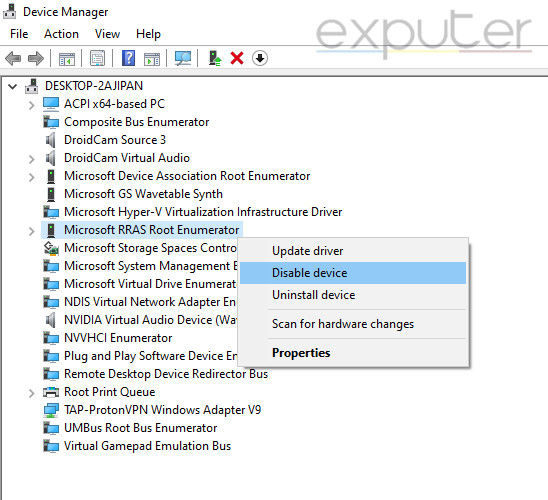
Verify & Repair Game Files
Corrupted or missing game files can cause various issues with Elden Ring. These files are essential in making sure that Elden Ring operates as intended. Elden Ring will malfunction if one of these files is not doing its intended job. This can likely lead to stuttering and other problems.
Valve also urges its users always to try verifying game files if the game isn’t working as intended. This is a convenient and easy method of verifying these corrupted or lost game files. If you want detailed instructions on verifying game files, read our guide on it.
Enable V-Sync & Triple Buffering In NVIDIA Control Panel
Enabling Triple Buffering and V-Sync with the fast option can help you fix the stuttering in the Elden Ring.
This happens because your monitor’s refresh and the GPU rendering Elden RIng’s refresh rate don’t match. V-Sync and Triple Buffering match the game’s frame rate with your monitor’s refresh rate, eliminating screen tearing and stuttering.
Here’s how you can enable both of these options:
- Right-click anywhere on your desktop and open the NVIDIA Control Panel.
- Make sure you are inside Manage 3D Settings.
- Here, switch to the Program settings category.
- Under “Select a program to Customize,” pick Elden Ring > Add.
- Below “Specify settings for this program,” you will find a list of options.
- Scroll down until you find Triple Buffering and Vertical Sync.
- Turn on Triple Buffering and set Vertical Sync to Fast.
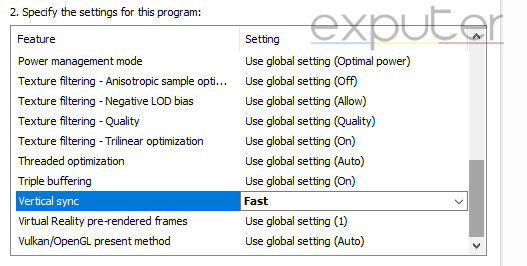
Disable Easy Anti-Cheat
Elden Ring’s Easy Anti-Cheat has been known to cause many issues with Elden Ring. For many players, it is also the culprit behind their stuttering issue.
This is because the Easy Anti-Cheat uses many of your system’s resources, which can be used to run the Elden Ring instead optimally.
Here’s how you can disable Elden Ring’s Easy Anti-Cheat:
- Launch Steam and enter your games library.
- Locate Elden Ring > right-click it.
- From here, highlight Manage > Browse Local Files.
- This will take you to the Elden Ring game folder on your PC.
- Double-click the folder called “Game” and locate start_protected_game.exe.
- Right-click start_protected_game.exe and rename it to anything else.
- Once done, locate eldenring.exe. Right-click this file and copy + paste it into the same folder.
- Now proceed to rename eldenring.exe’s copy to “start_protected_game.exe.”
- You will notice the Elden Ring logo change to the easy anti-cheat logo.
- You can now launch Elden Ring as you normally would through Steam.
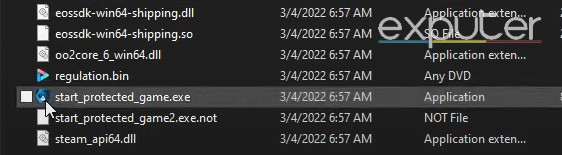
Lower Elden Ring’s Graphic Settings
At this point, the likely culprit behind the Elden Ring stuttering issue is insufficient system hardware. The only way to fix this is to upgrade your hardware or try to play Elden Ring on low graphic settings.
You can follow our Best Elden Ring Settings guide to lessen the load on your PC. This will ensure you get the highest performance and FPS possible without sacrificing the visuals.
I’ve had much experience with freezing and stuttering. If it wasn’t a conflict or an issue with the game, lowering the graphic settings would always fix the issue for me.
My Thoughts On Elden Ring’s Stuttering
Despite having strong PCs, many players were unable to find any solution to their stuttering problem. I believe it’s because Elden Ring is such a resource-heavy game, with tons of processing power required just to load into a new area. However, disabling Microsoft RRAS Root Enumerator fixed the stuttering for me completely. I’ve also tested the other methods, which worked well for many players. I’m confident they’ll work for you too.
You should also verify that your PC does not have unnecessary background programs open. These can use up a lot of your PC’s processing power. Similarly, disable 3rd-party in-game overlays as well. Most of these overlays are not helpful for the average player and can take up more power than you might think.
If you are experiencing more crashing than stuttering, you should check out Elden Ring Crashing on the Loading Screen and Elden Ring Crashing on Startup.
More From Elden Ring Issues:
- A Connection Error Occurred Elden Ring
- Elden Ring Anti Cheat Error
- Elden Ring Connection Error When Summoned
Thanks! Do share your feedback with us. ⚡
How can we make this post better? Your help would be appreciated. ✍
I delete the game after I rage quit becouse of stuttering. I do every thing on the site , now installing again I decidate to give last one chance to game about stuttering but normally love this game.