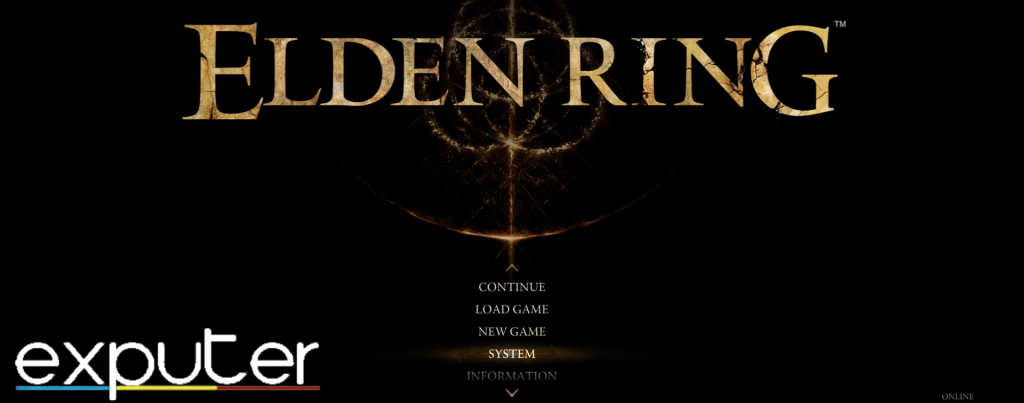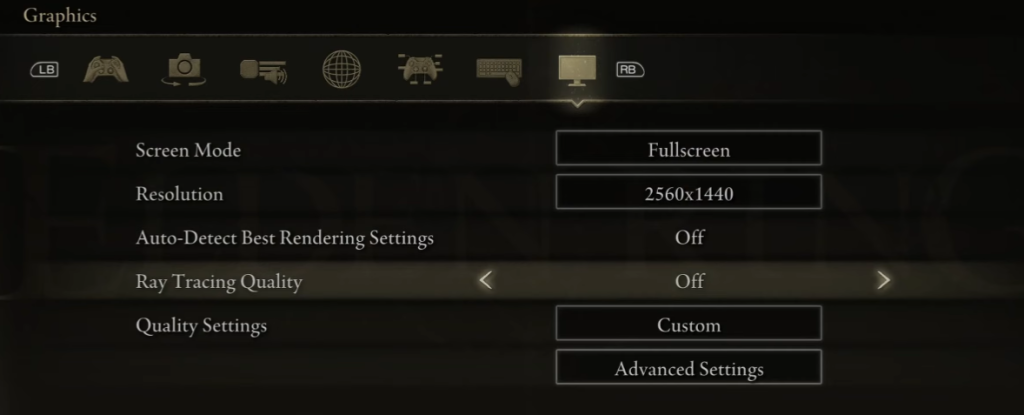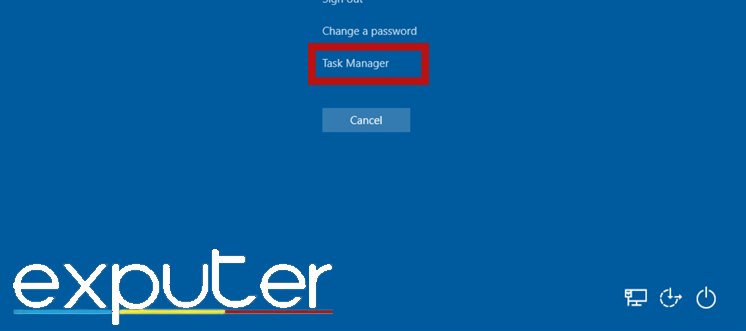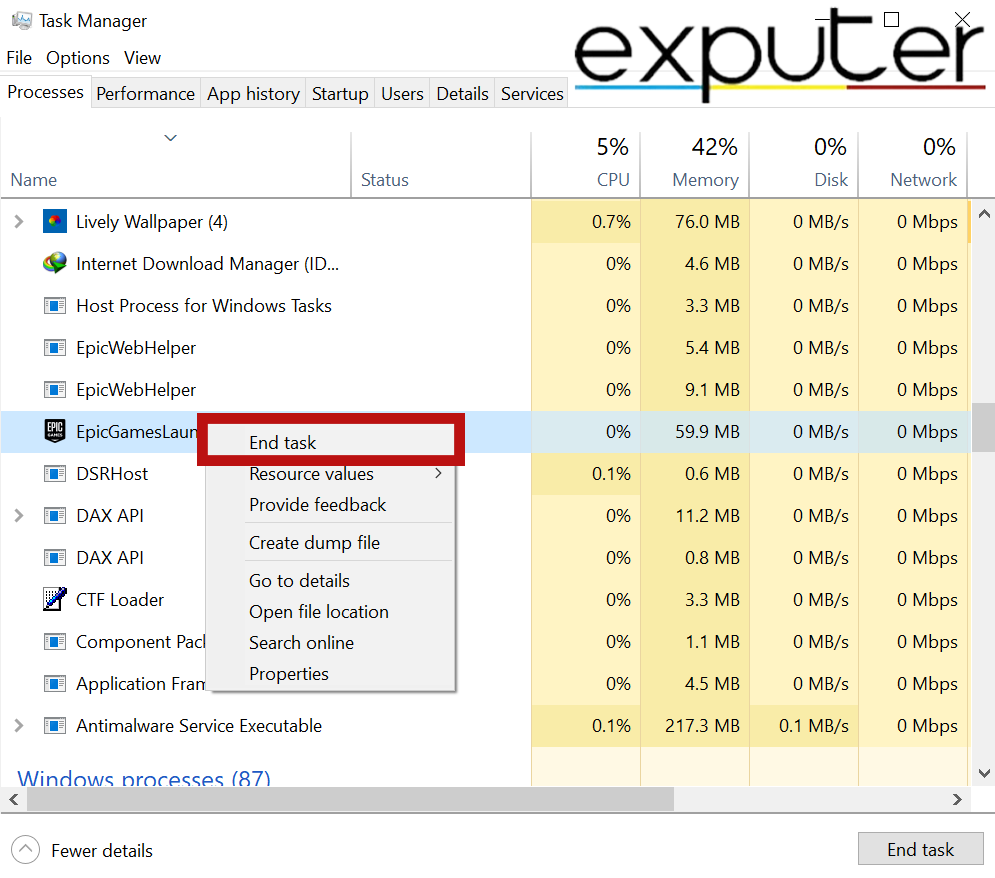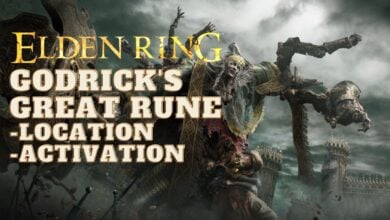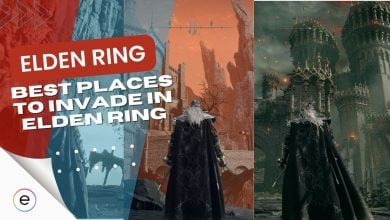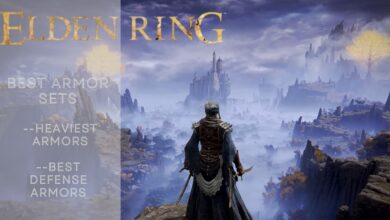Elden Ring, despite its acclaim, faces performance issues, notably crashing on the loading screen, similar to startup crashes. This problem may stem from outdated drivers, corrupted game files, or cache interference.
Resolving Elden Ring’s loading screen crash involves various methods. Additionally, the crash might relate to Easy Anti-Cheat intentionally closing the game due to suspected irregular activity or complications with ray tracing causing texture loading issues.
To Fix the Issue, follow these methods.
- Turn off Ray Tracing from the settings menu.
- Delete the Cache Files in the Temp folder.
- Verify your game files.
- Disable any game Overlays.
Switch Ray Tracing Off
if you are recently playing Elden Ring on the latest Patch v1.09, your ray tracing may be turned on by default when you launch it. So, be sure to turn off the ray tracing as it can be very taxing on your PC and will most likely cause the game to crash due to Insufficient Specs to load the ray tracing Technology. This method has particularly solved my problem and some other players too.
To turn off the ray tracing, follow the steps below:
- Launch Elden Ring > Find and open the settings menu once you are on the main menu.

Opening System Settings Menu in Elden Ring. (image by eXputer) - Proceed to the Graphics Settings > Then turn off the “Ray Tracing Quality” setting.

Turning Off Ray Tracing in Elden Ring. (image by eXputer)
Adjusting graphical settings like ray tracing can significantly impact your gaming experience in Elden Ring. It’s essential to optimize settings based on your PC’s capabilities to ensure smooth gameplay without encountering technical issues.
Delete Temp Folder
Deleting the temp folder is another potential solution to resolve Elden Ring’s crashing issue during the loading screen. This process involves removing temporary files that might be causing conflicts or disruptions while the game loads.
By clearing these temporary files, you’re essentially getting rid of unnecessary data that could be interfering with the game’s loading process. This method aims to create a cleaner environment for Elden Ring to load properly, potentially resolving the crashing problem on the loading screen and allowing for smoother gameplay.
Verify Elden Ring Game Files
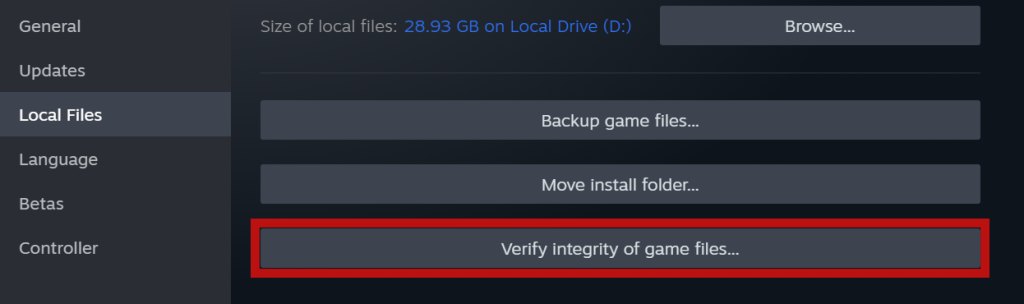
Verifying Elden Ring game files is also another method to address the issue of the game crashing on the loading screen. This process involves checking and repairing any corrupted or missing game files that might be causing the crash.
By verifying the game files through the game launcher or platform, you ensure that all necessary game data is intact and properly functioning. This method aims to resolve loading screen crashes by detecting and fixing any issues within the game’s files, ultimately helping the game run smoothly as it did for many players.
Close Epic Games Launcher
Epic Games Launcher proves to be problematic for the Easy Anti-Cheat, yet they are not even related remotely as the game launches on Steam. So, be sure to close the instance of the Epic Games launcher before launching Elden Ring. You can easily ensure the instance is removed from the computer by following these steps on the Task Manager.
- Press Ctrl+Alt+Del and click on the Task Manager option.

Opening Task Manager. (image by eXputer) - Once the Task Manager is open > find the instance of Epic Games Launcher in the processes list.
- Once you find it Right-Click it > Press End Task.

Closing Epic Games Launcher from Task Manager. (image by eXputer)
If the problem continues, consider exploring other troubleshooting steps or seeking assistance from the game’s support resources or community forums.
My Perspective on Crashing on Loading Screen Issue
The loading screen crash in Elden Ring is a widespread issue (Steam, Reddit, and Linux) linked to outdated drivers, corrupted files, interference by cache files, Easy Anti-Cheat, or ray tracing. Fixing it involves multiple methods like verifying game files, updating drivers, and disabling overlays, but these solutions aren’t universally straightforward.
Elden ring crashing on a loading screen. Maybe I should go to bed early pic.twitter.com/N7jCIHg2oA
— Cas, Spooky Horns Edition (@geminicathartic) March 14, 2022
Users report frustration with frequent crashes, and my troubleshooting found disabling overlays and ensuring system compatibility helped. Official responses are limited, highlighting conflicts with Easy Anti-Cheat and third-party overlays.
This issue isn’t specific to certain platforms or countries, and while no direct cause from recent updates is clear, conflicts with Easy Anti-Cheat, outdated drivers, and ray tracing are suspected.
Check out other Elden Ring related Fixes by eXputer:
- FIXED: A Connection Error Occurred Elden Ring [2023]
- Elden Ring Anti Cheat Error [FIXED]
- Elden Ring Connection Error When Summoned [SOLVED]
- FIXED: Elden Ring Multiplayer Not Working [2023]
- SOLVED: Elden Ring Inappropriate Activity Detected [2023]
Thanks! Do share your feedback with us. ⚡
How can we make this post better? Your help would be appreciated. ✍