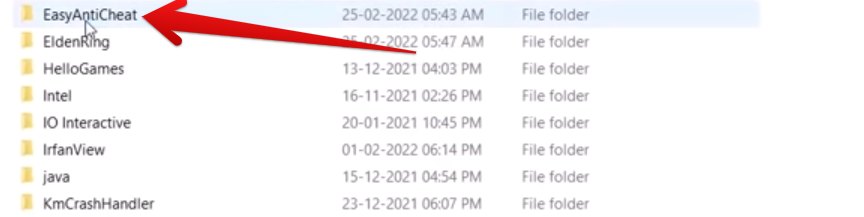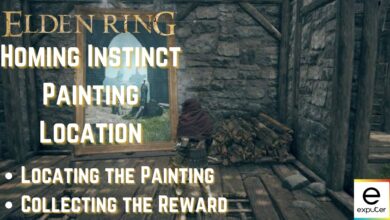The “Inappropriate Activity Detected” issue in Elden Ring arises when the game’s security system, Easy Anti-Cheat, flags certain tools associated with the game, often indicating cheating or unauthorized modifications. When these tools or exploits are detected, the game switches to offline mode, restricting online interactions like summoning players or participating in co-op activities.
While this measure is intended for users using unfair advantages, recent reports suggest that even legitimate players who haven’t engaged in any cheating have encountered this problem, especially after patch 1.05.
The “Inappropriate Activity Detected” error may occur if the game detects suspicious behaviour. Here are the solutions:
- Repairing Easy Anti-Cheat Software
- Verify the Integrity of Files
Repair the Easy Anti-Cheat Software
The issue with Elden Ring’s “inappropriate activity detected” error stems from its Easy Anti-Cheat (EAC) software, primarily affecting PC players. Many users have resolved this problem by repairing the EAC engine themselves. Here’s how:
- Open File Explorer.
- Navigate to “C:\Users\Your Username\AppData\Local\EasyAntiCheat.”
- Ensure you have “Hidden items” enabled in File Explorer’s toolbar to view all folders.
- Look for the “EasyAntiCheat” folder within the “Local” directory.

Getting to the “EasyAntiCheat” Folder - Open the “EasyAntiCheat” folder > Run the “EasyAntiCheat” executable file inside.
- Initiate the repair process through the setup.
- Wait for the procedure to complete.
Verify the Integrity Of Game Files On Steam
One of the most effective solutions to tackle this issue is, Verifying the Integrity of Game Files on Steam for Elden Ring. After the developers acknowledged this issue with the latest patch, they suggested players verify the game files in the official Bandai Namco forums.
It involves checking and fixing any bad or altered game files that might trigger the “Inappropriate Activity Detected” issue. This method is as simple as it gets and has proven to work for numerous amount of players.
This process ensures that the game’s data matches the original files provided by the devs. Steam will then compare your game files with its database, redownloading and changing any changed or missing files, potentially solving the this problem.
My Thoughts
Apart from everything that Elden Ring does right, the devs have been extra careful not to hamper the user experience of aspiring players. Despite their long, hard efforts, some faulty string of code always manages to seep into reality and cause frustration among players (Reddit, Steam, and Nexus).
With that said, what comforts us is the attention from devs that comes from the official Twitter handle as well as Bandai Namco Forums.
The devs were quick to report the issue online and even suggested a potential fix to the problem. It’s the latest update to Elden Ring that has managed to cause this vexing trouble. Check out the post to catch their tweet in action.
If you receive the message "Inappropriate Activity Detected" while loading the #PC version of #ELDENRING, please verify that the game files have been installed properly. https://t.co/eBE8HEnXSj
We apologize for the inconvenience and thank you for your patience.
— ELDEN RING (@ELDENRING) June 14, 2022
You can also keep a close eye on the different patch notes for Elden Ring to get informed when developers officially fix this issue.
If you’re encountering any other issues with Elden Ring, be sure to get in touch with us in the comments below.
Feel free to explore other Elden Ring error fix guides on eXputer:
- Elden Ring Anti Cheat Error [FIXED]
- Elden Ring Crashing on Loading Screen [SOLVED]
- Elden Ring Connection Error When Summoned [SOLVED]
- Elden Ring Network Status Failed [SOLVED]
- How To Fix Elden Ring Stuttering[FIXED]
Thanks! Do share your feedback with us. ⚡
How can we make this post better? Your help would be appreciated. ✍