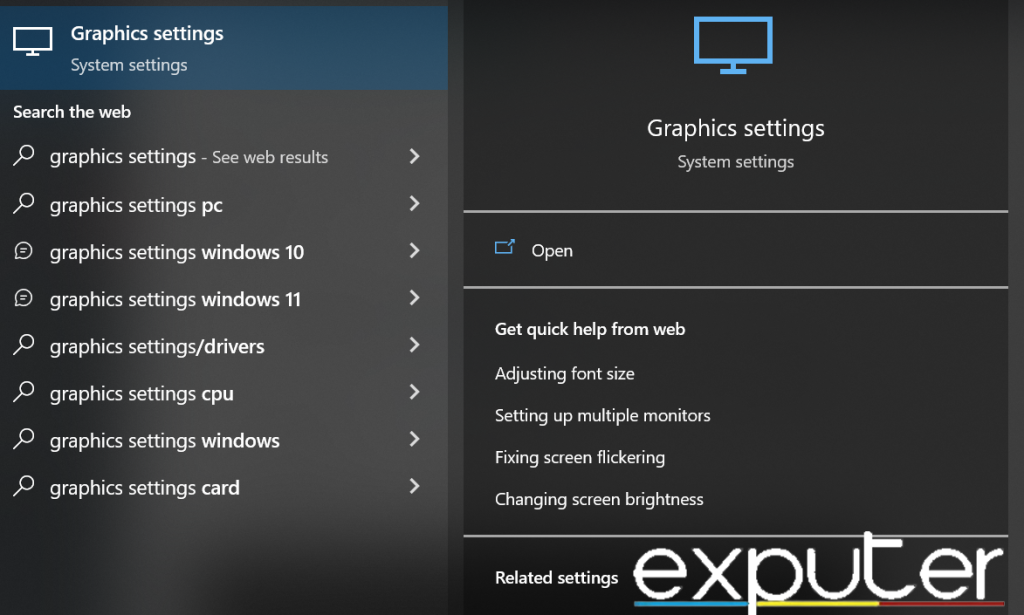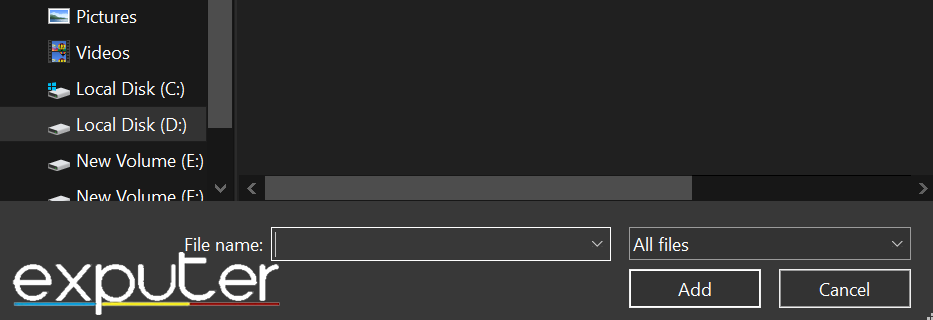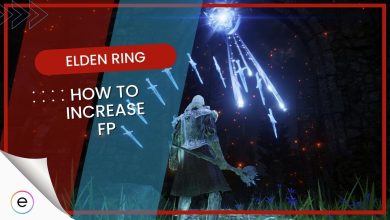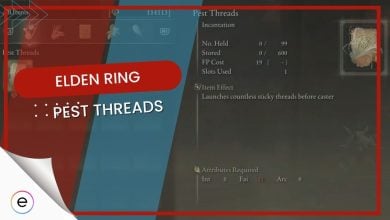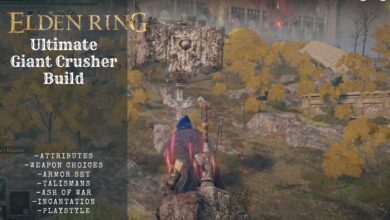Elden Ring, developed by FromSoftware, has encountered optimization challenges in its PC version. Despite its acclaim, PC players, even those with powerful systems, have encountered significant problems with the game since its release.
The game crashes when it starts, stopping players from having fun. This problem might happen because of different things, like old graphics drivers, broken game files, and issues with Steam’s overlay feature. So, it’s important to fix these problems for a better gaming experience.
Here are all the methods to fix Elden Ring Startup Crash:
- Switch to Dedicated Graphics Card.
- Delete Temporary Files.
- Install Visual C++ Redistributables.
- Turn Off the Steam Overlay.
- Change Character.
Switch To Your Dedicated Graphics Card
Sometimes windows automatically assigns your integrated graphics card to play the game. However, you can easily assign your graphics card using the graphics setting in the below steps.
- Search Graphics settings in the Start Menu by typing Graphics settings after pressing the Start Button on the keyboard.

Searching Graphics Settings in START. (image by eXputer) - Now open Graphics Settings.
- Ensure you have set the preference to the Desktop app > Then click on Browse.

- Now find the Elden ring.exe file and double-click it to add it.
- Click on the options button on the Elden ring.exe file.
- Lastly, change it from power-saving mode to High-Performance mode.
By following these steps, you can ensure that your dedicated graphics card is being used for playing Elden Ring, which should help improve game performance and reduce crashes.
Delete Temporary Files
Windows stores temporary files in the app data folder to make using specific applications faster and easier the next time you use them. These files in the Temp folder can be the reason behind the crash. You can easily solve this issue by deleting all the files in the temp folder.
It is completely safe to delete these files, as Windows will automatically generate more when needed. In addition to deleting temporary files, you can also try clearing the cache in your system.
Install Visual C++ Redistributables
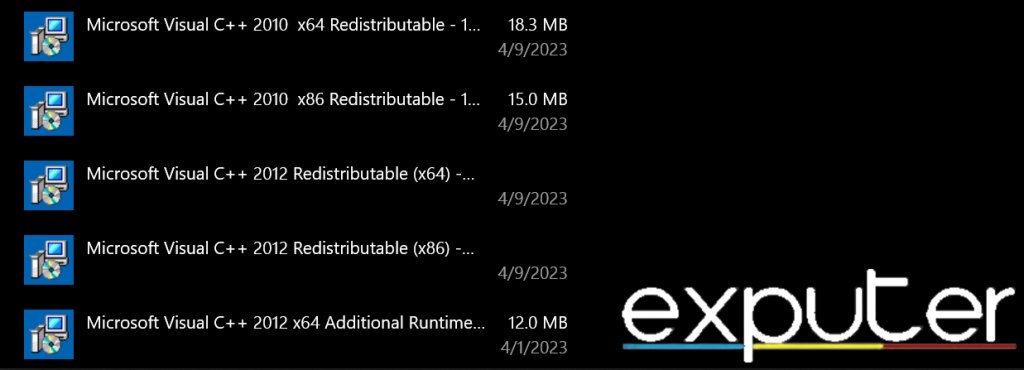
To fix Elden Ring’s crashing at startup, try installing Visual C++ Redistributables. These are important tools that games, including Elden Ring, use to work correctly.
- Visit the official Microsoft website to download the Visual C++ Redistributable package.
- Navigate to the Downloads or Visual Studio section of the website.
- Look for the version of Visual C++ Redistributable that matches your system architecture (32-bit or 64-bit).
- Click on the download link for the appropriate version.
- Once the download is complete, locate the downloaded file and double-click to start the installation process.
- Follow the on-screen instructions provided by the installer to complete the installation.
- After the installation is finished > restart your computer to ensure the changes take effect.
- Launch Elden Ring again to see if the crashing issue has been resolved.
By putting in or fixing the Visual C++ Redistributable package, you’re making sure Elden Ring can use the important tools it needs. This might help with any problems where the game crashes at the beginning because some files are missing or broken.
Turn Off The Steam Overlay
Disabling the Steam Overlay is a way to resolve Elden Ring crashing on startup. The Steam Overlay is a feature that provides in-game access to Steam functions like chats and screenshots. Sometimes, this overlay can conflict with certain games, causing them to crash or not start correctly.
By turning it off, you’re removing this additional layer that might be causing conflicts with Elden Ring, potentially allowing the game to launch without crashing. This method has proven effective in solving problems for a lot of players.
Change Character
Creating a new character has proven effective in solving Elden Ring’s crashing on startup. Sometimes, game crashes occur due to specific data or issues related to a particular character or save file. By creating a new character, you’re pretty much starting fresh without any potential issues carried over from the previous character.
This method has been a popular solution for some players in bypassing the crashing problem, enabling them to successfully launch Elden Ring without encountering crashes.
Ending Thoughts
Elden Ring’s PC version faces significant startup crashes, impacting players’ ability to launch the game. While various fixes exist—such as updating drivers, running as administrator, and verifying game files—the widespread issue (Steam, Reddit, and TomsHardware) lacks an easy solution.
On Twitter, people are frustrated and talking about the problem, sharing different ideas to fix it. But the game developers haven’t responded officially yet, and they haven’t given any specific solutions.
So I spent 2 hours trying everything under the sun to get Elden Ring to stop crashing on startup.
The thing that finally worked was UNINSTALLING EPIC GAMES STORE.
Never downloading that **** again lol— JinJinxMathalos (@JinxMathalos) February 25, 2022
The error isn’t limited to a single platform or region, indicating a broader impact. The root cause, possibly related to recent patches or firmware, requires further investigation.
Check out other Elden Ring Related Error Fixes on eXputer:
- FIXED: A Connection Error Occurred Elden Ring
- Elden Ring Anti Cheat Error
- Elden Ring Connection Error When Summoned
- Elden Ring Multiplayer Not Working
- Elden Ring Inappropriate Activity Detected
- Elden Ring Network Status Failed
Thanks! Do share your feedback with us. ⚡
How can we make this post better? Your help would be appreciated. ✍
 Fact Checked By
Fact Checked By