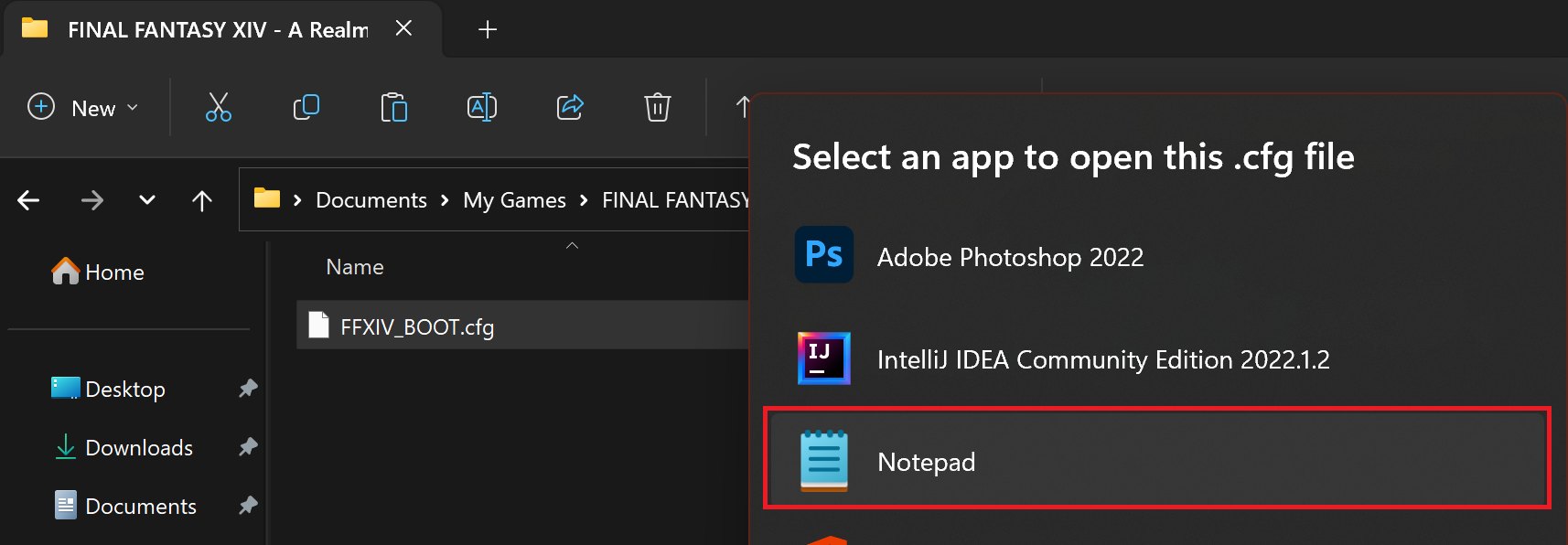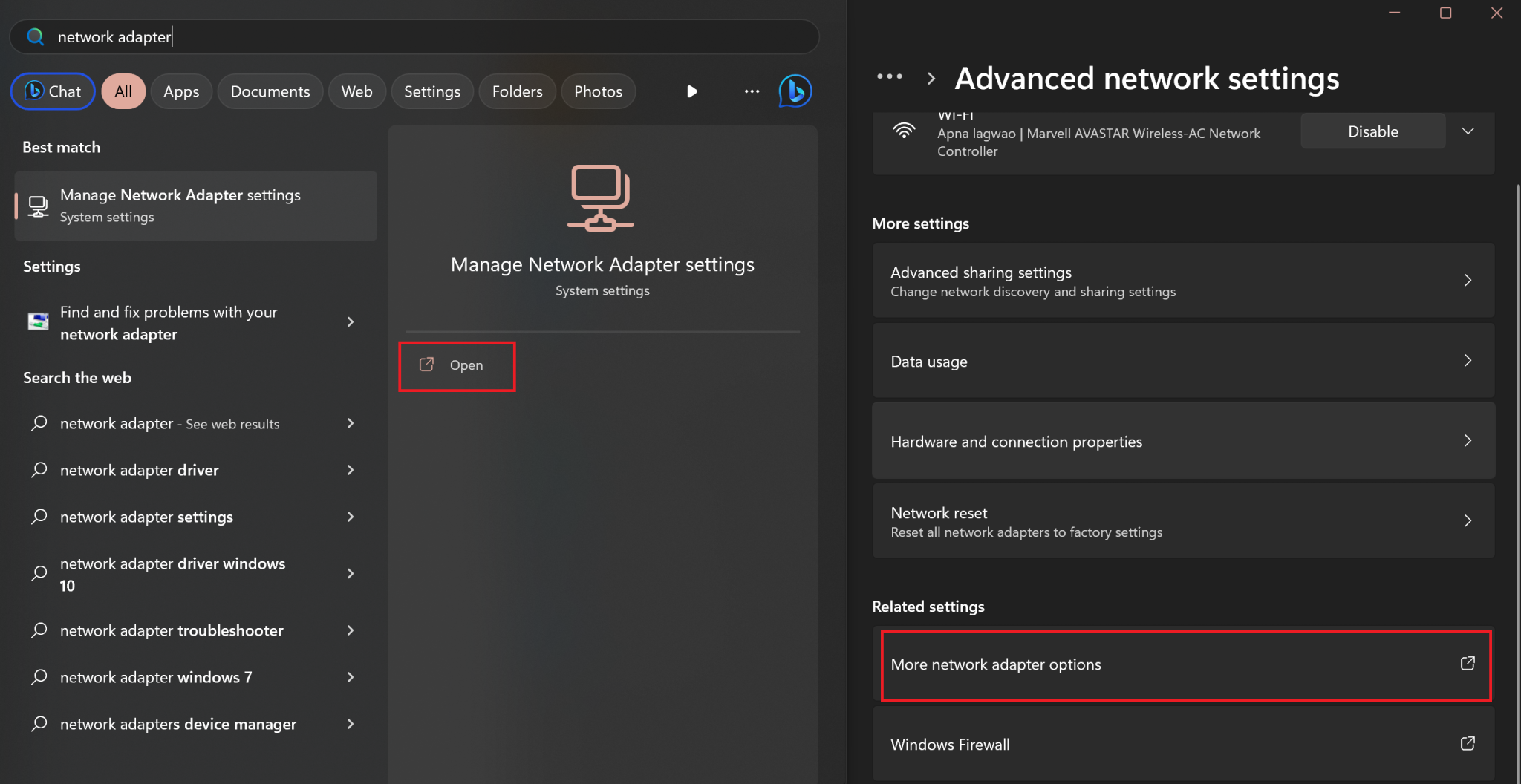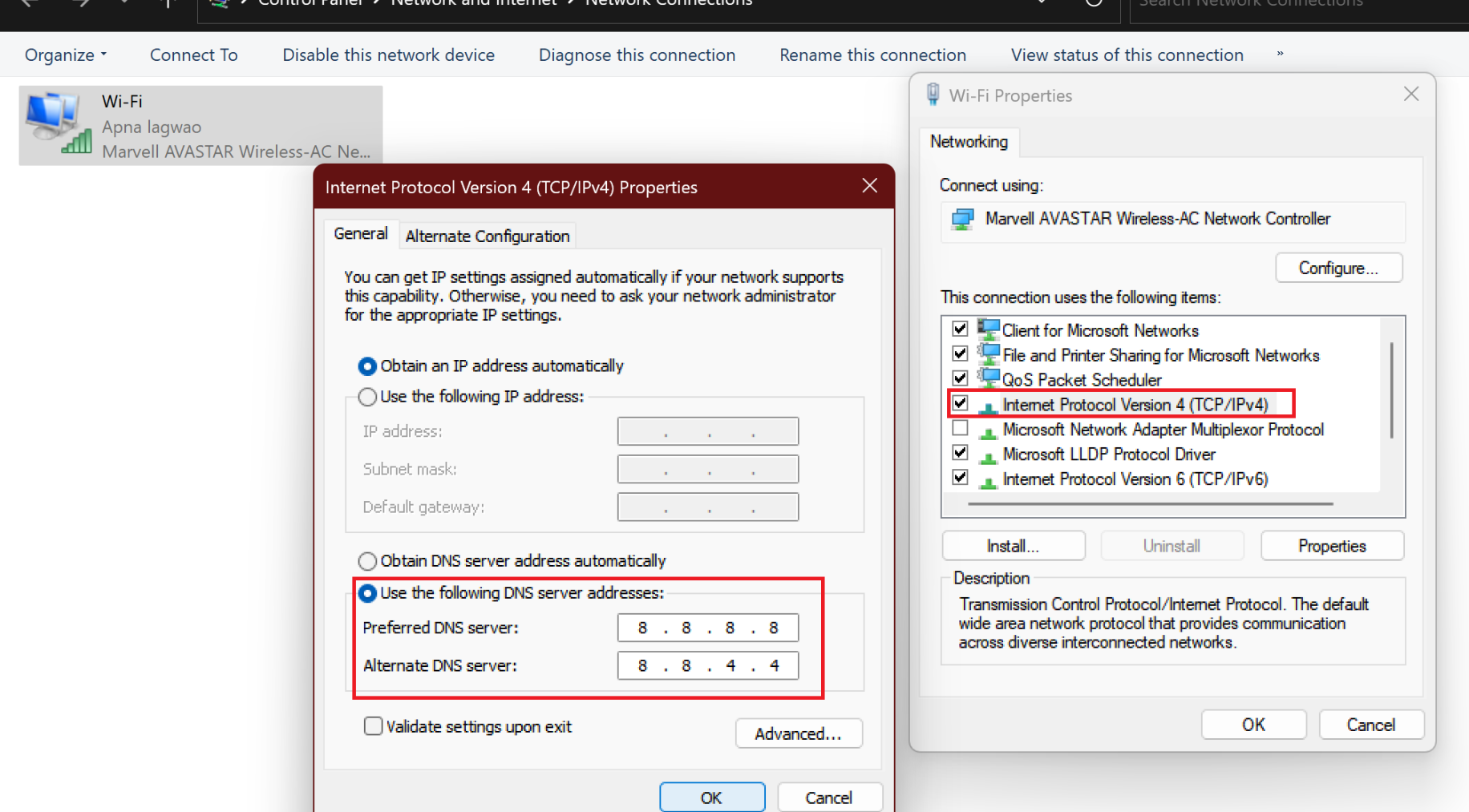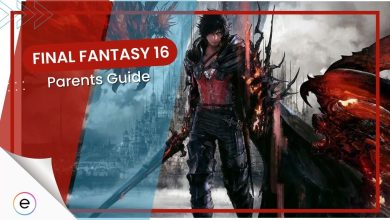Seemingly, Final Fantasy XIV’s FFXIV unable to complete version check error has persisted for as long as the game itself. This error in FFXIV has constantly plagued players every time the game gets an update. The error refuses to let anyone go past the launcher and appears right after an update drops. But don’t fret: I will get you through this error.
The error can be caused due to a bug in the game’s updation process but it can also be caused due to DNS being the cause.
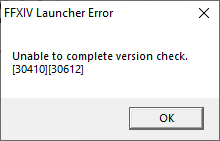
Before attempting to fix the error through complicated solutions:
To solve the FFXIV Version error, try the following solutions:
-
- Edit one of the FFXIV’s boot files.
- Switch to a Public DNS Server.
- Allow FFXIV through the Windows Firewall.
Manually Change FFXIV’s Boot File
Sometimes the launcher doesn’t update the game version in the FFXIV’s boot config file which can lead to the error popping up. If the error were caused by your launcher not updating that single line of code, this solution would fix the issue. Here, we will manually update the line that checks for the game version on boot. This will make it forcibly version check and let you in-game.
Before we begin, close your launcher; Otherwise, this quick fix might not work for you. If you are unsure, check your hidden tray icons for the launcher.
Once done, follow these steps to get going:
- Open your File Explorer > paste this address on the address bar: ‘Documents\My Games\FINAL FANTASY XIV – A Realm Reborn\.’
- Right-click on ‘FFXIV_BOOT.cfg’ > click on ‘Open With’ > choose Notepad to open the file.

Opening the Settings File for FFXIV via Notepad (Image by eXputer) - Once the file is open > press ‘Ctrl + F’ > search for ‘BootVersionCheckMode.’
- Change the 0 in front of the searched setting to 1.

FFXIV: Setting the Check to 1 (Image by eXputer) - When done, press ‘Ctrl + S’ to save the applied changes.
This should make the launcher correctly check for the game version, allowing you to boot, and fixing the ffxiv unable to complete version check error.
Switch To A Public DNS
If removing the boot check doesn’t kill the Unable to Complete version check error. The second most preferable solution is to switch your DNS to a public and freely accessible one.
Public DNS servers typically have a larger user base and are well-maintained, which can lead to higher uptime and less downtime compared to some smaller ISP servers. This can potentially improve your overall connection stability.
Players online also found this fix helpful. While there are multiple Public DNS servers available, our advice would be to pick one of the following:
- Google Public DNS (8.8.8.8 and 8.8.4.4)
- OpenDNS (208.67.222.222 and 208.67.220.220).
Follow the following steps to change your DNS Server:
- Search for ‘Network Adapter’ > click enter > click ‘More Network Adapter Options.’

Getting to Network Adapters (Image Credits to eXputer) - Click on the connection you are using > click on Properties > Internet Protocol Version 4 > Use the following DNS server > OK.

Switching Default DNS (Image by eXputer)
Allow FFXIV Through Windows Firewall
Microsoft’s implementation of it in Windows is a bit shaky. Sometimes, it can act up and flag secure server IPs as well. This can lead to an error popping up.
That is why I recommend allowing FFXIV through the Windows Firewall so the connection doesn’t get blocked by it and you can play the game again.
My Thoughts on the FFXIV Unable to Complete Version Check Error
I find it quite annoying when these kinds of errors show up after spending so much time waiting for the game to update. This game especially is a prime example of this. People were discussing this error on forums like the Square Enix Forums, Reddit, and Steam.
A lot of people were also talking about it on X/Twitter.
sees tweets about ffxiv maintenance, ok
after dnd like "oh I can play ffxiv tonight bc I don't work tomorrow"
"unable to complete version check" pic.twitter.com/tF8iIOG6wC— gaslight gatekeep gothboss (@deathsknowledge) September 28, 2021
The developers have yet to address this error anywhere even though the Square Enix Forums are filled with complaints about it. This kind of negligence leads to a game’s downfall. Hopefully, they will fix the issue at some point because I don’t see the game surviving for much longer otherwise.
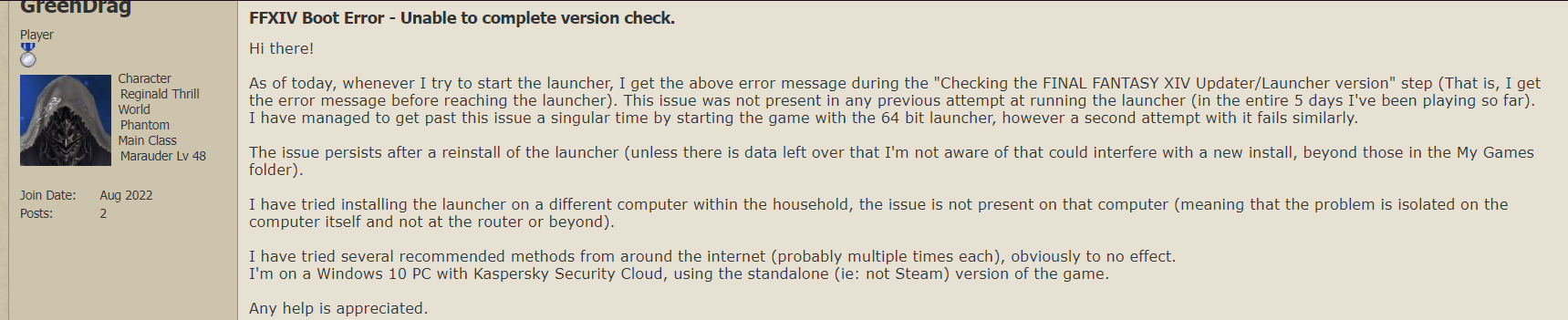
FAQs
Go to your Square Enix account, and click Account Information to check your current game version.
Yes, the ones recommended in the article have encrypted protocols, so there is no need to worry.
A VPN encrypts or disguises your network packets so they are safe and can’t be detected. However, they are not essential.
Thanks! Do share your feedback with us. ⚡
How can we make this post better? Your help would be appreciated. ✍
I tried every step, and nothing worked.