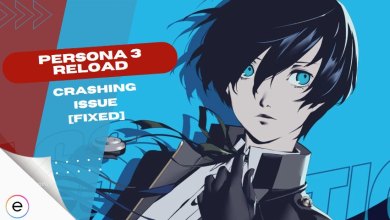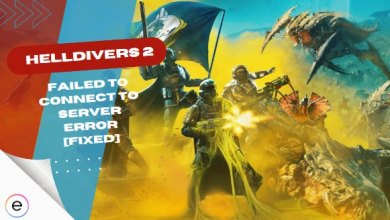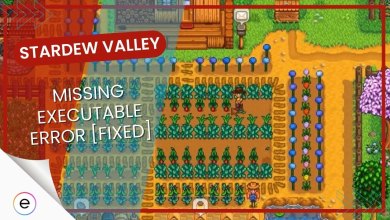Players of Final Fantasy 16 on PS5 have encountered frustrating crashes, occurring either on launch or during intense gameplay moments. These crashes disrupt gameplay and are likely tied to various factors like overheating, accumulated cache, corrupted game files, or when the console faces high graphical demands.
This highly anticipated game, despite its bugs and errors at launch, has sparked significant interest among players, making it crucial to find solutions to ensure a smoother gaming experience.
You can fix the FFXVI crashing issue by trying the fixes mentioned below:
- Switch Performance Mode To Frame Rate
- Resolve The PS5 Overheating Issue
- Clear Cache And Rebuild Databases
- Changing Playtime Schedule
- Clear Clogged Air Vents
Switch To Frame Rate Mode
I recommend switching from the graphics mode to the frame rate mode in Final Fantasy 16 on your PS5. While the graphics mode offers stunning visuals, it strains the console and contributes to crashing issues.
Frame rate mode sacrifices some graphical fidelity but significantly reduces the load on your PS5, making the game more stable and less prone to crashing between play sessions.
You can switch performance modes on your PS5 in two different ways, here they are:
In-Game Settings

- Head over to the main menu and open it up in the game.
- Once inside the main menu > you must go into the Config menu.
- Select the graphics settings, and you’ll be able to switch Game performance modes from here.
- Graphics will be selected as default; switch to Frame Rate Mode for best performance.
System Settings
Another way you can switch your game mode to performance mode is through the PS5 Game/App settings. Here’s how:
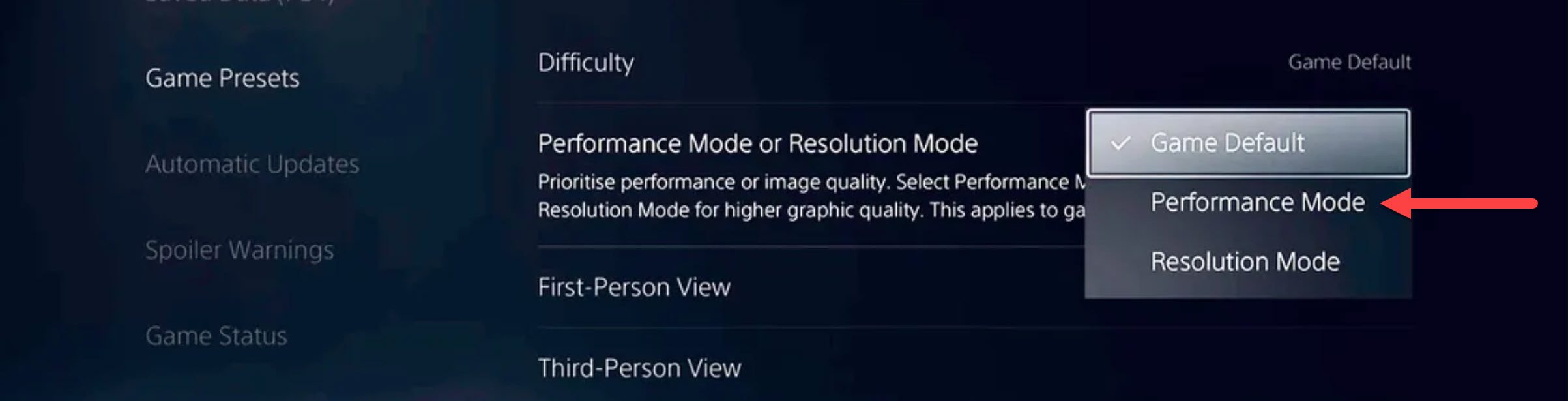
- First, you need to exit Final Fantasy 16 > and come to the main dashboard.
- Head over to the settings tab.
- In the settings menu > you must head to the Data and Game/App Settings tab.
- Here, you’ll see an option called Performance Mode or Resolution Mode > Select Performance Mode.
- Once you’re done, get back to the dashboard and launch the game again
This is supposed to override your in-game performance settings and help your game to prioritize performance over graphics.
Your PS5 Might Be Overheating
It doesn’t matter where you live in the world; there will be some days that are chilly and some that bully your existence with a scorching sun. In those days, the temperature control can only work so much, and your PS5 is bound to get heated up during game sessions.
- Ensure the PS5’s cooling system functions efficiently. Keep it in a well-ventilated area, away from heat sources or enclosed spaces.
- Place the PS5 on a flat, hard surface to promote better airflow. Avoid carpets or soft surfaces that can obstruct ventilation.
- Remove any obstructions around the console, ensuring free airflow from intake and exhaust vents.
Besides the climate conditions, if you’re playing a graphically intense game on your PS5, it’s bound to get heated up. Heating up can even throttle your performance and even cause your PS5 to crash.
Clogged-Up Air Vents
Dust and grime can often clog up your PS5’s airflow. Restricted airflow means there will be less air circulating through your console, affecting its cooling process. This slow clogging up of your PS5’s air vents can lead to severe overheating issues that can damage your hardware.
Use a compressed air can or an electric air blower to blow off the dust from your PS5’s air vents. You can also use a cloth to clean off any debris or grime accumulated over the vents. Do not use a vacuum cleaner since that can cause static pressure, leading to damage to components.
Change Up Your Playing Schedule
If you’re playing more frequently during the daytime and it’s summer, you’ll be facing overheating issues more frequently. Daytime is when the sun is at its hottest, and even with temperature control, your PS5 is still gradually going to overheat.
I suggest you change your schedule if it’s possible and play during the evening to nighttime to maintain the most optimal temperature on your PS5.
Clearing Cache And Rebuilding Databases
One of the most effective ways to fix Final Fantasy 16 crashes in your PS5 is to clear the software cache and rebuild databases. The clear cache helps resolve any issues you might be having with any of the features in PS5 or experiencing crashes or performance drops.
On the other hand, Rebuild Database helps you scan your storage drive on the PS5 and create a new database of all the content stored on it. This is great if you’re experiencing crashes or any bugs while launching or playing games on your PS5.

To clear cache and rebuild databases on your PS5, first, you need to access Safe Mode and then run these functions. Here’s how to do everything:
- Power off the PS5 completely.
- Disconnect the power cable > Hold the power button for 5-10 seconds.
- Reconnect > Start the PS5 in Safe Mode.
- Choose “Clear Cache” and restart the console.
- Return to Safe Mode, select “Rebuild Database,” and wait.
- Restart the PS5 after the process finishes.
- Doing this process will also power cycle your PS5 which is also listed as a valid fix for the FFXVI crashing issue on Square Enix’s official support post.
This will clear all the cache stored on your PS5 and re-organize content on your storage drive to make it easier for the console to access your data. This is sure to fix the crashing problem on PS5.
My Thoughts
The Final Fantasy 16 crashing issue on PS5 has affected many players (Reddit, GameFAQs, and Neogaf), occurring during gameplay or upon launch due to overheating, cache accumulation, or high graphics load. This issue, while disruptive, is potentially fixable with workarounds such as switching to frame rate mode, improving PS5 cooling, and clearing the cache.
My research uncovered reports aligning with my own experiences, indicating widespread instability across platforms. Twitter discussions highlighted similar frustrations, calling for prompt solutions.
PS5 consoles are crashing due to heat issues on FF16 pic.twitter.com/u03VbhyTFf
— XCENSION (@Xcension) June 26, 2023
There has also been an official support article from Square Enix suggesting some fixes to the players that are already included in my guide above. However, addressing this persistent crashing issue warrants comprehensive attention from the developers to ensure a smoother gaming experience for players.
FAQs
Yes, Final Fantasy 16 is a graphically intense game that puts quite a processing load on the PS5, making its temperature rise. If there are problems with the air vents or your PS5 is placed in a confined area, it will lead to overheating.
There is a multitude of reasons ranging from problems in the game files to heavy load on the PS5 causing it to overheat.
Changing your performance mode from graphics to frame rate is one of the best fixes to solve the Final Fantasy 16 crashing issue on PS5.
Check out our coverage of other Final Fantasy 16 guides on eXputer:
- FF16: Gobermouch Location, Boss Fight & Rewards
- FF16: How To Get Orichalcum [5 Best Ways]
- FF16: Blacksmith Blues 2 [Walkthrough]
- Final Fantasy 16: Knight Of The Splendent Heart Guide
- FF16: Sekhret Location, Boss Fight & Rewards
Thanks! Do share your feedback with us. ⚡
How can we make this post better? Your help would be appreciated. ✍